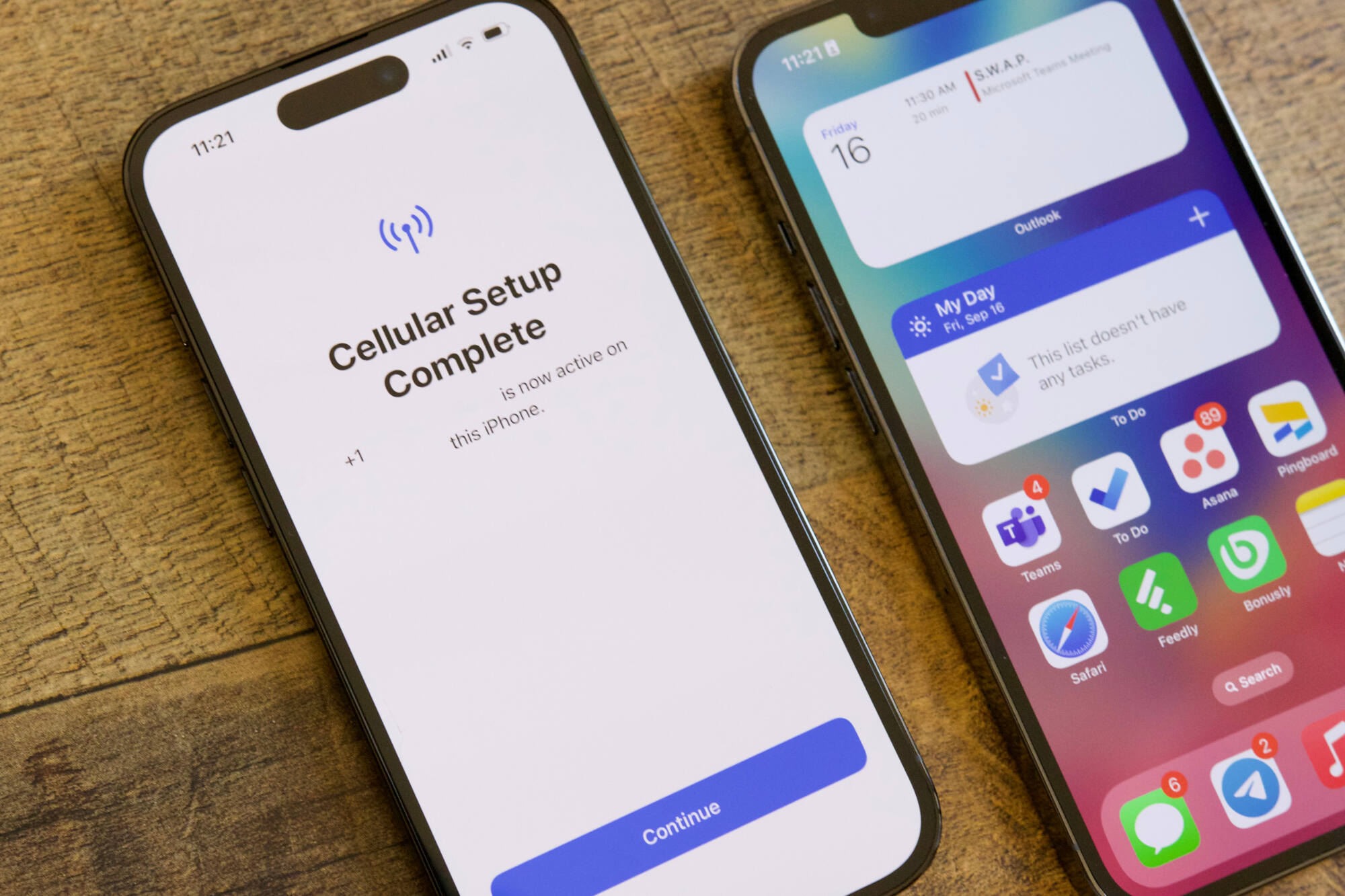Check Compatibility of the SIM Card
Before transferring your SIM card to a different phone, it’s crucial to ensure that the SIM card is compatible with the new device. Here are some essential tips to consider:
- Check SIM Card Size: Different phones support different SIM card sizes. The most common types are standard SIM, micro-SIM, and nano-SIM. Check the SIM card size required for your new phone and make sure it matches the size of your current SIM card. If not, you may need to obtain a SIM card adapter or request a new SIM card from your mobile service provider.
- Verify Network Compatibility: Ensure that the new phone is compatible with the network bands used by your mobile service provider. Different carriers use various network technologies such as GSM, CDMA, and LTE. Check the technical specifications of the new phone to confirm compatibility with your carrier’s network. If the phone does not support your carrier’s network, it may not work with your SIM card.
- Check Phone Lock Status: Some phones are locked to a specific carrier, meaning they only work with SIM cards from that carrier. If your new phone is carrier-locked, you may need to unlock it before using a SIM card from a different carrier. Contact your current carrier or the phone manufacturer to inquire about unlocking the device.
By taking these steps to verify the compatibility of your SIM card with the new phone, you can avoid potential issues and seamlessly transition to using your SIM card in a different device.
Ensure the New Phone is Unlocked
When planning to use your SIM card in a different phone, it’s essential to ensure that the new device is unlocked. Here’s what you need to know about unlocking a phone:
- Understanding Phone Locking: Many mobile phones are sold with a software lock that restricts them to only work with a specific carrier’s SIM cards. This means that if your new phone is locked to a particular carrier and you insert a SIM card from a different carrier, it may not function properly. To avoid this issue, you need to ensure that the new phone is unlocked.
- Check Lock Status: If you’re unsure whether the new phone is unlocked, you can contact the phone’s manufacturer or the seller to inquire about its lock status. Alternatively, you can insert a SIM card from a different carrier into the phone to see if it recognizes the network. If the phone displays an error message or fails to connect to the network, it may be locked.
- Unlocking the Phone: If the new phone is locked, you have several options to unlock it. You can contact the original carrier and request an unlock code, or use third-party services to unlock the device. Keep in mind that unlocking procedures and requirements may vary depending on the phone model and the carrier’s policies.
By ensuring that the new phone is unlocked, you can seamlessly use your SIM card without encountering compatibility issues related to carrier restrictions.
Back Up Important Data
Before transitioning your SIM card to a different phone, it’s crucial to back up important data from your current device to ensure a smooth and secure transfer. Here’s how you can safeguard your data:
- Contacts and Media: Start by backing up your contacts, photos, videos, and other media files. You can use cloud storage services like Google Drive, iCloud, or Dropbox to upload your files securely. Additionally, consider using the built-in backup features of your current phone’s operating system to create a comprehensive backup of your data.
- Messages and Call Logs: If you want to retain your text messages and call logs, explore options to back up this data as well. Some phones offer native backup solutions that include messages and call logs, while third-party apps can also facilitate this process.
- App Data and Settings: Certain apps store valuable data and personalized settings. Ensure that you back up app-specific data or settings that you wish to carry over to the new phone. Many apps provide built-in backup and restore functionalities, simplifying the process of transferring your app data.
By backing up your important data before switching SIM cards, you can safeguard your valuable information and seamlessly transfer it to the new device, minimizing the risk of data loss during the transition.
Inserting the SIM Card Properly
After ensuring the compatibility of your SIM card and preparing the new phone, the next step is to insert the SIM card correctly. Here’s a guide to help you with this crucial process:
- Locate the SIM Card Slot: Depending on the phone model, the SIM card slot may be located on the side, top, or back of the device. Refer to the phone’s user manual or manufacturer’s instructions to identify the exact location of the SIM card slot.
- Power Off the Phone: Before inserting or removing the SIM card, it’s advisable to power off the new phone to prevent any potential damage to the card or the device itself.
- Remove the SIM Tray: Use the SIM eject tool or a paperclip to gently push into the pinhole on the SIM card slot. This will release the SIM tray, allowing you to access the slot for the SIM card.
- Position the SIM Card: Carefully place the SIM card on the tray, ensuring that the gold contacts on the card align with the corresponding contacts in the SIM slot. Take note of the orientation specified in the user manual to avoid damaging the card or the slot.
- Insert the SIM Tray: Once the SIM card is positioned correctly, gently slide the SIM tray back into the phone until it is securely in place.
By following these steps and handling the SIM card with care, you can ensure that the card is inserted properly, minimizing the risk of damage and ensuring a secure connection for your mobile service.
Restart the New Phone
After successfully inserting the SIM card into the new phone, it’s essential to restart the device to initiate the recognition of the SIM card and ensure a seamless transition. Here’s why restarting the phone is crucial and how to do it effectively:
- Initiating Recognition: When the phone is powered on with the new SIM card inserted, it automatically detects the card and begins the process of connecting to the mobile network. Restarting the phone helps to activate the recognition process and ensures that the device registers the SIM card properly.
- Refreshing System Settings: A restart enables the phone’s operating system to refresh its settings and configurations, which is particularly important when a new SIM card is introduced. This helps the phone to establish the necessary network connections and apply any carrier-specific settings associated with the SIM card.
- How to Restart: To restart the new phone, press and hold the power button until the power-off menu appears. Then, select the restart option and wait for the device to power down and boot up again. Once the phone has restarted, it should recognize the SIM card and establish network connectivity.
By restarting the new phone after inserting the SIM card, you can ensure that the device properly recognizes the card and establishes the necessary network connections, setting the stage for seamless usage of your mobile service on the new device.
Setting up Mobile Data and Network
Once the SIM card is inserted and the new phone has been restarted, the next step is to set up the mobile data and network settings to ensure that the device can connect to the internet and make calls. Here’s how to configure these essential settings:
- Accessing Network Settings: Navigate to the phone’s settings menu and locate the “Network,” “Connections,” or “Mobile Data” section, depending on the device’s operating system and user interface. From there, you can access the necessary settings to configure mobile data and network preferences.
- Enabling Mobile Data: Ensure that the mobile data option is enabled to allow the phone to connect to the internet using the cellular network. This setting is crucial for accessing online services, browsing the web, and using mobile apps that require internet connectivity.
- Configuring APN Settings: Access the Access Point Names (APN) settings to input the specific APN details provided by your mobile service provider. These details are necessary for the phone to establish a data connection and access the carrier’s network for internet connectivity.
- Network Selection: If the new phone supports multiple network modes (e.g., 4G, 3G, 2G), ensure that the preferred network type is selected based on the capabilities of your carrier’s network and the phone’s compatibility. This ensures optimal network performance and coverage.
- Testing Connectivity: After configuring the mobile data and network settings, perform a test to ensure that the phone can connect to the internet and make calls. Open a web browser or launch a mobile app that requires internet access to verify the connectivity.
By carefully configuring the mobile data and network settings on the new phone, you can ensure that the device is ready to leverage your SIM card for seamless internet connectivity and reliable network access.
Troubleshooting Common Issues
While transitioning your SIM card to a different phone, you may encounter common issues that can hinder the seamless operation of the device. Here are some troubleshooting tips to address potential challenges:
- No Network Connection: If the new phone fails to establish a network connection after inserting the SIM card, verify that the mobile data and network settings are correctly configured. Additionally, restart the phone and ensure that the SIM card is inserted properly in the designated slot.
- Invalid SIM Card Error: In some cases, the phone may display an “Invalid SIM Card” error message. This could indicate an issue with the SIM card’s compatibility or the phone’s lock status. Verify that the SIM card is compatible with the new phone and that the device is unlocked to accept SIM cards from your carrier.
- Network Compatibility: If the new phone is not recognizing your carrier’s network or shows limited connectivity, check the phone’s compatibility with your carrier’s network bands. Some phones may not support all the frequency bands used by certain carriers, leading to connectivity issues.
- Activation and Provisioning: If the new phone is from the same carrier as your current device, you may need to activate the SIM card on the new phone by following the carrier’s activation process. This typically involves entering activation codes or contacting the carrier’s customer support for assistance.
- Carrier Support: If persistent issues arise, contact your mobile service provider’s customer support for further assistance. They can help troubleshoot specific network or SIM-related issues and provide guidance on resolving technical challenges.
By addressing these common issues and applying troubleshooting techniques, you can overcome potential obstacles when using your SIM card in a different phone, ensuring a seamless and uninterrupted mobile experience.