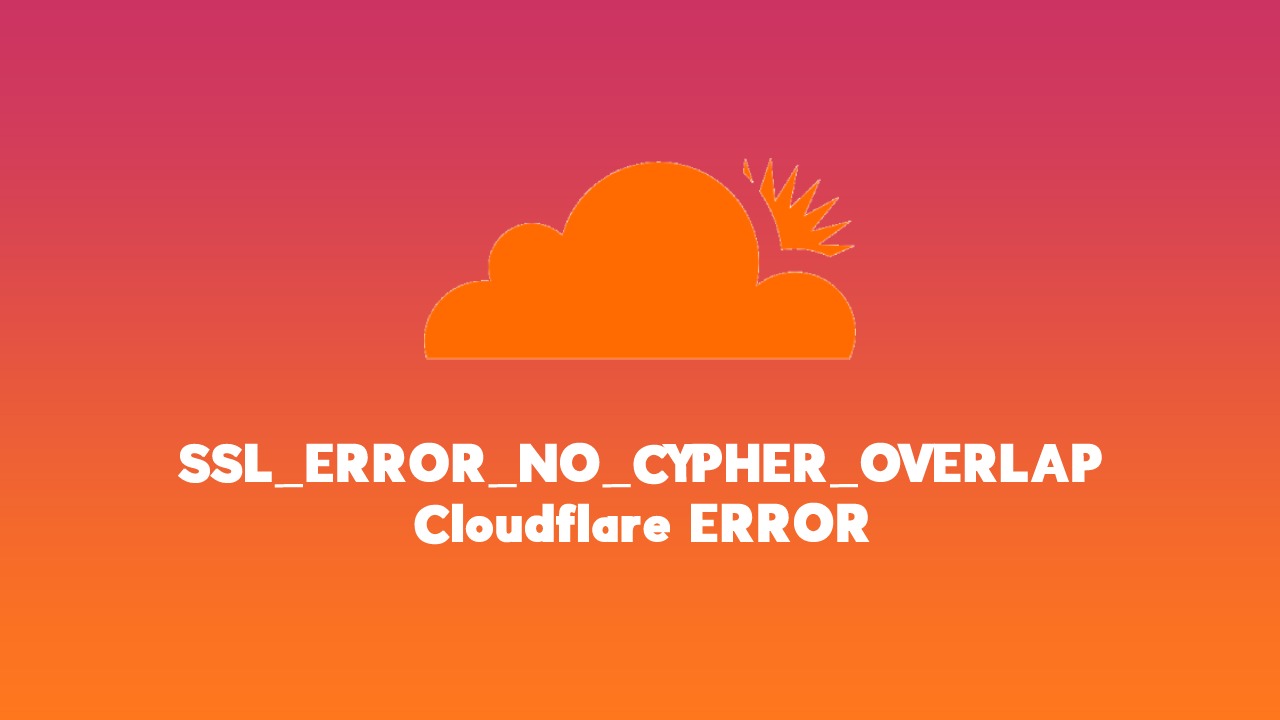Overview
When browsing the internet, encountering various error messages is not uncommon. One such error that users may come across is the SSL_ERROR_NO_CYPHER_OVERLAP. This error occurs when a web browser is unable to establish a secure connection with the server due to a mismatch in the supported encryption standards, also known as cipher suites. In simpler terms, it means that the web browser and the server cannot find a common ground to communicate securely.
The SSL_ERROR_NO_CYPHER_OVERLAP error can be frustrating as it prevents users from accessing websites securely, especially those that require encrypted connections such as online banking or e-commerce sites. This error can occur on various web browsers, including Firefox, Chrome, and Safari.
Understanding the causes of the SSL_ERROR_NO_CYPHER_OVERLAP error is essential for resolving the issue. It can occur due to outdated web browsers, incompatible SSL/TLS protocols and cipher suites, caching issues, or even conflicts with antivirus or firewall settings. Fortunately, there are several steps you can take to fix this error and regain access to secure websites.
In this article, we will explore common causes of the SSL_ERROR_NO_CYPHER_OVERLAP error and provide practical solutions to fix it. Whether you are an individual user or a website administrator, these troubleshooting steps will help you overcome this error and ensure secure browsing.
What is the SSL_ERROR_NO_CYPHER_OVERLAP Error?
The SSL_ERROR_NO_CYPHER_OVERLAP error is a common issue that occurs when your web browser fails to establish a secure connection with a website due to a lack of overlap in the cipher suites supported by both the browser and the server. Cipher suites are sets of cryptographic algorithms used to secure the data exchanged between the browser and the web server during an SSL/TLS handshake.
During the SSL/TLS handshake process, the browser sends a list of supported cipher suites to the web server. The server then selects the most secure cipher suite that both the browser and server support. However, if there is no common cipher suite between the two that provides a sufficient level of security, the SSL_ERROR_NO_CYPHER_OVERLAP error occurs, preventing a secure connection from being established.
This error can occur due to various reasons, including outdated web browsers that do not support the latest encryption standards. It can also happen if the server is configured to use only specific cipher suites that are not compatible with the browser’s supported cipher suites. Additionally, conflicts with antivirus or firewall settings can also lead to this error.
It’s important to note that cipher suites are constantly being updated to address vulnerabilities and enhance security. Therefore, when encountering the SSL_ERROR_NO_CYPHER_OVERLAP error, it is crucial to ensure that both your web browser and the server are using the latest and most secure cipher suites.
In the next section, we will explore some of the common causes of the SSL_ERROR_NO_CYPHER_OVERLAP error and provide practical solutions to fix it. By following these steps, you can resolve this error and establish a secure connection with the websites you visit.
Common Causes of the SSL_ERROR_NO_CYPHER_OVERLAP Error
The SSL_ERROR_NO_CYPHER_OVERLAP error can occur due to various reasons related to the configuration and compatibility of the web browser and the server. Understanding these common causes will help you identify and resolve the issue effectively. Let’s explore some of the most common causes of this error:
- Outdated Web Browser: One of the main causes of the SSL_ERROR_NO_CYPHER_OVERLAP error is using an outdated web browser that does not support the latest cipher suites. It is essential to regularly update your browser to ensure compatibility with the latest security standards.
- Incompatible SSL/TLS Protocols: SSL/TLS protocols are used to establish a secure connection. If your browser and the server have different SSL/TLS protocol versions, it can result in the SSL_ERROR_NO_CYPHER_OVERLAP error. Ensuring that both your browser and the server are using compatible protocols is crucial to avoid this issue.
- Mismatched Cipher Suites: Cipher suites consist of algorithms used for encryption, authentication, and key exchange. If the browser and the server do not support any common cipher suites, the SSL_ERROR_NO_CYPHER_OVERLAP error occurs. It is vital to ensure that the browser and the server have compatible cipher suites to establish a secure connection.
- Caching Issues: In some cases, caching issues within the browser can cause the SSL_ERROR_NO_CYPHER_OVERLAP error. Clearing the browser cache can help resolve this issue by eliminating any conflicting or outdated information.
- Conflicts with Antivirus or Firewall Settings: Antivirus or firewall software may interfere with the SSL/TLS handshake, leading to the SSL_ERROR_NO_CYPHER_OVERLAP error. Reviewing and adjusting the settings of your antivirus or firewall software can help prevent such conflicts.
By understanding these common causes, you can effectively troubleshoot and fix the SSL_ERROR_NO_CYPHER_OVERLAP error. In the next section, we will explore practical solutions to resolve this issue and establish a secure connection with websites.
How to Fix the SSL_ERROR_NO_CYPHER_OVERLAP Error
Encountering the SSL_ERROR_NO_CYPHER_OVERLAP error can be frustrating, but there are several steps you can take to resolve the issue and establish a secure connection with websites. Here are some practical solutions to fix the SSL_ERROR_NO_CYPHER_OVERLAP error:
- Update Your Web Browser: Ensure that you are using the latest version of your web browser. Outdated browsers may lack support for the latest cipher suites, leading to compatibility issues. Check for updates and install them to ensure optimal security and compatibility.
- Check SSL/TLS Protocols and Cipher Suites: Verify that your browser and the server are using compatible SSL/TLS protocols and cipher suites. Go to your browser’s settings or preferences and check the SSL/TLS settings. Enable protocols and cipher suites that are recommended for secure connections. If possible, disable outdated or insecure protocols.
- Clear Your Browser Cache: Clearing the cache can help resolve caching issues that might be causing the SSL_ERROR_NO_CYPHER_OVERLAP error. Go to your browser’s settings or preferences and find the option to clear the cache. After clearing the cache, restart the browser and try accessing the website again.
- Check Your Antivirus or Firewall Settings: Antivirus or firewall software may interfere with the SSL/TLS handshake. Temporarily disable your antivirus or firewall and try accessing the website. If the error is resolved, adjust the settings of your security software to allow secure connections.
- Enable SSL 3.0 and TLS 1.0 Support: In some cases, enabling SSL 3.0 and TLS 1.0 support in your browser’s settings can help establish a secure connection. However, it is important to note that SSL 3.0 and TLS 1.0 are considered outdated and less secure. Use this solution only if the website you are trying to access requires these protocols.
- Disable SSL 3.0 and TLS 1.0 Support: If your browser has SSL 3.0 and TLS 1.0 support enabled by default, try disabling them. This can help prioritize more secure protocols, reducing the chances of encountering the SSL_ERROR_NO_CYPHER_OVERLAP error. Keep in mind that some websites may still rely on SSL 3.0 or TLS 1.0, so only use this solution if it does not affect your browsing experience.
By following these steps, you can often resolve the SSL_ERROR_NO_CYPHER_OVERLAP error and establish a secure connection with websites. Remember to keep your browser and security software up to date to ensure optimal security and compatibility. If the issue persists, it may be worth contacting the website’s support team for further assistance.
Update Your Web Browser
One of the most common causes of the SSL_ERROR_NO_CYPHER_OVERLAP error is using an outdated web browser. Older versions of browsers may not support the latest cipher suites required for secure connections, leading to compatibility issues with certain websites.
To fix this issue, it is essential to keep your web browser up to date. Browser updates often include security patches, bug fixes, and support for the latest encryption standards. Here’s how you can update popular web browsers:
For Google Chrome:
1. Click on the three-dot menu in the top-right corner of the browser window.
2. Go to “Help” and select “About Google Chrome”.
3. Chrome will automatically check for updates and install them if available.
For Mozilla Firefox:
1. Click on the three-line menu in the top-right corner of the browser window.
2. Go to “Options” and select “General”.
3. Scroll down to the “Firefox Updates” section and click on “Check for Updates”.
4. If there are updates available, Firefox will download and apply them.
For Microsoft Edge:
1. Click on the three-dot menu in the top-right corner of the browser window.
2. Go to “Help and feedback” and select “About Microsoft Edge”.
3. Edge will check for updates and install them if available.
For Safari:
1. On macOS, open the App Store and go to the “Updates” tab to see if there are any Safari updates available.
2. On iOS, go to the “Settings” app, tap on “General”, and select “Software Update” to check for Safari updates.
Updating your web browser is a simple yet crucial step in resolving the SSL_ERROR_NO_CYPHER_OVERLAP error. By using the latest version, you can ensure that your browser has the necessary security measures in place and is compatible with the latest cipher suites used by websites.
Remember to regularly check for updates and install them as they become available. This will not only fix the compatibility issues but also enhance your browsing experience with improved security and performance.
Check SSL/TLS Protocols and Cipher Suites
Another common cause of the SSL_ERROR_NO_CYPHER_OVERLAP error is a mismatch in SSL/TLS protocols and cipher suites between your web browser and the server you are trying to connect to. To resolve this issue, it is important to ensure that both your browser and the server are using compatible protocols and cipher suites.
Here’s how you can check the SSL/TLS protocols and cipher suites in some popular web browsers:
-
Google Chrome:
1. Type “chrome://flags” in the address bar and press Enter.
2. Scroll down to “TLS 1.3” and make sure it is enabled.
3. Restart Chrome and try accessing the website again. -
Mozilla Firefox:
1. Type “about:config” in the address bar and press Enter.
2. Search for “security.ssl” in the search bar.
3. Double-click on “security.ssl3.dhe_rsa_aes_128_sha” and set its value to “true”.
4. Repeat the above step for other “security.ssl3” options.
5. Restart Firefox and check if the error persists. -
Microsoft Edge:
Microsoft Edge uses the same SSL/TLS settings as Internet Explorer. To adjust these settings:
1. Open Internet Explorer.
2. Click on the gear icon in the top-right corner and go to “Internet Options”.
3. Go to the “Advanced” tab.
4. Scroll down to “Security” and ensure that the SSL and TLS options are checked.
5. Click Apply and OK, then restart Edge and try accessing the website again.
Checking and adjusting the SSL/TLS protocols and cipher suites in your web browser can often resolve the SSL_ERROR_NO_CYPHER_OVERLAP error. However, keep in mind that making changes to these settings should be done carefully, as it can affect your browser’s security and compatibility with certain websites.
If you are unsure about which protocols and cipher suites to enable or disable, it is recommended to consult with your IT department or seek assistance from a knowledgeable professional. They can provide guidance specific to your browser version and help ensure that your browser is using the appropriate protocols and cipher suites for secure connections.
Clear Your Firefox Browser Cache
Clearing the cache of your Firefox browser can help resolve caching issues that might be causing the SSL_ERROR_NO_CYPHER_OVERLAP error. Cached data, such as temporary files, cookies, and browsing history, can sometimes conflict with the SSL/TLS handshake process, resulting in connection issues. Clearing the cache ensures that your browser fetches fresh data from the server, potentially resolving any conflicts.
Follow these steps to clear the cache in Firefox:
- Click on the three-line menu icon in the top-right corner of the Firefox browser window.
- Select “Options” from the drop-down menu. On older versions of Firefox, go to “Preferences”.
- In the left sidebar, click on “Privacy & Security”.
- Scroll down to the “Cookies and Site Data” section. Click on the “Clear Data” button.
- Ensure that the “Cached Web Content” option is selected and click “Clear”.
- Restart Firefox and attempt to access the website again.
Clearing the cache of your Firefox browser is a simple yet effective solution for resolving the SSL_ERROR_NO_CYPHER_OVERLAP error. By removing any conflicting or outdated cached data, you can ensure that your browser fetches the latest information from the server, potentially eliminating the compatibility issues that are causing the error.
However, it’s important to note that clearing the cache will remove certain browser settings, such as saved passwords and website preferences. You may need to log back into websites and reset any custom preferences after clearing the cache. If you have concerns about losing any important data, consider backing up your browser’s settings or contacting the website’s support team for further assistance.
If clearing the cache does not resolve the SSL_ERROR_NO_CYPHER_OVERLAP error, continue with the next steps to troubleshoot and resolve the issue.
Check Your Antivirus or Firewall Settings
Antivirus or firewall software installed on your computer can sometimes interfere with the SSL/TLS handshake process, leading to the SSL_ERROR_NO_CYPHER_OVERLAP error. These security applications may have built-in features that inspect encrypted network traffic, potentially causing conflicts with the browser’s SSL/TLS communication.
To fix this issue, you can check and adjust the settings of your antivirus or firewall software. Here are some general steps to follow:
- Open the control panel or settings of your antivirus or firewall software. The exact location of these settings may vary depending on the application you are using.
- Look for options related to SSL/TLS scanning, HTTPS inspection, or encrypted connections. These options may be labeled differently based on the software.
- Disable or adjust the settings that inspect or monitor SSL/TLS traffic. This will prevent any potential conflicts with the browser’s SSL/TLS handshake process.
- Save the changes and restart your computer to apply the new settings.
It’s important to note that adjusting the settings of your antivirus or firewall software should be done with caution. These security features play a vital role in protecting your computer from threats, and disabling them may expose your system to potential risks. If you are unsure about making changes to these settings, consult the documentation or support resources provided by your antivirus or firewall software.
If you still encounter the SSL_ERROR_NO_CYPHER_OVERLAP error after adjusting the antivirus or firewall settings, you may need to consider temporarily disabling the software to troubleshoot the issue. Keep in mind that disabling your security software should only be a temporary measure to identify the cause of the error. Once the issue is resolved, enable the security software again to maintain the protection of your system.
If the error persists even after adjusting the antivirus or firewall settings, further troubleshooting steps may be required. Proceed to the next solutions to resolve the SSL_ERROR_NO_CYPHER_OVERLAP error in your web browser.
Enable SSL 3.0 and TLS 1.0 Support
In some cases, enabling SSL 3.0 and TLS 1.0 support in your web browser’s settings can help resolve the SSL_ERROR_NO_CYPHER_OVERLAP error. However, it’s important to note that SSL 3.0 and TLS 1.0 are considered outdated and less secure protocols compared to newer versions like TLS 1.2 and TLS 1.3. Before proceeding with this solution, ensure that enabling these protocols is necessary for accessing the websites in question and consider the potential security implications.
Here are the steps to enable SSL 3.0 and TLS 1.0 support in some popular web browsers:
-
Google Chrome:
1. Launch Chrome and type “chrome://flags” in the address bar.
2. Press Enter and search for “Enable SSL 3.0” and “Enable TLS 1.0”.
3. Enable these options and restart Chrome for the changes to take effect. -
Mozilla Firefox:
1. Open Firefox and type “about:config” in the address bar.
2. Press Enter and search for “security.tls.version.min”.
3. Double-click the preference to modify its value.
4. Set the value to “0” to enable SSL 3.0 and set it to “1” to enable TLS 1.0.
5. Restart Firefox for the changes to take effect.
Enabling SSL 3.0 and TLS 1.0 support may help establish a connection with websites that rely on these protocols. However, keep in mind that these are considered less secure and may expose you to potential security risks. It is highly recommended to only enable these protocols if necessary and disable them once you no longer need to access websites that rely on them.
If enabling SSL 3.0 and TLS 1.0 support does not resolve the SSL_ERROR_NO_CYPHER_OVERLAP error, consider exploring the next solutions to troubleshoot and fix the issue.
Disable SSL 3.0 and TLS 1.0 Support
Disabling SSL 3.0 and TLS 1.0 support in your web browser can help prioritize more secure protocols and reduce the likelihood of encountering the SSL_ERROR_NO_CYPHER_OVERLAP error. SSL 3.0 and TLS 1.0 are outdated protocols that have known security vulnerabilities, and it is recommended to use newer versions like TLS 1.2 and TLS 1.3 for secure connections.
Here’s how you can disable SSL 3.0 and TLS 1.0 support in popular web browsers:
-
Google Chrome:
1. Launch Chrome and type “chrome://flags” in the address bar.
2. Press Enter and search for “Enable SSL 3.0” and “Enable TLS 1.0”.
3. Disable these options and restart Chrome for the changes to take effect. -
Mozilla Firefox:
1. Open Firefox and type “about:config” in the address bar.
2. Press Enter and search for “security.tls.version.min”.
3. Double-click the preference to modify its value.
4. Set the value to “2” to disable SSL 3.0 and TLS 1.0.
5. Restart Firefox for the changes to take effect.
Disabling SSL 3.0 and TLS 1.0 support helps enhance the security of your web browsing experience by encouraging the use of more secure protocols. It is recommended to disable these outdated protocols unless there is a specific need to access websites that rely on them. By prioritizing newer and more secure protocols, you can reduce the risk of encountering compatibility issues like the SSL_ERROR_NO_CYPHER_OVERLAP error.
If disabling SSL 3.0 and TLS 1.0 support does not resolve the SSL_ERROR_NO_CYPHER_OVERLAP error, continue with the next troubleshooting steps to identify and fix the underlying issue.
Troubleshooting Tips
If you are still encountering the SSL_ERROR_NO_CYPHER_OVERLAP error after attempting the previous solutions, here are some additional troubleshooting tips to help you resolve the issue:
- Check for Browser Extensions: Some browser extensions or add-ons can interfere with SSL/TLS connections. Disable any recently installed extensions and see if the error persists. You can then enable them one by one to identify the culprit.
- Switch to a Different Browser: If the error is specific to one browser, try using a different browser to access the website. This can help determine if the issue is browser-specific or system-wide.
- Clear DNS Cache: Clearing the DNS cache can help resolve any issues related to domain name resolution. Open the command prompt and enter the command “ipconfig /flushdns” (for Windows) or “sudo dscacheutil -flushcache” (for Mac). After clearing the cache, restart your browser and try accessing the website again.
- Temporarily Disable VPN or Proxy: If you are using a VPN or proxy service, temporarily disable it and try accessing the website directly. VPNs and proxies can sometimes interfere with SSL connections and cause the SSL_ERROR_NO_CYPHER_OVERLAP error.
- Contact Website Support: If the issue persists and the error occurs on a specific website, contact the website’s support team for assistance. They may be able to provide specific guidance or insights into the error.
- Scan for Malware: Run a full system scan using reliable anti-malware software to check for any malicious programs that may be interfering with your web browser’s SSL connections. Remove any detected threats and restart your computer before attempting to access the website again.
By following these troubleshooting tips, you can narrow down the cause of the SSL_ERROR_NO_CYPHER_OVERLAP error and potentially resolve it. Remember to restart your browser after applying any changes or adjustments. If all else fails, seeking further assistance from professional IT support or the website’s technical team may be necessary to diagnose and fix the issue.