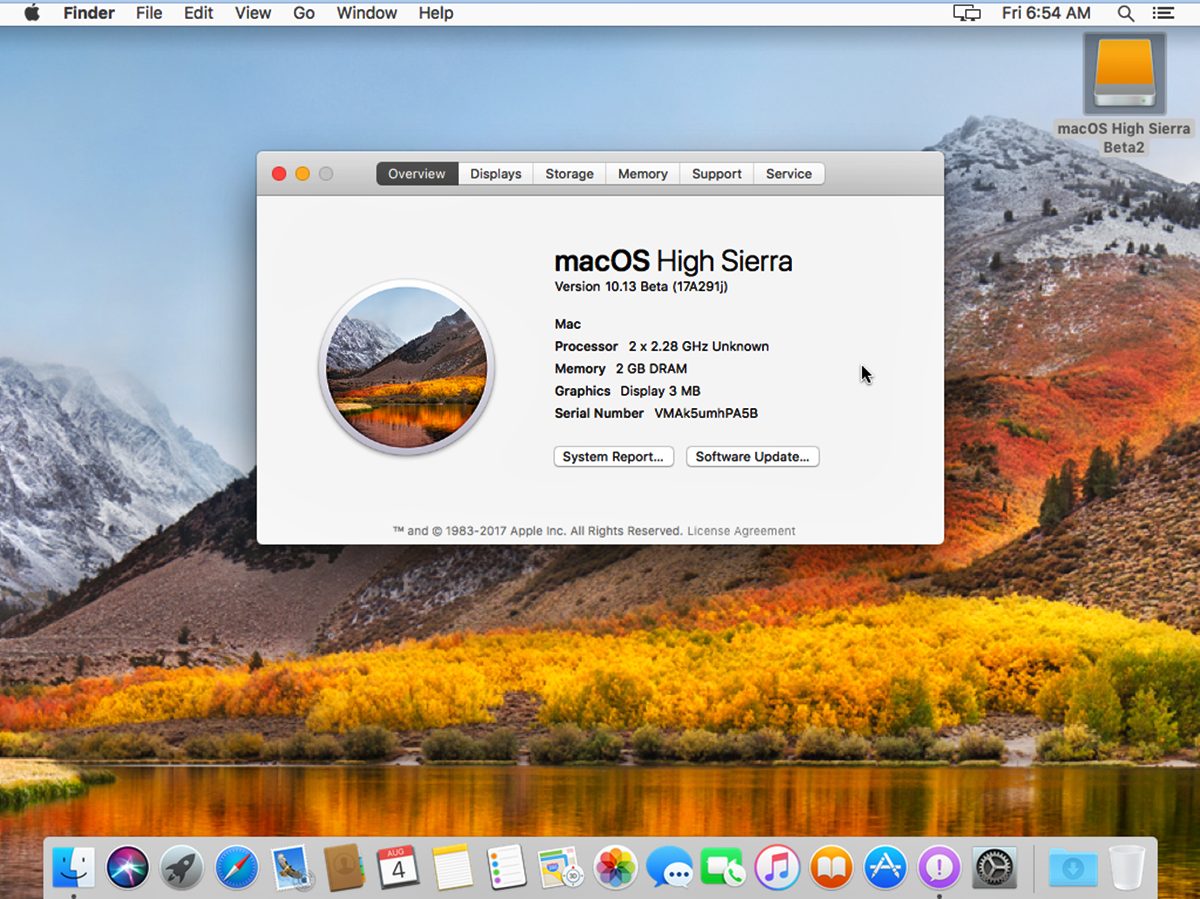Mac Hardware Requirements
When it comes to running macOS Sierra on your Mac computer, there are some minimum hardware requirements that you need to meet. These requirements ensure optimal performance and compatibility with the operating system. To ensure that your Mac can handle macOS Sierra, consider the following hardware specifications:
- MacBook (Late 2009 or newer)
- MacBook Air (2010 or newer)
- MacBook Pro (2010 or newer)
- iMac (Late 2009 or newer)
- Mac Mini (2010 or newer)
- Mac Pro (2010 or newer)
It is worth noting that some specific features of macOS Sierra may require newer models of Mac computers. However, these minimum requirements should ensure that you can install and run the operating system on your machine.
Additionally, make sure that your Mac is running the latest version of the previous macOS before attempting to install Sierra. This ensures a smooth transition and minimizes any compatibility issues that may arise during the upgrade process.
Moreover, it is essential to have a compatible graphics card to experience the full benefits of macOS Sierra. This ensures smooth graphics rendering and support for advanced features such as Metal, Apple’s graphics technology.
Lastly, it is advisable to have a backup of your data before upgrading to macOS Sierra. While the upgrade process is relatively seamless, having a backup ensures that you can revert to the previous operating system if any unforeseen issues occur.
By meeting these hardware requirements, you can enjoy all the new features and enhancements that macOS Sierra has to offer. Whether you are a casual user or a professional, ensuring your Mac is compatible is the first step toward a smooth and hassle-free upgrade.
Operating System Requirements
Before upgrading to macOS Sierra, it is essential to ensure that your Mac meets the necessary operating system requirements. These requirements determine whether your current macOS version is compatible with Sierra. Below are the minimum operating system requirements for macOS Sierra:
- OS X Lion (10.7) or later
- OS X Mountain Lion (10.8) or later
- OS X Mavericks (10.9) or later
- OS X Yosemite (10.10) or later
- OS X El Capitan (10.11) or later
If your Mac is running any of the aforementioned versions, you can proceed with upgrading to macOS Sierra.
Additionally, it is crucial to ensure that your Mac meets the other specified hardware requirements, such as sufficient disk space, RAM, and processor capabilities. Neglecting these requirements may result in poor performance and compatibility issues once Sierra is installed.
Furthermore, it is recommended to check for any available software updates for your current macOS version before attempting to install Sierra. This ensures that you have all the necessary bug fixes and enhancements that Apple has released for your specific operating system.
Lastly, it is worth mentioning that macOS Sierra is a free upgrade, available through the App Store. Therefore, you need to have an Apple ID to access and download the operating system. If you do not have an Apple ID, it is easy to create one on the Apple website or directly through the App Store on your Mac.
By meeting the operating system requirements and ensuring that your Mac is up to date, you can smoothly and seamlessly upgrade to macOS Sierra. This will provide you with access to the latest features, security improvements, and overall enhanced user experience that Sierra offers.
Disk Space Requirements
When upgrading to macOS Sierra, it is important to ensure that your Mac has sufficient disk space to accommodate the new operating system. macOS Sierra requires a certain amount of free space on your hard drive to install and run smoothly. Here are the recommended disk space requirements:
- At least 8 GB of available storage space
- Additional space for temporary files during the installation process
Having ample free disk space ensures that the installation process goes smoothly and that macOS Sierra has enough room to operate efficiently. It is important to note that while 8 GB is the minimum requirement, it is advisable to have more available storage space to account for future updates, applications, and files that you may want to save on your Mac.
If you find that your Mac does not have enough free space to meet the minimum requirement, there are a few steps you can take to free up disk space. Consider deleting unnecessary files, emptying the trash bin, and transferring large files to an external storage device.
In addition, macOS Sierra introduces a new feature called “Optimized Storage.” This feature helps optimize your disk space by storing older files in iCloud and automatically removing unused files and temporary data. Enabling this feature can help you manage your available disk space more effectively.
Furthermore, it is worth mentioning that before upgrading to macOS Sierra, it is crucial to back up your important files and data. This ensures that you have a secure copy of your data in case of any unforeseen issues during the installation or upgrade process.
By ensuring that your Mac has enough available disk space and backing up your important files, you can confidently proceed with upgrading to macOS Sierra. This will allow you to experience the new features and enhancements of Sierra without any storage-related limitations.
RAM Requirements
RAM, or Random Access Memory, plays a vital role in the overall performance and responsiveness of your Mac. When considering whether your Mac is compatible with macOS Sierra, it is important to pay attention to the RAM requirements. Here are the minimum RAM requirements for running macOS Sierra smoothly:
- At least 2 GB of RAM
- 4 GB of RAM or more is highly recommended for optimal performance and multitasking capabilities
Having sufficient RAM ensures that your Mac can handle the demands of macOS Sierra, as well as any applications and tasks you may have open simultaneously. If your Mac has the minimum required 2 GB of RAM, it will be able to run Sierra, but you may experience slower performance and limitations when running memory-intensive applications.
While 2 GB is the minimum requirement, it is highly recommended to have 4 GB or more of RAM for an optimal experience. This extra memory allows your Mac to handle multiple applications, browser tabs, and other resource-intensive tasks more efficiently.
If your Mac currently has less than 4 GB of RAM, you can consider upgrading the memory modules. Check your Mac’s specifications or consult with an Apple Authorized Service Provider to determine the maximum amount of RAM your specific model can support.
It is important to note that upgrading the RAM on certain Mac models can be a simple task, while on others, it may require professional assistance. Consider consulting the resources provided by Apple or seeking professional help to ensure a successful RAM upgrade.
By ensuring that your Mac meets the minimum RAM requirements or considering a RAM upgrade if needed, you can optimize the performance of macOS Sierra and enjoy a smooth and responsive user experience.
Processor Requirements
The processor, often referred to as the CPU (Central Processing Unit), is a critical component of your Mac’s hardware. It is responsible for executing instructions and performing calculations, making it an important consideration when determining the compatibility of your Mac with macOS Sierra. Here are the processor requirements for running macOS Sierra:
- An Intel Core 2 Duo processor or newer
macOS Sierra is designed to take advantage of the advanced features and capabilities offered by newer processors. While older Mac models with an Intel Core 2 Duo processor can technically run macOS Sierra, their performance may be slower compared to models with newer and more powerful processors.
Having a newer processor ensures that your Mac can handle the demands of Sierra, including handling multiple applications, running resource-intensive tasks, and utilizing advanced features and technologies.
If you are unsure about the processor in your Mac, you can check the system information by clicking the Apple menu in the top left corner of the screen, selecting “About This Mac,” and then clicking on “System Report” or “System Information.” This will provide detailed information about your Mac’s processor and other hardware specifications.
If your Mac is equipped with a processor older than the Intel Core 2 Duo, you may want to consider upgrading to a newer model that meets the processor requirements of macOS Sierra. Upgrading to a newer Mac model will not only ensure compatibility with Sierra but also provide you with improved performance and support for future updates.
By ensuring that your Mac has at least an Intel Core 2 Duo processor or a newer processor, you can confidently install and run macOS Sierra while enjoying the full benefits of the operating system and its advanced features.
Graphics Card Requirements
The graphics card, also known as the GPU (Graphics Processing Unit), plays a crucial role in rendering and displaying graphics on your Mac. When considering whether your Mac is compatible with macOS Sierra, it is important to take into account the graphics card requirements. Here are the minimum graphics card requirements for running macOS Sierra:
- Any Mac with a compatible graphics card
macOS Sierra is designed to work with a wide range of graphics cards, both integrated and dedicated. This ensures that you can enjoy the visual enhancements and performance optimizations that Sierra provides.
If you have a Mac with an integrated graphics card, such as those found in MacBook and MacBook Air models, you will be able to run macOS Sierra without any issues. These integrated graphics cards are designed to meet the requirements of Sierra and provide a satisfactory visual experience.
For those with a Mac equipped with a dedicated graphics card, such as those found in iMac and MacBook Pro models, you can expect even better graphics performance and support for advanced features like Metal, which is Apple’s graphics technology that provides enhanced performance and visual effects.
If you are unsure about the graphics card in your Mac, you can check the system information by clicking the Apple menu in the top left corner of the screen, selecting “About This Mac,” and then clicking on “System Report” or “System Information.” This will provide detailed information about your Mac’s graphics card and other hardware specifications.
It is important to keep your graphics card drivers up to date, as this ensures compatibility with the latest version of macOS Sierra and enables you to take advantage of any performance improvements and bug fixes provided by the graphics card manufacturer.
By ensuring that your Mac has a compatible graphics card and keeping your graphics card drivers up to date, you can enjoy the full visual experience and performance benefits offered by macOS Sierra.
Internet Connection Requirements
An internet connection is essential for many of the features and functions that macOS Sierra offers. Whether it’s downloading updates, accessing iCloud services, or enjoying online content, a reliable internet connection is important. Here are the internet connection requirements for macOS Sierra:
- A broadband internet connection
- Wi-Fi or Ethernet connectivity
Having a broadband internet connection ensures that you can download updates, access online services, and enjoy a fast and seamless online experience with macOS Sierra. This is especially important for features like iCloud Drive, which allows you to store and sync your files across multiple devices, and other cloud-based services offered by Apple.
macOS Sierra supports both Wi-Fi and Ethernet connectivity, giving you flexibility in how you connect to the internet. Wi-Fi allows you to connect wirelessly to your home or office network, while Ethernet connectivity provides a wired connection for a more stable and reliable internet experience.
When using a Wi-Fi connection, it is recommended to connect to a network that offers a strong and stable signal. This ensures a smooth and uninterrupted internet experience while using macOS Sierra. If your current Wi-Fi signal is weak or unreliable, consider improving it by moving closer to the router or using a Wi-Fi extender.
For Ethernet connectivity, ensure that your Mac is connected to a properly functioning ethernet port on your router or modem. This provides a direct and stable connection to the internet, which is especially beneficial for tasks that require a high amount of bandwidth, such as streaming HD videos or transferring large files.
It is also recommended to keep your internet connection secure by using a strong and unique password for your Wi-Fi network and enabling any available security features provided by your router.
By having a broadband internet connection and ensuring a stable and reliable connection either through Wi-Fi or Ethernet, you can make the most of the online features and services offered by macOS Sierra.
App Compatibility
When upgrading to a new operating system like macOS Sierra, it is important to consider the compatibility of your existing applications. While macOS Sierra is designed to be backward-compatible, meaning many older applications will still work, there may be some exceptions. Here are some factors to consider regarding app compatibility with macOS Sierra:
- Check for updates: Before upgrading to macOS Sierra, it is recommended to check if there are any updates available for your installed applications. Developers often release updates to ensure compatibility with the latest operating systems and to address any bugs or issues that may arise.
- Visit the developer’s website: If you are unsure about a specific application’s compatibility with Sierra, visit the developer’s website or support forums. Many developers provide information about compatibility and any known issues with their applications on their websites.
- Consider alternatives: If an application you heavily rely on is not compatible with macOS Sierra, it may be worth exploring alternative apps that offer similar functionalities. Many popular software categories have several options available, giving you flexibility in finding a compatible replacement.
- Virtualization or dual booting: In some cases, if you have critical applications that are not compatible with macOS Sierra, you may consider using virtualization software or setting up a dual-boot configuration with a previous macOS version. This allows you to run older operating systems and use incompatible applications as needed.
It is important to note that while most applications should work without any issues on macOS Sierra, there may still be outliers and rare cases where compatibility issues arise. Therefore, it is advisable to thoroughly research app compatibility and perform adequate testing before fully upgrading to Sierra, especially if you rely heavily on specific applications for your work or daily tasks.
By being proactive in checking app compatibility, exploring updates and alternatives, and considering virtualization or dual-boot options if required, you can ensure a smooth transition to macOS Sierra while maintaining the functionality of your essential applications.
Time Machine Requirements
Time Machine is a built-in backup feature in macOS that allows you to create automatic backups of your Mac’s data. It is highly recommended to have a backup of your files before upgrading to macOS Sierra. Here are the requirements for using Time Machine:
- An external storage device: To use Time Machine, you will need an external storage device, such as an external hard drive or a network-attached storage (NAS) device. The storage capacity of the device should be large enough to accommodate your backup needs, considering the size of your files and the frequency of backups.
- Formatted for macOS: The external storage device should be formatted in a way that is compatible with macOS, such as HFS+ or APFS. If the drive is not already formatted in the required format, you can use the Disk Utility application to format it appropriately.
Setting up Time Machine is a straightforward process. Once you have connected the external storage device, you can enable Time Machine in the System Preferences of your Mac. From there, you can choose the external drive as the backup destination and customize your backup settings, such as the frequency of backups and which files to include or exclude.
Before upgrading to macOS Sierra, it is crucial to perform a final backup of your data using Time Machine. This ensures that you have a secure copy of your files, allowing you to restore them if anything unexpected happens during the upgrade process.
By regularly using Time Machine, you can have peace of mind knowing that your files are securely backed up and easily recoverable in case of accidental deletion, hardware failure, or other data loss situations. It is recommended to continue using Time Machine even after upgrading to macOS Sierra to maintain a consistent backup routine.
Remember that Time Machine is a valuable tool, but it is not a substitute for other backup methods. Consider adopting a multi-tiered backup strategy that includes offsite backups and cloud storage to further safeguard your critical data.
By ensuring that you have an external storage device formatted for macOS and backing up your files using Time Machine, you can protect your valuable data and have a smooth transition to macOS Sierra.
Final Thoughts
Upgrading to macOS Sierra offers many benefits, including improved performance, new features, and enhanced security. However, it is important to ensure that your Mac meets the necessary requirements before proceeding with the upgrade. By considering the hardware and operating system requirements, disk space, RAM, processor, graphics card, and internet connection requirements, you can have a smooth and successful upgrade experience.
It is also crucial to check the compatibility of your applications with macOS Sierra. Research updates, visit developer websites, and explore alternative applications if needed. In some cases, you may need to utilize virtualization or set up a dual-boot configuration to continue using incompatible applications.
Before upgrading, it is highly recommended to back up your data using Time Machine. Having a reliable backup ensures that you can restore your files if any issues occur during the upgrade process. Remember to use an external storage device formatted for macOS and regularly perform backups, even after upgrading to macOS Sierra.
Lastly, don’t forget to keep your Mac and applications up to date by installing the latest software updates. This ensures that you have the latest bug fixes, security patches, and performance enhancements that Apple releases for macOS Sierra and your installed applications.
By following these guidelines and requirements, you can seamlessly upgrade to macOS Sierra and enjoy all the exciting features and improvements it has to offer. As always, it is essential to exercise caution and perform backups to protect your data before making any major system changes. Enjoy the benefits of macOS Sierra and make the most of your Mac’s capabilities!