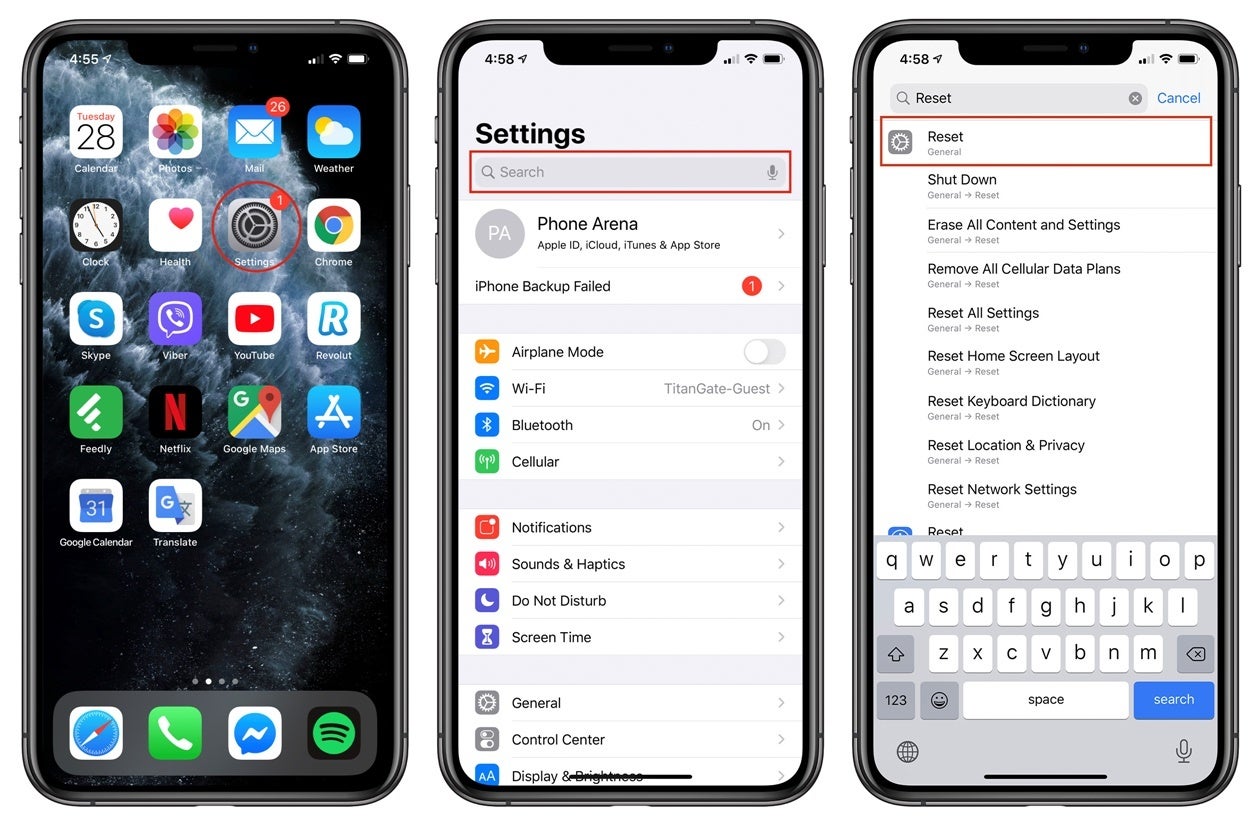Backing Up Your Data
Before embarking on the process of factory resetting your iPhone 10, it is crucial to safeguard your valuable data. This involves creating a comprehensive backup to ensure that your photos, videos, contacts, messages, and other essential information are preserved. By doing so, you can seamlessly restore your data after the factory reset, preventing any loss of precious memories or important files.
To initiate the backup process, you can utilize iCloud, Apple's cloud storage service, which offers a convenient and secure method for preserving your data. By enabling iCloud Backup in your iPhone settings, your device will automatically back up its contents when connected to Wi-Fi and a power source. This seamless process ensures that your data is consistently updated and stored in the cloud, ready to be retrieved whenever necessary.
Alternatively, you can opt for a manual backup using iTunes, Apple's media player and device management software. By connecting your iPhone 10 to your computer and launching iTunes, you can initiate a manual backup, ensuring that all your data is safely stored on your computer's hard drive. This method provides an additional layer of security, as your data is preserved locally in addition to being stored in the cloud.
It is important to verify that your backup is successful before proceeding with the factory reset. This can be done by accessing your iCloud settings or iTunes to confirm the latest backup date and time. By double-checking this crucial step, you can proceed with confidence, knowing that your data is securely backed up and ready for restoration after the factory reset.
Backing up your data is a fundamental aspect of preparing for a factory reset. By taking the time to safeguard your valuable information, you can ensure a smooth transition during the reset process and seamlessly restore your data to your iPhone 10 once the reset is complete. This proactive approach safeguards your memories, contacts, and files, providing peace of mind as you embark on the journey of resetting your device to its factory settings.
Understanding Factory Reset
A factory reset, also known as a master reset, is a process that restores a device to its original state, effectively erasing all user data, settings, and applications. When applied to an iPhone 10, a factory reset returns the device to its initial configuration as if it were fresh out of the box, devoid of any personalization or modifications made by the user.
This comprehensive reset encompasses all aspects of the device, including system settings, installed apps, user accounts, and stored data. It effectively wipes the slate clean, eliminating any traces of personal information and reverting the device to its factory settings. This process is particularly useful in scenarios where the device is experiencing persistent issues, performance degradation, or when preparing the device for resale or transfer to another user.
It is important to note that a factory reset is irreversible and should be approached with caution, as it permanently erases all user data from the device. Therefore, it is essential to ensure that all valuable information is securely backed up before initiating the reset process. By understanding the implications of a factory reset, users can make informed decisions regarding the management and maintenance of their iPhone 10.
The factory reset process is designed to provide a fresh start for the device, eliminating any software-related issues or conflicts that may have accumulated over time. By reverting the device to its original state, users can address persistent performance issues, software glitches, or unresponsive behavior, effectively rejuvenating the device and restoring it to optimal functionality.
Furthermore, a factory reset is a crucial step in ensuring the privacy and security of personal data when transferring ownership of the device. By erasing all user data and settings, the reset process mitigates the risk of unauthorized access to personal information, providing peace of mind to the previous owner and ensuring a clean slate for the new user.
In essence, understanding the factory reset process empowers users to make informed decisions regarding the management and maintenance of their iPhone 10. By comprehending the implications and benefits of a factory reset, users can leverage this powerful tool to address software-related issues, prepare the device for resale or transfer, and maintain the privacy and security of their personal data.
Initiating Factory Reset
Initiating a factory reset on your iPhone 10 is a deliberate and irreversible process that requires careful consideration and preparation. Before proceeding with the reset, it is essential to ensure that your data is securely backed up, safeguarding your photos, videos, contacts, messages, and other valuable information. Once your data is safely preserved, you can proceed with confidence, knowing that your memories and essential files are protected.
To initiate the factory reset on your iPhone 10, begin by accessing the "Settings" app on your device. Within the Settings menu, navigate to the "General" section, where you will find the "Reset" option. Upon selecting "Reset," you will be presented with various reset options, including "Erase All Content and Settings," which is the primary method for initiating a factory reset.
Before proceeding, it is crucial to reiterate the irreversible nature of a factory reset. Once you confirm the reset process, all user data, settings, and applications will be permanently erased from your device. Therefore, it is imperative to exercise caution and ensure that you have completed the backup process to preserve your data.
Upon selecting "Erase All Content and Settings," your iPhone 10 will prompt you to enter your device passcode and Apple ID password to confirm the reset. This additional layer of authentication is designed to prevent unauthorized or accidental initiation of the reset process, emphasizing the gravity of the action being undertaken.
After confirming the reset, your iPhone 10 will commence the erasure process, effectively restoring the device to its original factory settings. This process may take some time, depending on the amount of data stored on your device. It is important to ensure that your device remains connected to a power source throughout the reset process to prevent any interruptions.
Once the factory reset is complete, your iPhone 10 will reboot, presenting the initial setup screen as if it were a new device. At this stage, all user data, settings, and applications have been permanently erased, and the device is ready to be reconfigured according to your preferences.
Initiating a factory reset on your iPhone 10 is a significant decision that warrants careful consideration and preparation. By understanding the implications of this process and ensuring that your data is securely backed up, you can confidently navigate through the reset procedure, leveraging this powerful tool to address software-related issues, prepare the device for resale or transfer, and maintain the privacy and security of your personal data.
Restoring Your iPhone
Restoring your iPhone after a factory reset is a pivotal step in reclaiming your personalized settings, data, and applications. This process involves retrieving your backed-up data from iCloud or iTunes and reconfiguring your device to mirror its state prior to the factory reset. By seamlessly restoring your iPhone 10, you can preserve your valuable information and swiftly resume your digital experience.
Restoring from iCloud Backup
If you opted to back up your iPhone 10 using iCloud, the restoration process is streamlined and can be initiated directly from the initial setup screen. Upon powering on your device after the factory reset, you will encounter the "Hello" screen, prompting you to select your preferred language and region. Subsequently, you will be presented with the option to "Restore from iCloud Backup," enabling you to retrieve your backed-up data seamlessly.
Upon selecting the "Restore from iCloud Backup" option, you will be prompted to sign in to your iCloud account using your Apple ID and password. Once authenticated, you can choose from the available iCloud backups, each corresponding to a specific date and time. Select the most recent backup that aligns with your desired restoration point, and the retrieval process will commence.
During the restoration process, your iPhone 10 will download the selected iCloud backup, including your photos, videos, contacts, messages, app data, and settings. It is essential to ensure that your device is connected to a stable Wi-Fi network and a power source to facilitate the seamless retrieval of your data. Once the restoration is complete, your iPhone 10 will reboot, and your personalized data and settings will be reinstated, effectively mirroring the state of your device prior to the factory reset.
Restoring from iTunes Backup
Alternatively, if you chose to back up your iPhone 10 using iTunes, the restoration process can be initiated using the iTunes software on your computer. By connecting your device to your computer and launching iTunes, you can select the option to restore your iPhone from a previous iTunes backup.
Upon selecting the desired iTunes backup, the restoration process will commence, transferring your backed-up data, settings, and applications to your iPhone 10. Once the restoration is complete, your device will reboot, and you will find your personalized data and settings reinstated, effectively mirroring the state of your device prior to the factory reset.
Finalizing the Restoration
After restoring your iPhone 10 from either iCloud or iTunes, it is essential to verify that your data, settings, and applications have been successfully reinstated. By navigating through your device and accessing your photos, contacts, messages, and installed applications, you can ensure that your digital experience has been seamlessly restored.
Restoring your iPhone after a factory reset is a pivotal step in reclaiming your personalized settings, data, and applications. By leveraging the power of iCloud or iTunes backups, you can effortlessly retrieve your valuable information and swiftly resume your digital experience, ensuring a seamless transition from the factory reset to the restoration of your iPhone 10.