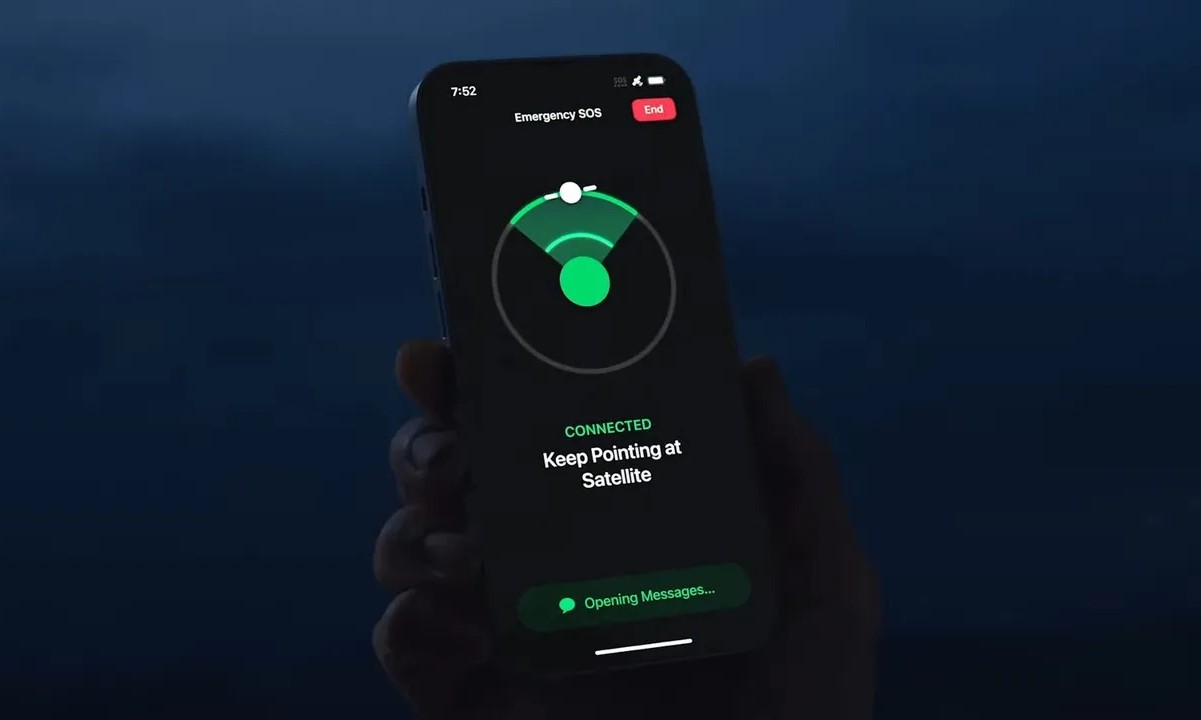What is SOS on iPhone 14?
SOS on iPhone 14 is a crucial feature designed to provide quick access to emergency services and notify your emergency contacts in times of distress. This feature can be a lifesaver in critical situations, offering a swift and discreet way to seek help when needed.
When you activate SOS on your iPhone 14, you gain the ability to swiftly contact emergency services such as the police, fire department, or medical assistance. In addition, your designated emergency contacts will be promptly notified of your situation, ensuring that they are informed and can offer support as needed.
The SOS feature on iPhone 14 is seamlessly integrated into the device, allowing users to access it rapidly, even in urgent and high-stress scenarios. By simply pressing the designated SOS button or initiating the SOS call through the device's settings, users can swiftly connect with emergency services and alert their emergency contacts.
Furthermore, SOS on iPhone 14 is designed to be intuitive and user-friendly, ensuring that individuals of all ages and technological proficiency can utilize it effectively. This feature is a testament to Apple's commitment to user safety and well-being, providing peace of mind to iPhone 14 users and their loved ones.
In essence, SOS on iPhone 14 serves as a vital lifeline during emergencies, empowering users to swiftly seek assistance and notify their emergency contacts with just a few taps on their device. This feature embodies the fusion of technology and safety, offering a powerful tool that can potentially save lives in critical situations.
How to enable SOS on iPhone 14
Enabling the SOS feature on your iPhone 14 is a straightforward process that can be completed in just a few simple steps. By activating this feature, you can ensure that you have quick access to emergency services and the ability to notify your designated emergency contacts in times of need. Here's a comprehensive guide on how to enable SOS on your iPhone 14:
-
Access the Settings: Begin by unlocking your iPhone 14 and navigating to the "Settings" app. This can typically be found on the home screen of your device, represented by a gear icon.
-
Locate the Emergency SOS Option: Once you are in the Settings menu, scroll down until you find the "Emergency SOS" option. This feature is designed to provide quick access to emergency services and is essential for enabling the SOS functionality on your iPhone 14.
-
Enable Emergency SOS: Upon locating the Emergency SOS option, tap on it to access the settings. Here, you will find the option to enable Emergency SOS. Toggle the switch to the "On" position to activate this feature on your iPhone 14.
-
Set Up Emergency Contacts: After enabling Emergency SOS, you will have the option to set up your emergency contacts. These contacts will be promptly notified when you initiate an SOS call from your iPhone 14. To add emergency contacts, tap on the "Set Up Emergency Contacts in Health" option and follow the on-screen instructions to designate the individuals you wish to notify in case of an emergency.
-
Configure Additional Settings (Optional): Depending on your preferences, you may also explore additional settings related to SOS on your iPhone 14. This may include customizing the countdown sound, which is the alert that plays when the SOS feature is activated, or enabling the "Auto Call" feature, which automatically initiates a call to emergency services when the SOS button is pressed rapidly five times.
By following these steps, you can effectively enable the SOS feature on your iPhone 14, ensuring that you have quick access to emergency services and the ability to notify your emergency contacts in times of distress. This simple yet powerful feature can provide peace of mind and added safety for iPhone 14 users, empowering them to swiftly seek assistance when needed.
How to use SOS on iPhone 14
Using the SOS feature on your iPhone 14 is remarkably simple and can be a crucial lifeline in emergency situations. Whether you find yourself in a distressing scenario or witness an emergency unfolding, knowing how to effectively utilize the SOS functionality can make a significant difference. Here's a detailed guide on how to use SOS on your iPhone 14:
Activating SOS:
To initiate the SOS feature on your iPhone 14, rapidly press the side button and either volume button simultaneously. This action will prompt the device to start a countdown and subsequently contact emergency services. The countdown is accompanied by a loud siren and a pulsating emergency alert on the screen, ensuring that the SOS activation is both visible and audible.
Initiating an SOS Call:
Once the countdown concludes, the iPhone 14 will automatically place a call to the designated emergency services based on your location. This seamless process ensures that help is swiftly on the way, providing reassurance in critical situations. It's important to note that initiating an SOS call should be reserved for genuine emergencies, as false alarms can divert valuable resources from those in genuine need.
Notifying Emergency Contacts:
In addition to contacting emergency services, the SOS feature on iPhone 14 also notifies your designated emergency contacts. These individuals will receive a message informing them that you have initiated an SOS call, along with your current location. This proactive notification ensures that your trusted contacts are promptly informed of the situation and can offer support or assistance as needed.
Customizing SOS Settings:
iPhone 14 users have the option to customize their SOS settings to suit their preferences. This includes enabling the "Auto Call" feature, which automatically initiates a call to emergency services when the SOS button is pressed rapidly five times. Additionally, users can choose to customize the countdown sound, ensuring that the SOS activation is accompanied by a distinct and recognizable alert.
Utilizing the Emergency SOS Slider:
For added convenience, iPhone 14 users can also access the SOS functionality through the Emergency SOS slider, which can be activated by swiping the Emergency SOS option on the device's lock screen. This provides an alternative method for swiftly accessing emergency services and notifying your emergency contacts without unlocking the device.
By familiarizing yourself with these steps and features, you can effectively use the SOS functionality on your iPhone 14, ensuring that you have a reliable and swift means of seeking assistance in times of need. This feature serves as a testament to Apple's commitment to user safety, providing a powerful tool that can potentially save lives in critical situations.
Customizing SOS settings on iPhone 14
Customizing the SOS settings on your iPhone 14 allows you to tailor the functionality to align with your specific preferences and needs. By personalizing these settings, you can enhance the effectiveness and convenience of the SOS feature, ensuring that it seamlessly integrates into your daily routine while remaining readily accessible in times of emergency.
Auto Call Feature
One of the key customization options for SOS on iPhone 14 is the Auto Call feature. Enabling this functionality ensures that the device automatically initiates a call to emergency services when the SOS button is pressed rapidly five times. This streamlined process eliminates the need to manually place the call, saving crucial seconds in urgent situations and ensuring that help is swiftly on the way.
Countdown Sound Customization
The countdown sound plays a pivotal role in signaling the activation of the SOS feature. iPhone 14 users have the option to customize this sound, choosing from a selection of distinct and attention-grabbing alerts. By selecting a countdown sound that resonates with you, you can ensure that the SOS activation is accompanied by an alert that is both recognizable and effective in capturing attention, even in noisy or chaotic environments.
Emergency Contact Setup
Customizing the SOS settings also involves setting up your designated emergency contacts. These individuals will be promptly notified when you initiate an SOS call from your iPhone 14, ensuring that they are informed of the situation and can offer support or assistance as needed. By carefully selecting and adding your emergency contacts, you can ensure that the right individuals are notified in times of distress, enhancing the effectiveness of the SOS feature.
Health App Integration
The integration of SOS settings with the Health app on iPhone 14 provides a seamless platform for managing your emergency contacts and customizing additional SOS features. This centralized approach ensures that your SOS settings are easily accessible and can be efficiently managed within the Health app, streamlining the process of updating and maintaining your emergency contact information.
By customizing the SOS settings on your iPhone 14, you can optimize the functionality to align with your unique requirements, ensuring that the feature remains both effective and user-friendly. These customization options empower users to tailor the SOS feature to suit their individual preferences, enhancing its overall utility and ensuring that it seamlessly integrates into their daily lives while standing ready to provide vital assistance in times of need.
Using Emergency Contacts with SOS on iPhone 14
Utilizing emergency contacts with the SOS feature on iPhone 14 is a pivotal aspect of enhancing personal safety and ensuring that support is readily available in times of distress. By designating specific individuals as emergency contacts, iPhone 14 users can proactively notify trusted individuals when initiating an SOS call, enabling them to receive timely assistance or support. This seamless integration of emergency contacts with the SOS feature underscores Apple's commitment to empowering users with a comprehensive safety net.
When an SOS call is initiated on the iPhone 14, the designated emergency contacts receive a notification detailing the distress signal and the user's current location. This proactive communication ensures that trusted individuals are promptly informed of the situation, enabling them to take appropriate action and provide assistance as needed. The ability to notify emergency contacts adds an additional layer of support and reassurance, particularly in scenarios where immediate assistance or intervention is required.
Furthermore, the process of setting up emergency contacts within the SOS feature is designed to be intuitive and user-friendly. iPhone 14 users can seamlessly designate their emergency contacts through the Health app, ensuring that the information is easily accessible and can be promptly updated as needed. This streamlined approach to managing emergency contacts enhances the overall effectiveness of the SOS feature, empowering users to maintain an up-to-date network of individuals who can be notified in times of emergency.
In addition to notifying emergency contacts, the SOS feature on iPhone 14 also provides the option to share the user's Medical ID with first responders. This critical information, which can include vital medical details and emergency contacts, equips first responders with essential insights into the user's health and medical history, enabling them to deliver more informed and effective care during emergencies.
By seamlessly integrating emergency contacts into the SOS feature, iPhone 14 users can bolster their personal safety and establish a reliable support system in times of need. This cohesive approach to leveraging technology for safety underscores the transformative potential of the SOS feature, positioning it as a vital tool for enhancing user well-being and providing peace of mind in various scenarios.