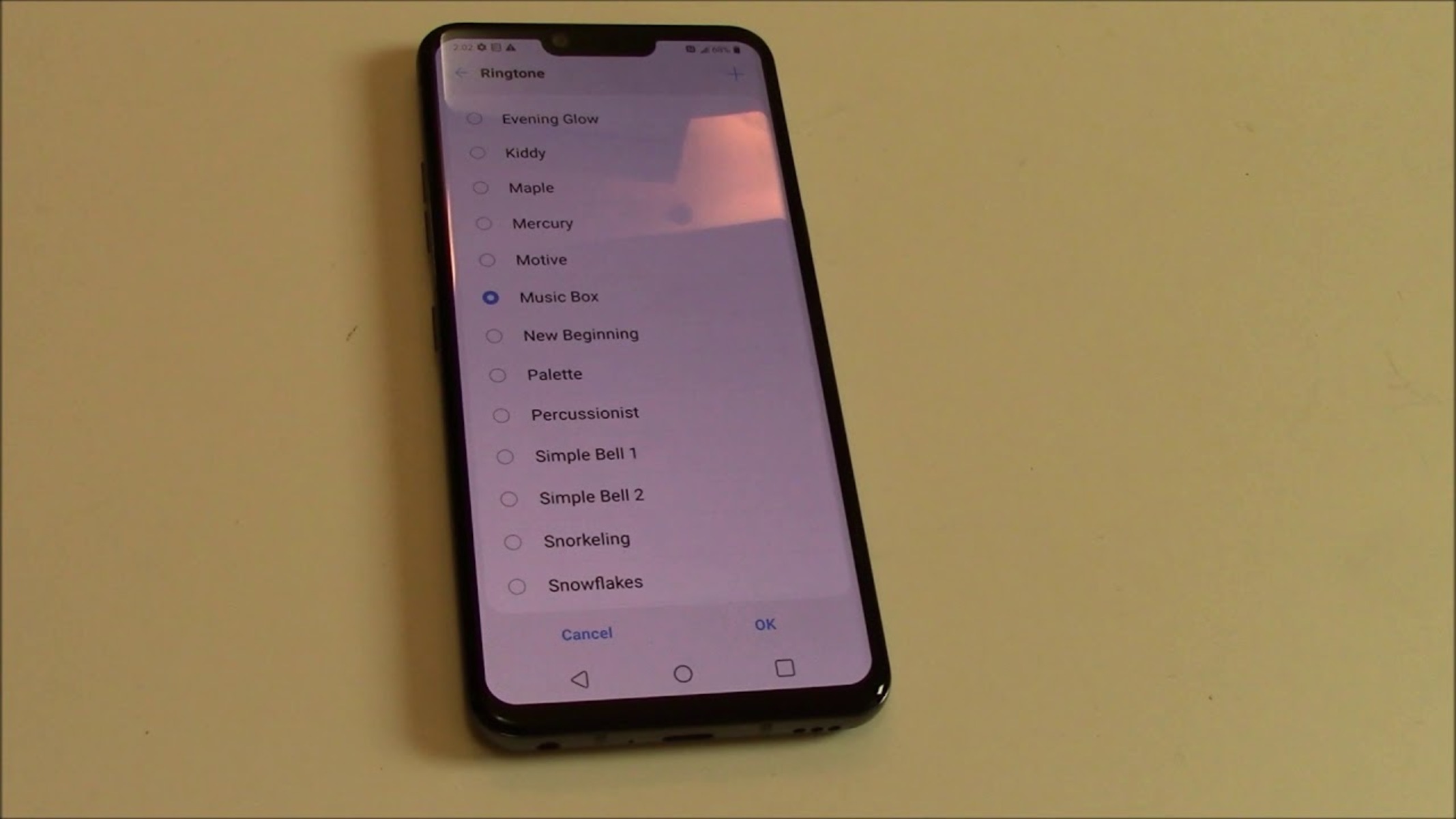Checking Compatibility with File Format
When setting custom ringtones on your LG G8 ThinQ, it's crucial to ensure that the file format of the chosen ringtone is compatible with the device. The LG G8 ThinQ supports various audio file formats, including MP3, WAV, and OGG. However, it's essential to verify that the selected ringtone is encoded in one of these supported formats to guarantee seamless functionality.
MP3, being one of the most widely used audio formats, is a popular choice for custom ringtones. Its widespread compatibility across devices makes it a convenient option for LG G8 ThinQ users. Additionally, WAV files, known for their high-quality audio, are also supported by the device, providing an excellent option for those seeking superior sound for their ringtones. Furthermore, the OGG format, recognized for its efficient compression and high sound quality, is another viable choice for custom ringtones on the LG G8 ThinQ.
In the event that the selected ringtone is not in one of these supported formats, it may not be recognized by the device, leading to issues when attempting to set it as a custom ringtone. Therefore, it's imperative to verify the file format of the chosen ringtone and convert it to a compatible format if necessary.
By ensuring that the custom ringtone is in a compatible format, LG G8 ThinQ users can avoid potential compatibility issues and enjoy a seamless experience when setting personalized ringtones on their devices.
Ensuring Proper Location for Custom Ringtones
When setting custom ringtones on your LG G8 ThinQ, it's essential to ensure that the chosen ringtone files are located in the correct directory to be recognized by the device. By default, the LG G8 ThinQ looks for custom ringtones in specific folders within its internal storage or on the SD card, depending on the user's preference. To ensure that the custom ringtones are accessible and can be set successfully, it's crucial to place them in the designated directories.
The most common location for custom ringtones on the LG G8 ThinQ is the "Ringtones" folder. When using the device's internal storage, users can navigate to the "Ringtones" directory and place their custom ringtone files there. Similarly, if the user has opted to use an SD card for storing custom ringtones, they should ensure that the ringtone files are placed in the "Ringtones" folder on the SD card.
By organizing custom ringtones in the designated "Ringtones" folder, users can streamline the process of setting personalized ringtones on their LG G8 ThinQ devices. This ensures that the device can easily locate and access the custom ringtone files when users attempt to set them for specific contacts or notifications.
Furthermore, organizing custom ringtones in a specific location simplifies the management of these files, allowing users to easily identify and select their preferred ringtones without encountering any issues related to file location or accessibility.
In essence, ensuring that custom ringtones are placed in the appropriate "Ringtones" folder, whether within the device's internal storage or on the SD card, is fundamental to the seamless customization of ringtones on the LG G8 ThinQ. This simple yet crucial step can significantly enhance the user experience by facilitating easy access to personalized ringtones and eliminating potential challenges related to file location and recognition by the device.
Verifying Storage Permissions
Verifying storage permissions is a critical step when setting custom ringtones on the LG G8 ThinQ. This process ensures that the device has the necessary access rights to the storage locations where the custom ringtone files are stored. Without the appropriate permissions, the device may encounter difficulties in recognizing and accessing the custom ringtones, leading to issues when attempting to set them for specific contacts or notifications.
To verify storage permissions on the LG G8 ThinQ, users can navigate to the device's settings and access the "App Permissions" or "Storage" settings. Within these settings, users should specifically check for the permissions granted to the app or file manager used to access the custom ringtone files. It's essential to ensure that the app or file manager has been granted the necessary permissions to access the device's internal storage or the SD card, depending on the location of the custom ringtone files.
If the permissions are not appropriately configured, users can manually adjust them to grant the required access rights. This typically involves enabling the "Storage" permission for the specific app or file manager, allowing it to read and access the custom ringtone files stored on the device.
By verifying and adjusting storage permissions as needed, LG G8 ThinQ users can mitigate potential issues related to the device's ability to recognize and utilize custom ringtones. This proactive approach ensures that the device has the necessary permissions to access the custom ringtone files, facilitating a seamless and hassle-free experience when setting personalized ringtones for calls, messages, and other notifications.
In essence, verifying storage permissions is a crucial aspect of the customization process on the LG G8 ThinQ, as it directly impacts the device's ability to access and utilize custom ringtone files. By confirming that the appropriate permissions are in place, users can avoid potential hurdles and enjoy a smooth experience when personalizing their device with unique and distinctive ringtones.
Restarting the Device
Restarting the device is a fundamental troubleshooting step that can effectively resolve various issues, including difficulties encountered when setting custom ringtones on the LG G8 ThinQ. This simple yet powerful action can help refresh the device's system, clear temporary glitches, and restore optimal functionality, thereby addressing any underlying issues that may be hindering the seamless customization of ringtones.
When users experience challenges in setting custom ringtones on their LG G8 ThinQ, initiating a device restart can serve as an initial troubleshooting measure. By restarting the device, users essentially initiate a clean reboot of the system, allowing the device to reset its processes and clear any temporary inconsistencies that may be affecting its performance.
To restart the LG G8 ThinQ, users can simply press and hold the power button until the power options menu appears on the screen. From there, they can select the "Restart" option to initiate the reboot process. Alternatively, users can opt to power off the device completely and then power it back on after a brief interval, effectively achieving the same result.
By performing a device restart, users create an opportunity for the LG G8 ThinQ to recalibrate its operations and address any underlying issues that may be impeding the customization of ringtones. This straightforward action can often resolve temporary software glitches or conflicts, providing a fresh start for the device's functions.
Furthermore, a device restart can also help clear the device's memory and release any lingering processes that may be consuming resources or causing disruptions. This can contribute to a more stable and responsive system, potentially eliminating any obstacles that were hindering the successful setting of custom ringtones.
In essence, restarting the device serves as a foundational troubleshooting step that can effectively address a range of issues, including those related to the customization of ringtones on the LG G8 ThinQ. By initiating a clean reboot of the system, users can create an environment conducive to seamless customization, ensuring that they can set and enjoy personalized ringtones without encountering unnecessary obstacles or technical hindrances.
Updating the Software
Updating the software of the LG G8 ThinQ is a pivotal step in ensuring the smooth functionality of the device, including the seamless customization of ringtones. Software updates often contain essential bug fixes, performance enhancements, and compatibility improvements that can directly impact the device's ability to recognize and set custom ringtones effectively.
When users encounter challenges in setting custom ringtones on their LG G8 ThinQ, one of the first troubleshooting steps to consider is checking for available software updates. These updates, typically provided by the device manufacturer or carrier, are designed to address known issues and optimize the overall performance of the device.
To initiate a software update on the LG G8 ThinQ, users can navigate to the device's settings and access the "Software Update" or "System Update" section. Within this menu, users can check for any available updates and proceed with the download and installation process if updates are indeed available.
By keeping the device's software up to date, users can benefit from the latest improvements and optimizations that can positively impact the device's functionality, including the seamless setting of custom ringtones. Software updates often include enhancements to the device's audio processing capabilities, file management systems, and overall system stability, all of which contribute to a more reliable and efficient environment for customizing ringtones.
Furthermore, software updates may also address specific issues or limitations related to custom ringtones, providing solutions to known compatibility issues or file format constraints. By staying current with software updates, LG G8 ThinQ users can ensure that their devices are equipped with the latest features and optimizations that facilitate the effortless customization of ringtones to suit their preferences and individuality.
In essence, updating the software of the LG G8 ThinQ is a proactive measure that can significantly enhance the device's performance and functionality, directly impacting its ability to recognize and set custom ringtones seamlessly. By prioritizing software updates, users can leverage the latest improvements and optimizations to create a personalized and enjoyable experience when customizing ringtones on their devices.
Resetting App Preferences
Resetting app preferences on the LG G8 ThinQ can serve as a valuable troubleshooting technique when encountering challenges in setting custom ringtones. This process involves resetting all app preferences to their default settings, which can effectively resolve various issues related to app permissions, notifications, and default app configurations.
To initiate the reset of app preferences, users can access the device's settings and navigate to the "Apps & Notifications" or "Apps" section. Within this menu, users can locate and select the option to reset app preferences, typically found in the "Advanced" or "Reset" settings.
By resetting app preferences, users essentially restore all app settings to their original state, including permissions, notifications, default apps, and background data restrictions. This action can address potential conflicts or inconsistencies that may be hindering the device's ability to recognize and utilize custom ringtones effectively.
Furthermore, resetting app preferences can also resolve issues related to default app selections for specific actions, such as setting ringtones for calls or notifications. By restoring default app configurations, users can ensure that the device's system functions optimally when customizing ringtones, eliminating any obstacles that may have arisen due to conflicting app settings or preferences.
Additionally, this process can help rectify any unintended changes or misconfigurations that may have occurred within the device's app settings, providing a clean slate for users to customize their ringtones without encountering unnecessary technical barriers.
In essence, resetting app preferences on the LG G8 ThinQ is a strategic troubleshooting step that can effectively address a range of issues related to app permissions, default app configurations, and system preferences. By restoring app settings to their default state, users can create an environment conducive to seamless customization, ensuring that they can set and enjoy personalized ringtones without unnecessary hindrances or technical complexities.