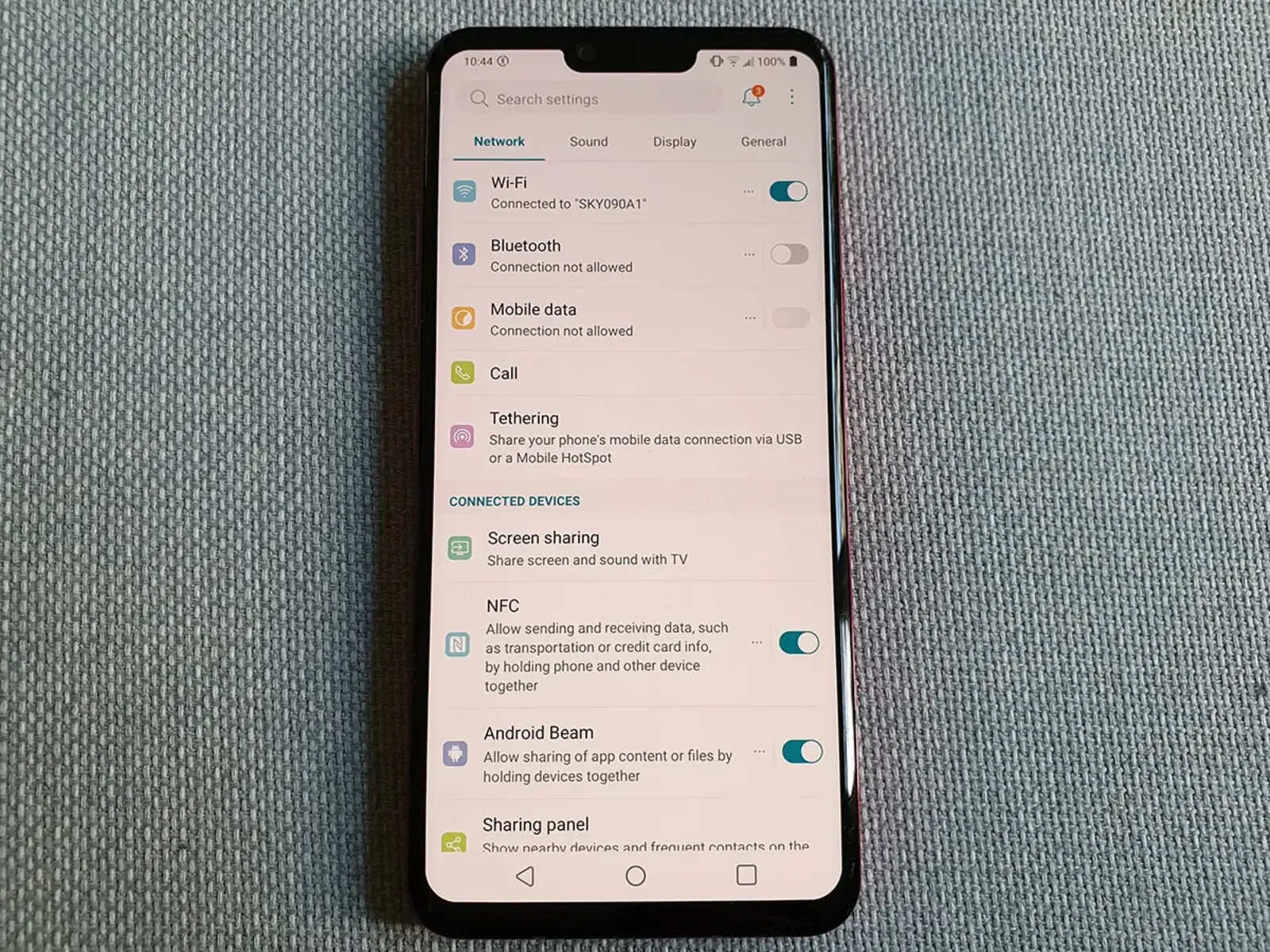What is USB Debugging?
USB debugging is a feature that allows an Android device to communicate with a computer running the Android Software Development Kit (SDK). It enables developers to access the device's internal system for testing and debugging purposes. When USB debugging is enabled, the Android device can be connected to a computer via a USB cable, and the developer can use various tools to interact with the device's software and hardware components.
This feature is particularly useful for developers who are creating and testing applications for Android devices. By enabling USB debugging, developers can deploy and debug their apps directly on the device, allowing for real-time testing and troubleshooting. Additionally, USB debugging provides access to advanced developer tools and settings that are not available in the standard user interface of the device.
In essence, USB debugging serves as a bridge between the Android device and the development environment, facilitating the transfer of data, commands, and instructions between the two. It grants developers greater control and visibility into the device's operations, making it an indispensable tool for app development and system debugging.
While USB debugging offers significant advantages for developers, it is important to note that enabling this feature can potentially expose the device to security risks if not used carefully. Therefore, it is crucial to understand when and how to enable or disable USB debugging to ensure the security and integrity of the device and its data.
In the next section, we will delve into the reasons why disabling USB debugging on an LG G8 ThinQ may be necessary, shedding light on the importance of managing this feature effectively.
Why Disable USB Debugging?
Disabling USB debugging on an LG G8 ThinQ is a crucial aspect of device security and data protection. While USB debugging offers unparalleled access to the device's internal system for development and debugging purposes, leaving it enabled when not in use can pose significant security risks. By understanding the reasons for disabling USB debugging, users can make informed decisions to safeguard their device and personal data.
Security Vulnerabilities:
Enabling USB debugging grants elevated privileges to the connected computer, allowing it to interact with the device's software and access sensitive data. This level of access, if exploited by malicious software or unauthorized users, can compromise the device's security and privacy. Disabling USB debugging when not actively developing or debugging applications helps mitigate the risk of unauthorized access and potential exploitation of the device's resources.
Data Protection:
When USB debugging is enabled, it opens a gateway for data transfer between the device and the connected computer. While this is essential for app development and testing, it also increases the likelihood of unintentional data transfer or exposure of sensitive information. By disabling USB debugging when it is not required, users can prevent accidental data leaks and unauthorized access to their personal or confidential data.
Malware Prevention:
Leaving USB debugging enabled on a device increases its susceptibility to malware and unauthorized software installations. Malicious applications or scripts running on a connected computer can exploit the debugging interface to inject harmful code or manipulate the device's software. Disabling USB debugging when it is not actively being used for development or debugging activities serves as a proactive measure to reduce the risk of malware infiltration and unauthorized software modifications.
Battery Conservation:
While USB debugging is active, it can consume additional resources and contribute to increased power consumption on the device. Disabling USB debugging when it is not in use can help conserve battery life and optimize the device's performance, especially in situations where prolonged connectivity to a computer is not necessary.
In essence, disabling USB debugging on an LG G8 ThinQ when it is not actively required for development or debugging activities is a proactive step towards enhancing device security, protecting personal data, and optimizing overall performance. By understanding the potential risks associated with leaving USB debugging enabled, users can take the necessary precautions to mitigate security vulnerabilities and safeguard their device and data.
How to Disable USB Debugging on LG G8 ThinQ
Disabling USB debugging on an LG G8 ThinQ is a straightforward process that can be accomplished through the device's settings. By following the steps outlined below, users can effectively disable USB debugging and mitigate potential security risks associated with leaving this feature enabled when not actively required for development or debugging activities.
-
Accessing Developer Options:
- Begin by unlocking the LG G8 ThinQ and navigating to the device's home screen.
- Tap on the "Settings" app, which is represented by a gear icon, to access the device settings.
-
Navigating to Developer Options:
- Within the "Settings" menu, scroll down and locate the "System" category.
- Tap on "System" to expand the options, and then select "Developer options" from the list.
-
Disabling USB Debugging:
- Upon entering the "Developer options" menu, locate the "USB debugging" toggle switch.
- Simply tap the toggle switch to turn off USB debugging. When successfully disabled, the toggle switch will be in the "off" position.
-
Confirmation and Exit:
- After disabling USB debugging, it is advisable to exit the "Developer options" menu to ensure that the changes take effect.
- Users can press the back button or navigate out of the settings to return to the device's home screen.
By following these steps, users can effectively disable USB debugging on their LG G8 ThinQ, thereby reducing the device's exposure to potential security vulnerabilities and safeguarding personal data. It is important to note that re-enabling USB debugging can be accomplished by following a similar process, should the need arise for development or debugging activities in the future.
In the subsequent section, we will explore additional tips and best practices for managing debugging features on the LG G8 ThinQ, providing users with valuable insights to optimize their device's security and performance.
Additional Tips for Debugging on LG G8 ThinQ
When it comes to managing debugging features on the LG G8 ThinQ, users can benefit from additional tips and best practices to optimize their device's security and performance. These tips encompass proactive measures and practical insights to ensure effective debugging while mitigating potential risks associated with elevated system access.
1. Periodic Review of Developer Options
Regularly reviewing the Developer Options menu on the LG G8 ThinQ is essential for maintaining control over debugging features. By periodically checking the status of USB debugging and other developer settings, users can ensure that these features are only enabled when necessary for development or debugging activities. This proactive approach helps prevent unauthorized access and reduces the likelihood of security vulnerabilities arising from prolonged exposure of debugging interfaces.
2. Utilize ADB Authentication
Android Debug Bridge (ADB) authentication adds an extra layer of security when connecting the LG G8 ThinQ to a computer for debugging purposes. By enabling ADB authentication, users can require a password prompt before allowing debugging access, thereby enhancing the device's protection against unauthorized connections. This feature is particularly valuable in environments where multiple computers or developers may interact with the device, ensuring that only authorized individuals can access the debugging interface.
3. Enable USB Debugging Only When Needed
A fundamental best practice for debugging on the LG G8 ThinQ is to enable USB debugging only when actively required for app development, testing, or troubleshooting. By adopting a "need-based" approach to USB debugging, users can minimize the device's exposure to potential security risks and unauthorized access. This practice involves promptly disabling USB debugging once the development or debugging tasks are completed, effectively reducing the device's vulnerability to external threats.
4. Secure USB Connections
When connecting the LG G8 ThinQ to a computer for debugging purposes, users should prioritize secure and trusted USB connections. Avoid connecting the device to unfamiliar or unsecured computers, as this can increase the risk of unauthorized access and potential malware exposure. Additionally, utilizing reputable USB cables and ensuring that the connected computer is free from malicious software further enhances the security of USB debugging interactions.
5. Stay Informed About Security Updates
Remaining informed about security updates and patches for the LG G8 ThinQ's operating system and development environment is crucial for maintaining a secure debugging environment. By promptly installing security updates provided by LG and the Android platform, users can benefit from enhanced protection against potential vulnerabilities and exploits that may impact the device's debugging capabilities. Staying proactive in updating the device's software contributes to a robust defense against emerging security threats.
Incorporating these additional tips and best practices into the management of debugging features on the LG G8 ThinQ empowers users to optimize the security and efficiency of their device. By embracing proactive measures, leveraging security-enhancing features, and staying informed about best practices, users can effectively balance the benefits of USB debugging with the imperative of safeguarding their device and personal data.