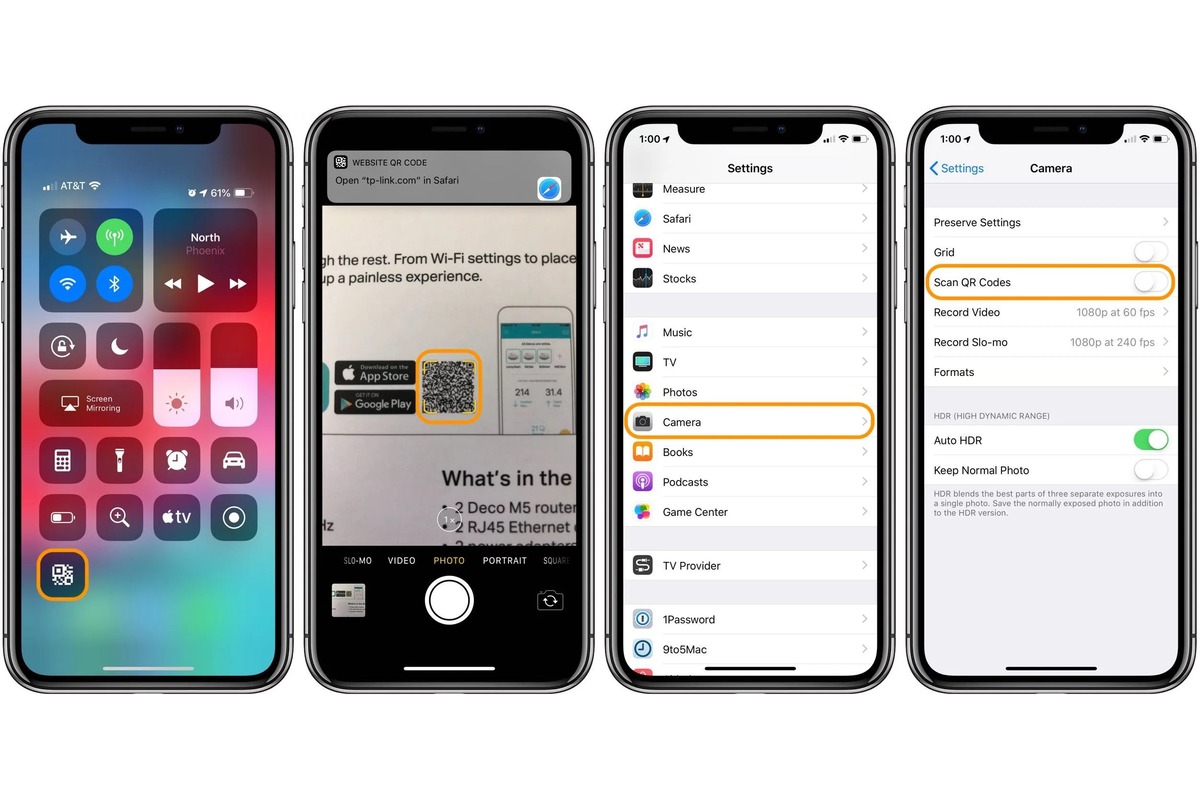Understanding QR Code Technology
QR (Quick Response) codes have become an integral part of our daily lives, seamlessly integrating the physical and digital worlds. These square-shaped, pixelated patterns store a wealth of information, from website URLs and contact details to product information and more. Understanding the underlying technology behind QR codes can shed light on their versatility and widespread adoption.
At its core, a QR code is a two-dimensional barcode that can store data both horizontally and vertically, resulting in a high data capacity compared to traditional one-dimensional barcodes. This allows QR codes to hold various types of information, making them incredibly versatile across different industries and applications.
The structure of a QR code consists of black squares arranged on a white background, which can be scanned and interpreted by a QR code reader or scanner. The encoded data can encompass a wide range of content, including text, URLs, contact information, and even app-specific actions.
One of the key advantages of QR codes is their ability to store actionable data. For instance, scanning a QR code can instantly redirect users to a website, initiate a phone call, compose an email, or add contact details to the address book. This dynamic functionality has made QR codes a valuable tool for marketing, advertising, and seamless information transfer.
Moreover, QR codes are designed to be easily scanned and decoded by smartphones and other mobile devices, making them accessible to a wide audience. With the proliferation of QR code scanning apps and built-in features in modern smartphones, the barrier to entry for interacting with QR codes has significantly diminished.
In essence, QR code technology serves as a bridge between the physical and digital realms, enabling quick and efficient access to information, services, and interactive experiences. Its simplicity, versatility, and widespread compatibility have cemented QR codes as a ubiquitous and indispensable tool in various domains, ranging from retail and marketing to logistics and contactless transactions.
Understanding the underlying principles of QR code technology provides insight into its practical applications and the seamless integration it offers in our increasingly digital-centric world. As QR codes continue to evolve and find new applications, their role in facilitating seamless interactions and information dissemination is set to expand even further.
Setting Up QR Code Scanning on iPhone 10
Setting up QR code scanning on your iPhone 10 is a straightforward process that unlocks a world of convenience and efficiency. With the built-in capabilities of the device, you can seamlessly interact with QR codes to access information, connect with businesses, and streamline various tasks. Here's a comprehensive guide to getting started with QR code scanning on your iPhone 10.
Leveraging the Native Camera App
The iPhone 10 comes equipped with a powerful camera that not only captures stunning photos but also serves as a robust QR code scanner. To initiate the setup process, simply launch the Camera app on your device. Once the app is open, position the QR code within the camera frame. The camera app will automatically recognize the QR code and display a notification banner at the top of the screen, indicating the type of content encoded in the QR code.
Accessing QR Code Scanning Functionality
Upon detecting the QR code, the Camera app provides a seamless and intuitive experience for users to interact with the encoded information. By tapping on the notification banner, the iPhone 10 instantly processes the QR code, enabling you to take relevant actions based on the encoded content. Whether it's opening a website, adding contact details, or accessing app-specific features, the native QR code scanning functionality on the iPhone 10 ensures a seamless and efficient user experience.
Exploring Third-Party QR Code Scanner Apps
In addition to the native camera app, the App Store offers a myriad of third-party QR code scanner apps that can further enhance your QR code scanning experience on the iPhone 10. These apps often provide additional features such as history tracking, batch scanning, and customizable actions based on scanned QR codes. By exploring the diverse range of QR code scanner apps available, you can tailor your QR code scanning experience to suit your specific needs and preferences.
Optimizing QR Code Scanning Efficiency
To optimize the efficiency of QR code scanning on your iPhone 10, consider factors such as lighting conditions and the distance between the camera and the QR code. Adequate lighting and proper positioning of the QR code within the camera frame can significantly improve the scanning process, ensuring swift and accurate recognition of QR codes.
By following these steps and leveraging the inherent capabilities of the iPhone 10, you can seamlessly set up QR code scanning on your device, unlocking a myriad of possibilities for quick and convenient interactions with QR codes in various contexts. Whether it's accessing website links, adding contacts, or engaging with interactive content, the iPhone 10 empowers users to harness the full potential of QR code technology with ease and efficiency.
Using the Built-in Camera App for QR Scanning
The built-in Camera app on the iPhone 10 offers a seamless and intuitive platform for scanning QR codes, leveraging the device's advanced imaging capabilities to effortlessly interact with encoded information. With the proliferation of QR codes in various domains, from retail and marketing to contactless transactions, the integration of QR code scanning within the native Camera app enhances the overall user experience and accessibility.
Upon launching the Camera app on the iPhone 10, users can readily engage with QR codes by simply positioning the code within the camera frame. The app's sophisticated image recognition technology swiftly identifies the QR code, prompting a notification banner at the top of the screen. This real-time feedback not only informs users of the detected QR code but also provides insights into the type of content encoded within it, ranging from website URLs and contact details to app-specific actions.
The seamless integration of QR code scanning within the Camera app eliminates the need for third-party applications, streamlining the user experience and ensuring quick access to the encoded information. By tapping on the notification banner, users can instantly process the QR code, initiating relevant actions based on the encoded content. Whether it's redirecting to a website, adding contact details to the address book, or accessing app-specific features, the native QR code scanning functionality on the iPhone 10 facilitates efficient and dynamic interactions with QR codes.
Furthermore, the built-in Camera app leverages the device's advanced imaging capabilities to ensure accurate and swift QR code recognition, even in varying lighting conditions. This robust performance enhances the reliability and usability of QR code scanning, empowering users to seamlessly engage with QR codes in diverse environments and scenarios.
In essence, the integration of QR code scanning within the native Camera app on the iPhone 10 exemplifies Apple's commitment to enhancing user convenience and accessibility. By harnessing the device's imaging prowess and intuitive interface, the built-in QR code scanning functionality offers a seamless and efficient platform for users to interact with QR codes, unlocking a myriad of possibilities for quick and convenient access to information and interactive experiences.
Exploring Third-Party QR Code Scanner Apps
In addition to the native QR code scanning functionality offered by the built-in Camera app on the iPhone 10, users can further enhance their QR code scanning experience by exploring a diverse array of third-party QR code scanner apps available on the App Store. These apps provide additional features and customization options, catering to specific user preferences and requirements.
Third-party QR code scanner apps often offer a range of advanced functionalities, including history tracking, batch scanning, and customizable actions based on scanned QR codes. By delving into the rich ecosystem of QR code scanner apps, users can tailor their scanning experience to align with their unique needs and usage patterns. These apps empower users with greater flexibility and control over how they interact with QR codes, offering a personalized and optimized scanning experience.
Furthermore, third-party QR code scanner apps may incorporate innovative features such as augmented reality (AR) scanning, which overlays digital information and interactive elements onto the real-world environment when scanning QR codes. This immersive and engaging approach to QR code scanning adds a new dimension to the user experience, fostering seamless integration between physical and digital interactions.
Moreover, some third-party QR code scanner apps integrate seamlessly with other applications and services, allowing users to directly perform actions based on the scanned QR code content. This integration extends the utility of QR code scanning beyond mere information retrieval, enabling users to initiate specific tasks, such as making payments, joining loyalty programs, or accessing exclusive content, with ease and efficiency.
Additionally, the availability of third-party QR code scanner apps ensures that users have access to a diverse range of user interfaces and feature sets, catering to varying preferences and usage scenarios. Whether it's a minimalist and streamlined interface or a feature-rich app with advanced customization options, the App Store offers a plethora of choices to suit different user preferences and workflows.
By exploring third-party QR code scanner apps, users can unlock a wealth of additional features and customization options, elevating their QR code scanning experience to new heights. The diverse range of apps available on the App Store empowers users to tailor their scanning workflow, leverage advanced functionalities, and seamlessly integrate QR code scanning into their daily routines with enhanced efficiency and convenience.
Tips for Efficient QR Code Scanning on iPhone 10
Efficient QR code scanning on the iPhone 10 can significantly enhance the overall user experience, ensuring swift and accurate interactions with encoded information. To optimize the QR code scanning process and leverage the full potential of the device, consider the following tips:
-
Optimal Lighting Conditions: When scanning QR codes, ensure that the surrounding lighting conditions are adequate. Well-lit environments facilitate the accurate recognition of QR codes, minimizing the chances of scanning errors and enhancing the overall efficiency of the process.
-
Stable Camera Positioning: Maintain a steady hand and ensure the stable positioning of the iPhone 10 camera when scanning QR codes. A stable camera position reduces blurring and distortion, allowing for precise and swift recognition of QR codes.
-
Proper Distance and Focus: Position the iPhone 10 at an optimal distance from the QR code to ensure clear and focused scanning. Maintaining the appropriate distance and focus enhances the device's ability to accurately interpret the QR code, resulting in efficient and seamless interactions.
-
Utilize the Entire Screen: When scanning QR codes using the built-in Camera app, utilize the entire screen area to frame the QR code. This approach maximizes the scanning area and improves the device's ability to swiftly detect and process the encoded information.
-
Explore Third-Party Apps: Consider exploring third-party QR code scanner apps available on the App Store to access advanced features and customization options. These apps may offer additional functionalities such as batch scanning, history tracking, and augmented reality (AR) scanning, enhancing the overall scanning experience.
-
Regular Software Updates: Ensure that the iPhone 10's operating system and the Camera app are regularly updated to leverage the latest improvements in QR code scanning technology. Software updates often include enhancements to the camera's scanning capabilities, ensuring optimal performance.
-
Practice Scanning Techniques: Familiarize yourself with different scanning techniques, such as adjusting the angle and distance when capturing QR codes. Practicing various scanning approaches can help refine your skills and improve the efficiency of QR code interactions.
By incorporating these tips into your QR code scanning routine, you can optimize the efficiency and accuracy of QR code interactions on the iPhone 10, unlocking a seamless and convenient experience for accessing information, engaging with businesses, and leveraging the full potential of QR code technology.