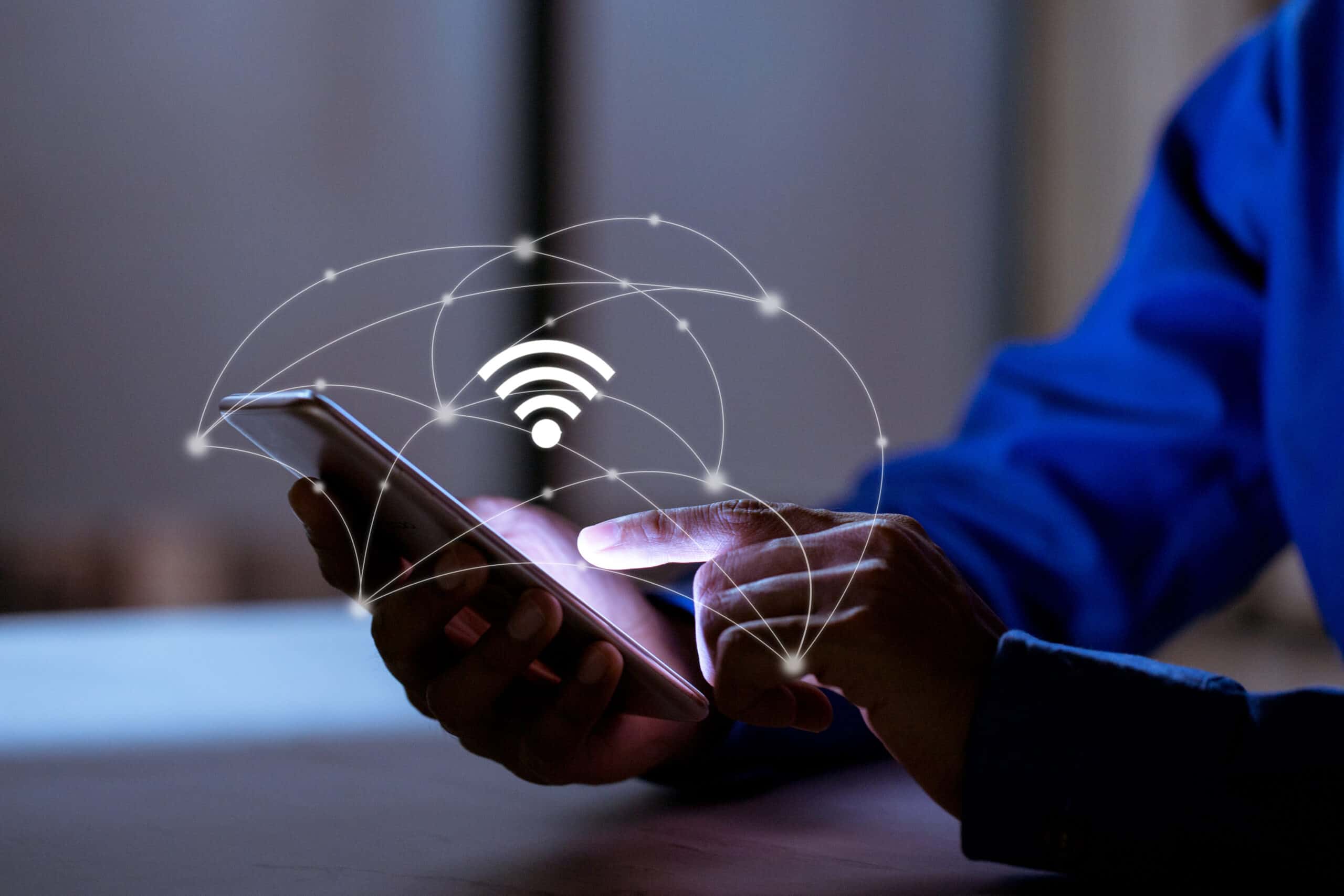Check the Router Label
The first step in revealing the WiFi password on your Samsung S20 is to check the label on your router. This label typically contains essential information about your network, including the default WiFi network name (SSID) and the password.
To locate the router label, you need to find your physical router, which is usually situated in a central location within your home or office. Once you have located the router, look for a sticker or label affixed to the device. This label often contains a wealth of crucial details, such as the default username and password for accessing the router's settings, the router's IP address, and most importantly, the WiFi network name and password.
The WiFi network name, also known as the SSID, is the name of your wireless network that appears when you search for available WiFi connections on your device. The password, on the other hand, is the key that allows you to securely connect to the WiFi network. It's important to note that the password may be labeled as "WiFi Key," "Security Key," or "Passphrase" on the router label.
Once you have located the label and identified the WiFi password, it's essential to handle this information with care. Be mindful of who you share this sensitive information with, as the WiFi password grants access to your network and could potentially compromise your security if it falls into the wrong hands.
By checking the router label, you can easily access the WiFi password for your Samsung S20 without the need for complex technical procedures. This straightforward method is particularly useful if you need to quickly retrieve the password without delving into the router's settings or using additional tools.
In the next sections, we will explore alternative methods for revealing the WiFi password on your Samsung S20, providing you with a comprehensive range of options to suit your preferences and circumstances.
Use the Router's Admin Page
Accessing the router's admin page is another effective method to reveal the WiFi password on your Samsung S20. This approach allows you to retrieve the password by logging into the router's settings using a web browser on a device connected to the same network. While the specific steps may vary depending on the router model, the general process remains consistent across most devices.
To begin, ensure that your Samsung S20 is connected to the WiFi network for which you want to retrieve the password. Once connected, open a web browser on the device and enter the IP address of your router in the address bar. The router's IP address is commonly found on the router label or in the device's manual. Typically, it appears as a series of numbers separated by periods, such as 192.168.1.1 or 192.168.0.1.
Upon entering the router's IP address in the web browser, you will be prompted to enter the router's login credentials. This typically involves providing a username and password. If you haven't modified these credentials, the default username and password can often be found on the router label. However, if you have changed the login details and cannot recall them, you may need to reset the router to its factory settings, which will erase any custom configurations.
Once logged into the router's admin page, navigate to the wireless settings or security section. Here, you should be able to view or modify the WiFi password associated with the network. The password may be displayed as a series of asterisks for security reasons, but some routers provide an option to reveal the password in plain text. If this option is unavailable, you can create a new WiFi password and save the changes, ensuring that your Samsung S20 remains connected to the network with the updated password.
It's important to note that accessing the router's admin page requires a basic understanding of network settings and may not be suitable for everyone. Additionally, making changes to the router's configurations can potentially disrupt the network's functionality if done incorrectly. Therefore, exercise caution and consider seeking assistance from someone with technical expertise if you are unsure about navigating the router's admin page.
By utilizing the router's admin page, you can conveniently retrieve the WiFi password for your Samsung S20 and make any necessary adjustments to the network settings. This method provides a direct and reliable approach to managing your WiFi network, empowering you to maintain a secure and accessible connection for your device.
Use a WiFi Password Recovery App
Another convenient method to reveal the WiFi password on your Samsung S20 is by using a WiFi password recovery app. These applications are designed to retrieve saved WiFi passwords on your device, allowing you to access the password without the need to access the router's settings or perform complex technical procedures.
To begin, you can explore the Google Play Store on your Samsung S20 and search for WiFi password recovery apps. There are several reputable apps available, each offering varying features and user interfaces. Look for apps with positive ratings and reviews to ensure a reliable and effective user experience.
Once you have selected and installed a WiFi password recovery app, launch the application on your Samsung S20. The app will typically scan your device for stored WiFi network information, including the SSID and passwords of previously connected networks.
Upon completion of the scan, the app will present a list of the saved WiFi networks along with their respective passwords. You can then locate the specific network for which you need the password, and the app will display the password in plain text or provide an option to copy it to your device's clipboard.
It's important to note that WiFi password recovery apps require certain permissions to access your device's network information. When prompted, grant the necessary permissions to enable the app to retrieve the WiFi passwords stored on your Samsung S20.
Using a WiFi password recovery app offers a user-friendly and efficient solution for accessing saved WiFi passwords on your device. This method is particularly useful if you have previously connected to the WiFi network on your Samsung S20 and need to retrieve the password without accessing the router or making any network configuration changes.
By leveraging a WiFi password recovery app, you can conveniently and securely access the WiFi password for your Samsung S20, ensuring seamless connectivity to your preferred networks. These apps provide a practical and accessible means of managing your WiFi passwords, enhancing the overall user experience on your device.