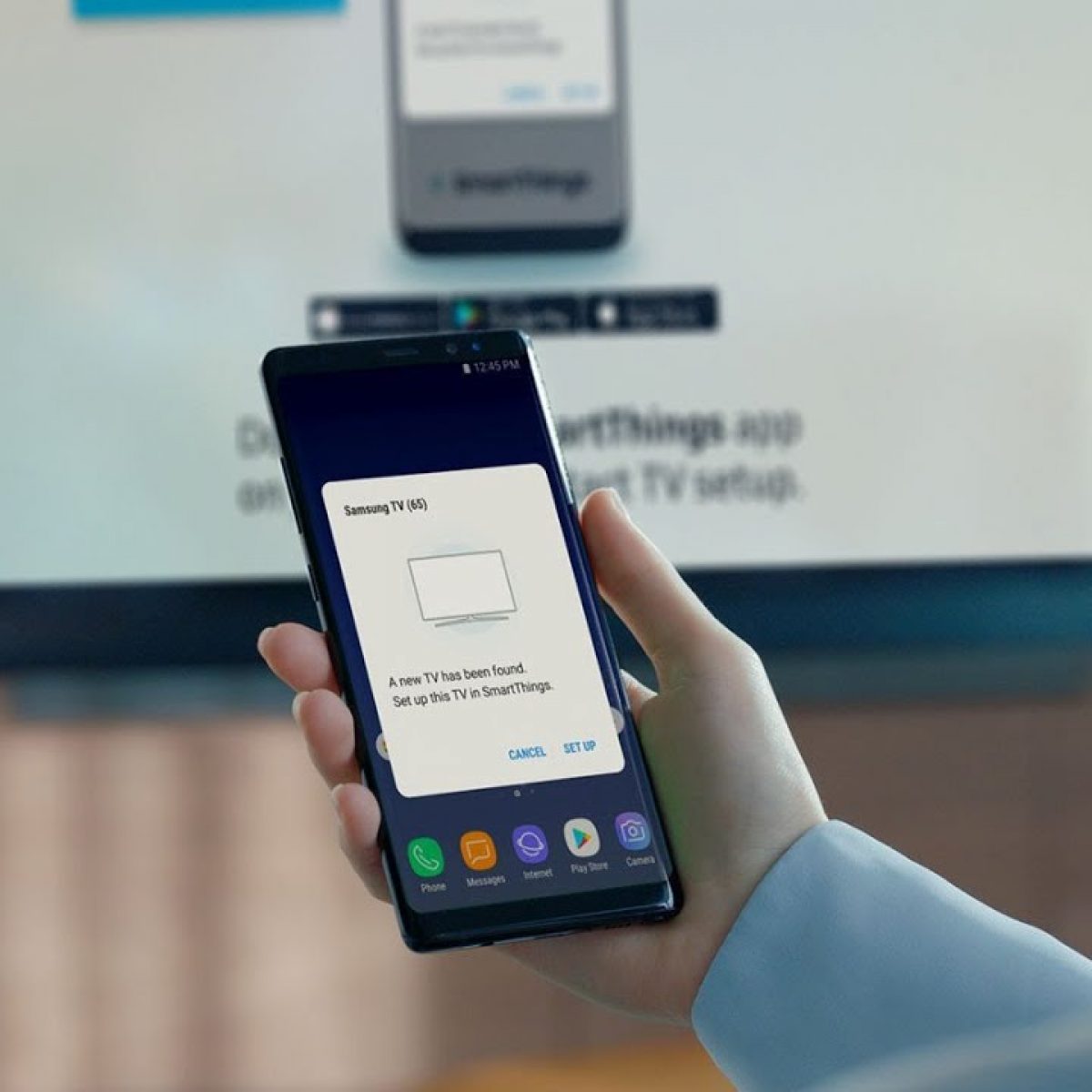Requirements for Casting
Before you embark on the exciting journey of casting your Samsung S20 to your TV, it's important to ensure that you have the necessary tools in place. Here's what you'll need:
-
Samsung S20: This powerful smartphone is equipped with the latest technology, making it capable of seamless connectivity with various devices, including your TV.
-
Smart TV or TV with Casting Capabilities: Ensure that your TV is a smart TV or has casting capabilities. This will allow it to receive and display the content from your Samsung S20.
-
Stable Wi-Fi Network: Both your Samsung S20 and your TV need to be connected to the same Wi-Fi network. A stable and strong Wi-Fi connection is essential for smooth casting without interruptions.
-
Compatible Apps or Content: Depending on what you want to cast, make sure that the apps or content on your Samsung S20 are compatible with casting. This could include videos, photos, presentations, or even specific apps designed for casting.
By having these essential components in place, you'll be ready to dive into the world of casting, experiencing the convenience and versatility it offers. Now that you have the requirements sorted, let's move on to the step-by-step guide for casting your Samsung S20 to your TV.
Step 1: Ensure TV and Samsung S20 are on the same Wi-Fi network
Before delving into the captivating world of casting, it's crucial to ensure that both your TV and Samsung S20 are connected to the same Wi-Fi network. This fundamental step lays the foundation for seamless communication between the two devices, enabling the smooth transmission of content from your smartphone to the larger screen of your TV.
To initiate this process, start by accessing the Wi-Fi settings on your Samsung S20. Navigate to the "Settings" app, typically represented by a gear icon, and tap to open it. Within the settings menu, locate and select "Connections" or "Network & Internet," depending on your device's specific layout. From there, tap on "Wi-Fi" to reveal the available networks.
Once you've accessed the Wi-Fi settings, ensure that your Samsung S20 is connected to the same Wi-Fi network that your TV is linked to. If your TV supports a 5GHz network, make sure that both devices are connected to the 5GHz band for optimal performance. It's worth noting that some older TVs might only support the 2.4GHz band, so be mindful of this while establishing the connection.
After confirming the Wi-Fi network connectivity on your Samsung S20, it's time to shift your focus to the TV. Using your TV remote or the on-screen interface, navigate to the settings or network menu, where you can verify the Wi-Fi network it's currently connected to. If the TV is not connected to the same network as your Samsung S20, proceed to connect it to the appropriate Wi-Fi network.
Once both devices are successfully connected to the same Wi-Fi network, they are primed for seamless communication, setting the stage for the upcoming steps in the casting process. This foundational connectivity ensures that your Samsung S20 and TV can effectively exchange data, paving the way for a captivating casting experience.
By meticulously confirming that your TV and Samsung S20 are on the same Wi-Fi network, you've laid the groundwork for a smooth and uninterrupted casting session. With this crucial step accomplished, you're now ready to proceed to the next phase of the casting process, bringing you one step closer to immersing yourself in the captivating world of content casting.
Step 2: Enable Screen Mirroring on Samsung S20
Now that your Samsung S20 and TV are seamlessly connected to the same Wi-Fi network, it's time to delve into the pivotal step of enabling screen mirroring on your Samsung S20. This essential functionality allows you to project your smartphone's screen onto the larger canvas of your TV, unlocking a myriad of possibilities for sharing and experiencing content in a captivating manner.
To initiate the screen mirroring process, begin by navigating to the quick settings panel on your Samsung S20. This can typically be accessed by swiping down from the top of the screen to reveal the quick settings icons. Look for the "Smart View" or "Screen Mirroring" icon, often represented by a rectangle with a triangle pointing towards it. Tap on this icon to commence the screen mirroring feature.
Upon tapping the "Smart View" or "Screen Mirroring" icon, your Samsung S20 will initiate a search for available devices to mirror to. This includes compatible TVs and other display devices within range. Once your TV is detected, it will appear in the list of available devices. Select your TV from the list to establish the connection and begin the screen mirroring process.
As the connection is established, your Samsung S20's screen will seamlessly project onto your TV, effectively mirroring the content and interface of your smartphone onto the larger display. This transformative capability opens up a world of opportunities, allowing you to share photos, videos, presentations, and even navigate apps on the expansive screen real estate of your TV.
It's important to note that the specific steps for enabling screen mirroring may vary slightly based on the model and software version of your Samsung S20. However, the fundamental process typically remains consistent across devices, ensuring a user-friendly and intuitive experience.
By enabling screen mirroring on your Samsung S20, you've unlocked a powerful feature that seamlessly bridges the gap between your smartphone and TV, creating a dynamic and immersive viewing experience. With this pivotal step accomplished, you're now poised to seamlessly project your smartphone's content onto the captivating canvas of your TV, setting the stage for an enriching and versatile casting experience.
In the next step, we will explore how to select your TV on the Samsung S20, further advancing the process of casting and sharing content in a seamless and engaging manner.
Step 3: Select TV on Samsung S20
With screen mirroring enabled on your Samsung S20, the next crucial step is to select your TV as the target device for casting. This seamless process allows you to establish a direct connection between your smartphone and TV, paving the way for the effortless transmission of content onto the larger screen.
To initiate the selection of your TV on the Samsung S20, navigate to the screen mirroring or casting menu on your smartphone. This can typically be accessed through the quick settings panel, where you initially enabled screen mirroring, or within the device connections section of the settings menu.
Upon accessing the screen mirroring or casting menu, your Samsung S20 will display a list of available devices to cast to, including compatible TVs and other display devices within range. Look for your TV in the list of available devices and select it to initiate the connection process.
As you select your TV on the Samsung S20, the device will prompt a connection request to the TV. Depending on your TV model and settings, a notification may also appear on the TV screen, requesting permission to establish the connection with your Samsung S20. Accept the connection request on both devices to seamlessly link them together.
Once the connection between your Samsung S20 and TV is established, the screen mirroring feature will come into full effect, projecting your smartphone's screen onto the larger canvas of your TV. This transformative capability allows you to effortlessly share and experience content on a grand scale, whether it's viewing photos, watching videos, delivering presentations, or interacting with apps in a captivating manner.
It's important to ensure that both devices remain within close proximity during the selection process to facilitate a smooth and uninterrupted connection. Additionally, some TVs may require you to enter a PIN displayed on the TV screen to complete the pairing process, further securing the connection between your Samsung S20 and the TV.
By successfully selecting your TV on the Samsung S20, you've seamlessly established a direct connection between your smartphone and TV, setting the stage for a captivating and immersive casting experience. With this pivotal step accomplished, you're now ready to delve into the next phase of the casting process, where you can begin sharing and enjoying content on the expansive screen of your TV.
Step 4: Accept the Connection on TV
After successfully selecting your TV on the Samsung S20, the next pivotal step in the casting process involves accepting the connection on your TV. This critical action finalizes the seamless link between your smartphone and the TV, allowing for the uninterrupted projection of content onto the larger screen.
Upon initiating the connection from your Samsung S20, your TV will receive a notification or prompt indicating the incoming connection request. Depending on the TV model and settings, this notification may appear as a pop-up or banner on the screen, clearly indicating the source of the connection request, typically labeled as your Samsung S20.
To proceed with accepting the connection on your TV, utilize your TV remote or on-screen controls to navigate to the notification or prompt. Once located, select the option to accept the incoming connection request from your Samsung S20. This affirmative action establishes the final link in the casting process, enabling the seamless projection of your smartphone's content onto the expansive display of the TV.
As you accept the connection on your TV, the screen mirroring feature will seamlessly activate, reflecting your Samsung S20's interface and content onto the larger canvas of the TV. This transformative capability empowers you to effortlessly share and experience a wide range of content, including photos, videos, presentations, and apps, in a captivating and immersive manner.
It's important to ensure that the connection acceptance process on your TV occurs within a reasonable timeframe to maintain the continuity of the casting session. Additionally, some TVs may require a confirmation input, such as pressing the "OK" button on the remote, to finalize the connection acceptance.
By promptly and decisively accepting the connection on your TV, you've solidified the seamless link between your Samsung S20 and the TV, setting the stage for an enriching and versatile casting experience. With this pivotal step accomplished, you're now poised to embark on a captivating journey of sharing and enjoying content on the expansive screen of your TV, embracing the boundless possibilities of casting with ease and convenience.
Step 5: Begin Casting
With the foundational steps of connectivity and device pairing seamlessly accomplished, you are now ready to embark on the exhilarating phase of casting from your Samsung S20 to your TV. As you transition into this pivotal stage, the process of casting unfolds with seamless fluidity, ushering in a world of captivating possibilities for sharing and experiencing content on the expansive canvas of your TV.
Upon completing the preceding steps, your Samsung S20's screen is now being mirrored onto the TV, effectively initiating the casting session. This transformative capability empowers you to seamlessly share a diverse array of content, ranging from cherished photos and videos to immersive presentations and interactive apps, all on the grand stage of your TV.
As you navigate through your Samsung S20, whether it's scrolling through a captivating photo gallery, delving into a riveting video, or engaging with an interactive app, the mirrored content effortlessly comes to life on the larger screen of your TV. The seamless projection of your smartphone's interface onto the TV creates a dynamic and immersive viewing experience, amplifying the impact and enjoyment of the shared content.
This pivotal phase of casting not only fosters seamless content sharing but also enables a collaborative and interactive environment, where individuals can collectively engage with the mirrored content on the TV. Whether it's reliving cherished memories captured in photos, immersing in the captivating narrative of a video, or collaborating on a compelling presentation, the shared experience is elevated to new heights on the expansive canvas of the TV.
Furthermore, the versatility of casting extends beyond personal content sharing, encompassing a myriad of engaging possibilities. From streaming live events and concerts to exploring educational resources and immersive gaming experiences, the casting feature broadens the horizons of content consumption, offering a captivating and versatile platform for shared enjoyment.
As you seamlessly navigate through the content on your Samsung S20, the mirrored projection on the TV unfolds with captivating fluidity, enriching the viewing experience and fostering a sense of shared enjoyment. The seamless transition from your smartphone's screen to the larger canvas of the TV amplifies the impact of the shared content, creating a dynamic and immersive environment for collective engagement and enjoyment.
With the casting session in full swing, the captivating world of shared content comes to life on the expansive screen of your TV, offering a boundless canvas for immersive experiences and shared enjoyment. This transformative capability seamlessly bridges the gap between your Samsung S20 and TV, unlocking a world of possibilities for content sharing and collective engagement, all within the captivating realm of casting.
Troubleshooting Tips
In the event that you encounter challenges during the casting process, a few troubleshooting tips can serve as invaluable resources to swiftly address and overcome potential hurdles. These tips are designed to provide practical solutions to common issues, ensuring a seamless and uninterrupted casting experience.
-
Check Wi-Fi Connectivity: Verify that both your Samsung S20 and TV are securely connected to the same Wi-Fi network. Inconsistent or weak Wi-Fi signals can impede the casting process, leading to disruptions. If connectivity issues persist, consider restarting your Wi-Fi router to establish a stable connection.
-
Update Device Software: Ensure that both your Samsung S20 and TV are running the latest software updates. Software inconsistencies can occasionally hinder the casting functionality. By keeping your devices up to date, you can mitigate potential compatibility issues and enhance the overall casting performance.
-
Restart Devices: A simple yet effective troubleshooting step involves restarting both your Samsung S20 and TV. This action can resolve temporary glitches or software conflicts that may impede the casting process. After restarting the devices, attempt to initiate the casting process once again.
-
Verify TV Compatibility: Confirm that your TV supports screen mirroring or casting functionality. Not all TVs are equipped with these capabilities, and incompatible devices can hinder the seamless projection of content from your Samsung S20. If your TV lacks native casting support, consider alternative casting solutions such as streaming devices or casting adapters.
-
Check Signal Interference: Assess the proximity of electronic devices or potential sources of signal interference near your TV and Samsung S20. Electronic devices operating on similar frequencies can disrupt Wi-Fi signals, impacting the casting process. Minimize interference by relocating devices and reducing signal-blocking obstacles.
-
Reset Network Settings: If persistent connectivity issues arise, consider resetting the network settings on your Samsung S20. This can help resolve underlying network configuration issues that may impede the casting process. After resetting the network settings, re-establish the Wi-Fi connection and attempt casting once more.
-
Utilize Alternative Casting Methods: Explore alternative casting methods, such as utilizing third-party casting apps or streaming devices that offer compatibility with a broader range of TVs. These alternative methods can serve as effective workarounds in scenarios where native screen mirroring encounters challenges.
By leveraging these troubleshooting tips, you can effectively address potential obstacles and enhance the overall casting experience, ensuring a seamless and uninterrupted transition of content from your Samsung S20 to the captivating canvas of your TV. These practical solutions empower you to overcome challenges and optimize the casting process, unlocking the full potential of content sharing and collective enjoyment in the captivating realm of casting.