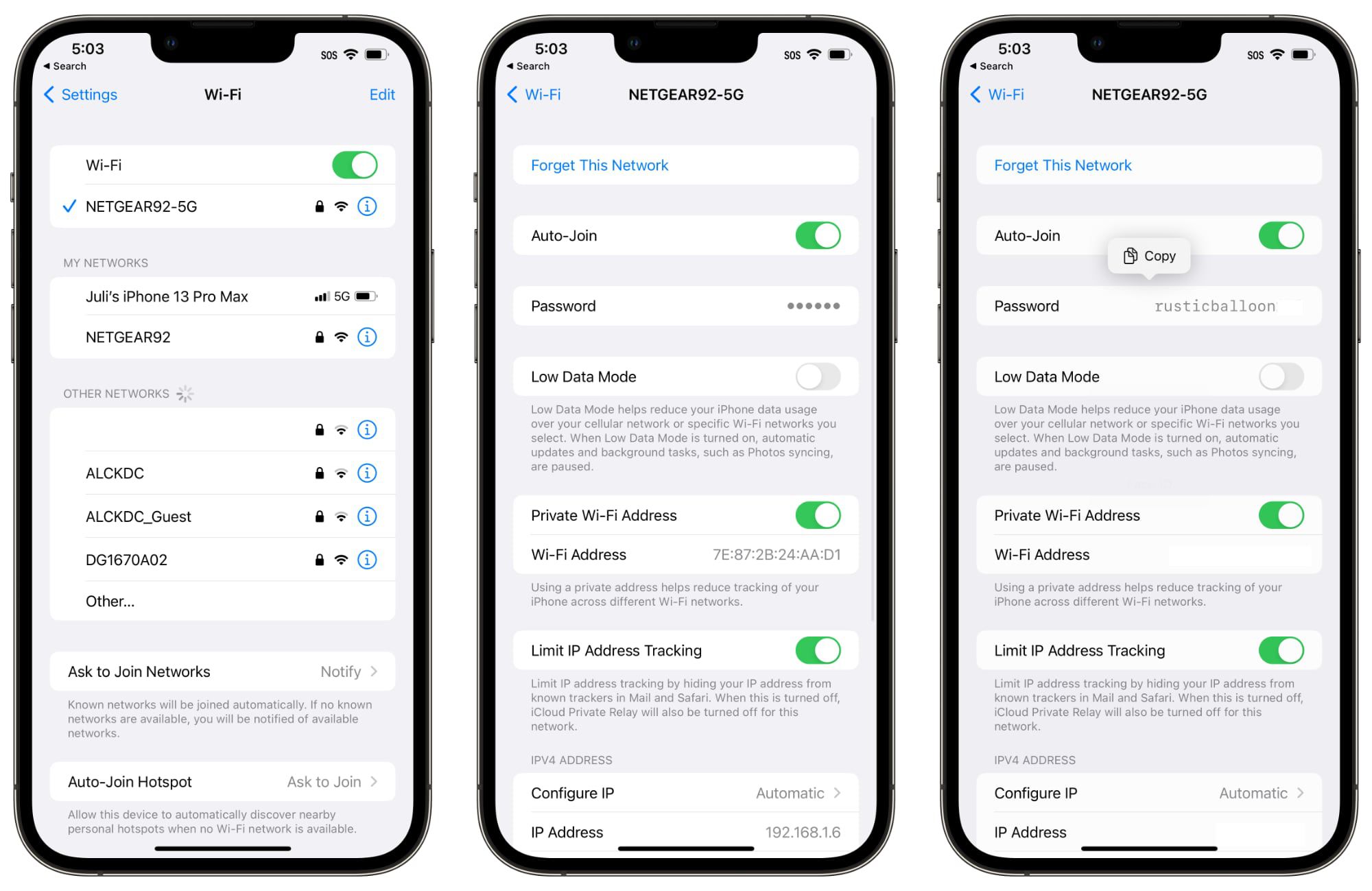Understanding Wi-Fi Security
Wi-Fi security is a critical aspect of modern connectivity, especially with the increasing reliance on wireless networks for both personal and professional use. Understanding the various elements of Wi-Fi security is essential for safeguarding sensitive information and preventing unauthorized access to your network.
Encryption Protocols
One of the fundamental components of Wi-Fi security is encryption. Encryption protocols such as WPA2 (Wi-Fi Protected Access 2) and the more recent WPA3 are designed to encrypt data transmitted over a Wi-Fi network, making it incomprehensible to unauthorized users. When setting up a Wi-Fi network, it is crucial to select the strongest encryption protocol supported by your devices to ensure the highest level of security.
Network Authentication
Network authentication plays a pivotal role in determining who can access a Wi-Fi network. Common methods of network authentication include the use of a pre-shared key (PSK) or a more robust enterprise-level authentication system. The pre-shared key, often referred to as the Wi-Fi password, is the primary method used in home and small office networks. In contrast, enterprise-level authentication involves more sophisticated mechanisms, such as 802.1X, which requires individual user credentials for network access.
Hidden Networks
Some users opt to hide their Wi-Fi network's Service Set Identifier (SSID) to add an extra layer of security. A hidden network does not broadcast its SSID, making it less visible to casual users scanning for available networks. While this may deter casual intruders, it is important to note that hiding the SSID does not provide robust security and can be circumvented by determined attackers using specialized tools.
Vulnerabilities and Best Practices
Despite the advancements in Wi-Fi security, vulnerabilities still exist, and it is crucial to adhere to best practices to mitigate potential risks. Regularly updating router firmware, using strong and unique passwords, and implementing additional security measures such as MAC address filtering and disabling WPS (Wi-Fi Protected Setup) are essential steps in fortifying Wi-Fi security.
By comprehending the intricacies of Wi-Fi security, users can make informed decisions when configuring their networks and devices, ultimately enhancing the protection of their digital assets and sensitive information.
Setting Up Wi-Fi on iPhone 12
Setting up Wi-Fi on your iPhone 12 is a straightforward process that allows you to seamlessly connect to wireless networks and enjoy high-speed internet access. Whether you are configuring a new Wi-Fi network or connecting to an existing one, the iPhone 12 provides intuitive options to streamline the setup process.
Connecting to a Wi-Fi Network
Upon powering on your iPhone 12 for the first time or after a factory reset, you will be prompted to connect to a Wi-Fi network. To initiate this process, simply navigate to the "Settings" app and tap on "Wi-Fi." Here, you will find a list of available networks. Select your desired network by tapping on its name and enter the network password if prompted. Once the correct credentials are entered, your iPhone 12 will establish a secure connection to the selected Wi-Fi network.
Configuring New Wi-Fi Networks
If you are setting up a new Wi-Fi network, the iPhone 12 offers a user-friendly interface to simplify the process. Within the "Wi-Fi" settings, tap on "Other" and enter the network name (SSID), security type, and password. You can also choose to enable or disable the Auto-Join feature, which determines whether your iPhone 12 will automatically connect to the network when it is within range.
Wi-Fi Settings and Customization
The iPhone 12 provides a range of Wi-Fi settings and customization options to cater to diverse user preferences. Within the "Wi-Fi" settings, you can access advanced features such as Private Address, which enhances privacy by using a different MAC address for each Wi-Fi network, and Wi-Fi Assist, which ensures a seamless transition to cellular data when Wi-Fi connectivity is poor.
Utilizing Wi-Fi 6
As a cutting-edge device, the iPhone 12 is equipped with Wi-Fi 6 capabilities, offering enhanced performance and efficiency when connected to compatible networks. Wi-Fi 6, also known as 802.11ax, delivers faster data transfer speeds, improved network capacity, and reduced latency, providing a superior wireless experience for iPhone 12 users.
Seamless Integration with iCloud Keychain
When setting up Wi-Fi networks on your iPhone 12, you can leverage the seamless integration with iCloud Keychain to securely store and sync Wi-Fi passwords across your Apple devices. This feature eliminates the need to manually enter Wi-Fi passwords on each device, streamlining the connectivity experience and ensuring consistent access to trusted networks.
By leveraging the intuitive Wi-Fi setup process on the iPhone 12, users can effortlessly connect to Wi-Fi networks, harness the capabilities of Wi-Fi 6, and benefit from the seamless integration with iCloud Keychain, ultimately enhancing their wireless connectivity experience.
Managing Wi-Fi Networks
Managing Wi-Fi networks on the iPhone 12 empowers users to efficiently organize and prioritize their wireless connectivity, ensuring seamless access to preferred networks and optimizing network performance. The device offers a range of features and settings that enable users to oversee their Wi-Fi connections with ease and flexibility.
Network Prioritization
The iPhone 12 allows users to prioritize their preferred Wi-Fi networks, ensuring that the device automatically connects to the most desirable network when available. Within the Wi-Fi settings, users can arrange their saved networks based on priority, enabling the iPhone 12 to seamlessly connect to the highest-ranked network within range. This feature is particularly beneficial in environments with multiple Wi-Fi networks, as it ensures consistent connectivity to the user's preferred network without manual intervention.
Forget Network Option
In instances where a user no longer wishes to connect to a specific Wi-Fi network, the iPhone 12 offers the "Forget This Network" option. By selecting this option within the Wi-Fi settings, the device removes the selected network from its list of saved networks. This functionality is valuable when transitioning away from a network or when troubleshooting connectivity issues, allowing users to manage their network preferences effectively.
Personal Hotspot Configuration
The iPhone 12 provides seamless integration with personal hotspots, enabling users to share their device's internet connection with other devices, such as laptops or tablets. Within the Personal Hotspot settings, users can configure the hotspot name, security type, and password, ensuring secure and convenient sharing of the iPhone 12's cellular data connection. This feature is particularly useful for individuals who require on-the-go connectivity for their secondary devices.
Wi-Fi Assist and Auto-Join
Wi-Fi Assist and Auto-Join are essential features that streamline the Wi-Fi connectivity experience on the iPhone 12. Wi-Fi Assist automatically switches to cellular data when the Wi-Fi connection is weak, ensuring uninterrupted internet access. Additionally, the Auto-Join feature enables the device to automatically connect to known Wi-Fi networks, eliminating the need for manual intervention when transitioning between networks.
Network-Specific Settings
For added convenience, the iPhone 12 allows users to configure network-specific settings, such as enabling or disabling the Auto-Join feature for individual networks. This level of customization empowers users to tailor their connectivity experience based on the unique characteristics of each Wi-Fi network, ensuring optimal performance and seamless transitions between networks.
By effectively managing Wi-Fi networks on the iPhone 12, users can streamline their wireless connectivity experience, prioritize preferred networks, and leverage essential features to optimize network performance and reliability.
Troubleshooting Wi-Fi Connection Issues
Wi-Fi connectivity issues can disrupt the seamless flow of online activities and hinder the overall user experience. When encountering Wi-Fi connection problems on the iPhone 12, it is essential to employ effective troubleshooting techniques to identify and resolve the underlying issues. By understanding common Wi-Fi connectivity challenges and implementing targeted solutions, users can restore reliable and uninterrupted wireless connectivity.
Signal Strength Assessment
The first step in troubleshooting Wi-Fi connection issues is to assess the signal strength of the network. Within the Wi-Fi settings on the iPhone 12, users can view the signal strength indicator next to each available network. If the signal strength is weak, users may experience intermittent connectivity or slow data transfer rates. In such cases, repositioning the device closer to the Wi-Fi router or accessing the network from a different location within the premises can significantly improve signal reception.
Network Reset
In scenarios where the iPhone 12 encounters persistent Wi-Fi connectivity issues, performing a network reset can often resolve underlying network configuration conflicts. By navigating to the device's settings and selecting the "General" tab, users can access the "Reset" option and choose to reset network settings. This action clears saved Wi-Fi networks, cellular settings, and VPN configurations, providing a fresh start for establishing stable Wi-Fi connections.
Router Reboot
Another effective troubleshooting measure involves rebooting the Wi-Fi router. Over time, routers may encounter performance degradation or encounter temporary glitches that affect their ability to provide consistent connectivity. By power cycling the router, users can reset its internal state and potentially resolve connectivity issues. This simple yet impactful action can often restore stable Wi-Fi connections and mitigate intermittent network disruptions.
Software Updates
Ensuring that the iPhone 12's operating system and firmware are up to date is crucial for addressing Wi-Fi connectivity issues. Apple regularly releases software updates that include bug fixes and enhancements, some of which directly impact Wi-Fi performance. By navigating to the device's settings and accessing the "Software Update" section, users can check for and install any available updates, potentially resolving underlying software-related Wi-Fi issues.
Advanced Troubleshooting
For complex or persistent Wi-Fi connectivity challenges, users can explore advanced troubleshooting options, such as adjusting router settings, updating router firmware, or consulting with their internet service provider for network diagnostics. Additionally, utilizing third-party Wi-Fi analyzer apps can provide insights into signal interference, channel congestion, and other factors affecting Wi-Fi performance, enabling users to make informed adjustments for optimal connectivity.
By proactively addressing Wi-Fi connection issues through systematic troubleshooting, iPhone 12 users can restore reliable wireless connectivity, enhance their overall digital experience, and minimize the impact of network disruptions on their daily activities.