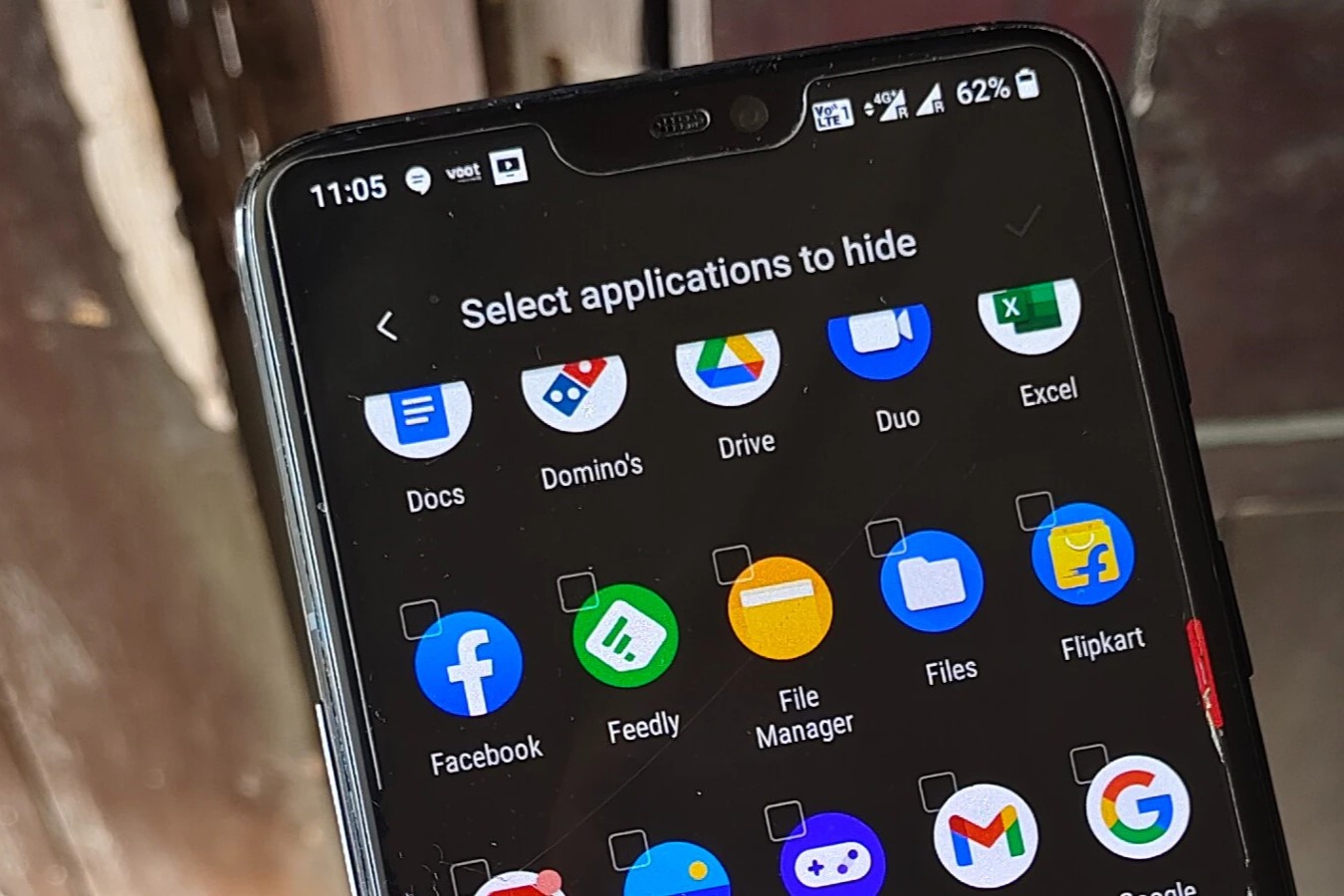Enable Developer Options
Enabling Developer Options on your Redmi phone is the first step towards unveiling hidden apps. This feature provides access to advanced settings and debugging tools, empowering users to customize their devices beyond the standard options.
To enable Developer Options on your Redmi device, follow these simple steps:
-
Navigate to Settings: Access the "Settings" app on your Redmi phone. This can usually be found on the home screen or in the app drawer.
-
About Phone: Scroll down and tap on "About phone" to reveal detailed information about your device.
-
Tap MIUI Version: In the "About phone" section, locate the "MIUI version" entry. Tap on it multiple times, typically seven times, until a message appears, indicating that you are now a developer.
-
Enter Password or Fingerprint: Depending on your device's security settings, you might be prompted to enter your password or use your fingerprint to authenticate the action.
-
Developer Options Activated: Once you have successfully tapped the "MIUI version" multiple times and entered the required authentication, Developer Options will be activated on your Redmi device.
Enabling Developer Options grants you access to a plethora of advanced settings, including USB debugging, OEM unlocking, and more. With these options unlocked, you can delve deeper into your device's capabilities and gain more control over its functionalities.
By following these steps, you have successfully enabled Developer Options on your Redmi device, setting the stage for uncovering and managing hidden apps with ease.
Access Hidden Apps Settings
Accessing the hidden apps settings on your Redmi device is a pivotal step in uncovering and managing apps that may have been concealed from plain view. Whether you inadvertently hid an app or are seeking to reveal any pre-installed hidden applications, navigating through the hidden apps settings provides you with the control to customize your device's app visibility.
To access the hidden apps settings on your Redmi device, follow these straightforward steps:
-
Open Settings: Begin by tapping the "Settings" app on your Redmi phone. The Settings app is typically represented by a gear icon and serves as the gateway to various configurations and preferences on your device.
-
Select App Settings: Within the Settings menu, locate and tap on the "Apps" or "Apps & Notifications" option, depending on your device's specific layout. This will direct you to a comprehensive view of all the apps installed on your Redmi device.
-
Access Hidden Apps: Once inside the "Apps" section, look for the three-dot menu icon, often found in the upper-right corner of the screen. Tap on this icon to reveal a dropdown menu with additional options.
-
Choose Hidden Apps: From the dropdown menu, select the "Show hidden apps" or similar option. This action will trigger the display of any apps that have been hidden from the app drawer on your Redmi device.
Upon following these steps, you will gain access to the hidden apps settings, allowing you to view and manage apps that have been concealed from the standard app drawer. This feature empowers you to tailor your device's app visibility to align with your preferences and organizational needs.
By accessing the hidden apps settings, you can effortlessly unhide apps that were previously obscured, granting them visibility within the app drawer. This level of control over app visibility enhances the user experience, enabling you to streamline app accessibility and organization on your Redmi device.
In essence, accessing the hidden apps settings provides a straightforward approach to managing app visibility, ensuring that you have the flexibility to reveal and organize apps according to your specific requirements. This capability underscores the user-centric design of Redmi devices, offering a seamless and customizable experience for users to navigate and personalize their app ecosystem.
Unhide Apps from App Drawer
Unhiding apps from the app drawer on your Redmi device is a straightforward process that empowers you to restore visibility to any apps that have been previously concealed. Whether you intentionally hid an app for privacy or organizational purposes, or if an app was inadvertently hidden, the ability to unhide apps ensures that you can effortlessly access and utilize them as needed.
To unhide apps from the app drawer on your Redmi device, follow these simple steps:
-
Open App Drawer: Begin by navigating to the app drawer on your Redmi device. This can typically be accessed by swiping up from the home screen or tapping on the icon that represents the app drawer.
-
Access Hidden Apps: Once inside the app drawer, look for the option to manage the app layout or settings. This may be represented by a three-dot menu icon or a similar indicator that provides access to additional app drawer settings.
-
Select Unhide or Restore: Within the app drawer settings, locate and tap on the option to unhide or restore apps. This action will prompt the display of any apps that are currently hidden from view within the app drawer.
-
Choose Apps to Unhide: After selecting the unhide or restore option, you will be presented with a list of apps that are currently hidden. Simply tap on the apps that you wish to unhide, effectively restoring their visibility within the app drawer.
By following these steps, you can seamlessly unhide apps from the app drawer on your Redmi device, ensuring that you have quick and convenient access to all your installed apps. This capability empowers you to maintain an organized and personalized app ecosystem, tailored to your preferences and usage patterns.
Unhiding apps from the app drawer provides you with the flexibility to adapt your device's app visibility to suit your evolving needs. Whether you need to access a previously hidden app or simply wish to streamline your app organization, the ability to unhide apps offers a user-centric approach to managing your device's app ecosystem.
In essence, the process of unhiding apps from the app drawer underscores the user-centric design of Redmi devices, placing control and customization directly in the hands of the user. This level of adaptability ensures that your device seamlessly aligns with your preferences, enhancing the overall user experience and convenience.
Uninstall or Disable Hidden Apps
Uninstalling or disabling hidden apps on your Redmi device provides a streamlined approach to managing your app ecosystem, ensuring that you can optimize device performance and organization. Whether you no longer require certain hidden apps or wish to minimize clutter within your app drawer, the ability to uninstall or disable hidden apps empowers you to tailor your device to your specific usage patterns and preferences.
To uninstall or disable hidden apps on your Redmi device, follow these straightforward steps:
-
Access App Settings: Begin by navigating to the "Settings" app on your Redmi device. From there, select the "Apps" or "Apps & Notifications" option to view the list of installed applications.
-
Locate Hidden Apps: Within the app settings, look for the option to view hidden apps. This may be accessible through the app settings menu or by tapping on the three-dot menu icon and selecting "Show hidden apps" or a similar option.
-
Uninstall or Disable: Once you have identified the hidden apps that you intend to manage, tap on the respective app to reveal the uninstall or disable option. Depending on the app and your device's settings, you may have the choice to either uninstall the app completely or disable it to prevent it from running and appearing in the app drawer.
-
Confirm Action: After selecting the uninstall or disable option, you will typically be prompted to confirm the action. This serves as a safeguard to prevent accidental removal or disabling of apps.
By following these steps, you can effectively uninstall or disable hidden apps on your Redmi device, streamlining your app ecosystem and optimizing device performance. This capability grants you the flexibility to declutter your device, remove unnecessary apps, and enhance overall usability.
Uninstalling or disabling hidden apps aligns with the user-centric design of Redmi devices, placing control and customization directly in the hands of the user. This level of adaptability ensures that your device seamlessly aligns with your preferences, enhancing the overall user experience and convenience.
In essence, the process of uninstalling or disabling hidden apps underscores the user-centric design of Redmi devices, providing a seamless and customizable experience for users to manage and optimize their app ecosystem.