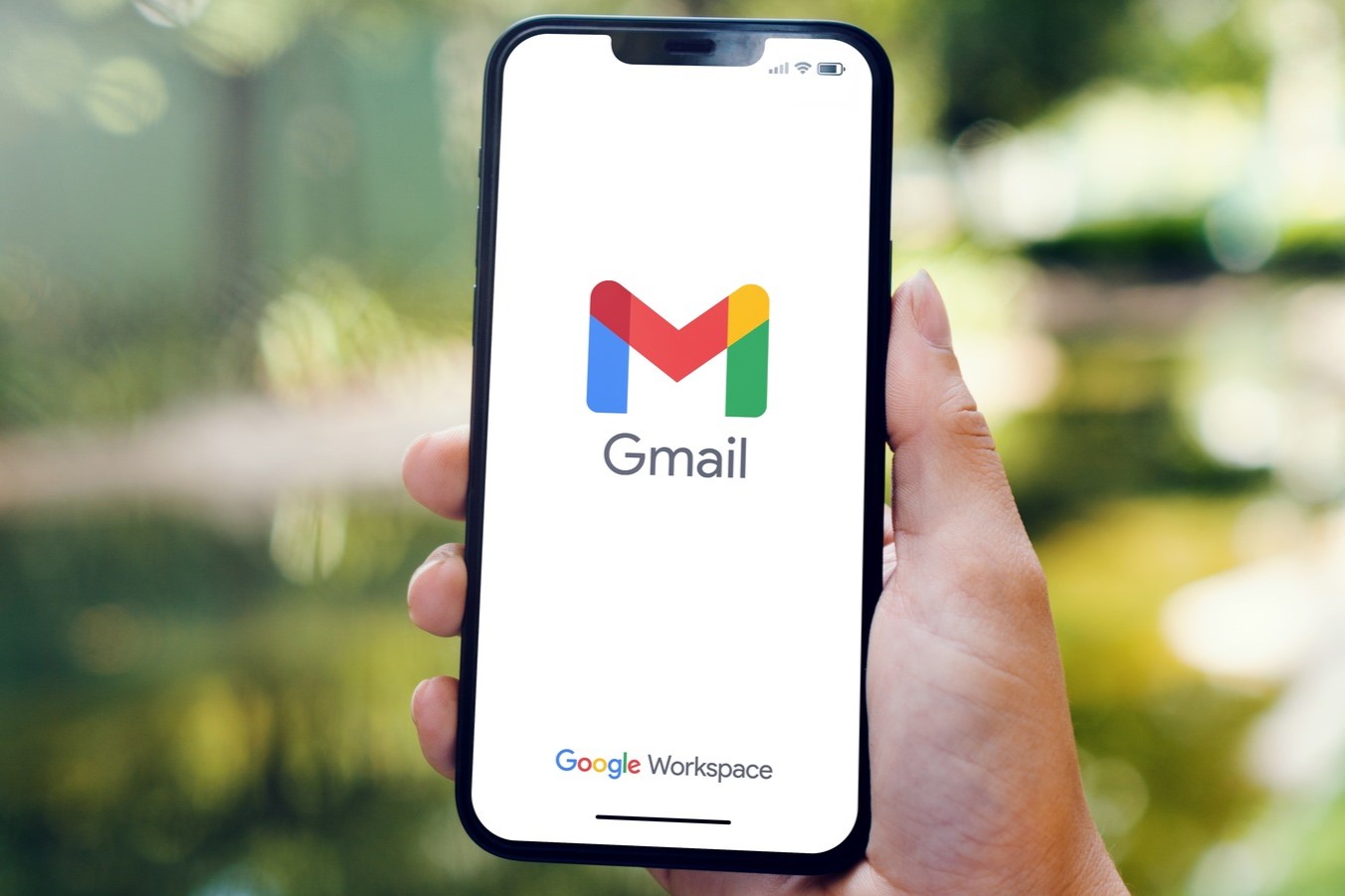Check for Backup
Before removing your Gmail account from your Redmi phone, it's crucial to ensure that you have a backup of any essential data associated with the account. This step is important to prevent the loss of important emails, contacts, and other data that might be stored in your Gmail account. Here's a detailed guide to checking for a backup before proceeding with the account removal:
-
Backup Contacts and Emails:
- Open the Gmail app on your Redmi phone and navigate to the "Contacts" section. Ensure that all your contacts are synced with your Google account. If not, you can manually sync them by tapping on the "Sync" option within the Contacts app.
- To backup important emails, open the Gmail app and ensure that all crucial emails are stored in the respective folders. If needed, you can create a backup of important emails by forwarding them to another email address or saving them to a cloud storage service.
-
Calendar and App Data Backup:
- If you use the Google Calendar app, make sure that all your important events and schedules are synced with your Google account. This can be verified by accessing the Calendar app and checking for the presence of all your events.
- Additionally, if any of your apps are linked to your Gmail account for data storage or synchronization, ensure that the necessary data is backed up or synced with the respective app's cloud service.
-
Media Files and Documents:
- Check if any media files, such as photos, videos, or documents, are stored in your Google Drive linked to your Gmail account. If so, ensure that they are backed up or synced with your preferred cloud storage service or locally on your device.
By following these steps, you can verify that all your important data associated with your Gmail account is safely backed up. This proactive approach will mitigate the risk of data loss when removing the Gmail account from your Redmi phone. Once you have confirmed that your data is securely backed up, you can proceed with confidence to the next steps of signing out and removing the Gmail account from your device.
Sign Out of Gmail
Signing out of your Gmail account on your Redmi phone is a straightforward process that ensures the account is no longer active on the device. This step is essential, especially if you plan to remove the Gmail account permanently or if you want to switch to a different account. Here's a detailed guide on how to sign out of Gmail on your Redmi phone:
-
Open the Gmail App: Begin by locating and opening the Gmail app on your Redmi phone. The app icon typically features the recognizable Gmail envelope logo.
-
Access the Account Menu: Once the Gmail app is open, look for the menu icon, usually represented by three horizontal lines or dots, in the top-left or top-right corner of the screen. Tap on this icon to access the account menu.
-
Select the Account: Within the account menu, you will see the email address associated with your Gmail account. Tap on the email address to proceed to the account settings.
-
Find the Sign Out Option: Once you have accessed the account settings, look for the option to sign out of the account. This option is commonly located at the bottom of the account settings menu.
-
Confirm Sign Out: After selecting the sign out option, a confirmation prompt may appear to ensure that you want to sign out of the account. Confirm the action to proceed with signing out.
-
Verify Sign Out: To verify that you have successfully signed out, return to the main screen of the Gmail app. If you have signed out successfully, you should see the option to sign in with a different account or add a new account.
By following these steps, you can effectively sign out of your Gmail account on your Redmi phone. It's important to note that signing out of the Gmail app does not remove the account from the device entirely. If you wish to remove the account permanently, the next section will guide you through the process of removing the Gmail account from your Redmi phone.
Remove Gmail Account from Redmi Phone
Removing a Gmail account from your Redmi phone involves a few simple steps to ensure that the account is no longer linked to the device. Whether you're switching to a different account or no longer require the existing Gmail account, the process of removing it from your Redmi phone is relatively straightforward. Here's a detailed guide on how to remove a Gmail account from your Redmi phone:
-
Access the Settings Menu: Begin by unlocking your Redmi phone and navigating to the home screen. From there, locate and tap on the "Settings" app, which is represented by a gear or cogwheel icon.
-
Navigate to Accounts & Sync: Within the Settings menu, scroll down and look for the "Accounts & Sync" or "Accounts" option. This section houses all the accounts linked to your Redmi phone, including Google, email, and other services.
-
Select Google Account: Tap on the "Google" option to access the list of Google accounts associated with your Redmi phone. Here, you will see the Gmail account that you wish to remove.
-
Open Account Options: Upon selecting the specific Gmail account, you will be directed to a screen displaying various sync options and account details. Look for the menu icon, usually represented by three vertical dots, and tap on it to reveal additional options for the selected account.
-
Remove Account: Among the options displayed, you should see "Remove Account" or a similar option specifically for removing the selected Gmail account from your Redmi phone. Tap on this option to initiate the removal process.
-
Confirm Removal: A confirmation prompt will appear to ensure that you want to proceed with removing the Gmail account from your Redmi phone. Confirm the action to finalize the removal process.
-
Completion: Once you have confirmed the removal, the selected Gmail account will be detached from your Redmi phone. You will no longer receive notifications, emails, or updates associated with the removed account.
By following these steps, you can successfully remove a Gmail account from your Redmi phone, allowing you to manage your accounts effectively and maintain a streamlined digital experience on your device. It's important to note that removing a Gmail account from your Redmi phone does not delete the account itself; it simply disconnects it from the device. If you wish to permanently delete the Gmail account, additional steps are required, which will be covered in the next section.
Remember to consider the implications of removing a Gmail account, especially if it's the primary account linked to your Redmi phone. Ensure that you have access to any essential data or services associated with the account before proceeding with the removal process.
Confirm Removal of Gmail Account
Once you have successfully removed the Gmail account from your Redmi phone, it's essential to confirm that the account has been detached and no longer associated with the device. This confirmation step ensures that the account removal process has been completed accurately, and any potential lingering connections are effectively terminated. Here's a detailed guide on how to confirm the removal of the Gmail account from your Redmi phone:
-
Check Account List: Navigate back to the "Accounts & Sync" or "Accounts" section within the Settings menu of your Redmi phone. Verify that the removed Gmail account is no longer listed among the active accounts. Its absence from the account list confirms that it has been successfully removed from the device.
-
Gmail App Access: Open the Gmail app on your Redmi phone. If the removed account was the primary email account used with the app, ensure that it no longer appears in the account selection or sign-in options. This verification step confirms that the account has been effectively detached from the Gmail app.
-
Sync Status: Access the "Accounts & Sync" settings and check the sync status for the removed Gmail account. Verify that all syncing activities associated with the account, including emails, contacts, and calendar events, have ceased. This confirmation ensures that no data is being synchronized with the removed account.
-
App Permissions: Review the app permissions granted to the removed Gmail account. Navigate to the "App Permissions" or "Account Permissions" section within the Settings menu and ensure that the removed account no longer has access to any app-related permissions or data.
-
Device Functions: Test various device functions, such as sending emails, accessing contacts, and scheduling events. Verify that the removed Gmail account does not appear as an option for any of these functions. This step confirms that the account removal has been fully implemented across the device's functionalities.
By following these verification steps, you can confidently confirm the successful removal of the Gmail account from your Redmi phone. It's important to conduct these checks to ensure that the account is completely disassociated from the device, minimizing any potential impact on your digital experience. If any residual connections or indications of the removed account are found during the confirmation process, further review and corrective actions may be necessary to fully complete the account removal process.