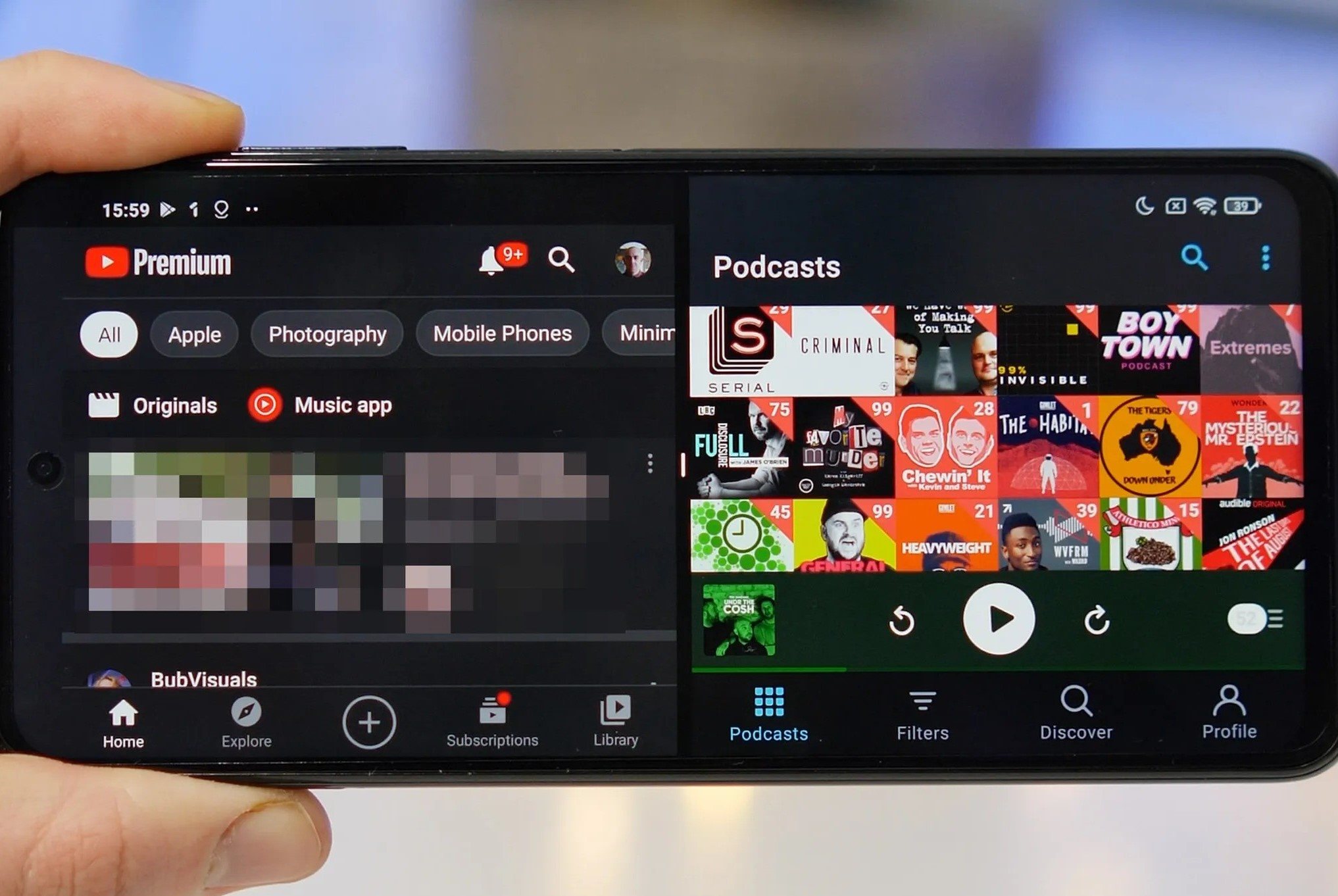Enabling Split Screen Mode
Split screen mode is a convenient feature that allows you to multitask on your Xiaomi Redmi Note 10 by running two apps simultaneously. This functionality can significantly enhance your productivity and user experience. Here's a quick tutorial on how to enable split screen mode on your device:
-
Navigate to the Recent Apps Screen: To begin, swipe up from the bottom of the screen to access the Home screen. Then, swipe up again to open the Recent Apps screen. This screen displays all the apps that are currently running on your device.
-
Select the App You Want to Use in Split Screen Mode: From the Recent Apps screen, scroll through the list and select the first app you want to use in split screen mode. Tap on the app icon to open it.
-
Access the App Options: Once the app is open, tap on the app icon at the top of the window. This will reveal a set of options, including "Split screen."
-
Enable Split Screen Mode: Tap on the "Split screen" option to activate this mode for the selected app.
-
Choose the Second App: After enabling split screen mode for the first app, the screen will display a list of other apps that are compatible with this feature. Select the second app you want to use and tap on it to open it in the split screen view.
-
Adjust the Divider: You can adjust the divider between the two apps by tapping and dragging it to resize each app's window according to your preference.
Congratulations! You have successfully enabled split screen mode on your Xiaomi Redmi Note 10. Now you can enjoy the convenience of using two apps simultaneously, whether it's chatting with a friend while browsing the web, referencing an email while taking notes, or any other combination of tasks that suits your needs.
By following these simple steps, you can take full advantage of the split screen feature on your Xiaomi Redmi Note 10, making multitasking a seamless and efficient experience.
Using Split Screen Mode
Using split screen mode on your Xiaomi Redmi Note 10 offers a seamless way to multitask and boost your productivity. Once you have successfully enabled split screen mode following the steps outlined in the previous section, you can effortlessly utilize this feature to run two apps simultaneously. Here's a detailed guide on how to effectively use split screen mode on your device:
Enhancing Multitasking
With split screen mode activated, you can harness the power of multitasking by running two apps side by side. For instance, you can browse the web while simultaneously composing an email, chat with friends on a messaging app while keeping an eye on your social media feed, or even watch a video while taking notes. This capability empowers you to efficiently manage multiple tasks without the need to switch back and forth between apps, ultimately saving time and streamlining your workflow.
Adjusting App Sizes
The split screen mode on your Xiaomi Redmi Note 10 allows you to adjust the size of the windows for each app according to your preference. This flexibility enables you to prioritize one app over the other based on your current task. You can easily resize the app windows by dragging the divider between the two apps, customizing the layout to suit your specific needs. Whether you need one app to occupy a larger portion of the screen or prefer a balanced view of both apps, the ability to adjust app sizes enhances the versatility of split screen mode.
Seamless Interaction
While using split screen mode, both apps remain fully functional, allowing you to interact with them independently. You can type, swipe, scroll, and perform other actions within each app without affecting the other. This fluid interaction ensures that you can engage with the content of both apps without any limitations, providing a smooth and uninterrupted user experience.
Exiting Split Screen Mode
Exiting split screen mode is as straightforward as enabling it. Once you have completed your multitasking activities and are ready to return to using a single app in full-screen mode, you can simply follow the steps to exit split screen mode. This will allow you to seamlessly transition back to the standard app usage while preserving the convenience of split screen mode for future multitasking needs.
By effectively utilizing split screen mode on your Xiaomi Redmi Note 10, you can harness the power of multitasking and optimize your user experience. This feature empowers you to effortlessly juggle multiple tasks, customize app layouts, and interact seamlessly with both apps, ultimately enhancing your productivity and efficiency.
Utilizing split screen mode on your Xiaomi Redmi Note 10 provides a practical and intuitive way to multitask, making it a valuable feature for users who seek to optimize their smartphone experience. Whether you are a busy professional, a student managing various tasks, or simply someone who appreciates the convenience of multitasking, the split screen mode on your device offers a versatile and user-friendly solution for simultaneous app usage.
Exiting Split Screen Mode
Exiting split screen mode on your Xiaomi Redmi Note 10 is a simple process that allows you to seamlessly transition back to using a single app in full-screen mode. Whether you have completed your multitasking activities or need to focus on a specific app, exiting split screen mode is a straightforward task. Here's a detailed guide on how to exit split screen mode on your device:
-
Swipe Up Gesture: To exit split screen mode, start by performing a swipe up gesture on the screen. This action will display the Recent Apps screen, which showcases the apps that are currently running in split screen mode.
-
Identify Split Screen Indicator: Upon accessing the Recent Apps screen, look for the split screen indicator located at the top of the app windows. This indicator signifies that the apps are currently running in split screen mode.
-
Drag the Divider: If you wish to exit split screen mode and return to using a single app in full-screen mode, you can simply drag the divider between the two apps towards the top or bottom of the screen. This action will collapse the split screen view and transition the selected app to occupy the entire screen.
-
Select Full-Screen Mode: Once the split screen view is collapsed, the app that was active in split screen mode will now be in full-screen mode. You can then interact with the app as you normally would, enjoying the expanded screen real estate for a focused user experience.
-
Access Split Screen Indicator: If you want to exit split screen mode from the second app, you can tap on the split screen indicator located at the top of the app window. This will prompt the app to transition from split screen mode to full-screen mode, allowing you to engage with it in a singular, immersive view.
By following these steps, you can effortlessly exit split screen mode on your Xiaomi Redmi Note 10, enabling you to seamlessly transition between multitasking and full-screen app usage. Whether you need to focus on a single task or switch between apps without the split screen view, the process of exiting split screen mode is designed to provide a smooth and intuitive user experience.
Exiting split screen mode ensures that you have the flexibility to tailor your app usage to your specific needs, allowing you to make the most of the multitasking capabilities offered by your Xiaomi Redmi Note 10. This seamless transition from split screen mode to full-screen mode empowers you to optimize your user experience and effortlessly adapt to varying tasks and workflows.