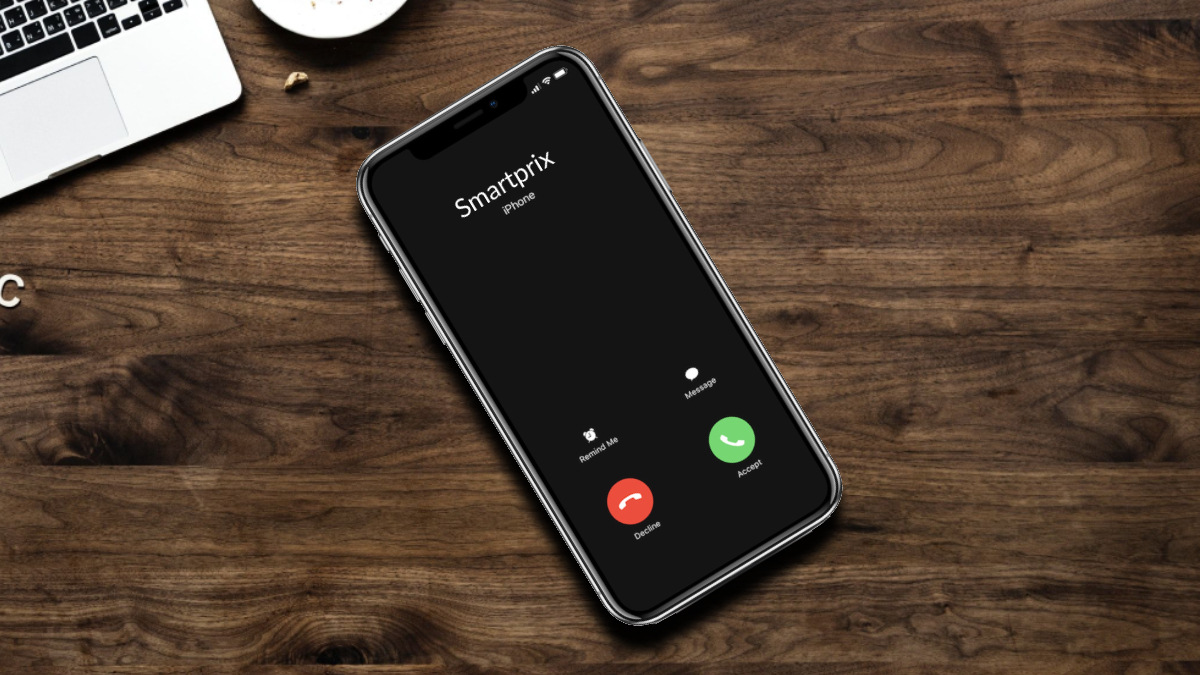Check Your Phone Settings
When your phone doesn’t ring, the first step is to check your phone settings. Sometimes, a simple oversight can lead to missed calls. Here are a few things to consider:
- Volume Settings: Ensure that the volume on your phone is turned up. It’s easy to accidentally lower the volume or switch to silent mode without realizing it. Check both the ringer volume and the media volume to ensure they are appropriately set for incoming calls.
- Do Not Disturb Mode: Many phones have a “Do Not Disturb” mode that silences all calls and notifications. Check if this mode is activated, as it could be the reason why your phone isn’t ringing. If it’s on, consider disabling it to allow incoming calls to ring through.
- Custom Ringtones: Make sure the ringtone for incoming calls is set to a sound that is easily recognizable. If the assigned ringtone is too soft or unfamiliar, you may miss calls without realizing it.
- Blocking Settings: Review your call blocking settings to ensure that the number of the incoming caller is not inadvertently blocked. It’s possible that a mistaken block could prevent the phone from ringing when the blocked number attempts to call.
By thoroughly checking and adjusting these settings, you can eliminate common reasons for missed calls due to phone configuration issues.
Ensure Your Phone Is Not on Silent or Do Not Disturb Mode
One of the most common reasons for a phone not ringing is that it may be set to silent or “Do Not Disturb” mode. These settings can easily go unnoticed, leading to missed calls. Here’s how to address this issue:
- Silent Mode: Check if your phone’s ringer switch or volume settings have inadvertently set the device to silent mode. Even if the phone vibrates when receiving calls, it may not audibly ring if it is in silent mode. Ensure that the silent mode is turned off to allow incoming calls to ring audibly.
- Do Not Disturb Mode: Many smartphones offer a “Do Not Disturb” feature that silences calls, notifications, and alerts. If this mode is activated, incoming calls may not ring or may be directed straight to voicemail. Verify if “Do Not Disturb” is enabled and consider disabling it if you want to receive incoming calls audibly.
- Schedule Settings: Some phones allow users to schedule “Do Not Disturb” periods during specific times of the day. Check your phone’s settings to ensure that there are no scheduled quiet hours that could be causing your phone not to ring during certain times.
By carefully examining and adjusting these settings, you can ensure that your phone is not inadvertently set to silent or “Do Not Disturb” mode, thereby allowing you to receive incoming calls without interruption.
Verify Your Network Connection
Another crucial aspect to consider when troubleshooting a phone that isn’t ringing is the status of your network connection. Issues with network connectivity can impact the phone’s ability to receive incoming calls. Here’s what to look out for:
- Signal Strength: Check the signal strength indicator on your phone to ensure that it has an adequate connection to the network. If the signal is weak or fluctuating, it could lead to missed calls or a lack of ringing. Consider moving to an area with better reception to test if the phone begins to ring for incoming calls.
- Flight Mode: Verify that your phone is not in “Flight Mode” or “Airplane Mode,” as this setting disables all wireless connections, including cellular networks. If the phone is in this mode, incoming calls will not come through, and the phone will not ring. Turn off Flight Mode to re-establish network connectivity.
- Network Outages: Check for any reported network outages or maintenance in your area. Service disruptions by your mobile network provider can impact the phone’s ability to receive calls. Visiting the provider’s website or contacting their customer support can provide information about any ongoing network issues.
- Roaming Settings: If you are in a different geographic location or traveling internationally, ensure that your phone’s roaming settings are properly configured. In some cases, incorrect roaming settings can affect the phone’s ability to connect to local networks, resulting in missed calls.
By addressing any network-related issues and ensuring a stable connection, you can improve the likelihood of receiving incoming calls and resolving the issue of your phone not ringing.
Restart Your Phone
When faced with the frustration of a phone that isn’t ringing, performing a simple restart can often resolve underlying issues that may be causing the problem. Restarting your phone can help clear temporary glitches and refresh its operating system. Here’s how to go about it:
- Soft Restart: Begin by attempting a soft restart of your phone. This involves turning the device off and then turning it back on. To do this, press and hold the power button until the power-off menu appears, then select “Restart” or “Power off” followed by turning the phone back on after a brief pause.
- Hard Restart: If a soft restart does not address the issue, you can perform a hard restart. This varies by phone model but typically involves holding down a combination of buttons, such as the power and volume buttons, until the device powers off and restarts. Refer to your phone’s manual or the manufacturer’s website for specific instructions on performing a hard restart.
- Battery Removal (if applicable): For phones with removable batteries, powering off the device and removing the battery for a few moments before reinserting it and turning the phone back on can serve as a form of hard restart. This action can help reset the phone’s hardware and software components.
By restarting your phone, you can potentially resolve any temporary software or system glitches that may be preventing it from ringing for incoming calls. This simple troubleshooting step is often effective in restoring normal functionality to the device.
Update Your Phone’s Software
Keeping your phone’s software up to date is essential for ensuring optimal performance and addressing potential issues that may affect its functionality, including the ability to receive incoming calls. Here’s how to check for and install software updates on your device:
- Check for Updates: Navigate to the settings menu on your phone and look for the “Software Update” or “System Update” option. This may be located under “About Phone” or a similar section, depending on your device. Tap on this option to check for any available updates for your phone’s operating system.
- Download and Install: If an update is available, follow the on-screen prompts to download and install the latest software version. It’s important to ensure that your phone is connected to a stable Wi-Fi network and has sufficient battery life before initiating the update process to prevent any interruptions.
- Automatic Updates: Some phones offer the option to enable automatic software updates, allowing the device to periodically check for and install updates without manual intervention. If this feature is available, consider enabling it to ensure that your phone remains up to date with the latest software improvements and bug fixes.
- Benefits of Updates: Software updates often include enhancements related to call management, network connectivity, and overall system stability. By keeping your phone’s software current, you can address potential issues that may be hindering the phone from ringing for incoming calls.
By regularly updating your phone’s software, you can take proactive measures to maintain its performance and resolve any underlying software-related issues that may be impacting its ability to receive calls.
Check for Any Physical Damage
Physical damage to your phone can contribute to a variety of issues, including the inability to receive incoming calls. It’s important to carefully inspect your device for any signs of damage that may be affecting its functionality. Here’s what to look for:
- Screen and Body: Examine the screen and body of your phone for cracks, dents, or other visible damage. Physical trauma to the device can impact its internal components, potentially leading to issues with call reception and ringing. If you notice any damage, it’s advisable to have the phone assessed and repaired by a qualified technician.
- Speaker and Microphone: Test the phone’s speaker and microphone to ensure they are functioning properly. Issues with these components can affect the phone’s ability to ring audibly or transmit sound during calls. If you detect any distortion, muffled audio, or complete silence during test calls, it may indicate damage that requires attention.
- Water Damage: If your phone has been exposed to moisture or liquid, even in the past, it can result in long-term damage that affects its performance. Look for indicators of water damage, such as corrosion in the charging port, erratic behavior, or unexplained malfunctions. Water-damaged phones should be inspected by a professional to assess and address any internal issues.
- Internal Components: While not easily visible, internal components of the phone, such as the circuitry and connectors, can sustain damage from impact or environmental factors. If you suspect that your phone has experienced a physical shock or trauma, it’s advisable to have it examined by a technician to rule out any internal damage affecting its functionality.
By conducting a thorough assessment for physical damage, you can identify potential underlying issues that may be contributing to your phone not ringing for incoming calls. Addressing any damage promptly can help restore the phone’s functionality and ensure reliable call reception.
Contact Your Service Provider
When troubleshooting the issue of your phone not ringing for incoming calls, reaching out to your service provider can provide valuable insights and assistance in resolving the problem. Here are the steps to consider when contacting your service provider:
- Customer Support: Initiate contact with your service provider’s customer support team through their designated helpline, online chat, or email support. Explain the issue you are experiencing with your phone not ringing for incoming calls and inquire about any known network or service-related issues that may be impacting call reception.
- Network Coverage: Inquire about the network coverage and signal strength in your area. Your service provider can provide information on potential network disruptions, tower maintenance, or coverage gaps that may affect your phone’s ability to receive calls. They may also offer recommendations for improving signal reception if necessary.
- Account Verification: Be prepared to verify your account details, including your phone number and account credentials, when contacting the service provider. This helps ensure that the support team can access and review your account information to assist you effectively.
- Troubleshooting Guidance: The customer support team can provide specific troubleshooting steps tailored to your phone model and network configuration. They may guide you through settings adjustments, network resets, or other actions to address the issue of your phone not ringing for incoming calls.
- Service Checks: Request the service provider to perform checks on your account and network connectivity to identify any potential issues that may be affecting call reception. They can also verify the status of call forwarding, call barring, and other call-related settings associated with your account.
- Technical Support: If the issue persists, inquire about the availability of technical support or device diagnostics offered by the service provider. They may schedule a visit to a service center or offer remote assistance to further investigate and resolve the underlying cause of the problem.
By engaging with your service provider, you can leverage their expertise and resources to address the issue of your phone not ringing for incoming calls, ultimately ensuring that you can receive calls reliably and without interruption.
Consider Factory Reset If All Else Fails
If you have exhausted all other troubleshooting methods and your phone still does not ring for incoming calls, considering a factory reset may be a viable option to address underlying software or configuration issues. However, it’s important to exercise caution and understand the implications of performing a factory reset. Here’s what you need to know:
- Backup Your Data: Before initiating a factory reset, ensure that you have backed up important data such as contacts, photos, videos, and other personal files. A factory reset will erase all data and settings on your phone, returning it to its original, out-of-the-box state.
- Access the Reset Option: Navigate to the settings menu on your phone and locate the “Factory Reset” or “Reset” option. This may be found under the “System” or “Backup & Reset” section, depending on your device. Follow the on-screen prompts to initiate the reset process.
- Confirmation and Warnings: The reset process typically requires confirmation before proceeding. Your phone may display warnings about data loss and the irreversible nature of the reset. Take the time to review these warnings and ensure that you are prepared to proceed with the reset.
- Reset Procedure: The factory reset process may take several minutes to complete as the phone erases all data, settings, and installed apps. Once the reset is finished, the phone will restart, presenting a clean slate for reconfiguration.
- Post-Reset Configuration: After the factory reset, you will need to set up your phone again, including reconfiguring account settings, reinstalling apps, and restoring backed-up data. Take this opportunity to carefully adjust call-related settings and test the phone’s functionality for receiving incoming calls.
- Professional Assistance: If you are unsure about performing a factory reset or encounter difficulties during the process, consider seeking assistance from a qualified technician or contacting the phone manufacturer’s support for guidance.
It’s important to note that a factory reset should be considered as a last resort when all other troubleshooting methods have been unsuccessful in resolving the issue of your phone not ringing for incoming calls. Exercise caution and ensure that you have backed up essential data before proceeding with a factory reset.