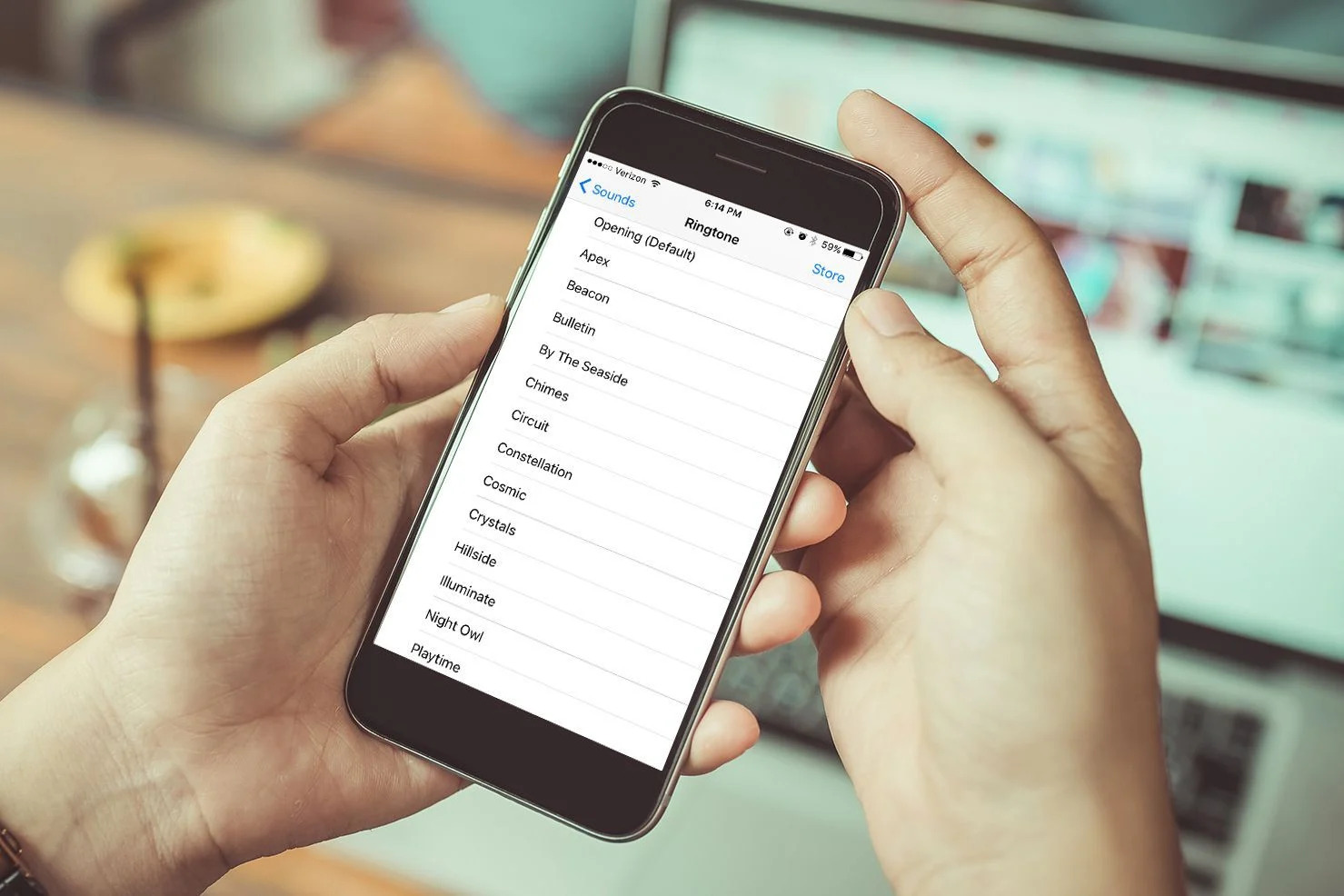Check Your Network Connection
When your phone doesn’t ring out, the first step is to ensure that your network connection is functioning properly. Here are some steps you can take to troubleshoot this issue:
- Check Signal Strength: Start by checking the signal strength indicator on your phone. If the signal is weak or absent, try moving to a different location to see if the signal improves.
- Toggle Airplane Mode: Sometimes, toggling airplane mode on and off can help reset your phone’s connection to the network. This can be done by accessing the quick settings menu on your phone or through the settings app.
- Wi-Fi vs. Mobile Data: If you are using Wi-Fi calling, ensure that your Wi-Fi connection is stable. If you are using mobile data, check if your data plan is active and that you have sufficient coverage in your current location.
- Network Outages: Check for any reported network outages in your area. Your service provider’s website or social media channels may provide updates on any network issues that could be affecting your ability to receive calls.
- Restart Your Router: If you are using Wi-Fi calling and experiencing issues, try restarting your router to see if it resolves the problem.
By following these steps, you can effectively diagnose and address potential network-related issues that may be preventing your phone from receiving incoming calls.
Ensure Your Phone is Not on Airplane Mode
One common reason for a phone not ringing out is the accidental activation of Airplane Mode. This feature, when enabled, disables all wireless connections on the device, including cellular, Wi-Fi, and Bluetooth. If your phone is not receiving calls, it’s essential to check whether Airplane Mode is turned on. Here’s how you can verify and disable Airplane Mode:
- Check Quick Settings: Swipe down from the top of your phone’s screen to access the quick settings panel. Look for the Airplane Mode icon, which typically resembles an airplane. If it is highlighted or activated, tap it to turn off Airplane Mode.
- Access Settings: Alternatively, you can access the Settings app on your phone and navigate to the “Network & internet” or “Connections” section, where you will find the Airplane Mode toggle. Ensure that it is switched off.
- Physical Switches: Some phones have a physical switch or button for Airplane Mode. If your phone features this, verify that the switch is in the off position.
- Restart Your Phone: After disabling Airplane Mode, it’s a good practice to restart your phone to ensure that the changes take effect. This can help reset the network connections and allow incoming calls to come through.
By confirming that Airplane Mode is turned off, you can eliminate this potential cause of missed calls and ensure that your phone is ready to receive incoming calls as expected.
Restart Your Phone
When your phone fails to ring, a simple yet effective troubleshooting step is to restart the device. Restarting your phone can resolve temporary software glitches, refresh network connections, and restore normal functionality. Here’s how you can perform a restart on most smartphones:
- Press and Hold the Power Button: Locate the power button on your phone and press and hold it until the power off menu or options appear on the screen.
- Select Restart: Once the power menu is displayed, look for the “Restart” option and tap on it to initiate the restart process. If the restart option is not available, choose “Power Off” and then turn the phone back on after a few seconds.
- Remove the Battery (if applicable): For phones with removable batteries, powering off the device and removing the battery for a few seconds before reinserting it can effectively simulate a restart.
- Force Restart: In some cases, if your phone is unresponsive or frozen, you may need to perform a force restart by pressing and holding the power and volume down buttons simultaneously for a few seconds.
By restarting your phone, you can clear any temporary software issues that may be hindering its ability to receive incoming calls. This simple step can often restore normal phone functionality and resolve the issue of missed calls.
Update Your Phone’s Software
Keeping your phone’s software up to date is crucial for maintaining optimal performance and resolving potential issues, including missed calls. Software updates often include bug fixes, security patches, and improvements to the phone’s overall functionality. Here’s how you can check for and install software updates on your smartphone:
- Check for Updates: Access the “Settings” app on your phone and navigate to the “System” or “Software Update” section. Look for the option to check for updates, and if available, follow the on-screen prompts to download and install the latest software version.
- Automatic Updates: Some phones offer the option to enable automatic software updates. If this feature is available, consider turning it on to ensure that your phone receives updates as soon as they are released.
- Connect to Wi-Fi: To download software updates, it’s advisable to connect your phone to a stable Wi-Fi network to avoid using excessive mobile data and to ensure a faster download process.
- Restart After Updating: Once the software update is installed, it’s a good practice to restart your phone to apply the changes and ensure that the update has been successfully implemented.
By keeping your phone’s software updated, you can address potential software-related issues that may be impacting its ability to receive incoming calls. This proactive approach can help maintain the overall health and functionality of your device.
Check for Call Forwarding Settings
Another factor that may contribute to your phone not ringing out is the presence of call forwarding settings that redirect incoming calls to another number or voicemail. It’s important to review and adjust these settings to ensure that calls are directed to your phone as intended. Here’s how you can check for and manage call forwarding settings on your device:
- Access Call Settings: Navigate to the phone app on your device and look for the call settings or call forwarding options. These settings are typically found within the app’s menu or settings section.
- Check Call Forwarding Status: Verify whether call forwarding is enabled on your phone. If it is active, you may need to disable it to ensure that incoming calls ring on your device rather than being forwarded elsewhere.
- Review Forwarding Numbers: If call forwarding is in place, review the forwarding numbers to confirm that they are accurate and up to date. Ensure that any previous call forwarding configurations are removed or adjusted as needed.
- Disable Call Forwarding: If you find that call forwarding is active and not necessary, disable the feature to allow incoming calls to ring on your phone. This can typically be done by accessing the call forwarding settings and turning off the feature.
- Test Incoming Calls: After making adjustments to call forwarding settings, have someone attempt to call your phone to verify that the changes have been effective and that incoming calls are now reaching your device.
By reviewing and managing call forwarding settings, you can ensure that incoming calls are directed to your phone as expected, eliminating the possibility of missed calls due to call forwarding configurations.
Remove and Reinsert Your SIM Card
Another troubleshooting step to consider when your phone doesn’t ring out is to remove and reinsert the SIM card. The SIM card, which stands for Subscriber Identity Module, is essential for connecting your phone to the mobile network. A loose or improperly inserted SIM card can lead to connectivity issues, including missed calls. Here’s how you can safely remove and reinsert your SIM card:
- Power Off Your Phone: Before handling the SIM card, power off your phone to prevent any potential damage to the device or the SIM card itself.
- Locate the SIM Card Tray: Depending on your phone model, the SIM card tray may be located on the side or top of the device. Use the provided SIM eject tool or a small paperclip to gently eject the SIM card tray from the phone.
- Remove the SIM Card: Carefully remove the SIM card from the tray, taking note of its orientation and position. Avoid touching the metal contacts on the SIM card to prevent any damage or interference with connectivity.
- Inspect the SIM Card and Tray: Take a moment to inspect the SIM card and the SIM card tray for any visible damage, debris, or irregularities. Clean the SIM card and tray if necessary using a soft, dry cloth.
- Reinsert the SIM Card: Align the SIM card with the designated area on the SIM card tray and gently slide it back into place. Ensure that the SIM card is securely seated in the tray and that the tray is properly aligned with the phone’s slot.
- Power On Your Phone: Once the SIM card is reinserted, power on your phone and allow it to establish a connection to the mobile network. Monitor the signal strength indicator to ensure that the SIM card is recognized and functioning correctly.
By removing and reinserting your SIM card, you can address any potential connectivity issues related to the SIM card and improve the likelihood of receiving incoming calls without interruption.
Contact Your Service Provider
If you’ve exhausted the troubleshooting steps and your phone still isn’t ringing out, it may be time to reach out to your service provider for further assistance. Your service provider has the expertise and resources to address network-related issues and provide specific guidance tailored to your account and device. Here’s how you can effectively contact your service provider for support:
- Customer Support Hotline: Most service providers offer a customer support hotline that you can call to speak with a representative. The hotline number is typically found on the provider’s website, billing statements, or in the documentation that came with your phone.
- Online Chat Support: Many service providers offer online chat support through their website or mobile app, allowing you to communicate with a support agent in real time. This can be a convenient option for troubleshooting and obtaining assistance without making a phone call.
- Visit a Retail Store: If there is a local retail store or service center for your provider, consider visiting in person for personalized assistance. The staff can help diagnose and address issues related to your phone and network connectivity.
- Explain the Issue: When contacting your service provider, clearly explain the issue you are experiencing with your phone not ringing out. Provide details about any troubleshooting steps you’ve already taken to assist the support team in diagnosing the problem effectively.
- Follow Provider’s Guidance: The service provider may offer specific instructions or settings adjustments to resolve the issue. Follow their guidance carefully and ask for clarification if needed to ensure that the recommended steps are carried out correctly.
- Request Technical Support: If the issue persists, request technical support from your service provider. This may involve advanced troubleshooting, network diagnostics, or a review of your account settings to identify and address the underlying cause of the problem.
By contacting your service provider, you can access specialized support and resources to address network-related issues and ensure that your phone is functioning as intended. The provider’s expertise can help pinpoint and resolve the root cause of the problem, ultimately restoring your ability to receive incoming calls.