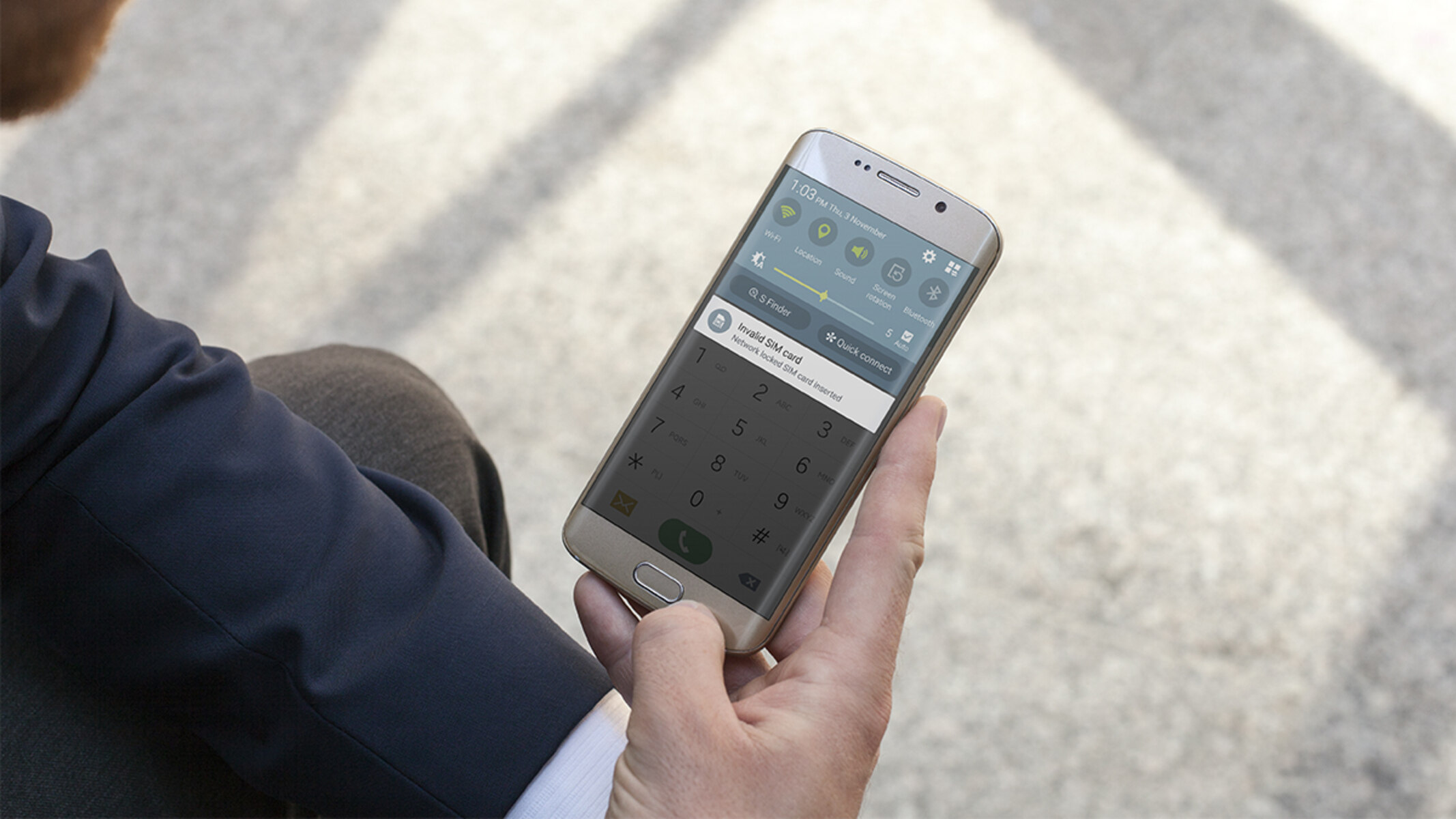Check SIM Card
When you encounter the “Invalid SIM Card” message on your phone, the first step is to check the SIM card to ensure it is properly inserted and undamaged. Here are some simple steps to troubleshoot this issue:
- Verify Proper Insertion: Start by turning off your phone and locating the SIM card tray. Using a SIM ejector tool or a paperclip, gently eject the SIM card tray and ensure that the SIM card is properly seated in the tray. If it’s a nano SIM, make sure it’s not loose or misaligned.
- Examine for Damage: Carefully inspect the SIM card for any signs of physical damage, such as scratches, bends, or dents. If the card appears damaged, it may need to be replaced.
- Check for Corrosion: Look for any signs of corrosion on the SIM card’s metal contacts. If present, use a soft cloth to gently wipe the contacts and remove any buildup that may be interfering with the connection.
By taking these initial steps to check the SIM card, you can rule out simple issues that may be causing the “Invalid SIM Card” error on your phone. If the problem persists after verifying the SIM card’s condition and proper insertion, proceed to the next troubleshooting steps to resolve the issue.
Restart Your Phone
Restarting your phone is a simple yet effective troubleshooting step that can often resolve the “Invalid SIM Card” issue. Follow these steps to restart your phone and potentially clear the error:
- Power Off and On: Press and hold the power button until the power-off slider appears on the screen. Slide the control to power off your phone. Once the device is off, press and hold the power button again to turn it back on. This basic restart can refresh the phone’s system and may clear any temporary glitches causing the SIM card error.
- Perform a Soft Reset: If a regular restart does not resolve the issue, consider performing a soft reset by holding down the power button and the volume down button simultaneously for a few seconds. Release the buttons when the phone restarts. This process can help clear minor software hiccups that may be affecting the SIM card functionality.
After restarting your phone, check to see if the “Invalid SIM Card” message persists. If the error persists, proceed to the next troubleshooting steps to further address the issue.
Update Your Phone’s Software
Keeping your phone’s software up to date is crucial for optimal performance and can also help resolve various issues, including the “Invalid SIM Card” error. Here’s how you can ensure that your phone’s software is current:
- Check for Updates: Access your phone’s settings and navigate to the software update section. If an update is available, follow the on-screen prompts to download and install it. Software updates often include bug fixes and enhancements that can address compatibility issues with the SIM card and improve overall system stability.
- Connect to Wi-Fi: To avoid data charges and ensure a smooth update process, connect your phone to a Wi-Fi network before initiating the software update.
- Restart After Update: Once the update is complete, restart your phone to allow the changes to take effect. This can help clear any lingering issues related to the previous software version.
After updating your phone’s software, check to see if the “Invalid SIM Card” message persists. If the error remains, proceed to the next troubleshooting steps to further address the issue.
Remove and Reinsert SIM Card
Removing and reinserting the SIM card can help establish a secure connection and resolve the “Invalid SIM Card” message on your phone. Follow these steps to safely remove and reinsert the SIM card:
- Power Off Your Phone: Before handling the SIM card, power off your phone to prevent any potential system disruptions.
- Locate the SIM Tray: Use a SIM ejector tool or a paperclip to gently eject the SIM card tray from your phone. Carefully remove the SIM card from the tray, taking note of its orientation for reinsertion.
- Inspect the SIM Card: Examine the SIM card for any visible damage or debris. If the card appears damaged, consider replacing it with a new one provided by your carrier.
- Reinsert the SIM Card: Align the SIM card with the tray and carefully slide it back into the designated slot, ensuring a secure fit. Make sure the card is properly seated and that the tray is inserted back into the phone without resistance.
- Power On Your Phone: Once the SIM card is securely reinserted, power on your phone and wait for it to establish the SIM card connection. Check to see if the “Invalid SIM Card” error persists.
After removing and reinserting the SIM card, monitor your phone to determine if the error has been resolved. If the issue persists, proceed to the next troubleshooting steps to further address the “Invalid SIM Card” message.
Clean SIM Card and SIM Card Slot
Over time, dust, dirt, or debris can accumulate on the SIM card and within the SIM card slot, potentially leading to connectivity issues and the “Invalid SIM Card” error. Follow these steps to safely clean the SIM card and its slot:
- Power Off Your Phone: Before proceeding, power off your phone to prevent any damage to the device or the SIM card.
- Remove the SIM Card: Use a SIM ejector tool or a paperclip to gently eject the SIM card tray from your phone. Carefully remove the SIM card from the tray, taking note of its orientation for reinsertion.
- Inspect the SIM Card: Examine the SIM card for any visible dirt, dust, or residue. If necessary, use a soft, dry cloth to gently wipe the SIM card’s contacts and surfaces, removing any buildup that may interfere with the connection.
- Clean the SIM Card Slot: Use compressed air or a soft brush to carefully clean the SIM card slot within the phone, removing any foreign particles that may be present. Be gentle to avoid causing damage to the delicate components.
- Reinsert the SIM Card: Align the clean SIM card with the tray and carefully slide it back into the designated slot, ensuring a secure fit. Make sure the card is properly seated, and that the tray is inserted back into the phone without resistance.
- Power On Your Phone: Once the SIM card is securely reinserted, power on your phone and allow it to establish the SIM card connection. Check to see if the “Invalid SIM Card” error persists.
After cleaning the SIM card and its slot, monitor your phone to determine if the error has been resolved. If the issue persists, proceed to the next troubleshooting steps to further address the “Invalid SIM Card” message.
Contact Your Carrier
If you are still encountering the “Invalid SIM Card” message on your phone after performing the initial troubleshooting steps, reaching out to your mobile carrier can provide valuable assistance in resolving the issue. Here’s how you can effectively contact your carrier for support:
- Customer Support Hotline: Dial your carrier’s customer support hotline to speak with a representative who can assist you with troubleshooting the SIM card error. Be prepared to provide details about your account and the specific issues you are experiencing.
- Visit a Retail Store: If there is a local retail store for your carrier, consider visiting in person for personalized assistance. A store representative can examine your SIM card, check your account settings, and provide hands-on support to address the error.
- Request a SIM Card Replacement: If the carrier determines that the SIM card is faulty or incompatible with your device, they can arrange for a replacement SIM card to be sent to you or obtained from a retail location.
- Account Verification: During your interaction with the carrier, be prepared to verify your account details and provide any necessary identification to ensure that the troubleshooting process is conducted securely and efficiently.
- Technical Support Guidance: The carrier’s technical support team can provide specific instructions for resolving the “Invalid SIM Card” error, including advanced troubleshooting steps or settings adjustments that may be necessary.
By contacting your carrier for support, you can leverage their expertise and resources to address the SIM card error effectively. Be sure to follow any guidance provided by the carrier’s representatives and test your phone to confirm if the issue has been resolved after seeking assistance.
Replace SIM Card
If you have exhausted all the previous troubleshooting steps and continue to experience the “Invalid SIM Card” message on your phone, replacing the SIM card may be the most effective solution. Here’s how you can proceed with obtaining and replacing your SIM card:
- Contact Your Carrier: Reach out to your mobile carrier’s customer support to request a replacement SIM card. Inform them about the persistent SIM card error and follow their instructions for obtaining a new card.
- Verify Compatibility: Ensure that the replacement SIM card provided by your carrier is compatible with your phone’s make and model. It’s essential to have the correct type of SIM card for your device.
- Activate the New SIM Card: Once you receive the replacement SIM card, follow the activation instructions provided by your carrier. This may involve inserting the new SIM card into your phone and following the activation process outlined by the carrier.
- Transfer Data (if applicable): If your old SIM card stored contacts, messages, or other data, consider transferring this information to the new SIM card before activating it. Your carrier may provide guidance on this process.
- Test the New SIM Card: After activating the replacement SIM card, power on your phone and check for the presence of the “Invalid SIM Card” error. If the new SIM card is functioning correctly, the error should no longer appear.
By replacing the SIM card, you can address potential issues related to the old card and establish a fresh connection with your carrier’s network. Be sure to follow the carrier’s instructions carefully and verify that the replacement SIM card resolves the “Invalid SIM Card” message on your phone.