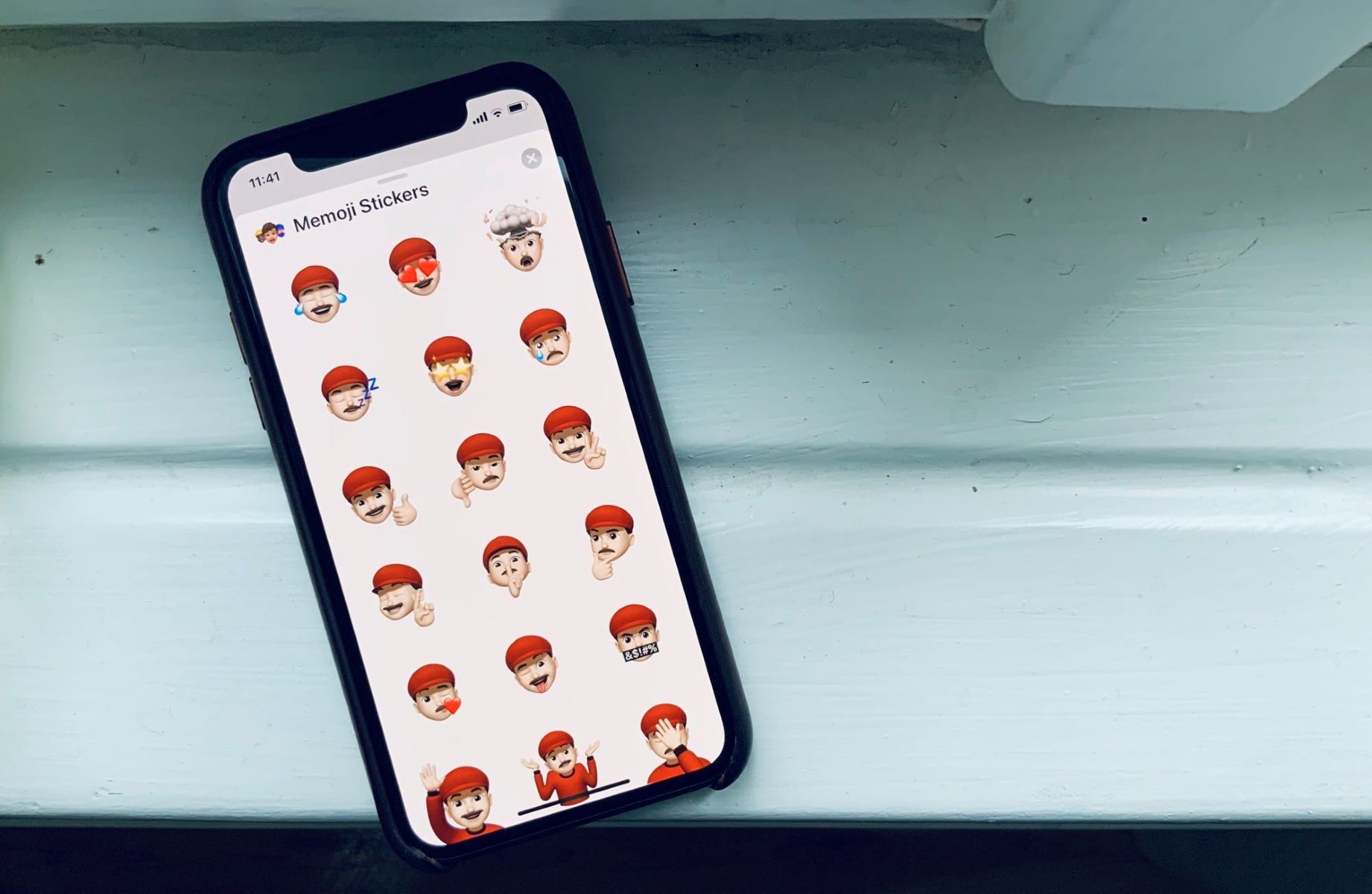What are Memoji Stickers?
Memoji stickers are a fun feature introduced by Apple, allowing users to create personalized and expressive avatars that resemble themselves, friends, and family members. These stickers can be customized with various hairstyles, skin tones, accessories, and more, providing a delightful way to communicate visually in messages and other apps.
Memoji stickers are essentially digital representations of people, akin to emojis but with a personal touch. They can convey a wide range of emotions, activities, and expressions, adding a unique and playful element to conversations. With Memoji stickers, users can share their mood, reactions, and personality in a lighthearted and engaging manner.
These stickers have gained popularity for their ability to bring a touch of individuality and humor to digital communication. Whether it's a thumbs-up, a wink, or a funny face, Memoji stickers offer a creative way to interact with others through messaging platforms. Additionally, they can be used in conjunction with text, amplifying the impact of the message and fostering a more dynamic and visually appealing conversation.
As a built-in feature of the iPhone keyboard, Memoji stickers provide a quick and entertaining way to express oneself, making conversations more lively and enjoyable. However, while many users appreciate the charm of Memoji stickers, some may prefer a more streamlined keyboard interface without these personalized avatars. If you find yourself in the latter category, you may be interested in learning how to remove Memoji stickers from the iPhone keyboard.
Why Remove Memoji Stickers from the iPhone Keyboard?
While Memoji stickers undoubtedly add a touch of fun and personalization to digital conversations, there are several reasons why users may opt to remove them from the iPhone keyboard:
- Preference for Simplicity: Some individuals prefer a cleaner and more straightforward keyboard interface without the visual distraction of Memoji stickers. Removing these personalized avatars can create a more minimalist and focused messaging experience.
- Reduced Clutter: For those who frequently use the iPhone keyboard for professional or formal communication, the presence of Memoji stickers may be perceived as unnecessary visual clutter. Removing them can create a more professional and polished appearance in messaging apps.
- Desire for Efficiency: Users who prioritize efficiency in their digital interactions may find that the presence of Memoji stickers slows down the process of typing and sending messages. Removing these stickers can streamline the keyboard interface, leading to quicker and more efficient communication.
- Customization Preferences: While Memoji stickers offer extensive customization options, some users may simply prefer traditional emojis or other visual elements in their messaging. Removing Memoji stickers allows for a more tailored and personalized keyboard experience based on individual preferences.
- Conserving Storage Space: Every additional feature on the iPhone keyboard occupies a certain amount of storage space. Users who are mindful of storage capacity may choose to remove Memoji stickers to free up valuable storage for other apps and data.
It’s important to note that the decision to remove Memoji stickers is entirely subjective and varies based on individual preferences and usage patterns. Whether for a cleaner interface, enhanced efficiency, or personal customization, the option to remove Memoji stickers from the iPhone keyboard provides users with the flexibility to tailor their digital communication experience according to their unique preferences and needs.
How to Remove Memoji Stickers from the iPhone Keyboard
If you’ve decided that removing Memoji stickers from your iPhone keyboard aligns with your preferences and communication style, the process is straightforward and can be accomplished with just a few simple steps:
Step 1: Open the Messages App
Begin by launching the Messages app on your iPhone. This will provide access to the keyboard interface where Memoji stickers are integrated.
Step 2: Tap the App Store Icon
Within the Messages app, tap the “App Store” icon located near the text input field. This will open the app drawer, which houses various messaging apps and features, including Memoji stickers.
Step 3: Tap the “…” Icon
Next, locate and tap the “…” icon, typically found in the app drawer. This will reveal additional options and settings related to the messaging app and its integrated features.
Step 4: Manage Memoji Stickers
Look for the “Manage” option within the menu that appears after tapping the “…” icon. This will lead to a screen where you can manage and customize the various features and extensions available in the Messages app.
Step 5: Toggle Off Memoji Stickers
Within the management screen, locate the Memoji stickers option and toggle it off. This action will effectively remove Memoji stickers from the iPhone keyboard, providing a more streamlined messaging experience.
Step 6: Confirm Removal
After toggling off the Memoji stickers feature, confirm the removal if prompted. This may involve confirming the action in a pop-up dialog or through a similar interface to ensure that the changes take effect.
Once you have completed these steps, Memoji stickers will be successfully removed from the iPhone keyboard, allowing you to enjoy a more simplified and personalized messaging experience based on your preferences.
By following these simple instructions, you can tailor the keyboard interface to better suit your communication style, whether you prefer a more traditional approach to messaging or simply wish to streamline the visual elements within the Messages app.
Step 1: Open the Messages App
Opening the Messages app is the initial step in the process of removing Memoji stickers from the iPhone keyboard. The Messages app serves as the central hub for text-based communication on the iPhone, and it is where the keyboard interface, including Memoji stickers, is accessed.
To open the Messages app, locate its icon on the iPhone’s home screen. The icon typically features a speech bubble or chat box design, making it easily recognizable among other app icons. Tap the Messages icon to launch the app and access the main messaging interface.
Upon opening the Messages app, you will be greeted with a list of your recent conversations, allowing you to seamlessly transition into ongoing chats or start new ones. The keyboard interface is prominently displayed at the bottom of the screen, providing a convenient entry point for text input and the use of various messaging features.
By navigating to the Messages app, users gain access to the keyboard and its associated features, including Memoji stickers. This step sets the stage for the subsequent actions required to remove Memoji stickers, ultimately allowing for a more personalized and streamlined messaging experience based on individual preferences.
It’s important to note that the Messages app is not only a platform for sending and receiving text messages but also serves as a gateway to a wide range of expressive and interactive features, making it a versatile tool for digital communication on the iPhone.
With the Messages app open and the keyboard interface readily accessible, users can proceed to the subsequent steps in the process of removing Memoji stickers, ultimately customizing their messaging experience to better align with their preferences and communication style.
Step 2: Tap the App Store Icon
After opening the Messages app, the next step in removing Memoji stickers from the iPhone keyboard is to tap the “App Store” icon. This action allows users to access the app drawer, which contains a variety of messaging apps and features, including Memoji stickers.
Located near the text input field within the Messages app, the App Store icon is represented by the familiar letter “A” inside a blue circle. Tapping this icon opens the app drawer, providing a convenient and centralized location for accessing additional messaging features and extensions.
Upon tapping the App Store icon, users are presented with a selection of available apps and features that can be integrated into their messaging experience. This includes stickers, games, and various other interactive elements that enhance the functionality and enjoyment of digital communication.
By accessing the app drawer through the App Store icon, users gain the ability to explore and utilize a diverse range of messaging tools and enhancements. This step not only facilitates the removal of Memoji stickers but also offers opportunities to discover and integrate new features that align with individual preferences and communication needs.
The App Store icon serves as a gateway to a wealth of creative and interactive content, allowing users to enrich their messaging experience with personalized and expressive elements. While Memoji stickers are a prominent feature within the app drawer, the availability of other apps and extensions ensures that users can tailor their messaging interface to reflect their unique style and personality.
With the App Store icon tapped and the app drawer accessible, users are poised to proceed to the subsequent steps in the process of removing Memoji stickers from the iPhone keyboard, ultimately customizing their messaging experience to better suit their individual preferences and communication style.
Step 3: Tap the “…” Icon
Following the action of tapping the App Store icon within the Messages app, the next step in removing Memoji stickers from the iPhone keyboard is to tap the “…” icon. This icon, typically located within the app drawer, provides access to additional options and settings related to the messaging app and its integrated features.
Upon tapping the “…” icon, users are presented with a menu or expanded interface that offers a range of customization and management options. This menu serves as a control center for configuring various aspects of the messaging app, including the management of stickers, apps, and other interactive elements.
The “…” icon represents a gateway to a suite of features and settings that empower users to personalize their messaging experience according to their preferences. By tapping this icon, individuals gain the ability to delve into the customization and management capabilities of the Messages app, setting the stage for the subsequent steps in the process of removing Memoji stickers.
Within the menu accessed by tapping the “…” icon, users may encounter options for managing stickers, accessing app settings, or customizing the appearance and functionality of the messaging interface. This level of control allows individuals to tailor their messaging experience to better align with their unique communication style and preferences.
By tapping the “…” icon, users not only initiate the process of removing Memoji stickers but also gain insight into the diverse array of features and settings available within the Messages app. This step empowers individuals to take ownership of their messaging interface, creating a personalized and tailored environment for digital communication.
With the “…” icon tapped and the menu or expanded interface accessible, users are prepared to proceed to the subsequent steps in the process of removing Memoji stickers from the iPhone keyboard, ultimately customizing their messaging experience to better suit their individual preferences and communication style.
Step 4: Manage Memoji Stickers
Upon accessing the menu or expanded interface by tapping the “…” icon within the Messages app, the next step in removing Memoji stickers from the iPhone keyboard is to locate and select the “Manage” option. This action leads users to a screen where they can manage and customize the various features and extensions available in the Messages app, including Memoji stickers.
Within the management screen, users are presented with a range of options for organizing and controlling the interactive elements integrated into the messaging experience. This includes the ability to manage stickers, apps, and other enhancements, providing a comprehensive toolkit for customizing the messaging interface.
By navigating to the “Manage” screen, individuals gain the opportunity to exert greater control over the features and visual elements present in the Messages app. This level of management empowers users to curate their messaging experience according to their preferences, ensuring that the interface reflects their unique communication style.
While in the “Manage” screen, users can explore options for organizing stickers, accessing settings related to apps and extensions, and customizing the appearance of the messaging interface. This level of customization allows individuals to tailor their digital communication experience to better suit their personal preferences and needs.
Managing Memoji stickers within the Messages app provides users with the flexibility to curate their messaging interface, creating a space that aligns with their individual style and communication habits. This step sets the stage for the subsequent action of removing Memoji stickers from the iPhone keyboard, ultimately enabling users to personalize their messaging experience according to their unique preferences.
With the “Manage” screen accessed and the options for customization and control available, users are prepared to proceed to the subsequent steps in the process of removing Memoji stickers from the iPhone keyboard, ultimately tailoring their messaging experience to better suit their individual preferences and communication style.
Step 5: Toggle off Memoji Stickers
After accessing the "Manage" screen within the Messages app, the next crucial step in removing Memoji stickers from the iPhone keyboard is to locate the Memoji stickers option and toggle it off. This action effectively disables the Memoji stickers feature, removing them from the keyboard interface and providing a more streamlined messaging experience.
Upon locating the Memoji stickers option within the "Manage" screen, users can interact with a toggle switch or similar control mechanism to deactivate the feature. By toggling off the Memoji stickers, users effectively remove these personalized avatars from the iPhone keyboard, creating a cleaner and more traditional messaging interface.
The process of toggling off Memoji stickers represents a pivotal moment in customizing the messaging experience to align with individual preferences. By deactivating this feature, users can tailor the keyboard interface to better suit their communication style, whether it involves a preference for traditional emojis, a cleaner visual presentation, or a streamlined messaging experience.
The ability to toggle off Memoji stickers empowers users to take control of their messaging interface, ensuring that it reflects their personal preferences and communication habits. This action serves as a direct means of customizing the iPhone keyboard, allowing individuals to curate their digital communication experience according to their unique style and preferences.
By toggling off Memoji stickers, users can create a more personalized and focused messaging environment, free from the visual distraction of personalized avatars. This step paves the way for a more streamlined and efficient text input experience, enhancing the overall usability and appeal of the iPhone keyboard for digital communication.
With Memoji stickers successfully toggled off, users have effectively removed these personalized avatars from the iPhone keyboard, creating a messaging interface that better aligns with their individual preferences and communication style. This pivotal step sets the stage for a more tailored and personalized messaging experience on the iPhone.
Step 6: Confirm Removal
After toggling off the Memoji stickers feature within the Messages app, the final step in the process of removing Memoji stickers from the iPhone keyboard involves confirming the removal. This confirmation step ensures that the changes take effect, and the Memoji stickers are successfully eliminated from the keyboard interface.
Upon toggling off the Memoji stickers option, users may encounter a prompt or confirmation dialog that verifies the decision to remove the personalized avatars from the keyboard. This confirmation step serves as a safeguard, preventing accidental removal and allowing users to affirm their choice before finalizing the adjustment.
Confirming the removal of Memoji stickers provides users with the assurance that the changes made to the keyboard interface are intentional and aligned with their preferences. This verification step ensures that the messaging experience is tailored to reflect the individual style and communication habits of the user.
By confirming the removal of Memoji stickers, users actively participate in the customization of their messaging interface, creating an environment that resonates with their personal preferences. This confirmation step represents a deliberate and conscious choice to curate the digital communication experience according to individual needs and style.
Once the removal of Memoji stickers is confirmed, users can proceed with confidence, knowing that the keyboard interface has been streamlined to better suit their communication style. This final step solidifies the customization process, ensuring that the messaging experience on the iPhone reflects the unique preferences and habits of the user.
With the removal of Memoji stickers confirmed, users can enjoy a more tailored and personalized messaging interface that aligns with their individual communication style. By completing this final step, individuals have successfully removed Memoji stickers from the iPhone keyboard, creating a messaging experience that reflects their unique preferences and enhances their overall digital communication experience.