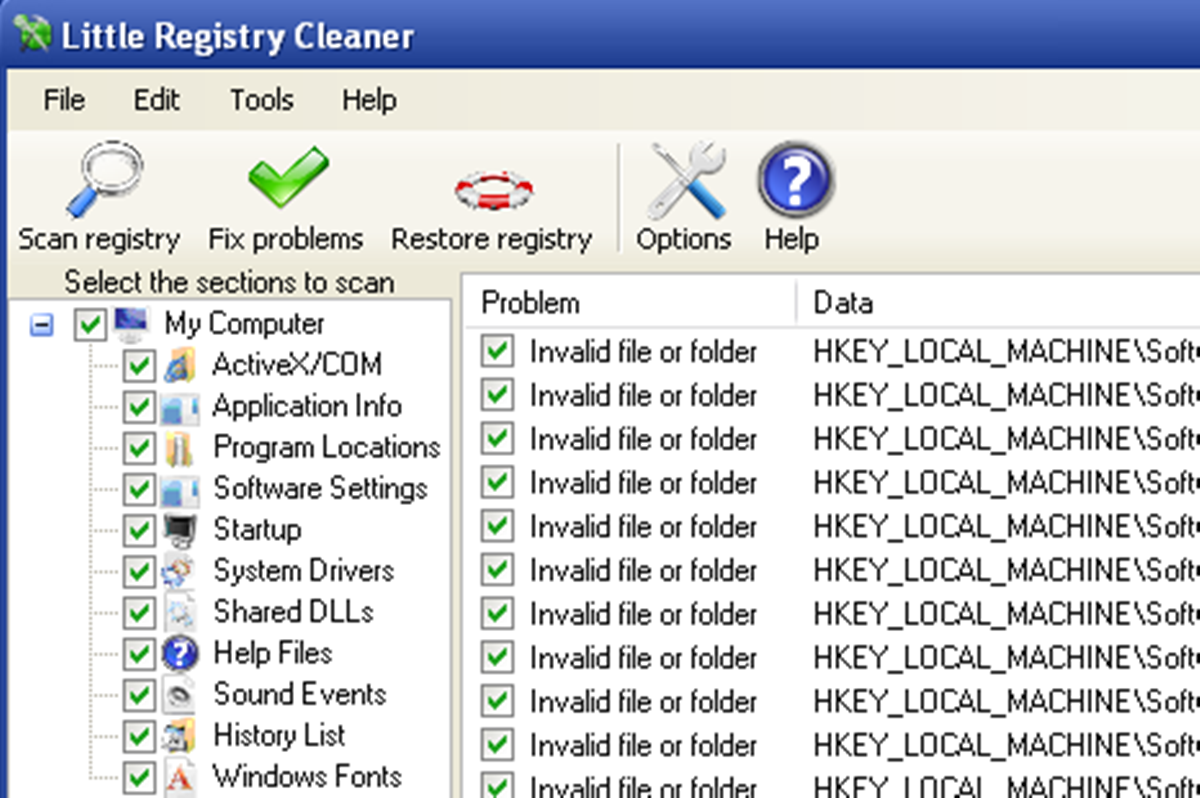What is a Registry Cleaner?
A registry cleaner is a software tool designed to scan and clean the Windows Registry, a database that stores important configuration settings for your computer’s operating system, hardware, and installed software. Over time, the registry can become bloated with unnecessary or invalid entries, which can slow down your computer and cause various issues.
The Windows Registry is a critical component of your computer’s functionality. It contains information about user profiles, installed programs, system settings, device drivers, and more. When you uninstall software or make changes to your system, some entries may remain in the registry, causing clutter and potentially leading to performance problems.
A registry cleaner works by identifying and removing these unnecessary entries from the registry. It scans the database for invalid, outdated, or redundant keys, values, and settings that are no longer needed. By cleaning up the registry, the software aims to optimize the performance of your computer and improve its stability.
Registry cleaners often provide additional features, such as backup and restore functionality, allowing you to undo any changes made during the cleaning process if necessary. Some advanced registry cleaners also offer optimization tools to further enhance your system’s performance.
It is important to note that the registry is a complex database, and manual editing or tampering with it can cause serious issues. Registry cleaners provide a safer and more convenient way to manage and optimize the registry without the risk of inadvertently damaging your system.
However, it is worth mentioning that the effectiveness of registry cleaners in improving system performance is a subject of debate. While they can help remove unnecessary entries, the impact on overall performance may vary depending on the specific issues present on your computer.
Registry cleaners should be used cautiously and as part of a larger strategy to maintain your computer’s performance. Regular system maintenance, including software updates, disk cleanup, and malware scans, should also be performed in conjunction with using a registry cleaner.
How does a Registry Cleaner Work?
A registry cleaner is designed to examine the Windows Registry and identify entries that are no longer needed or may be causing issues on your computer. It works by scanning through the registry database, checking for invalid, obsolete, or redundant entries.
During the scanning process, the registry cleaner evaluates the integrity of each registry entry, verifying its relevance to your system and the installed software. It looks for entries that may be associated with uninstalled programs, incorrect file paths, or missing references.
Once the scan is complete, the registry cleaner presents you with a list of detected issues. You can then choose to either automatically or manually remove the identified entries.
If you opt for automatic removal, the registry cleaner will delete the selected entries from the registry database. It will also typically provide an option to create a backup of your registry before making any modifications. This backup allows you to restore your registry to its previous state in case any issues arise.
Some registry cleaners also offer a manual mode, giving you more control over the cleaning process. In this mode, you can review each detected entry individually and decide if you want to delete it or keep it in the registry. This option is useful if you want to be cautious and ensure that no important entries are mistakenly removed.
Registry cleaners employ various techniques to optimize the cleaning process and improve performance. They may use algorithms to identify obsolete entries based on common patterns, search for duplicate entries, or check for discrepancies between the registry and the actual state of your system.
It is important to note that while a registry cleaner can detect and remove unnecessary entries, it is not a magical solution for all computer issues. Some performance problems may stem from other factors, such as insufficient hardware resources, malware infections, or outdated drivers. Therefore, it is essential to address these issues in conjunction with using a registry cleaner for optimal results.
Furthermore, registry cleaning should be performed with caution. It is recommended to make a backup of your registry before running any cleaning operations. This ensures that you can revert to a previous working state if any unforeseen issues occur.
What are the Benefits of Using a Registry Cleaner?
Using a registry cleaner can offer several benefits for your computer’s performance and overall system stability:
1. Improved System Performance: Over time, the Windows Registry can become cluttered with unnecessary and invalid entries. This can lead to a slowdown in system performance. By removing these redundant entries, a registry cleaner can help optimize your computer’s speed and responsiveness.
2. Enhanced System Stability: Invalid or corrupted registry entries can cause software crashes, system freezes, and other stability issues. By removing these problematic entries, a registry cleaner can help improve the overall stability of your computer, reducing the occurrence of crashes and errors.
3. Streamlined Software Operations: Applications often store configuration settings in the registry. When you uninstall a program, some leftover entries may remain, potentially causing conflicts with other software or affecting future installations. A registry cleaner can clean up these remnants, ensuring a smoother software operation.
4. Faster Startup and Shutdown: The registry plays a crucial role in the startup and shutdown processes of your computer. If the registry is bloated with unnecessary entries, it can delay these operations. By cleaning the registry, a registry cleaner can help speed up the startup and shutdown times, allowing you to get to work or shut down your computer more quickly.
5. Reduced Error Messages: Invalid or missing registry entries can result in error messages when launching certain applications or performing specific actions. A registry cleaner can help eliminate these error messages by getting rid of the problematic entries, providing a smoother and more error-free computing experience.
6. Easier Troubleshooting: When diagnosing computer issues, it can be helpful to have a clean and organized registry. A registry cleaner can remove unnecessary entries that may complicate troubleshooting processes and make it easier to identify and resolve issues.
While these benefits can be realized through the use of a registry cleaner, it is important to note that the impact may vary depending on the specific issues present on your computer. Additionally, it is crucial to choose a reputable and reliable registry cleaner and use it cautiously to minimize risks and ensure the safety of your system.
Can a Registry Cleaner Speed Up My Computer?
Registry cleaners are often marketed as tools that can speed up your computer by optimizing the Windows Registry. While a registry cleaner can potentially improve performance, the extent of the speed boost may vary depending on several factors.
The primary purpose of a registry cleaner is to remove unnecessary and invalid entries from the registry database. By doing so, it seeks to streamline the registry, making it more efficient and reducing the time it takes for the system to access and retrieve the necessary information.
However, it is important to note that the impact of a registry cleaner on speeding up your computer may be modest. In many cases, the performance boost achieved by cleaning the registry alone may not be significant enough to notice a dramatic improvement in speed.
The performance of your computer is influenced by various factors, including hardware capabilities, software optimization, and the presence of other bottlenecks. While the registry is an integral part of efficient system operation, it is not the sole determinant of overall performance.
Factors such as the CPU, RAM, hard drive speed, and the efficiency of installed programs play crucial roles in determining how fast your computer operates. Issues in these areas can impact overall performance and may require attention beyond just cleaning the registry.
It is also worth noting that modern operating systems, such as Windows 10, are designed to manage the registry more effectively than their predecessors. These operating systems are better equipped to handle and minimize registry-related performance issues, reducing the need for frequent registry cleaning.
While a registry cleaner may not deliver a major speed boost on its own, it can still contribute to overall system optimization. Cleaning out unnecessary entries can reduce the chances of registry-related errors and crashes, which can indirectly improve performance and stability.
To truly maximize the speed and performance of your computer, it is recommended to adopt a holistic approach. This includes regular system maintenance, such as updating software and drivers, performing disk cleanup, managing startup programs, and ensuring adequate hardware resources.
Are All Registry Cleaners the Same?
No, not all registry cleaners are the same. While the general purpose of registry cleaners remains constant, there can be significant differences in terms of functionality, efficacy, and reliability.
One key consideration when evaluating registry cleaners is their approach to scanning and cleaning the registry. Some registry cleaners use simple algorithms to identify and remove invalid entries, while others employ more advanced techniques to detect redundant or obsolete entries.
Another factor that sets registry cleaners apart is their ability to perform backups and restorations. A reliable registry cleaner should provide the option to create a backup of your registry before making any changes. This allows you to revert to a previous state if any issues arise from the cleaning process.
The user interface and ease of use are also important aspects to consider. A well-designed registry cleaner should have a user-friendly interface that guides you through the scanning and cleaning process. It should provide clear instructions, and the options presented should be intuitive and easy to understand.
Reputation and reliability are crucial factors when choosing a registry cleaner. Look for software that is developed by reputable companies with a history of providing reliable and effective products. Check user reviews and ratings to get an idea of the experiences others have had with a particular registry cleaner.
Compatibility is another factor to consider. Ensure that the registry cleaner you choose is compatible with your operating system. Some cleaners may be designed specifically for a certain version of Windows, so it is important to check the software requirements before installation.
Additionally, it is recommended to choose a registry cleaner that is regularly updated. As operating systems evolve, the registry structure may change, and outdated registry cleaners may not be able to effectively handle the latest registry issues or may not be optimized for newer versions of Windows.
Lastly, consider the level of support provided by the software developer. Look for registry cleaners that offer technical support or have an active community forum where you can seek assistance if needed. Reliable customer support can be invaluable if you encounter any issues or have questions regarding the use of the software.
What are the Risks of Using a Registry Cleaner?
While using a registry cleaner can have its benefits, it is important to be aware of the potential risks involved:
1. Accidental Removal of Essential Entries: Registry cleaners can potentially identify valid registry entries as obsolete or invalid. If these essential entries are removed, it can cause system instability, software malfunctions, and even lead to the inability to boot up your computer. This risk is especially prominent when using a registry cleaner that lacks comprehensive scanning algorithms.
2. Unpredictable System Behavior: Incorrectly modifying the registry can result in unpredictable behavior of system components and installed software. For example, removing an entry associated with a specific program may cause that program to stop functioning properly or stop working altogether. This can lead to unexpected errors, crashes, and compatibility issues.
3. False Positive Detection: Registry cleaners rely on scanning algorithms to identify invalid registry entries. However, there is a possibility that they may flag legitimate entries as invalid, resulting in their removal. This can lead to the unintended consequences mentioned above, such as software malfunctions and system instability.
4. Lack of Immediate Performance Improvement: Despite claims of improved system performance, the impact of registry cleaning on overall speed and performance may not be significant. Modern operating systems, such as Windows 10, are more efficient at managing the registry and automatically optimizing its performance. Therefore, the potential benefits of using a registry cleaner may be outweighed by the risks involved.
5. Data Loss: In rare cases, a registry cleaner may inadvertently delete critical registry entries that contain important user data or settings. This can result in the loss of personalized configurations, saved passwords, preferences, or other valuable information associated with software applications.
6. False Sense of Security: Using a registry cleaner may give users a false sense of security, leading them to believe that their computer is fully optimized and protected. However, other factors, such as hardware limitations, outdated drivers, or malware infections, can still impact system performance and stability. Relying solely on a registry cleaner may result in neglecting other important maintenance tasks.
To minimize these risks, it is crucial to exercise caution when using a registry cleaner. Make sure to back up your registry before performing any cleaning operations and choose a reputable, reliable, and regularly updated registry cleaner from a trusted software developer. Additionally, it is advisable to perform thorough research and read user reviews to gain insights into the experiences and potential risks associated with a specific registry cleaner.
How Often Should I Use a Registry Cleaner?
The frequency at which you should use a registry cleaner depends on several factors, including the usage patterns of your computer and the overall condition of your system.
Most experts recommend using a registry cleaner periodically rather than on a set schedule. Regular use of a registry cleaner can help prevent a buildup of unnecessary and invalid entries, keeping your system optimized and reducing the chances of registry-related issues.
For general computer users, running a registry cleaner once every few months may be sufficient. This timeframe allows enough time for the registry to accumulate some clutter without excessively burdening your computer’s performance.
However, if you frequently install and uninstall software, make system changes, or experience any issues related to the registry, you may opt for more frequent usage. Over time, these activities can lead to a higher number of invalid entries, requiring more regular registry cleaning to maintain optimal performance.
It is essential to find a balance between too frequent and too infrequent use of a registry cleaner. Using it too frequently may unnecessarily strain system resources and potentially lead to accidental removal of important entries. On the other hand, using it too infrequently may allow the registry to accumulate excessive clutter, impacting system performance and stability.
Additionally, it is crucial to consider other maintenance tasks alongside registry cleaning. Regularly updating software and drivers, performing disk cleanup, and scanning for malware are all vital aspects of maintaining a healthy computer. Incorporating these tasks into your maintenance routine, in conjunction with occasional registry cleaning, can help keep your system running smoothly.
It is worth noting that modern operating systems, such as Windows 10, have improved registry management and optimization capabilities. This reduces the necessity for frequent registry cleaning compared to older operating systems.
Ultimately, the decision of how often to use a registry cleaner should be based on your specific needs and the performance of your computer. Pay attention to any signs of system slowdown, errors, or instability that may indicate the need for registry optimization. Regular monitoring and tuning can help you determine the optimal frequency for using a registry cleaner and maintaining your computer’s performance.
Are There Any Free Registry Cleaners?
Yes, there are several free registry cleaners available that can help you optimize your Windows Registry without spending any money. These free options can be a great solution for users who are on a tight budget or simply looking for basic registry maintenance.
Some popular free registry cleaners include:
- CCleaner: CCleaner is a widely recognized maintenance tool that offers a free version which includes registry cleaning functionality. It provides a user-friendly interface and allows you to scan and clean your registry with ease.
- Wise Registry Cleaner: Wise Registry Cleaner is another well-known free registry cleaner that provides a comprehensive scan and cleaning solution. It offers different levels of scan intensity and allows you to create registry backups before making any changes.
- Auslogics Registry Cleaner: Auslogics Registry Cleaner is a free tool that helps identify and fix registry errors. It offers a straightforward interface and provides an option to create a registry backup for added security.
- Eusing Free Registry Cleaner: Eusing Free Registry Cleaner is a lightweight utility that scans and repairs invalid registry entries. It allows you to customize the scan process and provides a backup and restore feature to safeguard your registry.
These free registry cleaners have been widely used by many computer users and have generally positive reviews. However, it is important to exercise caution and ensure that you download such software from reputable sources to avoid any potential malware or bundled unwanted programs.
While free registry cleaners can be effective, it is worth noting that their features may be more limited compared to paid alternatives. Free versions may lack certain advanced functionalities, such as real-time monitoring or automatic scheduling, which are typically available in paid versions.
Furthermore, be aware that some free registry cleaners may prompt you to upgrade to a paid version or include advertisements within the software. Ensure that you review the terms and conditions and understand the limitations of the free version before downloading and using a registry cleaner.
Ultimately, whether you choose a free or paid registry cleaner depends on your specific needs and requirements. If you prefer additional features, more extensive support, or a higher level of customization, you may opt for a paid version. However, for basic registry maintenance, free registry cleaners can be a practical solution.
Can a Registry Cleaner Fix All My Computer Problems?
No, a registry cleaner cannot fix all your computer problems. While a registry cleaner has its benefits in optimizing the Windows Registry, it is important to recognize its limitations and understand that it is not a panacea for all computer issues.
The primary purpose of a registry cleaner is to scan for and remove invalid, unnecessary, or corrupted registry entries. It aims to clean up and streamline the registry, which can improve system performance and stability to some extent.
However, many computer problems are not solely caused by issues within the registry. Slow performance, crashes, software malfunctions, and other issues can stem from various factors, including hardware limitations, software compatibility problems, malware infections, and inadequate system resources.
A registry cleaner is not designed to address these issues. It cannot fix issues related to insufficient RAM, outdated drivers, failing hardware components, or software conflicts. These problems require different approaches and troubleshooting methods.
Moreover, it is important to understand that cleaning the registry does not necessarily result in a substantial performance boost. Modern operating systems, such as Windows 10, have improved capabilities to manage the registry and automatically optimize its performance. Regular system maintenance, including disk cleanup, updating software, and driver maintenance, also plays a crucial role in keeping your computer running smoothly.
When encountering computer problems, it is important to determine the root cause before attempting any fix. Troubleshooting methodologies, such as analyzing error messages, checking system resources, and performing diagnostic tests, can help identify the specific issues affecting your computer.
Using a registry cleaner should be part of a larger maintenance strategy rather than the sole solution to all computer problems. It can be useful in handling registry-related issues and optimizing system performance to a certain degree, but it is not a guaranteed fix for all types of computer issues.
Instead of relying solely on a registry cleaner, it is advisable to adopt a holistic approach to computer maintenance. Regularly update your operating system and software, keep your drivers up-to-date, perform disk cleanup and defragmentation, and regularly run reliable antivirus and anti-malware scans to ensure the overall health and performance of your computer system.
Should I Use a Registry Cleaner If I Am Not Experiencing Any Issues?
The decision to use a registry cleaner if you are not experiencing any issues is a matter of personal preference and understanding the potential benefits and risks involved.
On one hand, using a registry cleaner when you are not experiencing any noticeable issues may not provide significant immediate benefits. The impact on system performance and stability when there are no obvious problems may be minimal.
On the other hand, regular maintenance of your computer, including cleaning the registry, can help prevent the accumulation of unnecessary and invalid entries over time. This proactive approach can contribute to maintaining the optimal performance, stability, and longevity of your computer system.
Using a registry cleaner when you are not facing any issues can be seen as a preventive measure. It allows you to take preemptive action to ensure that your registry remains clean and optimized, reducing the likelihood of future performance or stability problems.
Another factor to consider is your level of comfort and familiarity with using a registry cleaner. If you are confident in your ability to use the software correctly and safely, there may be no harm in running a registry cleaner periodically, even if you are not encountering any immediate issues.
However, it is crucial to approach this with caution. While registry cleaners are generally safe to use, there is always a small risk of accidentally removing essential or valid entries, which can cause system instability or software malfunctions. Making a backup of your registry before running a cleaning operation is highly recommended to mitigate this risk.
Additionally, if you decide to use a registry cleaner when you are not experiencing issues, it is important to choose a reliable and reputable software from a trusted source. Performing thorough research, reading user reviews, and understanding the limitations and risks associated with the software you select are essential steps to ensure a safe and effective experience.
Can a Registry Cleaner Remove Viruses or Malware?
No, a registry cleaner cannot remove viruses or malware from your computer. While a registry cleaner can help clean up and optimize the Windows Registry, it is not designed to detect or eliminate malicious software.
Viruses and malware are malicious programs that infect your computer with the intention of causing damage, stealing data, or taking control of your system. These threats typically reside in files and folders outside of the registry, such as executable files, system libraries, or hidden directories.
A registry cleaner’s primary function is to scan and clean the Windows Registry, which stores configuration settings for your operating system and installed software. It focuses on removing obsolete, invalid, or redundant registry entries, but it does not have the capability to scan or remove malware.
To effectively remove viruses or malware from your computer, you will need to use dedicated antivirus or anti-malware software. These security tools are specifically designed to detect, quarantine, and remove malicious programs from your system.
Antivirus and anti-malware programs have extensive databases of known malware signatures and behavior patterns. They use these databases to identify and eliminate threats beyond the scope of a registry cleaner.
It is crucial to have a robust security solution in place that includes real-time scanning, frequent updates, and proactive threat detection. Regularly scanning your computer with antivirus or anti-malware software can help protect your system against known and emerging threats.
However, it is worth noting that viruses and malware can sometimes modify or take advantage of the Windows Registry to maintain persistence on your system. In such cases, a registry cleaner may help eliminate residual registry entries associated with removed malware. But this should only be done after the malware has been detected and removed by dedicated security software.
To ensure the security and integrity of your computer, it is recommended to use both a reliable antivirus or anti-malware program and a registry cleaner as part of a comprehensive defense strategy. This will help keep your system protected from malware threats while also maintaining the health and performance of the Windows Registry.
What Should I Look for in a Registry Cleaner?
When selecting a registry cleaner for your computer, there are several key factors to consider to ensure you choose a reliable and effective software:
1. Reputation and Reliability: Look for a registry cleaner that has a positive reputation and is developed by a reputable software company. Research user reviews and ratings to gain insights into the experiences of other users and verify the reliability of the software.
2. Scan and Cleaning Accuracy: The registry cleaner should offer accurate scanning and cleaning capabilities. It should have robust algorithms that can detect and remove invalid, outdated, and redundant registry entries without accidentally removing essential or valid entries.
3. Backup and Restore Functionality: A good registry cleaner should provide the option to create a backup of your registry before performing any cleaning operations. This ensures that you can revert to a previous working state if any issues arise from the cleaning process.
4. User-Friendly Interface: Look for a registry cleaner that has a user-friendly interface and provides clear instructions. The options presented should be easy to understand, allowing you to navigate the software effortlessly and perform scanning and cleaning tasks without confusion.
5. Compatibility: Ensure that the registry cleaner you select is compatible with your operating system. Some registry cleaners are specifically designed for certain versions of Windows, so it is important to check the software requirements before installation.
6. Frequent Updates: Look for a registry cleaner that is actively updated by the software developer. Regular updates ensure that the software remains compatible with the latest versions of Windows and incorporates improvements and bug fixes to enhance its performance.
7. Technical Support: Check if the registry cleaner offers technical support, such as a help center, user guides, or an active community forum. Having access to reliable customer support can be invaluable if you encounter any issues or have questions regarding the use of the software.
8. Additional Features: Consider any additional features offered by the registry cleaner. Some cleaners may provide advanced features like real-time monitoring, automatic scheduling, or system optimization tools that can further enhance your computer’s performance.
9. Safety and Security: Ensure that the registry cleaner you choose is safe and secure to use. Download the software from reputable sources to avoid potential malware or bundled unwanted programs. Performing thorough research and verifying the trustworthiness of the software is vital to protect your computer from potential risks.
By considering these factors, you can make an informed decision and choose a registry cleaner that suits your needs, offers reliable functionality, and helps maintain the health and performance of your computer’s registry.
Are There Any Alternatives to Using a Registry Cleaner?
While registry cleaners can be a useful tool for optimizing the Windows Registry, there are also alternative methods and strategies you can consider to maintain the performance and stability of your computer:
1. Disk Cleanup: The Disk Cleanup utility in Windows allows you to remove unnecessary files and free up disk space. This can help improve performance by reducing the clutter on your hard drive without directly modifying the registry.
2. Updating Software and Drivers: Keeping your operating system, software applications, and device drivers up to date is crucial for maintaining optimal performance. Regularly check for updates from the respective software developers and install them to ensure compatibility and stability.
3. Managing Startup Programs: Too many programs launching at startup can slow down your computer’s boot time. Use the Task Manager or a dedicated startup manager utility to disable unnecessary programs from running automatically when you start your computer.
4. Hard Drive Maintenance: Regularly defragmenting your hard drive can improve performance by organizing data more efficiently. Windows has a built-in Disk Defragmenter tool for this purpose.
5. System Restore: Windows includes a System Restore feature that allows you to roll back your computer’s settings to a previous state. This can be helpful if you encounter issues after installing software or making system changes.
6. Malware Scans: Running regular scans with reliable antivirus and anti-malware software can help detect and remove any malicious programs that can impact performance and stability. These programs are specifically designed to target and eliminate malware threats.
7. Regular Windows Updates: Windows updates often include performance improvements, bug fixes, and security enhancements. Keeping your operating system up to date ensures you have the latest patches and optimizations from Microsoft.
8. System Resource Monitoring: Monitoring and managing system resources, such as CPU, memory (RAM), and disk usage, can help identify and address any performance bottlenecks. The Task Manager or third-party monitoring tools can provide insights into resource usage.
9. Software Uninstallers: Using dedicated uninstaller software can help effectively remove unwanted applications and their associated files and registry entries. These tools ensure a more thorough removal process than the standard Windows uninstaller, reducing the chances of leftover files cluttering the system.
By combining these alternative methods with regular maintenance tasks, such as disk cleanup, software updates, and system optimization, you can help maintain the performance and stability of your computer without relying solely on a registry cleaner. Tailor your approach to meet your specific needs and ensure a holistic approach to computer maintenance.
How Do I Choose the Right Registry Cleaner for My Computer?
Choosing the right registry cleaner for your computer requires careful consideration of several factors. Here are some key steps to help you make an informed decision:
1. Research and Read Reviews: Conduct thorough research and read user reviews to gain insights into the experiences of other users. Look for reputable sources to ensure accurate and unbiased information about different registry cleaners.
2. Assess Your Needs: Determine what you need from a registry cleaner. Consider factors such as ease of use, the level of customization desired, additional features, and the specific issues you aim to address through registry cleaning.
3. Check Reputation and Reliability: Choose a registry cleaner developed by a reputable software company with a positive track record. Look for established companies that have a history of providing reliable and effective software solutions.
4. Check Compatibility: Ensure that the registry cleaner is compatible with your operating system. Verify the software requirements and ensure that it supports your Windows version to avoid potential compatibility issues.
5. Scan and Cleaning Accuracy: Evaluate the scanning and cleaning accuracy of the registry cleaner. Look for software that uses advanced algorithms to detect and remove invalid and redundant registry entries effectively while minimizing the risk of removing essential entries.
6. Backup and Restore Functionality: Verify that the registry cleaner provides a backup and restore functionality. This feature allows you to create a backup of your registry before performing cleaning operations, ensuring that you can revert to a previous working state if any issues arise.
7. User-Friendly Interface: Choose a registry cleaner with a user-friendly interface that is easy to navigate. Clear instructions, intuitive options, and a well-designed layout contribute to a smoother user experience.
8. Technical Support: Check if the registry cleaner offers technical support, such as customer support channels, user guides, or an active community forum. Reliable Customer support can be valuable if you encounter any issues or have questions about the software.
9. Consider Paid vs. Free Options: Decide whether you prefer a paid or free registry cleaner. Free options can be effective for basic maintenance, but paid versions often offer more advanced features, additional support, and compatibility with the latest operating systems.
10. Safety and Security: Verify that the registry cleaner is safe and secure to use. Download software from reputable sources to avoid potential malware or bundled unwanted programs. Research the trustworthiness of the software and ensure it is from a reliable developer.
By following these steps and considering your specific needs, you can choose a registry cleaner that suits your requirements, offers reliable functionality, and assists in maintaining the health and performance of your computer’s registry.
Are Registry Cleaners Compatible with All Operating Systems?
Registry cleaners are designed specifically for the Windows operating system and are not compatible with other operating systems such as macOS or Linux. They are developed to scan and clean the Windows Registry, which is a database integral to the Windows operating system.
The Windows Registry is a centralized database that stores configuration settings, options, and preferences for the operating system, hardware, and installed software. It is unique to the Windows platform, and other operating systems have their own equivalent systems for managing settings and configurations.
Due to the fundamental differences in the registry structure and management mechanisms across operating systems, registry cleaners are not developed for use with macOS, Linux, or other non-Windows operating systems. Attempting to run a registry cleaner on a non-Windows system can yield unpredictable results and may cause unintended consequences.
For users of macOS or Linux, there are alternative maintenance tools and strategies available. These operating systems have their own built-in utilities or third-party applications that cater to system optimization and file management.
On macOS, for instance, the Disk Utility tool provides features to verify and repair the file system, manage disk permissions, and perform other basic maintenance tasks. Third-party applications, such as OnyX, offer more advanced maintenance features specific to macOS.
Similarly, Linux users can leverage tools and commands specific to their distributions for system maintenance. Popular options include the terminal-based package managers like APT, YUM, or Zypper, which can handle package installation, updates, and cleanup.
It’s important to note that regardless of the operating system, regular maintenance practices such as keeping the system up to date, performing disk cleanup, managing startup programs, and monitoring resource usage are essential to ensure optimal system performance and stability.
Therefore, if you are using a non-Windows operating system, it is best to explore maintenance options and utilities specific to your platform rather than attempting to use a registry cleaner designed specifically for Windows.
Can a Registry Cleaner Delete Important Files or Settings?
While using a registry cleaner, there is a possibility that important files or settings could be inadvertently deleted. Registry cleaners are powerful tools that scan and potentially modify the Windows Registry, which contains critical information about your operating system, software, and hardware configurations.
Registry cleaners operate by identifying and removing obsolete or invalid entries from the registry. However, if a registry cleaner mistakenly identifies a valid entry as unnecessary or outdated, it may delete the entry, potentially causing unintended consequences.
Important files or settings stored within the registry can be inadvertently deleted, leading to system instability, software malfunctions, or even an inability to boot your computer. For example, removing a registry entry associated with a specific program may cause that program to stop functioning correctly or prevent it from launching altogether.
To minimize the risk of deleting important files or settings, it is crucial to choose a reliable and reputable registry cleaner from a trusted source. Reading user reviews and seeking recommendations can help you identify a trustworthy registry cleaner that has a track record of being accurate and safe.
Furthermore, many reputable registry cleaners provide a backup and restore feature that allows you to create a backup of your registry before any modifications are made. This backup serves as a safety net, enabling you to restore your registry to its previous state should any issues arise during the cleaning process.
It’s important to exercise caution and ensure that you have a recent backup of your data before using a registry cleaner. This additional layer of protection can help safeguard against potential data loss or system instability.
While registry cleaners aim to improve system performance and stability, it is crucial to approach their usage with care. Those with limited knowledge or experience in working with the registry may find it safer to seek assistance from a professional or use automated maintenance tools that offer a more guided approach to registry optimization and cleaning.
By selecting a reputable registry cleaner, taking appropriate precautions, and keeping a backup of your data, you can minimize the risk of important files or settings being inadvertently deleted, and help ensure a safer registry cleaning experience.
How Long Does It Take to Clean the Registry?
The time it takes to clean the registry can vary depending on several factors, including the size of your registry, the speed of your computer, and the registry cleaner software you are using.
In general, registry cleaning is a relatively fast process that can range from a few minutes to around half an hour. However, this time frame can vary based on the specific circumstances of your computer.
The size of your registry plays a significant role in determining the duration of the cleaning process. If you have a large registry with numerous entries, the scanning and cleaning process may take longer as the software evaluates each entry.
The speed of your computer is another factor to consider. Faster processors, more RAM, and solid-state drives (SSDs) can expedite the registry cleaning process. If you have an older or slower computer, it may take a bit longer to complete the cleaning operation.
The registry cleaner software you are using can also influence the timing. Different software may employ various scanning algorithms, cleaning methods, and optimization techniques, which can affect the overall speed of the process. Some registry cleaners may offer multiple scan levels, allowing you to choose between quick scans for basic maintenance or more comprehensive scans for a thorough cleanup.
It’s worth noting that efficiency and thoroughness are not necessarily synonymous when it comes to registry cleaning. While a quicker scan may save time, it may not identify all potential issues. A more in-depth scan will take longer but may provide a more comprehensive clean of your registry.
Additionally, some advanced registry cleaner tools include features that prioritize safety and accuracy. These tools may offer real-time backups, allowing you to revert to a previous state if any issues arise during the cleaning process. Although this adds to the overall time it takes to clean the registry, it provides an added layer of protection.
Ultimately, it is important to choose a reliable registry cleaner and allocate enough time for the cleaning process to complete. Remember to consider the size of your registry, the speed of your computer, and the desired level of thoroughness when estimating the time it will take to clean your registry.
Can I Undo Changes Made by a Registry Cleaner?
Most reputable registry cleaner software provides an option to undo or revert the changes made during the cleaning process. This feature allows you to restore your registry to its previous state in case any issues arise or if you experience unexpected consequences after using the cleaner.
The ability to undo changes made by a registry cleaner is an important safety measure. It provides an added layer of protection and ensures that you have the option to revert any modifications that may have caused system instability or compatibility problems.
When using a registry cleaner, it is highly recommended to make a backup of your registry before performing any cleaning operations. This backup serves as a safety net and allows you to restore your registry to its previous state if necessary.
If you encounter any issues or changes that you are not satisfied with, check the options or settings within the registry cleaner software. Look for an option to revert or undo the changes made during the cleaning process.
Some registry cleaner tools have a dedicated “Undo” or “Restore” feature that allows you to select specific changes made and revert them individually. Others may provide a full backup restoration option, which restores the entire registry to its original state before the cleaning process.
It’s important to note that the ability to undo changes may depend on the software itself. Not all registry cleaners may provide this feature, particularly if you are using a free or less robust version.
Prioritizing a registry cleaner that offers the ability to undo changes is important for your peace of mind, especially when dealing with sensitive system configurations. This feature ensures that you have the flexibility to correct any unintended consequences and restore your registry without significant impact on your system stability.
Having the ability to undo changes made by a registry cleaner is a valuable safety net. It mitigates the risk of accidental deletion or modification of essential entries and allows you to maintain control over the modifications made to your system’s registry.
Is It Safe to Use a Registry Cleaner?
Using a registry cleaner can be safe when done responsibly and with proper precautions. However, it is essential to understand the potential risks involved and take necessary steps to ensure the safety of your system.
Registry cleaners are designed to scan, identify, and remove unnecessary or invalid entries from the Windows Registry. When used correctly, they can help optimize system performance and improve overall stability.
One of the primary safety considerations when using a registry cleaner is the potential for accidental deletion of valid or essential registry entries. This can lead to system instability, software malfunctions, or even prevent your computer from booting up properly.
To minimize the risk of accidental deletion, it is crucial to select a reputable and reliable registry cleaner from a trusted source. Performing thorough research, reading user reviews, and seeking recommendations can help ensure that you choose a safe and effective registry cleaner.
Additionally, before running the registry cleaner, it is strongly recommended to create a backup of your registry. This backup allows you to restore your registry to its previous state if any issues arise during the cleaning process.
Regularly updating your system and software is another safety measure to consider. Keeping your operating system, drivers, and applications up to date helps prevent compatibility issues and ensures that your system is in a stable state before running a registry cleaner.
It is important to approach registry cleaning with caution and avoid overzealous usage. Running a registry cleaner too frequently or unnecessarily can increase the risk of accidental deletion and introduce unnecessary system disruption.
Moreover, it is worth noting that not all computer performance issues can be resolved by cleaning the registry. Registry cleaning is just one aspect of system maintenance, and it should be complemented with other practices such as disk cleanup, malware scanning, and regular software updates.
Lastly, in certain cases, seeking professional assistance may be a safer option, especially for users with limited technical knowledge. Professional technicians can provide expertise and guidance in handling the complexities of registry cleaning, ensuring a safer experience.
By choosing a reputable registry cleaner, creating backups, exercising caution, and considering the limitations of registry cleaning, you can use a registry cleaner safely and help optimize the performance and stability of your computer system.