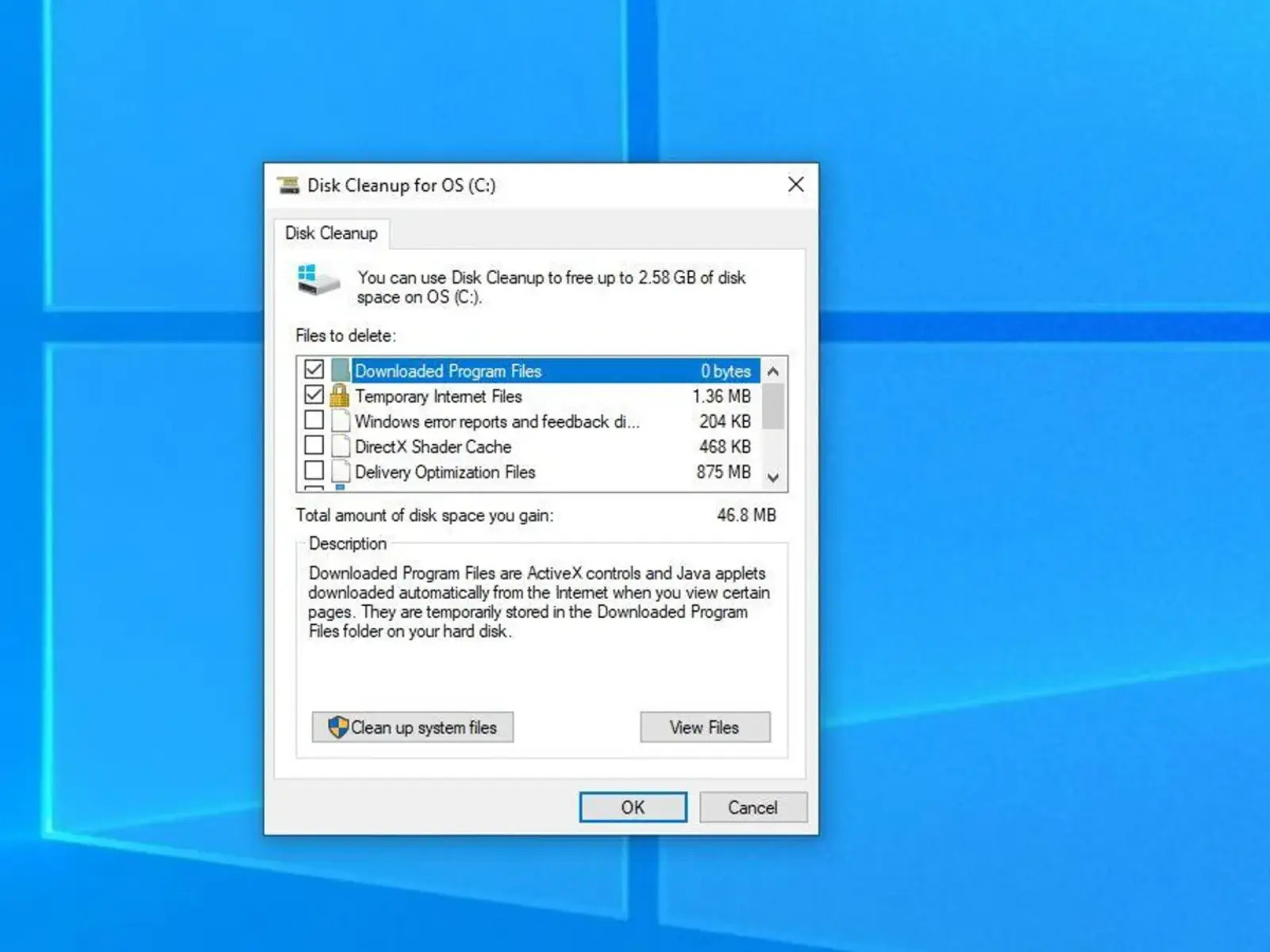The Importance of Regular PC Maintenance
In today’s digital age, our computers have become an essential part of our daily lives. Whether you use your computer for work, school, or leisure activities, it is crucial to ensure that it is running smoothly and efficiently. This is where regular PC maintenance comes into play.
Performing regular PC maintenance tasks is vital to keep your computer running optimally and to prevent potential issues that can disrupt your workflow and compromise your data. Let’s explore some of the reasons why regular PC maintenance is so important:
- Improved Performance: Over time, your computer can accumulate unnecessary files, temporary data, and registry errors that can slow down its performance. Regular PC maintenance, which includes tasks like disk cleanup, defragmentation, and registry cleaning, can help improve your computer’s speed and performance.
- Enhanced Security: Regular PC maintenance is crucial for protecting your computer from security threats. By regularly updating your operating system, antivirus software, and other security programs, you can ensure that your computer is defended against the latest malware and cyber attacks.
- Prevention of Data Loss: One of the worst nightmares for computer users is losing important files and data. Regularly backing up your files and performing disk checks can help identify and fix potential issues before they lead to data loss.
- Extended Lifespan: Just like any other electronic device, computers have a limited lifespan. However, by properly maintaining your PC, you can extend its lifespan and delay the need for expensive upgrades or replacements.
- Smoother User Experience: A well-maintained computer provides a smoother and more enjoyable user experience. By eliminating errors, optimizing settings, and keeping your system up to date, you can minimize system crashes, freezes, and other frustrating issues.
Now that we’ve highlighted the importance of regular PC maintenance, it’s time to delve into the specifics of a PC cleaner and its role in maintaining the health of your computer.
What is a PC Cleaner?
A PC cleaner is a software tool designed to help optimize the performance of your computer by removing unnecessary files, fixing registry issues, and organizing system settings. It is specifically designed to tackle common problems that can slow down your computer and impede its functionality.
PC cleaners work by scanning your computer’s storage, including your hard drive and registry, to identify and eliminate files and entries that are no longer needed or causing issues. These can include temporary files, internet browser caches, outdated software, invalid registry entries, and more.
Here are some key features and functions of PC cleaners:
- System Cleanup: PC cleaners can perform comprehensive system cleanups, which involve removing temporary files, caches, old logs, and other junk files that can accumulate over time. This helps free up valuable disk space and improves system performance.
- Registry Cleaning: The Windows registry is a database that contains information about your computer’s hardware, software, and system settings. Over time, it can become cluttered with invalid or outdated entries, leading to system errors. PC cleaners can scan and fix registry issues, improving overall system stability.
- Uninstaller and Startup Manager: PC cleaners often include tools to help you uninstall unwanted software and manage programs that start automatically when your computer boots up. This can help streamline your system and reduce startup times.
- Privacy Protection: Many PC cleaners also come with privacy protection features that allow you to securely delete sensitive files, clear browsing history and cookies, and even shred confidential data. This helps protect your privacy and prevents unauthorized access to your personal information.
- Optimization Tools: Some PC cleaners offer additional optimization tools, such as disk defragmentation, driver updates, and system tweaks. These tools help fine-tune your computer for better performance and efficiency.
It is important to note that while PC cleaners can be useful in maintaining and optimizing your computer, they should be used with caution. It is recommended to choose a reputable PC cleaner from a trusted source and to thoroughly research its features and user reviews before downloading and using it on your computer.
In the next section, we will explore the pros and cons of using free PC cleaners, helping you make an informed decision about whether to utilize one for your PC maintenance needs.
Free PC Cleaners: Pros and Cons
When it comes to PC maintenance, there are various options available, including free PC cleaners. These software tools offer basic cleaning and optimization features without requiring any payment. While they can be appealing, it’s important to consider the pros and cons before deciding to use a free PC cleaner.
Let’s start with the advantages of using a free PC cleaner:
- No Cost: As the name suggests, free PC cleaners do not require any upfront payment. This makes them an attractive option for users who are on a tight budget or simply prefer not to spend money on PC maintenance software.
- Basic Cleaning Functions: Free PC cleaners typically offer essential cleaning functions, such as removing temporary files, cleaning browsers, and fixing registry errors. These basic functions can help improve your computer’s performance and optimize its overall operation.
- Easy to Use: Free PC cleaners usually come with user-friendly interfaces that make the cleaning process straightforward. Most of them offer one-click solutions, allowing you to quickly scan and clean your computer without requiring advanced technical knowledge.
- Widely Available: There is a wide range of free PC cleaner options available on the internet, making it easy to find and download a tool that suits your needs. Many reputable software providers offer free versions of their paid products, allowing you to try them before deciding whether to upgrade.
However, there are also some drawbacks to consider when using free PC cleaners:
- Limited Features: Free PC cleaners often have limited features compared to their paid counterparts. While they offer basic cleaning functions, they may lack advanced optimization features, real-time monitoring, and comprehensive system diagnostics. If you require more advanced functionalities, you may need to invest in a paid PC cleaner.
- Potential for Advertisements and Bundled Software: Some free PC cleaners may display advertisements or offer additional bundled software during the installation process. These can be intrusive and can potentially compromise your computer’s security. It’s important to read the installation prompts carefully and deselect any unwanted extras.
- Reliability and Safety Concerns: As with any software, the reliability and safety of free PC cleaners can vary. There are risks associated with downloading and using software from unknown or untrustworthy sources. It is crucial to research and choose a reputable free PC cleaner to minimize the risk of malware infections or unintentional damage to your system.
In the next sections, we will explore the benefits and drawbacks of using a free PC cleaner in more detail, helping you make an informed decision on whether it is the right choice for your PC maintenance needs.
Benefits of Using a Free PC Cleaner
Using a free PC cleaner can offer several benefits when it comes to maintaining the health and performance of your computer. Let’s explore some of the advantages of utilizing a free PC cleaner:
- Improved Performance: One of the primary benefits of using a free PC cleaner is improved performance. These software tools can help remove unnecessary files, optimize system settings, and fix registry errors, resulting in a faster and more efficient computer.
- Disk Space Optimization: Free PC cleaners can help you reclaim valuable disk space by removing temporary files, caches, and other junk files. This not only improves performance but also provides you with more storage space for important files and applications.
- Enhanced Privacy: Many free PC cleaners come with privacy protection features that allow you to clear browsing history, delete cookies, and securely erase sensitive files. This helps safeguard your privacy by preventing unauthorized access to your personal information.
- Registry Cleaning: Free PC cleaners often include registry cleaning functionality. By scanning and fixing invalid or outdated registry entries, these tools can help improve system stability and prevent errors and crashes.
- User-Friendly Interface: Free PC cleaners are typically designed with user-friendliness in mind. They offer intuitive interfaces and easy-to-understand instructions, making it simple for users of all technical levels to navigate and utilize the software effectively.
- Cost Savings: As the name suggests, free PC cleaners do not require any upfront payment, which can be a significant advantage for users on a tight budget. It allows you to perform essential PC maintenance tasks without having to invest in paid software.
It is important to note that while free PC cleaners offer these benefits, they may have limitations compared to paid alternatives. Advanced features like real-time monitoring, automatic updates, and comprehensive system diagnostics may be available only in paid versions of PC cleaning software.
When choosing a free PC cleaner, it is also important to select a reputable and trustworthy software provider. This ensures that the software you install is safe, effective, and does not compromise your computer’s security.
In the next section, we will discuss some of the drawbacks of using a free PC cleaner, helping you make an informed decision on whether it is the right choice for you.
Drawbacks of Using a Free PC Cleaner
While free PC cleaners can be beneficial in maintaining and optimizing your computer, there are also several drawbacks to consider before deciding to use one. Let’s take a closer look at some of the potential drawbacks of using a free PC cleaner:
- Limited Features: Free PC cleaners often have limited features compared to their paid counterparts. While they offer basic cleaning functions, they may lack advanced optimization features, real-time monitoring, and comprehensive system diagnostics. If you require more advanced functionalities, you may need to invest in a paid PC cleaner.
- Advertisements and Bundled Software: Some free PC cleaners may display advertisements or offer additional bundled software during the installation process. These can be intrusive and may affect your computer’s performance or compromise your privacy. It’s important to read the installation prompts carefully and deselect any unwanted extras.
- Reliability and Safety Concerns: Free PC cleaners obtained from unknown or untrustworthy sources may pose reliability and safety risks. There have been instances where free PC cleaners have contained malware or unintentionally caused system damage. It’s crucial to research and choose a reputable free PC cleaner to minimize such risks.
- Lack of Customer Support: Free PC cleaners often do not provide dedicated customer support. If you encounter any issues or need assistance, it may be challenging to find reliable help. Paid software typically offers customer support through various channels, ensuring prompt assistance when needed.
- Performance Impact: While free PC cleaners are designed to improve performance, there are instances where they can have the opposite effect. Some poorly designed or faulty cleaners may incorrectly identify critical system files as unnecessary and remove them, leading to system instability or crashes. It is essential to choose a reputable free PC cleaner to minimize the risk of such performance impacts.
Considering these drawbacks, it is important to research and choose a reputable free PC cleaner that has positive user reviews and a proven track record of reliability and performance. It’s also recommended to regularly backup your important files and create a system restore point before using any PC cleaning software to minimize the potential risks associated with system changes.
In the next section, we will discuss how to choose a reliable free PC cleaner, providing guidance to help you make an informed decision.
How to Choose a Reliable Free PC Cleaner
With the abundance of free PC cleaners available, it’s important to choose a reliable software that will effectively optimize your computer without compromising its security or stability. Here are some key factors to consider when selecting a reliable free PC cleaner:
- Reputation and User Reviews: Research the reputation of the PC cleaner and look for user reviews and ratings. This will give you insights into the experiences of other users and help you determine the reliability and effectiveness of the software.
- Developer’s Website: Visit the official website of the PC cleaner and review the company behind the software. Look for signs of professionalism, transparency, and trustworthiness. A reputable developer will provide clear information about the product, its features, and any customer support they offer.
- Downloads from Official Sources: Download the PC cleaner from the official website or trusted software repositories. This reduces the risk of downloading an infected or modified version of the software that could compromise your system’s security.
- Security Features: Check if the PC cleaner has built-in security features like real-time monitoring, malware protection, or privacy safeguards. These features can help protect your computer from threats while optimizing its performance.
- Feature Set: Evaluate the features offered by the PC cleaner. While free versions may have limitations, ensure that it includes the essential functionalities you need for PC maintenance, such as disk cleanup, registry cleaning, and privacy protection.
- User-Friendly Interface: Consider the user interface of the PC cleaner. It should be intuitive and easy to navigate, even for users without technical expertise. A clean and user-friendly interface contributes to a positive user experience.
- Customer Support: Check if the PC cleaner offers customer support, even for its free version. Reliable software providers typically provide FAQs, knowledge bases, or community forums to assist users with common issues. Having access to customer support can be valuable if you encounter any difficulties.
By considering these factors, you can make an informed decision and select a reliable free PC cleaner that suits your specific needs. Remember to always practice caution when downloading and installing software, and regularly backup your important files to safeguard against any potential risks.
In the next section, we will explore some popular and trusted free PC cleaners available on the market, giving you a starting point in your search for the right tool.
Popular Free PC Cleaners on the Market
When it comes to free PC cleaners, there are several popular options available that have gained recognition for their effectiveness and reliability. Here are some of the most well-known free PC cleaners on the market:
- Auslogics BoostSpeed Free: BoostSpeed is a full-service PC maintenance and optimization tool that offers extensive cleanup functionality among a multitude of other tools and features. BoostSpeed Free lets you remove junk files, clean up the Windows registry, slim down your OS, run deep disk cleanup, uninstall unwanted apps, delete file duplicates, and sort through personal files to identify the biggest space hogs.
- CCleaner: CCleaner is one of the most widely used PC cleaning tools. It offers comprehensive cleaning features, including junk file removal, registry cleaning, browser cleanup, and more. CCleaner has a user-friendly interface and a solid reputation for performance and reliability.
- AVG TuneUp: Formerly known as AVG PC TuneUp, this software provides a range of tools to optimize PC performance. It offers features such as disk cleanup, registry cleaning, software updater, and more. AVG TuneUp is known for its easy-to-use interface and effective system optimizations.
- Glary Utilities: Glary Utilities is a robust free PC cleaner that offers a variety of optimization tools. It includes features like disk cleanup, registry cleaning, startup manager, privacy protection, and more. Glary Utilities is highly regarded for its extensive feature set and user-friendly interface.
- Wise Disk Cleaner: Wise Disk Cleaner specializes in freeing up disk space and improving system performance. It scans your computer for unnecessary files, temporary data, and junk files that can be safely removed. Wise Disk Cleaner is known for its simplicity and effectiveness in reclaiming disk space.
- BleachBit: BleachBit is an open-source PC cleaner that offers powerful cleaning capabilities. It can clean up temporary files, system caches, browser caches, and more. BleachBit is highly customizable and allows you to choose specific areas to clean. It is known for its commitment to privacy and security.
These popular free PC cleaners have gained a reputation for their performance, features, and user satisfaction. However, it’s important to note that individual needs and preferences may vary. It’s recommended to thoroughly research each option, read user reviews, and test them out to determine which one aligns best with your specific requirements.
In the next section, we will explore alternative methods to clean your PC for free, providing additional options for maintaining the health and performance of your computer.
Alternative Methods to Clean Your PC for Free
Aside from using PC cleaning software, there are other effective methods to clean and optimize your computer without spending any money. Here are some alternative methods that you can utilize to keep your PC in good shape:
- Manual Disk Cleanup: Windows users can perform a manual disk cleanup by using the built-in Disk Cleanup tool. This tool helps remove temporary files, system files, and other unnecessary data that can take up valuable disk space. To access Disk Cleanup, simply search for it in the Start menu and follow the prompts to clean your disk.
- Manage Startup Programs: Take control of the programs that start automatically when your computer boots up. Some applications set themselves to launch at startup, which can slow down your PC’s boot times. You can manage startup programs by accessing the Task Manager (Ctrl + Shift + Esc), navigating to the “Startup” tab, and disabling unnecessary programs from running at startup.
- Uninstall Unnecessary Software: Regularly review and uninstall any programs or applications that you no longer need. Unnecessary software takes up disk space and may contribute to system slowdowns. Use the “Add or Remove Programs” feature in the Control Panel (Windows) or the “Applications” section in System Preferences (Mac) to uninstall unwanted software.
- Clear Browser Cache: Web browsers store temporary files, cookies, and website data, which can accumulate over time and slow down your browsing experience. Clear your browser cache regularly to free up disk space and improve browser performance. Most browsers have a “Clear browsing data” or “Clear cache” option available in their settings menu.
- Update Software and Drivers: Keeping your software and device drivers up to date can help optimize your computer’s performance and security. Regularly check for updates for your operating system, antivirus software, web browsers, and other essential applications. Additionally, ensure that your device drivers are kept up to date for optimal hardware performance.
- Organize Files and Folders: A cluttered and disorganized file system can make it difficult to find and access files efficiently. Take the time to organize your files and folders into logical categories and delete any unnecessary or duplicate files. This not only helps declutter your computer but also improves overall system performance.
By implementing these alternative methods, you can effectively clean and optimize your computer without relying solely on PC cleaning software. These free methods can help improve performance, reclaim disk space, and enhance your overall computing experience.
To further maximize the performance and longevity of your PC, consider adopting good computer habits, such as regularly updating your software, practicing safe browsing habits, and maintaining backups of your important files.
In the next section, we will provide additional tips for PC maintenance and optimization to help you keep your computer running smoothly.
Additional Tips for PC Maintenance and Optimization
In addition to using PC cleaning software and alternative methods, there are several additional tips you can follow to ensure the long-term health and optimal performance of your computer. Let’s explore some key tips for PC maintenance and optimization:
- Keep Your Operating System Up to Date: Regularly update your operating system with the latest security patches and bug fixes. Keeping your OS up to date helps protect your computer from vulnerabilities and enhances its overall stability.
- Practice Safe Browsing Habits: Be cautious when visiting websites and downloading files. Avoid clicking on suspicious links, and only download software from reputable sources. Use an antivirus program to provide an additional layer of protection against malware and phishing attempts.
- Manage System Startup: Minimize the number of programs that run at startup to improve boot times. Review the list of startup items and disable any unnecessary ones from running automatically. This can help speed up your computer’s startup process.
- Clear Desktop Clutter: Having a cluttered desktop with numerous files and icons can slow down your computer’s performance. Keep your desktop clean and organize files into folders to improve system responsiveness.
- Regularly Scan for Malware: Use a reliable antivirus program to perform regular malware scans on your computer. If any threats are detected, take appropriate action to remove them. This helps ensure the security and integrity of your system.
- Optimize Power Settings: Adjust the power settings on your computer to balance performance and energy efficiency. You can access power options in your computer’s Control Panel or System Preferences. Choose a balanced or power-saving mode to conserve energy and reduce heat generated by your system.
- Regularly Clean Your Hardware: Dust and debris can accumulate inside your computer, leading to overheating and performance issues. Use compressed air to clean out vents and fans, ensuring proper airflow for efficient cooling.
- Keep Your Files Organized: Develop good file management habits by organizing your documents, pictures, and other files into logical folders. This makes it easier to find, access, and backup your files, improving overall productivity.
- Perform Regular Data Backups: Regularly back up your important files and documents to an external hard drive or cloud storage. This safeguards your data in case of hardware failure, accidental deletion, or other unforeseen events.
- Consider Hardware Upgrades: If your computer is consistently slow despite optimization efforts, consider upgrading hardware components like RAM or your storage drive. Upgrading these components can significantly enhance performance.
By following these additional tips for PC maintenance and optimization, you can ensure that your computer stays in top shape and continues to perform at its best. Regularly implementing these practices will help prolong the lifespan of your computer and provide you with a smooth and efficient computing experience.
Remember, maintaining a clean and optimized computer is an ongoing process. By combining regular PC maintenance tasks with smart computing habits, you can enjoy a fast, reliable, and secure machine.