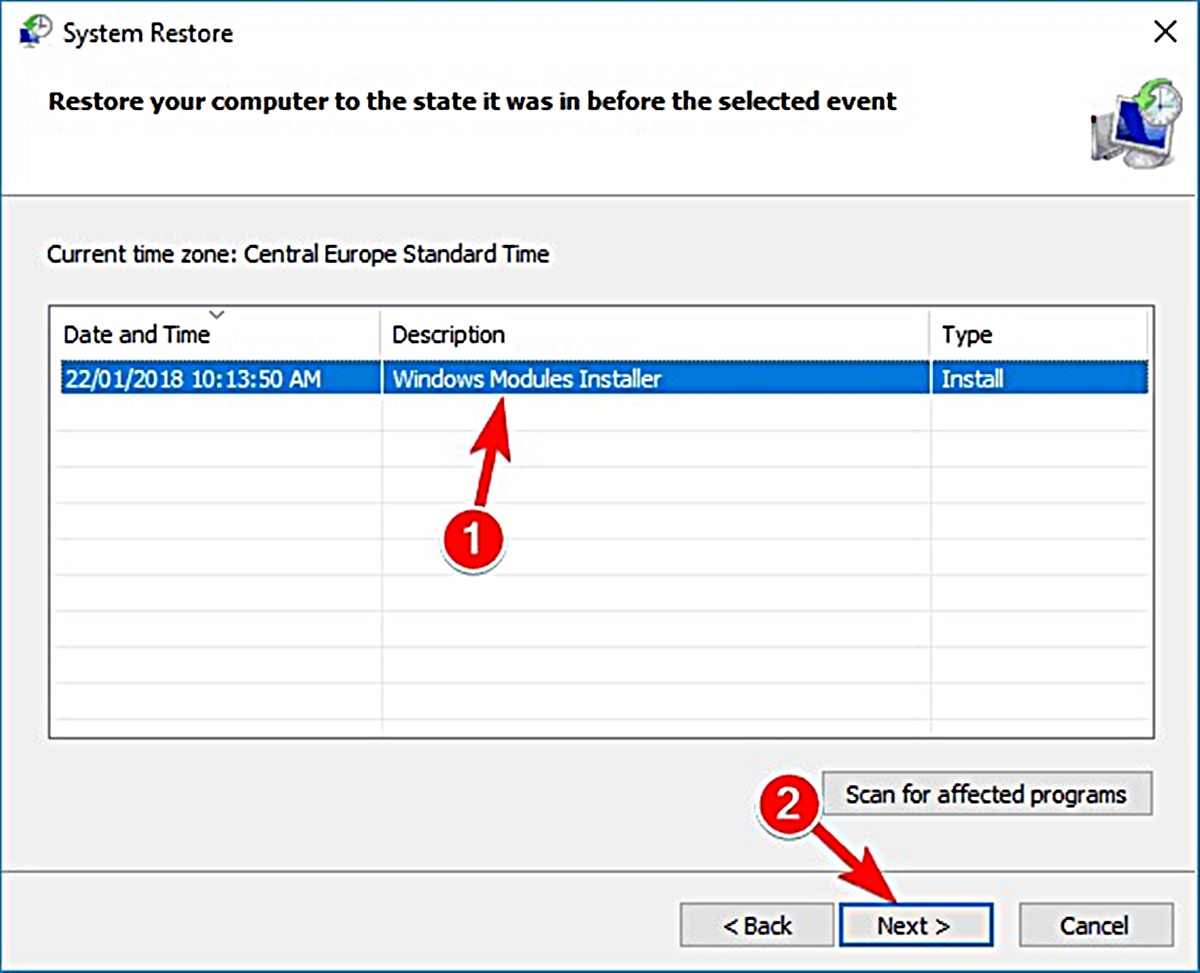What is mshtml.dll and what does it do?
Mshtml.dll is a dynamic-link library (DLL) file that is associated with the Trident rendering engine used by Internet Explorer. It stands for “Microsoft HTML Library” and plays a crucial role in rendering and displaying HTML content within the web browser.
As one of the core components of Internet Explorer, mshtml.dll ensures the proper functioning of various web-related processes, including web page rendering, JavaScript execution, and the handling of multimedia elements such as images, videos, and audio files. It acts as a translator between the HTML code of a web page and the visual display that users see on their screens.
Moreover, mshtml.dll is responsible for interpreting and applying Cascading Style Sheets (CSS) to ensure that web pages are displayed with the correct layout, fonts, colors, and other visual elements. It also manages the interaction between the browser and the Document Object Model (DOM), allowing scripts and plugins to manipulate the content of a web page dynamically.
Given its critical role in the functioning of Internet Explorer, any errors or issues related to the mshtml.dll file can have a significant impact on the browsing experience. Common symptoms of mshtml.dll errors include browser crashes, slow loading of web pages, unresponsive tabs, and error messages stating that mshtml.dll is missing or not found.
Now that we have a better understanding of mshtml.dll and its importance, let’s explore some common causes of mshtml.dll errors and how to fix them.
Common causes of mshtml.dll errors
Mshtml.dll errors can occur due to various reasons. Identifying the root cause of the issue is crucial for implementing the appropriate solution. Here are some common causes of mshtml.dll errors:
- Corrupted or Missing mshtml.dll File: One of the primary reasons for mshtml.dll errors is a corrupted or missing mshtml.dll file. This can happen due to system file corruption, malware infection, or improper software updates.
- Incompatible Browser Add-ons or Plugins: Certain incompatible or outdated browser add-ons or plugins can conflict with mshtml.dll, resulting in errors. These add-ons may interfere with the rendering engine or other web-related processes, leading to stability issues and crashes.
- Outdated Internet Explorer Version: Using an outdated version of Internet Explorer can also lead to mshtml.dll errors. Newer versions of Internet Explorer often contain bug fixes and security patches that address known issues related to mshtml.dll.
- Software Conflicts: In some cases, conflicts between other software installed on your computer and Internet Explorer can cause mshtml.dll errors. This can happen when two or more programs try to access the same resources or interfere with each other’s functioning.
- Malware Infection: Malicious software or malware can infect the mshtml.dll file, causing errors and disruptions in the browser. Malware can modify or delete important system files, including mshtml.dll, leading to instability and browser malfunctioning.
By understanding these common causes of mshtml.dll errors, you can better diagnose and troubleshoot the issues. In the next section, we will explore various methods to fix mshtml.dll errors and get your browser back to working smoothly.
How to fix mshtml.dll errors using System File Checker
If you are experiencing mshtml.dll errors, one of the first steps you can take is to use the System File Checker (SFC) tool. SFC is a built-in Windows utility that scans for and replaces corrupted or missing system files. Here’s how you can use it to fix mshtml.dll errors:
- Open the Command Prompt as an administrator. You can do this by searching for “Command Prompt” in the Start menu, right-clicking on it, and selecting “Run as administrator”.
- In the Command Prompt window, type the following command and press Enter:
sfc /scannow. This will initiate the scanning process. - Wait for the scan to complete. The SFC tool will automatically scan your system files and repair any issues it finds.
- Restart your computer once the scan is finished.
By running the System File Checker, you are allowing Windows to check for any corrupted or missing files, including the mshtml.dll file. If any issues are found, the tool will attempt to repair them automatically. After the scan and repair process, launch Internet Explorer to check if the mshtml.dll errors have been resolved. If the issue persists, try other methods mentioned in the upcoming sections.
Repairing mshtml.dll errors by reinstalling Internet Explorer
If using the System File Checker did not resolve the mshtml.dll errors, another solution you can try is to reinstall Internet Explorer. Reinstalling the browser can help fix any corrupted or missing files associated with Internet Explorer, including the mshtml.dll file. Here’s how you can do it:
- Open the Control Panel on your computer.
- Click on “Programs” or “Programs and Features”.
- In the list of installed programs, locate and click on “Turn Windows features on or off”.
- In the Windows Features window, locate “Internet Explorer” and uncheck the box next to it. Click “OK” to save the changes.
- Restart your computer.
- After the restart, open the Windows Features window again and check the box next to “Internet Explorer”. Click “OK” to save the changes.
- Restart your computer once again.
Reinstalling Internet Explorer will replace the existing installation and restore any missing or corrupted files, including the mshtml.dll file. Once the reinstallation is complete, launch Internet Explorer to check if the mshtml.dll errors have been resolved. If the issue persists, continue reading the next section for additional troubleshooting steps.
Updating Windows to fix mshtml.dll errors
Keeping your Windows operating system up to date is essential to ensure the stability and security of your computer. Updating Windows can also help fix mshtml.dll errors by providing bug fixes and patches that address known issues related to Internet Explorer and its associated files. Here’s how you can update Windows:
- Open the Start menu and click on “Settings”.
- In the Settings menu, click on “Update & Security”.
- In the Windows Update section, click on “Check for updates”.
- Windows will now check for available updates. If any updates are found, click on “Download and install” to start the update process.
- Wait for Windows to download and install the updates. This may take some time, depending on the size and number of updates.
- Restart your computer once the updates are installed.
By updating Windows, you ensure that your system is equipped with the latest patches and improvements that can help resolve mshtml.dll errors. After the update process is complete, launch Internet Explorer to see if the issue with mshtml.dll has been resolved. If the problem persists, continue reading the next section for further troubleshooting steps.
Performing a malware scan to resolve mshtml.dll errors
Malware infections can cause various issues on a computer, including errors with essential system files like mshtml.dll. To ensure that malware is not the cause of the mshtml.dll errors, it is important to perform a thorough malware scan. Here’s how you can do it:
- Install a reputable antivirus or antimalware software if you don’t have one already. There are many options available, such as Windows Defender, Malwarebytes, or Avast.
- Update the antivirus software with the latest virus definitions to ensure it can detect and remove the most recent malware threats.
- Launch the malware scanning tool and perform a full system scan. This may take some time, depending on the size of your hard drive and the number of files on your computer.
- If any malware or suspicious files are detected, follow the prompts of the antivirus software to quarantine or remove them.
- After the scan and removal process is complete, restart your computer to ensure that any active malware processes are terminated.
Performing a malware scan helps to identify and eliminate any malicious software that may be causing the mshtml.dll errors. Once the scan is complete and your system is free from malware, check if the mshtml.dll errors have been resolved. If the issue persists, continue reading the next section for more troubleshooting steps.
Fixing mshtml.dll errors by restoring your system to a previous state
If you are still experiencing mshtml.dll errors after trying the previous methods, you can attempt to fix them by restoring your system to a previous state. This can undo any recent changes or system updates that might have caused the mshtml.dll errors. Here’s how you can restore your system:
- Open the Start menu and search for “System Restore”.
- Click on “Create a restore point” or “System Restore”.
- In the System Restore window, click on “System Restore…” to start the restoration process.
- Follow the on-screen prompts to choose a restore point. It is recommend selecting a restore point that predates the appearance of the mshtml.dll errors.
- Review the restoration details and click “Finish” to proceed with the system restore.
- Wait for the system restoration process to complete. Your computer will restart during this process.
- Once the restoration is finished, check if the mshtml.dll errors have been resolved.
Restoring your system to a previous state can help resolve mshtml.dll errors caused by recent changes or updates. Keep in mind that this process will not affect your personal files but may uninstall recently installed applications or revert system settings. If the issue persists, continue reading the next section for additional troubleshooting methods.
Using a registry cleaner to fix mshtml.dll errors
If you’re still encountering mshtml.dll errors, another potential solution is to use a registry cleaner. The Windows registry is a database that stores important settings and configuration information for your operating system and installed programs. Over time, the registry can accumulate invalid or corrupt entries that may contribute to errors, including mshtml.dll errors. Here’s how you can use a registry cleaner to fix mshtml.dll errors:
- Research and select a reputable registry cleaner tool. There are several options available, such as CCleaner, Wise Registry Cleaner, or Registry First Aid.
- Download and install the registry cleaner software on your computer.
- Launch the registry cleaner and follow the prompts to scan your registry for issues. Most registry cleaner tools have a user-friendly interface that guides you through the process.
- Once the scan is complete, review the results and select the option to fix or repair the identified registry issues. This process may involve removing invalid or corrupt entries related to mshtml.dll.
- After the registry cleaner has fixed the issues, restart your computer.
Using a registry cleaner can help clean up your registry and potentially resolve mshtml.dll errors caused by registry issues. However, it’s important to note that modifying the registry can be risky, and it’s recommended to create a backup or restore point before making any changes. If the mshtml.dll errors persist, continue reading the next section for further troubleshooting steps.
Replacing the mshtml.dll file manually
If the previous methods haven’t resolved the mshtml.dll errors, you can try replacing the mshtml.dll file manually. This involves finding a correct version of the mshtml.dll file and replacing the existing one on your system. Here’s how you can do it:
- Search for the correct version of the mshtml.dll file online. Ensure that you download it from a reputable source.
- Make a backup of the existing mshtml.dll file on your computer. This step is crucial in case anything goes wrong and you need to revert the changes.
- Once you have the replacement mshtml.dll file, navigate to the location where the current mshtml.dll file is located. The typical location is
C:\Windows\System32. - Rename the current mshtml.dll file to something like “mshtml.dll.bak”.
- Copy the new mshtml.dll file that you downloaded into the same location where the previous one was.
- Restart your computer for the changes to take effect.
Manually replacing the mshtml.dll file can help resolve errors if the current file is corrupted or missing. However, it’s essential to exercise caution and make sure you have the correct version of the file to avoid additional issues. If the mshtml.dll errors persist, continue reading the next section for further troubleshooting steps.
Troubleshooting mshtml.dll errors in specific programs
If you are experiencing mshtml.dll errors in specific programs rather than system-wide, it might indicate that the issue is specific to those programs. Here are some troubleshooting steps you can take to address mshtml.dll errors in specific programs:
- Update the problem program: Check if there are any updates available for the program experiencing the mshtml.dll errors. Developers often release updates to fix bugs and improve compatibility, which may address the mshtml.dll errors.
- Run the program in compatibility mode: Right-click on the program’s shortcut or executable file and select “Properties”. In the Properties window, go to the “Compatibility” tab and check the box that says “Run this program in compatibility mode for”, then select an earlier version of Windows. This can sometimes resolve compatibility issues causing mshtml.dll errors.
- Disable or remove incompatible add-ons or plugins: If the mshtml.dll errors occur in a web browser, try disabling or removing any add-ons or plugins that could be conflicting with the mshtml.dll file. Restart the browser and see if the issue persists.
- Perform a clean reinstall of the program: Uninstall the problematic program completely from your system and then reinstall it from scratch. This can replace any corrupted or missing program files, including the mshtml.dll file.
- Contact the program’s support: If the mshtml.dll errors persist in a specific program, despite trying the previous steps, it may be helpful to reach out to the program’s support team. They might be able to provide specific guidance or updates to resolve the issue.
Troubleshooting mshtml.dll errors in specific programs requires a focused approach, as the root cause might be related to program-specific settings or conflicts. By following these steps, you can address mshtml.dll errors in the affected programs and potentially resolve the issue.