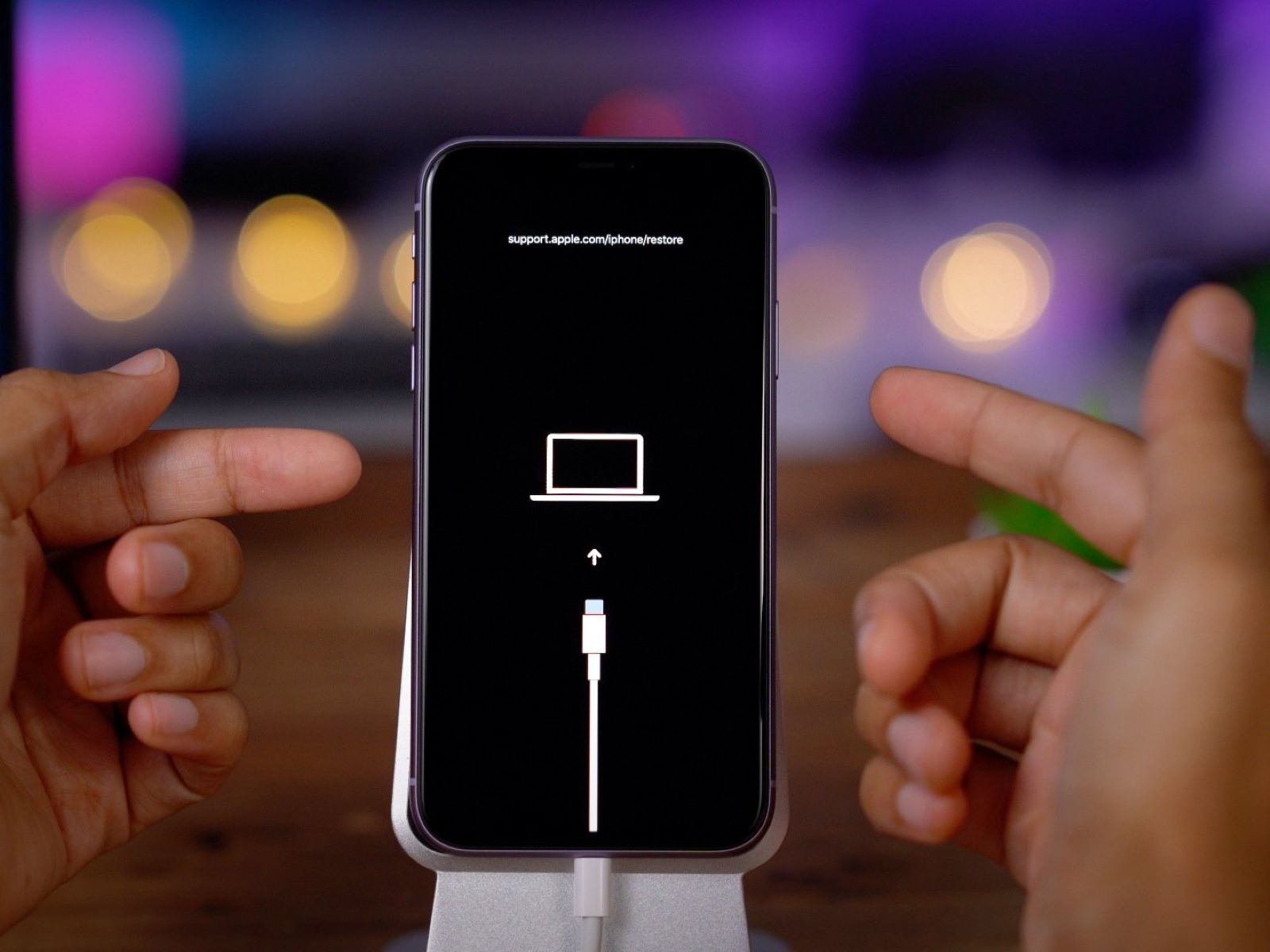Reasons for Activating Recovery Mode
Recovery mode is a powerful troubleshooting tool that can be a lifesaver when your iPhone 10 encounters critical issues. Here are some compelling reasons why activating recovery mode might be necessary:
-
Software Troubleshooting: When your iPhone 10 experiences persistent software glitches, such as freezing, crashing apps, or unresponsive touch screen, recovery mode can help resolve these issues by allowing you to update or restore the device's software.
-
Update or Restore Failure: If a software update or restore process fails to complete successfully, recovery mode provides a pathway to initiate the update or restoration process again, potentially resolving the underlying issues.
-
Device Stuck in a Boot Loop: In some cases, an iPhone 10 may get stuck in a continuous boot loop, where it repeatedly restarts without fully booting up. Recovery mode can help break this cycle and restore the device to a functional state.
-
Forgotten Passcode: If you forget your iPhone 10 passcode and are unable to access the device, recovery mode can be used to reset the passcode and regain access to your device.
-
Troubleshooting Hardware Issues: While recovery mode primarily addresses software-related problems, it can also be a useful initial step in diagnosing hardware issues by allowing you to perform a software-based assessment of the device's functionality.
By understanding the various scenarios in which recovery mode can be beneficial, you can effectively leverage this feature to troubleshoot and resolve issues with your iPhone 10.
Precautions Before Putting iPhone 10 in Recovery Mode
Before initiating the process of putting your iPhone 10 in recovery mode, it's crucial to consider several precautions to ensure a smooth and successful experience. Recovery mode is a powerful tool that can potentially resolve critical issues with your device, but it's essential to approach it with care and attention to detail.
-
Backup Your Data: Before entering recovery mode, it's highly recommended to back up your iPhone 10 to prevent any potential data loss. While recovery mode is primarily focused on resolving software-related issues, there is a possibility that the process may result in data loss or device reset. By backing up your data, you can safeguard your important files, photos, and settings, ensuring that they can be easily restored if needed.
-
Check Battery Level: It's important to ensure that your iPhone 10 has an adequate battery level before activating recovery mode. A low battery level during the recovery process can lead to unexpected interruptions or device shutdown, potentially causing complications. To avoid this, it's advisable to charge your device to a sufficient battery level or connect it to a power source before proceeding with recovery mode activation.
-
Use Genuine Apple Lightning Cable: When connecting your iPhone 10 to a computer for recovery mode activation, it's essential to use a genuine Apple Lightning cable. Using third-party or damaged cables can result in connectivity issues, hindering the successful initiation of recovery mode. By using an authentic Lightning cable, you can ensure a reliable and stable connection between your device and the computer, facilitating a seamless transition into recovery mode.
-
Update iTunes to the Latest Version: If you plan to use iTunes to activate recovery mode on your iPhone 10, it's advisable to update the software to the latest version. Keeping iTunes up to date ensures compatibility with your device and provides access to the most recent features and enhancements. This proactive step can help mitigate potential compatibility issues and optimize the overall recovery mode activation process.
-
Follow Official Guidelines: It's essential to follow the official guidelines provided by Apple for entering recovery mode on the iPhone 10. These guidelines outline the specific steps and requirements for initiating recovery mode, ensuring that you adhere to the recommended procedures and best practices. By following the official instructions, you can minimize the risk of errors or complications during the recovery mode activation process.
By taking these precautions before putting your iPhone 10 in recovery mode, you can enhance the overall reliability and effectiveness of the troubleshooting process. These proactive measures contribute to a more secure and well-prepared approach, allowing you to address software-related issues with confidence and peace of mind.
Steps to Activate Recovery Mode on iPhone 10
Activating recovery mode on your iPhone 10 involves a series of precise steps that can help troubleshoot and resolve critical software-related issues. By following these steps carefully, you can initiate the recovery mode process with confidence and precision.
-
Prepare Your Computer: Begin by ensuring that your computer is powered on and running the latest version of iTunes. If you haven't already done so, it's advisable to update iTunes to the most recent version to ensure compatibility with your iPhone 10.
-
Connect Your iPhone 10: Use a genuine Apple Lightning cable to connect your iPhone 10 to the computer. It's essential to use a reliable and undamaged cable to establish a stable connection between your device and the computer.
-
Launch iTunes: Once your iPhone 10 is connected to the computer, launch iTunes if it doesn't open automatically. Ensure that iTunes recognizes your device and establishes a successful connection.
-
Initiate Recovery Mode: To activate recovery mode on your iPhone 10, you'll need to follow specific steps based on the device's model. For the iPhone 10, the process involves pressing and releasing the Volume Up button, followed by pressing and releasing the Volume Down button. Afterward, press and hold the Side button until the recovery mode screen appears.
-
Recovery Mode Screen: When the recovery mode screen is displayed on your iPhone 10, you'll see an option to update or restore your device. At this stage, iTunes on your computer should also indicate that your iPhone 10 is in recovery mode and prompt you to take further action.
-
Follow iTunes Prompts: Depending on the specific issue you're addressing, you can choose to update or restore your iPhone 10 using iTunes. Follow the on-screen prompts and instructions provided by iTunes to proceed with the necessary actions.
-
Completion and Resolution: Once the update or restoration process is initiated, iTunes will guide you through the remaining steps. It's important to allow the process to complete without interrupting the connection between your iPhone 10 and the computer. After the update or restoration is finished, your device will restart, and you can proceed to set it up according to your preferences.
By carefully following these steps, you can successfully activate recovery mode on your iPhone 10 and leverage this powerful troubleshooting tool to address software-related issues effectively. It's important to approach the process with patience and attention to detail, ensuring a smooth and reliable resolution to your device's challenges.
What to Do After Activating Recovery Mode
After successfully activating recovery mode on your iPhone 10 and addressing the software-related issues, it's essential to proceed with specific actions to ensure a seamless transition back to normal device functionality. Here's a detailed guide on what to do after activating recovery mode:
1. Device Restart and Setup
Once the update or restoration process is completed in recovery mode, your iPhone 10 will automatically restart. At this stage, it's important to allow the device to restart without interruption. After the restart, you'll be guided through the initial setup process, including language selection, Wi-Fi network connection, and the option to restore from a backup or set up the device as new.
2. Data Restoration
If you chose to restore your iPhone 10 from a previous backup during the recovery mode process, the device will prompt you to select a backup from iCloud or iTunes. Follow the on-screen instructions to restore your data, including apps, settings, photos, and other content, ensuring that your device reflects the most recent backup state.
3. Software Update Check
After exiting recovery mode and setting up your iPhone 10, it's advisable to check for any available software updates. Navigate to Settings > General > Software Update to verify if there are any new updates for your device. Keeping your iPhone 10's software up to date is crucial for accessing the latest features, security enhancements, and performance optimizations.
4. Functional Testing
To ensure that the software-related issues have been successfully resolved, perform functional testing on your iPhone 10. Test various functionalities such as app responsiveness, touch screen accuracy, call and messaging features, and overall device performance. By conducting thorough functional testing, you can verify that the recovery mode process effectively addressed the initial issues.
5. Data Backup
As a proactive measure, consider backing up your iPhone 10 after the recovery mode process. Regular data backups help safeguard your important files and settings, providing a safety net in case of future software-related challenges or unexpected data loss. You can utilize iCloud or iTunes for data backup, ensuring that your device's information is securely preserved.
6. Follow-Up Monitoring
After completing the recovery mode process and subsequent setup, it's beneficial to monitor your iPhone 10 for any recurring issues or unexpected behavior. Keep an eye on the device's performance and functionality, observing for any signs of software-related anomalies. By staying vigilant, you can promptly address any emerging issues and maintain the optimal performance of your device.
By following these post-recovery mode actions, you can effectively transition your iPhone 10 back to normal operation and ensure that the software-related issues have been successfully resolved. These steps contribute to a comprehensive and proactive approach, empowering you to maintain the reliability and functionality of your device.