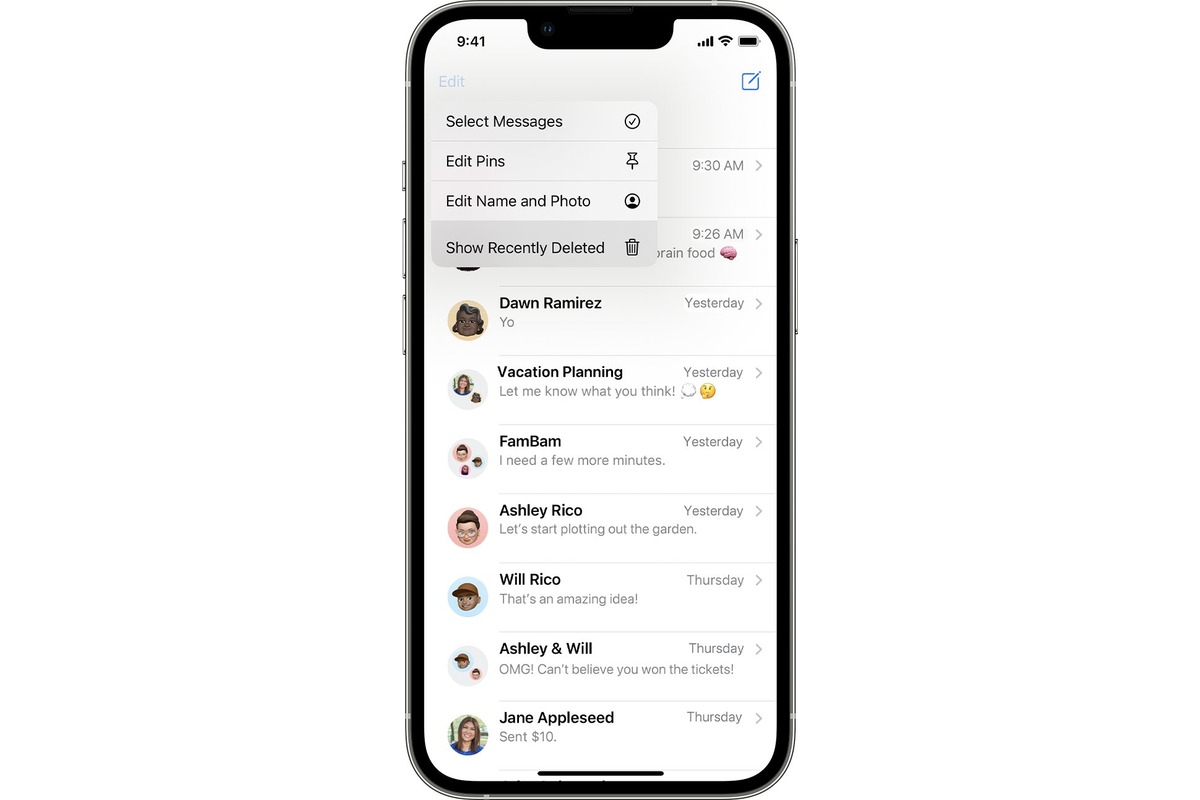Check Recently Deleted Folder
When it comes to recovering deleted messages on your iPhone 13, the first place to look is the "Recently Deleted" folder. This folder acts as a safety net, giving you a second chance to retrieve messages that you may have accidentally deleted. Here's how you can access and utilize this feature:
-
Navigate to the Messages App: Open the Messages app on your iPhone 13. This is where you'll find all your text conversations, including those that may have been inadvertently deleted.
-
Tap on "Recently Deleted": Within the Messages app, tap on the "Recently Deleted" folder. This is where all your deleted messages are temporarily stored before they are permanently erased.
-
Select the Messages to Recover: Once inside the "Recently Deleted" folder, you'll see a list of messages that have been deleted within a specific timeframe. You can select individual messages or choose "Recover All" to restore all deleted messages.
-
Confirm the Recovery: After selecting the messages you want to recover, tap on the "Recover" option. This will move the selected messages back to the main Messages folder, making them accessible once again.
By checking the "Recently Deleted" folder, you can often retrieve deleted messages without the need for additional tools or backups. It's a simple and effective way to recover accidentally deleted conversations and ensure that important information is not lost forever.
Remember, the "Recently Deleted" folder has a limited retention period, so it's essential to act promptly to recover your messages before they are permanently erased. If the messages have been in the "Recently Deleted" folder for too long, or if you've already emptied the folder, you may need to explore other methods of message recovery, such as using iCloud or iTunes backups, or third-party software.
Checking the "Recently Deleted" folder should be your first step in attempting to recover deleted messages on your iPhone 13. It's a built-in feature that can save the day when messages are accidentally deleted, providing a straightforward and user-friendly way to restore important conversations.
Use iCloud Backup to Recover Messages
If the messages you need to recover are not available in the "Recently Deleted" folder, utilizing iCloud backup can be an effective method to retrieve them. iCloud serves as a secure cloud storage solution provided by Apple, allowing users to back up their device data, including messages, photos, and app data. Here's a step-by-step guide on how to use iCloud backup to recover messages on your iPhone 13:
-
Check iCloud Backup Availability: Before proceeding with message recovery, ensure that you have an iCloud backup that includes the messages you want to retrieve. To do this, navigate to "Settings" on your iPhone 13, tap on your Apple ID at the top of the screen, select "iCloud," and then choose "Manage Storage." Here, you can view the available backups and their contents.
-
Erase and Restore: If you have a recent iCloud backup that contains the messages you need, you can erase all content and settings on your iPhone 13 and then restore it from the iCloud backup. To do this, go to "Settings," tap on "General," select "Reset," and choose "Erase All Content and Settings." After the device is erased, follow the on-screen instructions to set it up, and when prompted, select "Restore from iCloud Backup."
-
Select the Relevant Backup: During the restoration process, you'll be prompted to sign in to your iCloud account and select a backup to restore from. Choose the most recent backup that includes the messages you want to recover.
-
Wait for the Restoration: Once you've selected the backup, the restoration process will begin. Your iPhone 13 will download the selected backup from iCloud and restore the device to the state it was in when the backup was created.
-
Access Recovered Messages: After the restoration is complete, your iPhone 13 will restart, and you can access the recovered messages by opening the Messages app. The retrieved messages should now be available for you to view and interact with as they were before they were deleted.
Using iCloud backup to recover messages provides a reliable way to retrieve deleted conversations and ensure that no important information is lost permanently. It's essential to regularly back up your iPhone 13 to iCloud to safeguard your data and enable seamless recovery in case of accidental deletions or device issues. By following these steps, you can leverage iCloud backup to restore valuable messages and maintain a comprehensive record of your communication history.
Use iTunes Backup to Recover Messages
In addition to iCloud backup, iTunes backup serves as another valuable resource for recovering deleted messages on your iPhone 13. iTunes, Apple's media player, media library, and device management application, allows users to create local backups of their iOS devices, including messages, contacts, and app data. Here's a comprehensive guide on how to utilize iTunes backup to recover messages on your iPhone 13:
-
Connect Your iPhone to Your Computer: Start by connecting your iPhone 13 to your computer using a USB cable. Launch the iTunes application on your computer, and if prompted, enter your device passcode or select "Trust This Computer" to establish a connection.
-
Access Device Summary in iTunes: Once your iPhone 13 is connected, click on the device icon that appears in the upper-left corner of the iTunes window. This will take you to the device summary screen, where you can manage your device settings and backups.
-
Select "Restore Backup": In the "Backups" section of the device summary screen, you'll find the "Restore Backup" option. Click on this to proceed with the message recovery process.
-
Choose the Relevant Backup: A window will appear displaying the available backups for your iPhone 13. Select the most appropriate backup that contains the messages you wish to recover. It's advisable to choose the most recent backup to ensure that you retrieve the latest conversations.
-
Initiate the Restoration Process: After selecting the backup, click "Restore" to initiate the restoration process. iTunes will begin restoring your iPhone 13 from the selected backup, including the messages and other data contained within it.
-
Wait for the Restoration to Complete: The restoration process may take some time, depending on the size of the backup and the speed of your computer. It's essential to keep your iPhone connected to the computer throughout the restoration to ensure a successful recovery.
-
Access Recovered Messages: Once the restoration is complete, your iPhone 13 will restart, and you can access the recovered messages by opening the Messages app. The deleted messages should now be restored and accessible within the app, allowing you to review and interact with them as needed.
Utilizing iTunes backup to recover messages provides a robust solution for retrieving deleted conversations and preserving essential communication history. Regularly creating local backups using iTunes ensures that you have a reliable fallback in case of accidental message deletions or device issues. By following these steps, you can leverage iTunes backup to restore valuable messages and maintain a comprehensive record of your communication on your iPhone 13.
Use Third-Party Software to Recover Messages
In situations where the built-in recovery options fall short, third-party software can serve as a powerful alternative for retrieving deleted messages on your iPhone 13. These specialized tools are designed to delve deep into the device's storage and extract deleted data, offering a comprehensive approach to message recovery. Here's a detailed exploration of how you can leverage third-party software to recover messages with ease and efficiency.
Research and Select a Reputable Software
Begin by researching and identifying reputable third-party software specifically tailored for iOS message recovery. Look for user reviews, expert recommendations, and software features to make an informed decision. It's crucial to choose a trusted and reliable tool to ensure the safety and integrity of your data throughout the recovery process.
Download and Install the Software
Once you've selected the appropriate third-party software, download it from the official website or a reputable app store. Follow the installation instructions to set up the software on your computer, ensuring that it is compatible with your operating system and device requirements. Take note of any additional settings or permissions required for the software to access your iPhone 13.
Connect Your iPhone 13 to the Computer
Using a USB cable, connect your iPhone 13 to the computer where the third-party recovery software is installed. Ensure that your device is recognized and properly connected to the software interface, allowing for seamless communication and data retrieval.
Initiate the Message Recovery Process
Launch the third-party software and navigate to the message recovery section. Follow the on-screen instructions to initiate the scanning and recovery process for deleted messages on your iPhone 13. The software will meticulously analyze the device's storage and identify any recoverable messages, presenting them in a user-friendly interface for your review.
Select and Recover Deleted Messages
Upon completion of the scanning process, the third-party software will display a list of deleted messages that can be recovered. Carefully review the identified messages and select the ones you wish to retrieve. Follow the software's prompts to initiate the recovery, allowing the tool to restore the selected messages to a secure location on your computer.
Verify Recovered Messages
After the recovery process is complete, take the time to verify the retrieved messages to ensure their accuracy and completeness. Open the recovered message files and review their content, confirming that the essential conversations and information have been successfully restored.
By leveraging third-party software, you can expand your options for message recovery and increase the likelihood of retrieving crucial conversations and data that may have been inadvertently deleted. These tools offer advanced capabilities and in-depth scanning algorithms, enabling a thorough exploration of your iPhone 13's storage to recover deleted messages effectively.
Remember to exercise caution and select reputable software from trusted developers to safeguard your data and privacy throughout the recovery process. With the right third-party software at your disposal, you can enhance your message recovery efforts and maintain a comprehensive record of your communication history on your iPhone 13.