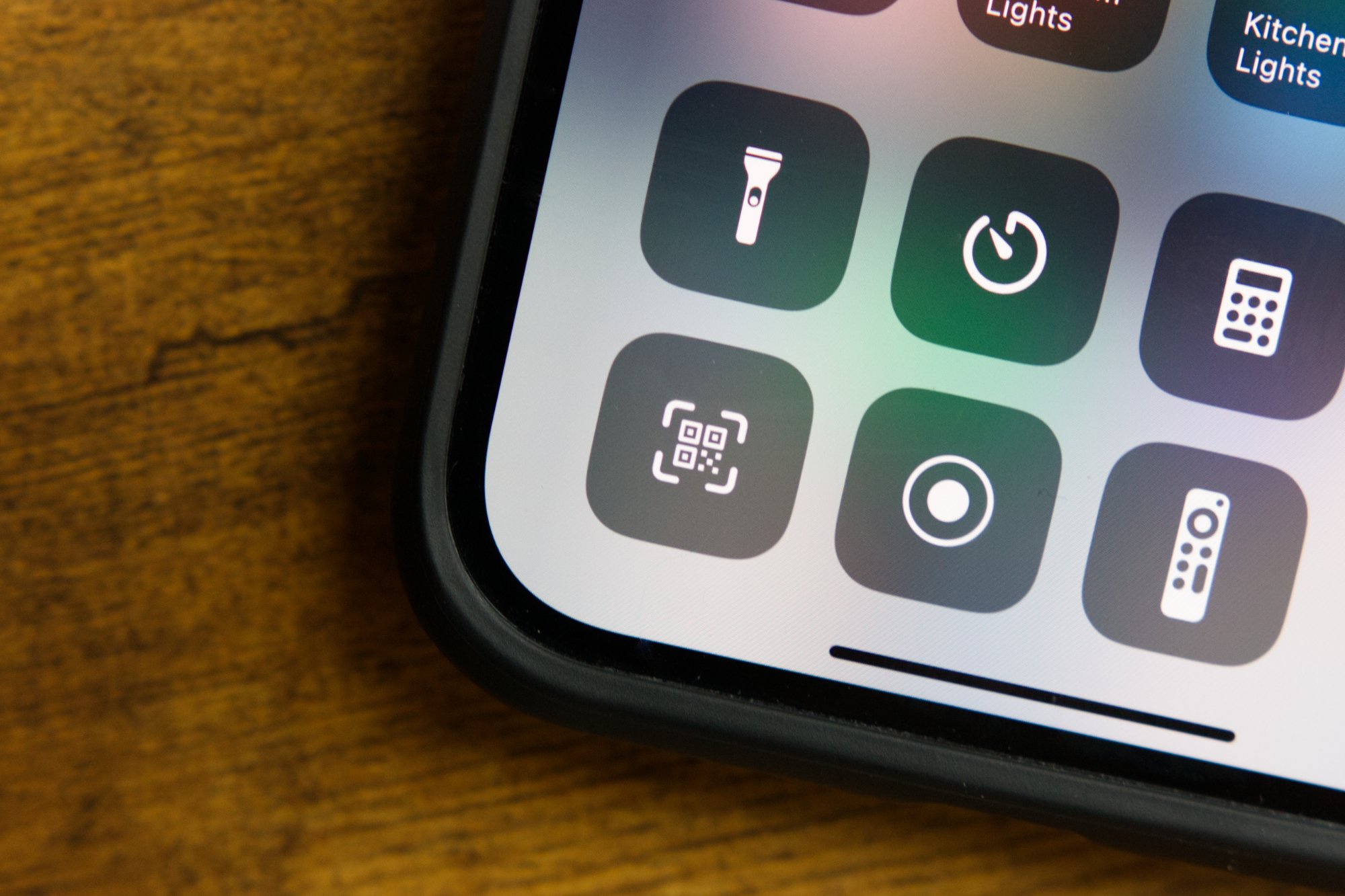What is a QR Code?
A QR code, short for Quick Response code, is a two-dimensional barcode that can store a wide range of information. Initially developed in Japan for tracking automotive parts during manufacturing, QR codes have evolved into a versatile tool used in various industries and everyday life. These codes consist of black squares arranged on a white background, and they can be scanned using a smartphone or dedicated QR code scanner.
Versatile Information Storage
QR codes can store different types of data, including website URLs, contact information, Wi-Fi network credentials, and product details. This versatility makes them valuable for businesses, marketers, and individuals seeking to share information efficiently.
Accessibility and Convenience
One of the key advantages of QR codes is their accessibility. With the widespread use of smartphones, almost anyone can scan a QR code using their device's camera and a compatible app. This accessibility has led to the integration of QR codes in various applications, such as mobile payments, event ticketing, and digital marketing campaigns.
Enhanced Interactivity
QR codes enable seamless interaction between physical and digital environments. For instance, businesses can use QR codes on product packaging to provide customers with additional product information or promotional offers. Similarly, educational institutions can use QR codes to link students to supplementary learning materials, creating a more interactive and engaging learning experience.
Contactless Transactions
In the wake of the COVID-19 pandemic, QR codes have gained further prominence due to their role in facilitating contactless transactions. From restaurant menus to payment systems, QR codes have become a preferred method for accessing information and completing transactions without physical contact.
Security and Data Integrity
While QR codes offer convenience and accessibility, it's essential to consider security and data integrity. Users should exercise caution when scanning QR codes from unknown or unverified sources to mitigate the risk of potential security threats or malicious activities.
In summary, QR codes serve as a versatile and accessible tool for storing and sharing information across various domains. Their ability to bridge physical and digital realms, coupled with their convenience and interactivity, makes them a valuable asset in today's interconnected world.
How to Access the QR Code Scanner on iPhone 11
Accessing the QR code scanner on your iPhone 11 is a straightforward process that leverages the device's built-in capabilities. With the integration of QR code scanning functionality directly into the iPhone's native camera app, users can effortlessly scan QR codes without the need for third-party applications. Here's a step-by-step guide to accessing the QR code scanner on your iPhone 11:
-
Unlock Your iPhone: Begin by unlocking your iPhone 11 using Face ID, Touch ID, or your passcode. Once unlocked, navigate to the home screen.
-
Locate the Camera App: The next step involves locating the Camera app, which is typically found on the home screen or within a folder. The Camera app icon features a simple outline of a camera and is easily recognizable.
-
Open the Camera App: Tap on the Camera app icon to launch the application. Upon opening the Camera app, you will be presented with the viewfinder, allowing you to capture photos and videos.
-
Position the QR Code: Once the Camera app is open, position your iPhone 11 so that the QR code you wish to scan is within the viewfinder. Ensure that the QR code is well-lit and clearly visible within the frame.
-
Automatic QR Code Detection: With the latest iOS updates, the Camera app on iPhone 11 is equipped with automatic QR code detection. As a result, the app will recognize the QR code within the frame and display a notification banner at the top of the screen.
-
Access the Notification Banner: Upon detecting the QR code, tap on the notification banner displayed at the top of the screen. This action will prompt the iPhone 11 to process the QR code and initiate the corresponding action associated with the code's content.
By following these simple steps, iPhone 11 users can seamlessly access the QR code scanner directly through the native Camera app. This integration streamlines the process of scanning QR codes, eliminating the need for additional software and enhancing the overall user experience. Whether you encounter QR codes in marketing materials, product packaging, or various settings, the accessibility of the QR code scanner on iPhone 11 empowers users to engage with digital content effortlessly.
Scanning a QR Code with iPhone 11
Scanning a QR code with your iPhone 11 is a seamless and intuitive process that leverages the device's advanced camera technology and integrated software capabilities. Whether you encounter a QR code in a retail store, on a product label, or within a promotional campaign, the iPhone 11 empowers users to effortlessly interact with QR code content. Here's a detailed guide on how to scan a QR code using your iPhone 11:
-
Access the Camera App: Begin by unlocking your iPhone 11 and accessing the home screen. Locate the Camera app, represented by a distinctive camera icon, and tap to open it. The Camera app provides a versatile platform for capturing photos and videos, as well as scanning QR codes.
-
Position the QR Code: Once the Camera app is open, position your iPhone 11 so that the QR code you intend to scan is within the viewfinder. Ensure that the QR code is well-illuminated and clearly visible within the frame to facilitate accurate scanning.
-
Automatic QR Code Detection: With the advancements in iOS technology, the Camera app on iPhone 11 is equipped with automatic QR code detection. As you align the QR code within the viewfinder, the app will promptly recognize the code and display a notification banner at the top of the screen.
-
Tap to Scan: Upon QR code detection, tap on the notification banner displayed at the top of the screen. This action prompts the iPhone 11 to process the QR code and initiate the corresponding action associated with the code's content. Whether it leads to a website, provides contact information, or offers a promotional discount, the iPhone 11 seamlessly translates the QR code into actionable content.
-
Engage with the Content: Once the QR code is scanned and processed, the iPhone 11 seamlessly transitions to the relevant content or action associated with the code. This may involve opening a website, adding contact details to your address book, connecting to a Wi-Fi network, or accessing exclusive offers, depending on the encoded information.
By following these steps, iPhone 11 users can effortlessly scan QR codes using the device's native Camera app. The integration of automatic QR code detection streamlines the scanning process, ensuring a smooth and efficient experience for users. Whether it's for informational, promotional, or interactive purposes, the iPhone 11's QR code scanning capabilities enhance user engagement and accessibility to digital content.
Understanding QR Code Actions
QR codes are not just static images; they are gateways to a myriad of actions and functionalities. Understanding the diverse range of actions that QR codes can trigger is essential for fully harnessing their potential. When scanned with an iPhone 11, QR codes can initiate various actions, offering users a seamless transition from the physical world to digital experiences.
Website URLs
One of the most common actions associated with QR codes is directing users to a specific website. By encoding a URL into a QR code, businesses and marketers can effortlessly drive traffic to their online platforms. When scanned with an iPhone 11, QR codes containing website URLs prompt the device to open the corresponding web page, enabling users to access valuable content, product information, or promotional offers with a simple scan.
Contact Information
QR codes can also store contact details such as vCard information. When scanned, these QR codes enable users to add the encoded contact information directly to their iPhone 11's address book. This seamless integration simplifies the process of exchanging contact details, making it convenient for users to save new contacts without manual input.
Wi-Fi Network Credentials
QR codes can facilitate the effortless connection to Wi-Fi networks. By encoding network credentials into a QR code, businesses, educational institutions, and individuals can streamline the process of sharing and accessing Wi-Fi networks. When scanned with an iPhone 11, these QR codes prompt the device to automatically connect to the specified Wi-Fi network, eliminating the need for manual configuration.
App Store Downloads
QR codes can serve as direct links to mobile applications in the App Store. When scanned with an iPhone 11, these QR codes prompt the device to open the App Store, allowing users to conveniently download and install the associated mobile application. This streamlined approach enhances user engagement and simplifies the process of app discovery and installation.
Product Information and Authentication
Businesses often utilize QR codes to provide detailed product information or to authenticate the authenticity of goods. When scanned with an iPhone 11, these QR codes can lead users to product specifications, user manuals, or authentication portals, enhancing the overall customer experience and trust in the brand.
By comprehensively understanding the diverse actions that QR codes can trigger, users can leverage the full potential of these versatile codes. Whether it's for accessing online content, exchanging contact information, connecting to Wi-Fi networks, discovering mobile applications, or accessing product details, QR codes offer a seamless bridge between physical and digital interactions, enriching user experiences in various contexts.
Troubleshooting Common QR Code Scanning Issues
While QR code scanning with the iPhone 11 is generally seamless, users may encounter occasional issues that hinder the scanning process. Understanding and addressing these common problems can help ensure a smooth and efficient QR code scanning experience.
Insufficient Lighting
Inadequate lighting can impede the iPhone 11's ability to accurately scan QR codes. When scanning in low-light environments or under harsh lighting conditions, the camera may struggle to detect and interpret the QR code. To address this issue, ensure that the QR code is well-illuminated and positioned in a well-lit area. Additionally, adjusting the angle and distance between the iPhone 11 and the QR code can improve scanning accuracy.
Blurred or Damaged QR Codes
QR codes that are blurry or damaged due to printing errors or wear and tear may pose challenges during scanning. In such cases, the iPhone 11's camera may struggle to capture a clear image of the QR code, leading to scanning errors. To mitigate this issue, attempt to obtain a clearer image of the QR code by adjusting the focus and distance of the iPhone 11's camera. If the QR code is physically damaged, obtaining a replacement or using a digital backup may be necessary.
Screen Glare and Reflections
When scanning QR codes displayed on screens or reflective surfaces, screen glare and reflections can interfere with the camera's ability to accurately capture the code. To minimize this issue, adjust the viewing angle and position of the iPhone 11 to reduce glare and reflections. Tilting the device or adjusting the screen's brightness can also improve the visibility of the QR code, facilitating successful scanning.
Network Connectivity Issues
In scenarios where QR codes are used to connect to Wi-Fi networks or access online content, network connectivity issues can hinder the scanning process. Ensure that the iPhone 11 is connected to a stable and reliable network to facilitate seamless QR code scanning. Troubleshoot any network connectivity problems, such as weak signal strength or network congestion, to ensure uninterrupted scanning functionality.
Outdated iOS Version
Using an outdated iOS version on the iPhone 11 may lead to compatibility issues with QR code scanning functionality. It is essential to keep the device's operating system up to date by installing the latest iOS updates. Updating the iOS version can address potential software bugs and enhance the performance of the QR code scanning feature.
By addressing these common QR code scanning issues, iPhone 11 users can optimize their scanning experience and overcome potential obstacles that may arise during the process. Implementing these troubleshooting measures can contribute to a seamless and efficient QR code scanning experience, ensuring that users can effortlessly interact with QR code content in various contexts.