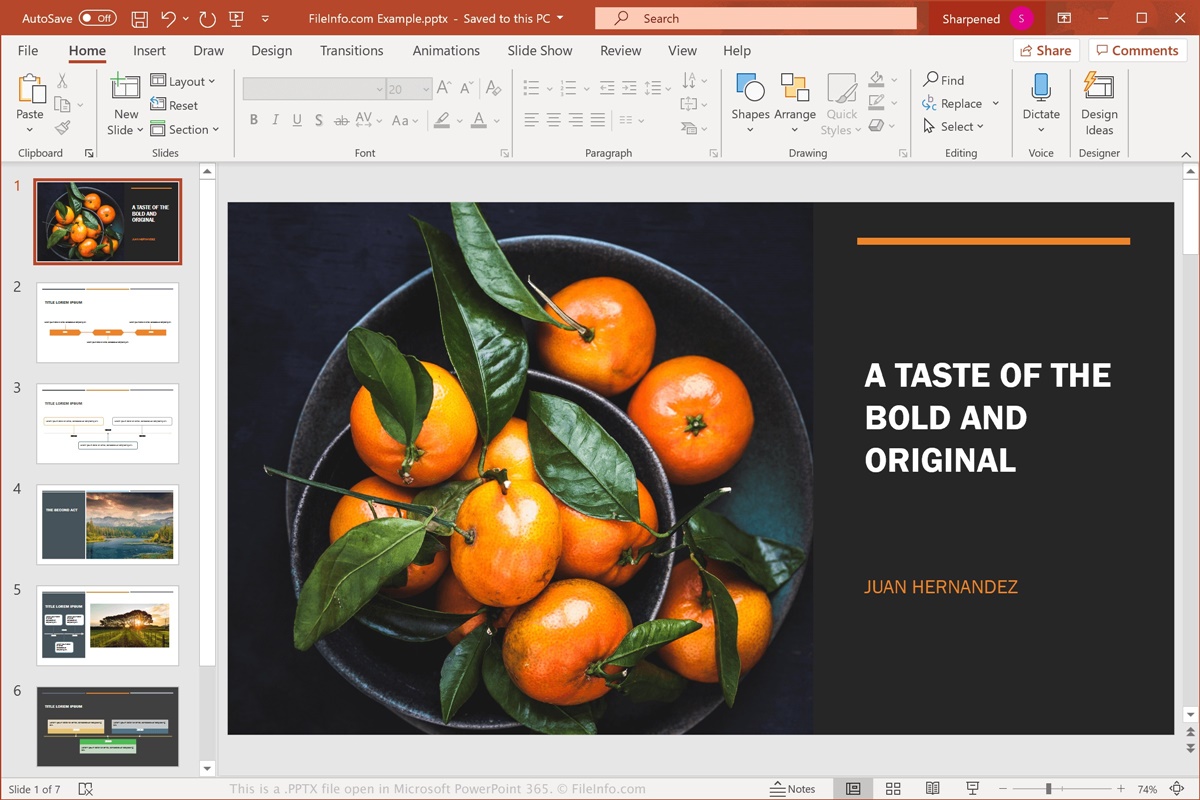What is a PPTX File?
A PPTX file is a file format used by Microsoft PowerPoint, a popular presentation software. PPTX stands for PowerPoint Open XML Presentation, and it is the default file format for PowerPoint versions 2007 and above. This file format was introduced to replace the older .ppt format and brings with it several advantages.
The PPTX file format is based on the XML (Extensible Markup Language) format, which is a standard for encoding documents. This makes PPTX files more compact, easier to manipulate, and compatible with other XML-based programs. It also supports advanced features and visuals, such as animations, embedded videos, and transition effects.
One of the main benefits of PPTX files is their compatibility with different devices and operating systems. PowerPoint is available for Windows, Mac, iOS, and Android, allowing users to create and open PPTX files on various platforms. Additionally, PPTX files can be opened and edited by other presentation software that supports the format, increasing their accessibility.
PPTX files also offer improved security features. You can password-protect your presentations to restrict access, ensuring that only authorized individuals can view or modify the content. This is especially useful when sharing sensitive or confidential information.
Another advantage of PPTX files is their ability to integrate with other Office applications. You can easily embed Excel spreadsheets, Word documents, and other files within your presentations. This streamlines the process of creating comprehensive and dynamic presentations.
Overall, PPTX files provide a versatile and robust format for creating, sharing, and presenting information in a visually appealing manner. With their advanced features, compatibility, and security options, they have become the industry standard for professional presentations.
How to Open a PPTX File on Windows
To open a PPTX file on Windows, you have several options depending on the software you have installed on your computer. Here are some methods you can use:
- Microsoft PowerPoint: If you have Microsoft Office installed, you can simply double-click on the PPTX file, and it will open in PowerPoint. If PowerPoint is not the default program for opening PPTX files, right-click on the file, select “Open with,” and choose PowerPoint from the list of available programs.
- LibreOffice Impress: LibreOffice is a free alternative to Microsoft Office, and it includes a presentation software called Impress. To open a PPTX file using LibreOffice Impress, right-click on the file, select “Open with,” and choose Impress from the list of available programs. The file will open in Impress, allowing you to view and edit the presentation.
- Google Slides: If you prefer working online or don’t have PowerPoint or LibreOffice installed, you can use Google Slides to open PPTX files. Simply go to the Google Slides website, sign in with your Google account, and click on the “Blank” option to create a new presentation. Then, go to “File” and select “Open,” choose your PPTX file from your computer, and it will be uploaded to Google Slides for editing and viewing.
In addition to these options, there are other third-party presentation software available for Windows that can open PPTX files. Some popular examples include Apache OpenOffice, WPS Office, and SoftMaker FreeOffice. You can download and install these programs and follow similar steps mentioned above to open PPTX files.
It’s worth noting that newer versions of Windows may have built-in apps that can also open PPTX files. For example, Windows 10 includes an app called “Microsoft Photos” that can open PPTX files with basic functionality for viewing the slides. However, for more advanced editing and presentation features, it’s recommended to use dedicated presentation software like Microsoft PowerPoint or the alternatives mentioned above.
By following these methods, you can easily open and work with PPTX files on Windows, maximizing your flexibility in creating and delivering presentations.
How to Open a PPTX File on Mac
If you have received a PPTX file on your Mac and want to open it, there are a few different methods you can use. Here are some options to open PPTX files on a Mac:
- Microsoft PowerPoint: If you have Microsoft Office for Mac installed, which includes PowerPoint, opening a PPTX file is straightforward. Simply double-click on the file, and it should open in PowerPoint. If PowerPoint is not the default program for opening PPTX files, right-click on the file, select “Open With,” and choose PowerPoint from the list of available applications.
- Apple Keynote: Keynote is Apple’s own presentation software and is compatible with PPTX files. If you have Keynote installed on your Mac, you can open a PPTX file by double-clicking on it, and it will automatically open in Keynote. Alternatively, you can right-click on the file, select “Open With,” and choose Keynote from the list of available applications.
- Google Slides: Another option for opening PPTX files on your Mac is to use Google Slides. Simply visit the Google Slides website, sign in with your Google account, and click on the “Blank” option to create a new presentation. Then, go to “File,” select “Open,” and choose your PPTX file from your computer. The file will be uploaded to Google Slides, where you can view and edit it.
In addition to these methods, there are other third-party presentation software available for Mac that can open PPTX files. Some popular examples include LibreOffice Impress (which is compatible with PowerPoint files), Prezi, and Zoho Show. These programs offer additional features and customization options for your presentations.
If none of the above options suit your needs, you may also consider using online file conversion tools to convert the PPTX file to a different format that can be opened on your Mac. For example, you can convert the PPTX file to a PDF or an older PowerPoint format (such as .ppt) using online conversion services or dedicated file conversion software.
By utilizing these methods, you can easily open PPTX files on your Mac and effectively work with presentations, ensuring seamless collaboration and sharing of information.
How to Open a PPTX File on Linux
Opening a PPTX file on Linux doesn’t have to be complicated, as there are several options available to you. Here are some methods you can use to open PPTX files on Linux:
- LibreOffice Impress: LibreOffice is a popular open-source office suite that includes a presentation software called Impress. It is compatible with PPTX files and offers a range of features for viewing and editing presentations. To open a PPTX file using LibreOffice Impress, you can either double-click on the file or right-click and choose “Open with LibreOffice Impress” from the context menu.
- Apache OpenOffice: Another open-source office suite that can open PPTX files on Linux is Apache OpenOffice. It has a presentation software called Impress, which is similar to LibreOffice Impress. To open a PPTX file using Apache OpenOffice Impress, double-click on the file or right-click and select “Open with Apache OpenOffice Impress.”
- Google Slides: If you prefer web-based options, you can use Google Slides to open PPTX files on Linux. Simply open a web browser, go to the Google Slides website, sign in with your Google account, and click on the “Blank” option to create a new presentation. Then, go to “File” and select “Open,” choose your PPTX file from your computer, and it will be uploaded to Google Slides for viewing and editing.
If you’re using a different presentation software on Linux, check its compatibility with PPTX files and follow the corresponding steps to open them. Some other presentation software options for Linux include SoftMaker FreeOffice, WPS Office, and Calligra Stage.
Alternatively, you can use online file conversion services to convert the PPTX file to a different format that is compatible with the presentation software you have installed on your Linux system. For example, you can convert the PPTX file to PDF, ODP (Open Document Presentation), or an older PowerPoint format (such as .ppt) using online converters or conversion software.
With these methods, you can easily open PPTX files on Linux and work with presentations, ensuring seamless collaboration and sharing of information in a Linux environment.
How to Open a PPTX File on iOS
Opening a PPTX file on iOS devices like iPhone and iPad is a breeze with the right apps. Here are some methods you can use to open PPTX files on iOS:
- Microsoft PowerPoint: The official PowerPoint app for iOS allows you to open, view, and edit PPTX files. Simply download and install the app from the App Store. Once installed, you can open the app and sign in with your Microsoft account. From there, you can either import the PPTX file from cloud storage services like OneDrive, Dropbox, or iCloud Drive, or open it directly from an email attachment or a file saved on your device.
- Apple Keynote: Keynote is Apple’s own presentation software and is available for free on iOS devices. It can open PPTX files as well as create and edit presentations. If you have Keynote installed on your device, you can open the app and either import the PPTX file from cloud storage services or open it from an email attachment or a file saved on your device.
- Google Slides: If you prefer using online services, you can use the Google Slides app on iOS to open PPTX files. Simply download the Google Slides app from the App Store, sign in with your Google account, and access your PPTX file from Google Drive or other connected cloud storage services. You can also open PPTX files directly from an email attachment or a file saved on your device.
In addition to these methods, there are other third-party presentation software available on the App Store that can open PPTX files. Some popular options include PowerPoint alternatives like Prezi and Keynote-compatible apps like Slideshark.
If you receive a PPTX file on iOS and don’t have any presentation apps installed, you can also consider converting the file to a different format such as PDF or images using online conversion services or dedicated apps available on the App Store. This way, you can still view the content of the presentation without the need for specific presentation software.
By leveraging these methods, you can easily open and work with PPTX files on your iOS device, allowing for effective presentation viewing and editing on the go.
How to Open a PPTX File on Android
Opening a PPTX file on an Android device is simple with the right apps. Here are some methods you can use to open PPTX files on Android:
- Microsoft PowerPoint: The official Microsoft PowerPoint app for Android allows you to open, view, and edit PPTX files. You can download and install the app from the Google Play Store. Once installed, open the app and sign in with your Microsoft account. From there, you can either import the PPTX file from cloud storage services like OneDrive, Google Drive, or Dropbox, or open it directly from an email attachment or a file saved on your device.
- Google Slides: If you prefer using Google services, you can use the Google Slides app on Android to open PPTX files. Install the app from the Google Play Store, sign in with your Google account, and access the PPTX file from Google Drive or other connected cloud storage services. You can also open PPTX files directly from an email attachment or a file saved on your device.
- WPS Office: WPS Office is a popular office suite for Android devices that includes a presentation software capable of opening PPTX files. Install the WPS Office app from the Google Play Store, open the app, and navigate to the location where the PPTX file is stored. Tap on the file to open and view it within the WPS Office presentation editor.
Furthermore, there are other third-party presentation apps available on the Google Play Store that can open PPTX files. These include alternatives such as Prezi Viewer, OfficeSuite, and Polaris Office, among others.
In the case where you don’t have any presentation apps installed on your Android device, you can consider converting the PPTX file to a more accessible format like PDF or images using online conversion tools or dedicated apps available on the Google Play Store. This way, you can still view the content of the presentation without requiring specific presentation software.
By utilizing these methods, you can easily open and work with PPTX files on your Android device, enabling seamless presentation viewing and editing wherever you go.
How to Open a PPTX File Online
If you need to open a PPTX file but don’t have access to specialized presentation software on your device, you can turn to online tools for a convenient solution. Here’s how you can open a PPTX file online:
- Google Slides: Google Slides offers an online presentation editor that supports PPTX files. To open a PPTX file with Google Slides, open a web browser and go to the Google Slides website. Sign in with your Google account, click on “Blank” to create a new presentation, then go to “File,” select “Open,” and choose the PPTX file from your local storage or connected cloud storage services. The PPTX file will be uploaded and accessible for viewing and editing in Google Slides.
- Microsoft PowerPoint Online: Microsoft offers an online version of PowerPoint that allows you to open, create, and edit PPTX files. To access PowerPoint Online, open a web browser and visit the Microsoft Office website. Sign in with your Microsoft account, then click on PowerPoint to start a new presentation or to upload and open a PPTX file from your computer or connected cloud storage. You can view and edit the presentation directly in the web browser.
- Online File Conversion Tools: There are numerous online file conversion tools available that enable you to convert a PPTX file to a different format for easy viewing in your browser. These tools allow you to upload the PPTX file and convert it to formats such as PDF, images, or HTML5 presentations. Once converted, you can open the file in a web browser without requiring specific presentation software.
Using these online methods, you can open and work with PPTX files without the need to install any software on your device. It provides flexibility and accessibility, allowing you to view and edit presentations from any device with an internet connection and a web browser.
How to Convert a PPTX File to Other Formats
If you need to convert a PPTX file to a different format, there are several methods available that allow you to do so. Here are some ways to convert a PPTX file to other formats:
- Microsoft PowerPoint: Microsoft PowerPoint itself provides built-in options for converting PPTX files to other formats. Open the PPTX file in PowerPoint, go to “File,” and choose “Save As.” From the drop-down menu, select the desired format, such as PDF, PPT, or ODP (Open Document Presentation). Choose a location to save the converted file, and click “Save.”
- Online File Conversion Tools: There are numerous online file conversion tools available that allow you to convert PPTX files to various formats. With these tools, you can upload the PPTX file and choose the desired output format, such as PDF, JPG, PNG, or even HTML5 presentations. After selecting the format and making any necessary settings, initiate the conversion process, and download the converted file once the process is complete.
- Free Office Suites: Free office suites like LibreOffice and Apache OpenOffice provide presentation software that can open PPTX files and export them to different formats. Open the PPTX file in the respective software, go to “File,” and choose “Export” or “Save As.” Select the desired format, such as PDF, ODP, or PPT, and specify the location to save the converted file.
- Mobile Apps: If you’re using a mobile device, various presentation apps available for iOS and Android offer options to convert PPTX files to different formats. For example, Microsoft PowerPoint, Keynote, and Google Slides all have features that allow you to export PPTX files as PDF, images, or other compatible formats.
By following these methods, you can easily convert a PPTX file to the format of your choice, depending on the intended use or compatibility requirements. Whether you need to convert it for sharing, printing, or compatibility purposes, these options offer flexibility and convenience in converting your PPTX files.