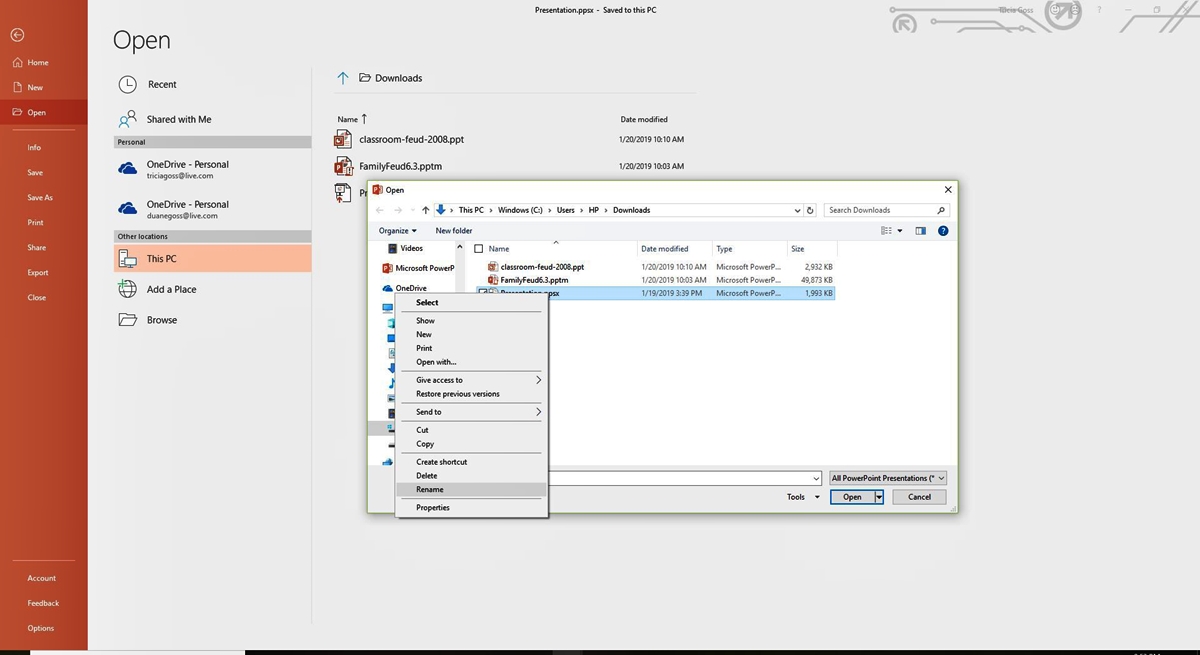Why Convert PowerPoint Show (PPSX) to PowerPoint Work File (PPTX)?
Converting a PowerPoint Show file (PPSX) to a PowerPoint work file (PPTX) offers several advantages and is a common task for many individuals. Here are some reasons why you might want to convert a PPSX file to a PPTX file:
- Editability: PowerPoint Show files are designed for presentation purposes, allowing you to run the slideshow directly without opening the editing interface. However, converting a PPSX to a PPTX file gives you the ability to modify and update the content of the presentation, including text, images, and other elements.
- Compatibility: The PPTX format is compatible with various versions of PowerPoint, making it easier to share and collaborate with others. Converting a PPSX to a PPTX file ensures that the presentation can be accessed and opened by anyone using PowerPoint.
- Flexibility: By converting a PPSX to a PPTX file, you can take advantage of the full range of PowerPoint features and functionalities, such as creating custom animations, adding speaker notes, inserting audio or video files, and incorporating interactive elements.
- Customization: PowerPoint work files provide greater control and customization options compared to PowerPoint Show files. When you convert a PPSX to a PPTX file, you can customize the design, layout, and formatting of the presentation to suit your specific needs and preferences.
- Reusability: Converting a PPSX to a PPTX file allows you to repurpose and reuse the content for other projects or presentations. You can extract slides, copy and paste elements, or merge multiple presentations into a single file, saving you time and effort in creating new presentations from scratch.
Converting your PowerPoint Show files (PPSX) to PowerPoint work files (PPTX) provides you with enhanced flexibility, compatibility, and customization options. Whether you need to make edits, collaborate with others, or repurpose the content, converting PPSX to PPTX ensures that your presentation remains dynamic, editable, and accessible to a wider audience.
Method 1: Convert PPSX to PPTX in PowerPoint
If you have PowerPoint installed on your computer, you can easily convert a PowerPoint Show file (PPSX) to a PowerPoint work file (PPTX) using the software itself. Here’s a step-by-step guide to help you with the conversion process:
- Open PowerPoint on your computer.
- Click on the “File” tab in the top menu bar and select “Open” from the drop-down menu.
- Navigate to the location where your PPSX file is saved.
- Select the PPSX file you want to convert and click on the “Open” button.
- Once the PPSX file is opened, click on the “File” tab again and select “Save As” from the drop-down menu.
- In the “Save As” window, choose the location where you want to save the converted file and enter a name for the file.
- From the “Save as type” drop-down menu, select “PowerPoint Presentation (*.pptx)”.
- Click on the “Save” button to start the conversion process.
- Wait for PowerPoint to convert the PPSX file to PPTX format. The time taken for the conversion may vary depending on the size of the file.
- Once the conversion is complete, you will have a PowerPoint work file (PPTX) that you can edit and modify as needed.
Converting a PPSX to a PPTX file in PowerPoint is a straightforward process and allows you to retain all the content and formatting of the original presentation. This method is the most reliable and convenient option if you have PowerPoint installed on your computer and want to make quick edits or modifications to your PowerPoint Show file.
Method 2: Convert PPSX to PPTX with an Online Converter
If you don’t have access to PowerPoint or prefer a more convenient option, you can use an online converter to convert a PowerPoint Show file (PPSX) to a PowerPoint work file (PPTX). Online converters provide a web-based solution for quickly and easily converting files without the need for software installation. Here’s how you can convert PPSX to PPTX using an online converter:
- Open a web browser and search for “PPSX to PPTX online converter”.
- Choose a reliable and reputable online converter from the search results.
- Visit the website of the selected online converter.
- Click on the “Choose File” or “Upload” button on the converter’s website.
- Navigate to the location where your PPSX file is saved.
- Select the PPSX file you want to convert.
- Wait for the file to upload and for the converter to process it.
- Once the conversion is complete, the online converter will provide a link or button to download the converted PPTX file.
- Click on the download link or button to save the converted file to your computer.
- Locate the downloaded PPTX file on your computer and open it with PowerPoint or any compatible software.
Using an online converter is a convenient option, especially if you need to convert PPSX to PPTX files infrequently or don’t want to install additional software. However, keep in mind that online converters may have file size limitations and require an internet connection. Additionally, ensure that you choose a secure and trustworthy online converter to protect the privacy and security of your files.
Method 3: Convert PPSX to PPTX Using PowerPoint Compatibility Mode
If you have an older version of PowerPoint or don’t have access to PowerPoint 2013 or later, you can still convert a PowerPoint Show file (PPSX) to a PowerPoint work file (PPTX) by using PowerPoint’s Compatibility Mode. Here’s how you can convert PPSX to PPTX using Compatibility Mode:
- Open PowerPoint on your computer.
- Click on the “File” tab in the top menu bar and select “Open” from the drop-down menu.
- Navigate to the location where your PPSX file is saved.
- Select the PPSX file you want to convert and click on the “Open” button.
- Once the PPSX file is opened, you will see a banner at the top of the screen with a message indicating that the file is in Compatibility Mode.
- Click on the “File” tab again and select “Save As” from the drop-down menu.
- In the “Save As” window, choose the location where you want to save the converted file and enter a name for the file.
- From the “Save as type” drop-down menu, select “PowerPoint Presentation (*.pptx)”.
- Click on the “Save” button to start the conversion process.
- PowerPoint will convert the PPSX file to PPTX format while preserving the original content and formatting.
By using PowerPoint’s Compatibility Mode, you can convert a PPSX file to the newer PPTX format even if you are using an older version of PowerPoint. This method ensures that you can open and edit the presentation in newer versions of PowerPoint without any compatibility issues. However, keep in mind that Compatibility Mode may not support all the features and functionalities available in the PPTX format.
Method 4: Save PPSX as PPTX Using PowerPoint Viewer
If you have PowerPoint Viewer installed on your computer, you can use it to convert a PowerPoint Show file (PPSX) to a PowerPoint work file (PPTX). PowerPoint Viewer is a free application provided by Microsoft that allows you to view, but not edit, PowerPoint presentations. Here’s how you can save PPSX as PPTX using PowerPoint Viewer:
- Open PowerPoint Viewer on your computer.
- Click on the “File” tab in the top menu bar and select “Open” from the drop-down menu.
- Navigate to the location where your PPSX file is saved.
- Select the PPSX file you want to convert and click on the “Open” button.
- The PPSX file will open in PowerPoint Viewer.
- Click on the “File” tab again and select “Save As” from the drop-down menu.
- In the “Save As” window, choose the location where you want to save the converted file and enter a name for the file.
- From the “Save as type” drop-down menu, select “PowerPoint Presentation (*.pptx)”.
- Click on the “Save” button to start the conversion process.
- PowerPoint Viewer will save the PPSX file as a PPTX file, allowing you to open and edit it in PowerPoint or any compatible software.
Utilizing PowerPoint Viewer to save PPSX as PPTX provides a viable solution for individuals who don’t have access to a full version of PowerPoint but need to convert a PPSX file. However, it’s important to note that PowerPoint Viewer only allows for viewing and basic saving capabilities, so advanced editing features may not be available.
Method 5: Change File Extension from PPSX to PPTX
If you’re looking for a quick and straightforward way to convert a PowerPoint Show file (PPSX) to a PowerPoint work file (PPTX), you can simply change the file extension. Here’s how you can change the file extension from PPSX to PPTX:
- Locate the PPSX file on your computer.
- Right-click on the file and select “Rename” from the context menu.
- Erase the “.ppsx” extension at the end of the file name.
- Type “.pptx” as the new file extension.
- Press Enter or click outside the file to save the changes.
By changing the file extension from PPSX to PPTX, you are essentially converting the file format. PowerPoint will recognize the file as a PowerPoint work file and allow you to open and edit it accordingly.
It’s important to note that this method is a workaround and does not actually convert the file content. Consequently, if the PPSX file contains any features or elements that are not supported in PowerPoint work files, such as embedded macros or certain animations, those elements may be lost or become non-functional.
Changing the file extension should be done with caution, and it’s advisable to create a backup of the original PPSX file before making any changes. Additionally, to ensure compatibility and functionality, it’s recommended to use the proper conversion methods outlined in this article whenever possible.
Method 6: Convert PPSX to PPTX with a Third-Party Software
If you prefer using dedicated software for converting a PowerPoint Show file (PPSX) to a PowerPoint work file (PPTX), there are several third-party tools available that can help you accomplish this task. These software options often offer additional features and customization options. Here’s how you can convert PPSX to PPTX using third-party software:
- Research and select a reliable third-party software that specializes in PPSX to PPTX conversion.
- Download and install the chosen software on your computer if it is not a web-based converter.
- Launch the software and locate the option for converting or importing files.
- Click on the option to import your PPSX file into the software.
- Follow the instructions provided by the software to convert the PPSX file to PPTX format.
- Specify the output location and provide a name for the converted file.
- Click on the “Convert” or “Save” button to initiate the conversion process.
- Wait for the software to complete the conversion, which may take some time depending on the size of the file and the capabilities of the software.
- Once the conversion is finished, you will have a PPTX file that you can open and edit using PowerPoint or any compatible software.
Using third-party software allows for more advanced features and customization options in the conversion process. These tools often offer additional capabilities like batch conversion, preserving original formatting, and supporting multiple file formats. However, ensure that you choose a reputable software provider to ensure the safety and integrity of your files.
It’s important to note that some third-party software may require a purchase or a subscription, while others may offer free versions with limited functionalities. Consider your requirements, budget, and preferences when selecting third-party software for converting PPSX to PPTX.
Things to Consider when Converting PPSX to PPTX
Converting a PowerPoint Show file (PPSX) to a PowerPoint work file (PPTX) involves a few important considerations to ensure a successful and hassle-free conversion process. Here are some key factors to keep in mind when converting PPSX to PPTX:
- Compatibility: Ensure that the conversion method you choose is compatible with your version of PowerPoint or the software you’ll be using. Different versions may have varying capabilities and may not support certain features or elements in the conversion process.
- Content Preservation: Take into account any advanced features, animations, or embedded content in the original PPSX file. Some conversion methods or software may not fully support or preserve these elements, resulting in potential loss or modification of the original content during the conversion process.
- File Size: Consider the size of the PPSX file you’re converting, as some online converters or third-party software may have limitations on file size. Ensure that your chosen method or tool can handle the file size of your PPSX file without compromising the quality or integrity of the converted PPTX file.
- Security and Privacy: If you’re using online converters or third-party software, be mindful of the security and privacy of your files. Choose reputable and trustworthy providers, read user reviews, and consider the terms and conditions related to data protection and file handling.
- Editability: Determine whether you need the converted PPTX file to be fully editable or if it will be used solely for viewing purposes. Some conversion methods may result in limited editability, while others retain the original content and formatting for comprehensive editing capabilities.
- User-Friendliness: Consider the user-friendliness and ease of use of the chosen conversion method or software, especially if you’re not familiar with complex technical processes. Opt for tools that offer a straightforward and intuitive interface to simplify the conversion process.
By taking these considerations into account, you can ensure that the PPSX to PPTX conversion aligns with your requirements and yields the desired results. Remember to select the method or software that best suits your needs, provides the necessary compatibility, and effectively preserves the content and formatting of your original PowerPoint Show file.