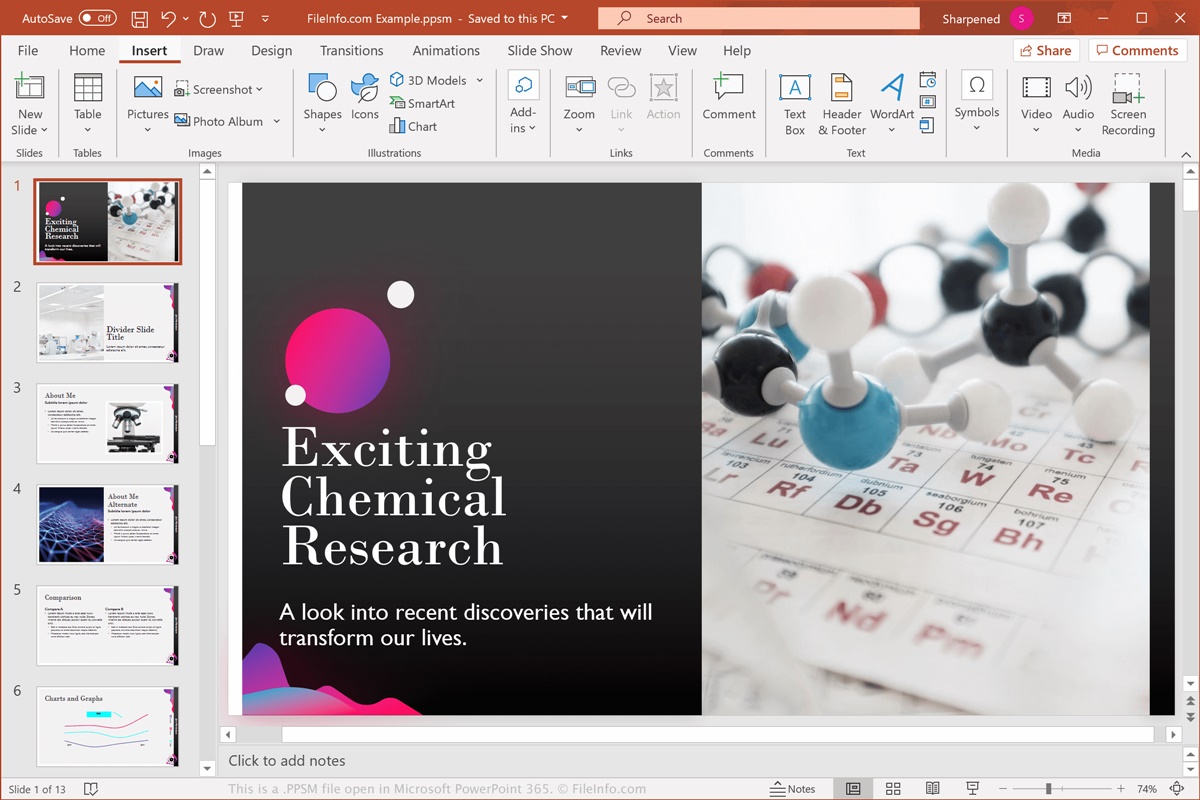What is a PPSM File?
A PPSM file is a file format commonly associated with Microsoft PowerPoint. It stands for PowerPoint Slide Show with Macros Enabled. PPSM files are created using PowerPoint and are designed to run as a slide show presentation on computers that have PowerPoint installed. Unlike PowerPoint files with the .ppt or .pptx extension, PPSM files open directly in slide show mode, making them ideal for sharing presentations without the need to open the PowerPoint application.
One of the key features of PPSM files is the ability to include macros. Macros are a series of commands or actions that can be recorded and saved within the file. They can be used to automate tasks, create interactive elements, or enhance the functionality of the presentation. This makes PPSM files an excellent choice for creating dynamic and engaging presentations.
PPSM files offer several advantages compared to traditional PowerPoint presentations. Since they open directly in slide show mode, presenters can ensure that the audience sees the content in a full-screen view without any distractions. Additionally, PPSM files can be password-protected, preventing unauthorized users from accessing and modifying the presentation.
Moreover, PPSM files are portable and can be shared easily. They can be sent via email, uploaded to file-sharing platforms, or transferred via USB drives. This allows for convenient distribution and ensures that the presentation retains its original formatting and functionality.
Furthermore, using PPSM files provides a level of interactivity and control during the presentation. Presenters can set a predetermined sequence of slides, add animations, set timings, and incorporate interactive buttons for navigation and content interaction.
Overall, PPSM files are a versatile and efficient format for sharing and delivering PowerPoint presentations. Whether it’s for business meetings, classroom lectures, or conference presentations, using PPSM files ensures that the audience experiences the presentation as intended, with added functionality and visual appeal.
How to Open a PPSM File?
To open a PPSM file, you will need to have Microsoft PowerPoint installed on your computer. PowerPoint is a widely used presentation software that allows you to create, edit, and view various types of presentations, including PPSM files. Follow these steps to open a PPSM file:
- Locate the PPSM file on your computer or storage device.
- Double-click on the PPSM file icon to open it. This will launch Microsoft PowerPoint.
- The PPSM file will open directly in slide show mode, displaying the first slide of the presentation.
- Use the arrows or navigation buttons within PowerPoint to advance through the slides of the presentation.
- If the PPSM file contains macros, make sure to enable them if prompted. Macros can enhance the interactive elements and functionality of the presentation.
- To exit the presentation, press the Esc key or use the designated exit button within PowerPoint.
Note: If you don’t have Microsoft PowerPoint installed on your computer, you might not be able to open PPSM files. However, there are alternative presentation software options available that can open and view PPSM files. Check if your operating system has a default application for opening PPSM files or consider using online presentation tools that support PPSM file formats.
Microsoft PowerPoint vs. PPSM Files
Microsoft PowerPoint is a powerful presentation software that allows users to create, edit, and deliver visually captivating presentations. PPSM files, on the other hand, are a specific file format used by PowerPoint for slide show presentations with macros enabled. While PowerPoint itself offers a wide range of features, PPSM files provide additional advantages for certain use cases. Let’s explore the differences between Microsoft PowerPoint and PPSM files:
Microsoft PowerPoint:
- PowerPoint is a comprehensive presentation software that enables users to create slideshows that incorporate text, images, animations, charts, and multimedia elements.
- Users can customize the design, layout, and themes of their slides to create visually appealing presentations.
- PowerPoint offers a wide range of formatting options, including font styles, colors, backgrounds, and transitions.
- Presentations created in PowerPoint are typically saved with the .ppt or .pptx file extension and can be edited and modified at any time.
- PowerPoint provides tools for collaboration, allowing multiple users to work on a presentation simultaneously.
PPSM Files:
- PPSM files are a specialized file format used for slide show presentations with macros enabled.
- PPSM files open directly in slide show mode, providing a seamless and distraction-free viewing experience for the audience.
- PPSM files can include macros, which are sets of automated commands that enhance the functionality and interactivity of the presentation.
- PPSM files are portable and can be shared easily without the need for recipients to have PowerPoint installed.
- PPSM files can be password-protected, ensuring that only authorized users can access and modify the presentation.
Benefits of Using PPSM Files
Using PPSM files, or PowerPoint Slide Show files with macros enabled, offers several benefits for creating and sharing presentations. Let’s explore some of the advantages of using PPSM files:
1. Enhanced Interactivity: PPSM files allow for the inclusion of macros, which enable interactive elements in the presentation. Macros can be used to create links, interactive buttons, and other engaging features that enhance the viewer’s experience.
2. Seamless Slideshow Experience: PPSM files open directly in slideshow mode, eliminating the need to manually switch to presentation mode. This ensures that the audience views the presentation in the intended full-screen format without any distractions.
3. Improved Security: PPSM files can be password-protected, providing an added layer of security to your presentations. This feature ensures that only authorized users can access and modify the content, protecting sensitive information or intellectual property.
4. Portability: PPSM files are portable and can be easily shared with others. They can be sent via email, uploaded to file-sharing platforms, or transferred via USB drives. This makes it convenient to distribute presentations while maintaining their original formatting and functionality.
5. Consistent Formatting: PPSM files preserve the formatting and design elements of the presentation across different devices and platforms. This ensures that the audience sees the slides as intended, with consistent fonts, colors, images, and animations.
6. Efficient Delivery: Presenters can set timings and transitions within the PPSM file. This allows for smooth and automated delivery of the presentation, ensuring that slides advance at the desired pace and maintaining a professional flow during the presentation.
7. Accessibility: PPSM files can be opened without the need for the recipient to have PowerPoint installed. This increases accessibility and allows for seamless viewing and sharing of presentations, even for individuals who do not have PowerPoint or a compatible presentation software.
Overall, utilizing PPSM files offers numerous advantages, including enhanced interactivity, seamless presentation delivery, improved security, and portability. These benefits make PPSM files a valuable tool for creating engaging and impactful presentations that captivate audiences and convey information effectively.
PPSM vs. PPT vs. PPTX: What’s the Difference?
When it comes to PowerPoint presentations, there are different file formats to be aware of, each serving a specific purpose. Understanding the differences between PPSM, PPT, and PPTX files will help you choose the right format for your needs. Let’s explore the distinctions:
PPSM Files:
PPSM files are PowerPoint Slide Show files with macros enabled. They are specifically designed to open directly in slide show mode, providing a seamless viewing experience for the audience. PPSM files allow for interactive elements and can incorporate macros, which add functionality to the presentation. PPSM files are portable and can be easily shared, making them a great choice for distributing interactive and dynamic presentations.
PPT Files:
PPT files are the original file format used by Microsoft PowerPoint. They contain slides with text, images, animations, and other multimedia elements. PPT files can be edited and modified using PowerPoint, allowing for flexibility in design and content. These files can be viewed in slide show mode, but they require the PowerPoint application to open and display the presentation. PPT files are best for collaborative work and ongoing modifications to the presentation.
PPTX Files:
PPTX files are the newer file format used in more recent versions of PowerPoint. They are similar to PPT files but have an updated file extension. PPTX files are XML-based, which makes them more compact and easier to share or transfer. These files are also editable using PowerPoint, and they support modern features such as improved compatibility with other software and enhanced multimedia capabilities. PPTX files are recommended for compatibility and portability across different devices and platforms.
Converting PPSM Files to Other Formats
While PPSM files offer unique features and functionality, you may sometimes need to convert them to other file formats for specific purposes. Converting PPSM files allows for compatibility with different software applications and platforms. Here are some common methods for converting PPSM files to other formats:
PowerPoint Save As:
The most straightforward method to convert a PPSM file is to open it in PowerPoint and use the “Save As” feature. Open the PPSM file in PowerPoint, then go to the “File” menu and choose “Save As.” From the drop-down menu, select the desired file format, such as PPTX, PPT, PDF, or HTML, and save the file. This creates a new file in the selected format while retaining the original PPSM file.
Online Conversion Tools:
Alternatively, various online conversion tools are available to convert PPSM files to different formats. These tools typically allow you to upload the PPSM file to their platform and choose the desired output format. The tool will then convert the PPSM file and provide a download link for the converted file. Be cautious when using online tools and ensure that they are reputable and secure before uploading any files.
Specialized Conversion Software:
There are also specialized software programs that can convert PPSM files to other formats. These programs often offer more advanced options and customization features compared to online tools. Search for “PPSM file converter” or similar terms to find available software options. Evaluate the functionality, user reviews, and pricing of these programs to select the one that best suits your needs.
Third-Party Add-ins:
In some cases, third-party add-ins or plugins for PowerPoint may provide the ability to convert PPSM files to other formats directly within the application. These add-ins can offer additional options and settings for customization. Research available add-ins or plugins specific to your desired output format and follow the installation and usage instructions provided by the developer.
Remember to always keep a backup of your original PPSM file and review the converted file to ensure that it retains the desired formatting, functionality, and compatibility with the target software or platform. The availability and ease of conversion may vary depending on the complexity of the PPSM file and the desired output format.
Tips for Creating and Using PPSM Files
Creating and using PPSM files can greatly enhance your presentations and make them more engaging and interactive. To make the most of this file format, consider the following tips:
1. Plan and organize your content: Before creating your PPSM file, plan and outline the content you want to include. Divide your presentation into logical sections and ensure a smooth flow between slides.
2. Use visually appealing designs: In PowerPoint, leverage the built-in design templates or create your own visually appealing designs. Choose fonts, colors, and backgrounds that are visually pleasing and appropriate for your presentation.
3. Incorporate multimedia elements: PPSM files allow you to include multimedia elements like images, videos, and audio clips. Use these elements strategically to enhance your message and engage your audience.
4. Take advantage of animations and transitions: Animations and transitions can bring your slides to life. Use them sparingly and purposefully to highlight important points or to create visual interest during your presentation.
5. Record and insert macros: Macros can automate tasks or add interactive elements to your presentation. Record macros for repetitive actions or create interactive buttons to navigate through the slides or trigger specific functions.
6. Test your presentation: Before delivering your presentation, thoroughly test your PPSM file to ensure that all macros, animations, and multimedia elements work as intended. Run through the slides and rehearse your presentation to become familiar with the flow.
7. Plan for audience interaction: If appropriate, include opportunities for audience interaction in your PPSM file. This could include quizzes, polls, or interactive activities that engage your audience and make the presentation more memorable.
8. Optimize file size: PPSM files with large file sizes may take longer to load or share. Optimize your file size by compressing images, removing unused elements, or saving data in the most efficient format. This will ensure that your PPSM file is easy to distribute and view.
9. Secure your presentation: If your PPSM file contains sensitive or confidential information, consider adding a password to protect it from unauthorized access. This will ensure that only authorized users can view or modify the presentation.
10. Maintain regular backups: Always make backups of your PPSM files to prevent loss of important information. Store backups in multiple locations, such as cloud storage or external storage devices, to avoid data loss due to unforeseen circumstances.
By following these tips, you can create visually appealing and interactive PPSM files that captivate your audience and deliver your message effectively. Experiment with different features and techniques to find what works best for your specific presentation needs.
Common Issues with PPSM Files and How to Solve Them
While PPSM files offer numerous benefits, it’s important to be aware of potential issues that may arise when working with these files. Here are some common issues you may encounter with PPSM files and the solutions to resolve them:
1. Compatibility: PPSM files may not open or display properly on devices or software that don’t support Macros or the PPSM file format. To ensure compatibility, verify that the recipient has a compatible version of PowerPoint or use alternative file formats like PPT or PDF.
2. Macro Security Settings: Some users may have their PowerPoint security settings set to disable macros by default. If macros are essential for your PPSM file’s functionality, instruct the user to enable macros or digitally sign the file to establish trust and allow the macros to run.
3. Missing Fonts or Images: If you’ve used custom fonts or embedded non-standard fonts in your PPSM file, they may not be available on other devices or systems. Consider using web-safe fonts or ensure that the fonts you used are installed on all devices where the presentation will be viewed.
4. Broken Links: If your PPSM file includes links to external resources, such as images or videos, ensure that those resources are accessible on the device or network where the presentation is being viewed. Test the links prior to the presentation to ensure they are working correctly.
5. File Corruption: PPSM files, like any other digital file, can become corrupted. To reduce the risk, regularly save backups of your PPSM file and consider using reliable external storage devices or cloud-based platforms to store your files securely.
6. File Size and Performance: Large file sizes can affect the performance of your PPSM file, causing slow loading times or lag during the presentation. Optimize your file by compressing images, removing unnecessary elements, and avoiding excessive use of animations or multimedia content.
7. Transferring the PPSM File: When transferring PPSM files to other devices or networks, ensure that the file is intact and has not been corrupted during the transfer process. Use secure methods such as email attachments or reputable file-sharing platforms.
8. Outdated Software: If you encounter compatibility issues or errors when opening a PPSM file, make sure your PowerPoint software is up to date. Install any necessary updates or patches to ensure compatibility with the latest version of PowerPoint.
9. Password Recovery: If you forget the password for a password-protected PPSM file, recovery options may be limited. It’s important to remember or store your password securely to avoid losing access to the file. Consider using password management tools to securely store and access your passwords.
10. Lack of Backward Compatibility: PPSM files created in newer versions of PowerPoint may not be compatible with older versions. To address this issue, save your PPSM file in a compatible format, such as PPT or PPTX, which can be opened by a wider range of PowerPoint versions.
By addressing these common issues with PPSM files, you can ensure that your presentations run smoothly and are accessible to all viewers. Consider these solutions when encountering problems and be proactive in preventing potential issues from occurring.
Best Practices for Sharing PPSM Files
When it comes to sharing PPSM files, there are several best practices to follow to ensure a seamless and successful distribution. Whether you’re sharing a presentation with colleagues, clients, or the general public, adhere to these best practices to ensure the recipient has the best possible experience:
1. Inform the recipient: Before sharing a PPSM file, communicate with the recipient and provide any necessary instructions or guidance. Inform them about the file format, its compatibility requirements, and any steps they need to take to enable macros or view the presentation correctly.
2. Compress the file: If your PPSM file is large, compress it to reduce the file size. Large file sizes can cause slow download times and may result in issues when opening or viewing the presentation. Compressing the file ensures a faster and smoother experience for the recipient.
3. Use reliable file-sharing methods: Choose secure and reputable file-sharing methods to distribute your PPSM file. Email attachments, cloud storage platforms, or file-sharing services are common options. Ensure that the chosen method is convenient for the recipient and provides adequate security for the file.
4. Verify file integrity: Before sharing the PPSM file, double-check its integrity to ensure that it opens without any errors. Open the file, review the slides, check for broken links or missing content, and verify that macros are functioning correctly. This helps avoid any surprises or issues when the recipient accesses the file.
5. Consider alternative formats: While PPSM files offer interactive functionality, it’s essential to consider the recipient’s needs and preferences. If they do not have PowerPoint or do not require macro functionality, consider converting the PPSM file to a more widely accessible format, such as PPTX or PDF.
6. Secure sensitive information: If your PPSM file contains confidential or sensitive information, take extra precautions to secure it. Password-protect the file before sharing and provide the password separately through a secure and private communication channel, such as a phone call or encrypted message.
7. Test on different devices: Before sharing the PPSM file, test it on various devices and operating systems to ensure compatibility. Verify that it functions as expected on different screen sizes and resolutions to ensure a consistent experience for all recipients.
8. Provide contact information: Include your contact information in the PPSM file or in the accompanying message when sharing it. This allows recipients to reach out to you if they encounter any issues, have questions, or need further assistance with the presentation.
9. Ask for feedback: Encourage recipients to provide feedback on the PPSM file. This can help you improve future presentations and address any concerns or suggestions they may have. Feedback allows you to fine-tune your presentations and deliver even better experiences to your audience.
10. Update the file if necessary: If you make any updates or changes to the PPSM file after sharing it, ensure that you provide the updated version to recipients. Keeping the content up to date ensures that viewers see the most recent information and have access to any improvements or fixes you’ve made.
By following these best practices, you can ensure that your shared PPSM files are easily accessible, secure, and provide a smooth experience for recipients. Careful consideration of compatibility, file size, and communication with the recipient will result in successful sharing and presentation of your content.
Final Thoughts on PPSM Files
PPSM files are a versatile and powerful file format for creating interactive and engaging presentations using Microsoft PowerPoint. They offer unique features such as macros and the ability to open directly in slide show mode, providing a seamless viewing experience for the audience. Throughout this article, we have explored the definition of PPSM files, how to open them, their differences from other file formats, and various best practices for creating, sharing, and resolving common issues with PPSM files.
When using PPSM files, it’s essential to balance functionality with compatibility. While the macros and interactivity of PPSM files can greatly enhance presentations, certain recipients or devices may not support them. It is always a good practice to provide alternative formats such as PPTX or PDF when sharing with a wider audience.
Furthermore, it’s vital to maintain the security and integrity of your PPSM files. Password-protecting sensitive presentations and verifying the file’s integrity before sharing helps ensure that your content is preserved and accessible only to authorized individuals.
Remember to follow best practices when creating PPSM files, including planning your content, designing visually appealing slides, incorporating multimedia elements strategically, and testing your presentation thoroughly. Additionally, stay aware of common issues like compatibility, broken links, or file corruption, and use the appropriate methods to resolve them.
By adhering to these guidelines, you can maximize the effectiveness of your PPSM presentations and deliver engaging and impactful content to your audience. PPSM files offer unique opportunities for interactivity, automation, and visual appeal, allowing you to create compelling presentations that captivate and convey your message effectively.
As technology continues to evolve, staying up to date with the latest features and best practices for creating and sharing PPSM files ensures that your presentations remain relevant and impressive. Whether it’s for business meetings, educational purposes, or sharing ideas, PPSM files offer a dynamic and engaging way to present information in a memorable and impactful manner.