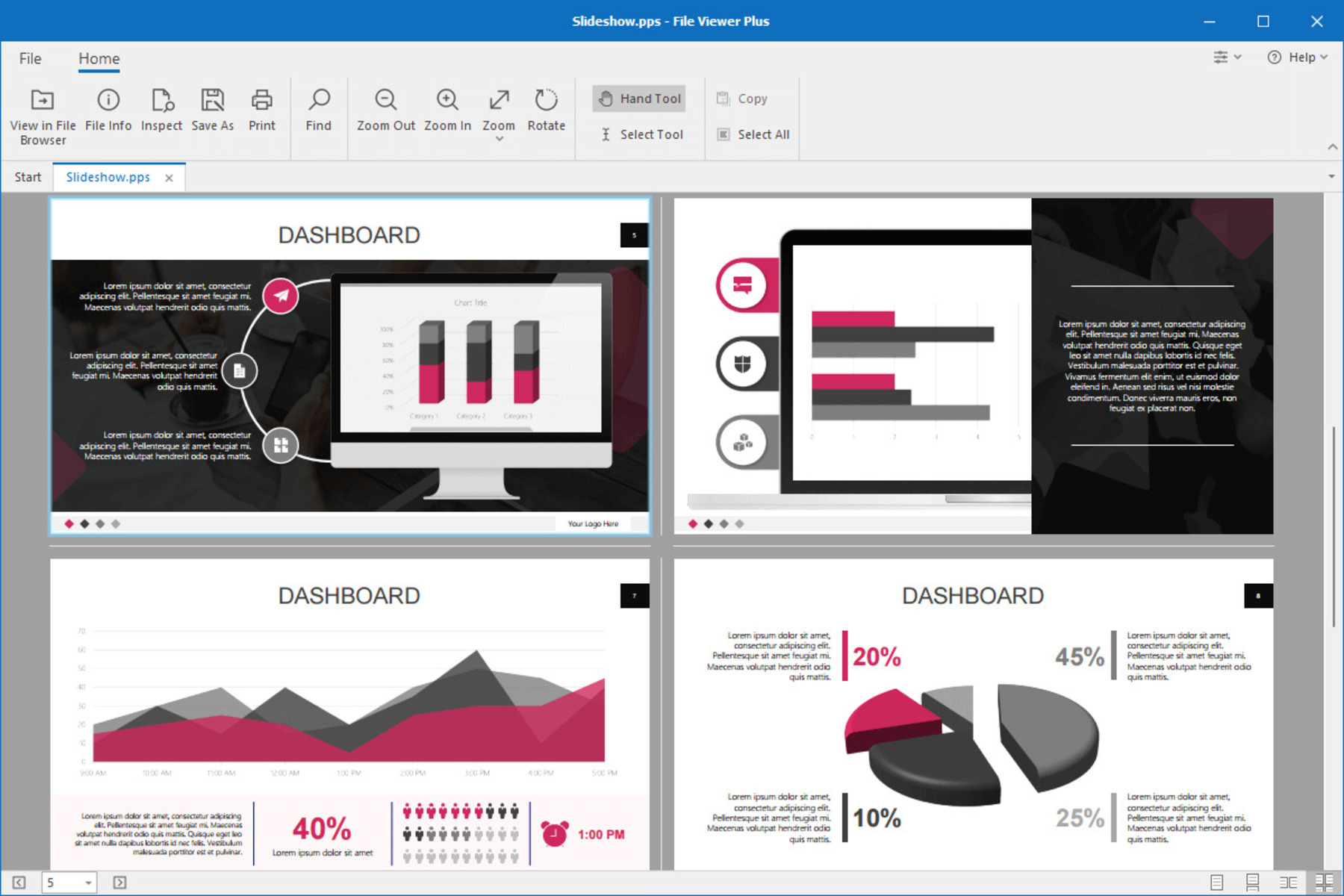What is a PPS file?
A PPS file is a presentation file format commonly used in Microsoft PowerPoint. PPS stands for “PowerPoint Show,” and it is designed to be a slide show format that can be easily shared with others for viewing purposes. Unlike the standard PPT file, which opens in edit mode, a PPS file opens directly into presentation mode.
PPS files are especially useful when you want to deliver a presentation but do not want others to make changes to the content. They are often used for presentations at conferences, business meetings, or educational settings where the primary goal is to share information rather than collaboratively edit or modify the content.
These files contain the same slide content as a PPT file but are saved with a different file extension to indicate their intended purpose. PPS files retain the formatting, animations, transitions, and other visual elements of the slides, making them ideal for showcasing your presentation without the need to access the editing features.
It is important to note that PPS files are not limited to Microsoft PowerPoint. They can also be opened using other presentation software, such as Keynote or online presentation tools. However, to fully utilize the features and compatibility, it is recommended to use the software specifically designed for creating and viewing PPS files.
How to open a PPS file on Windows
If you have received a PPS file and need to open it on your Windows computer, there are several methods you can use.
Method 1: Using Microsoft PowerPoint:
- Open Microsoft PowerPoint on your Windows computer.
- Click on “File” in the top menu.
- Select “Open” from the dropdown menu.
- Navigate to the location where the PPS file is saved.
- Select the PPS file and click on “Open.”
- The PPS file will open as a presentation in PowerPoint.
Method 2: Using PowerPoint Viewer:
- If you don’t have Microsoft PowerPoint installed, you can use the free PowerPoint Viewer.
- Download and install PowerPoint Viewer from the Microsoft website.
- Open PowerPoint Viewer.
- Click on “File” in the top menu.
- Select “Open” from the dropdown menu.
- Navigate to the location where the PPS file is saved.
- Select the PPS file and click on “Open.”
- The PPS file will open as a presentation in PowerPoint Viewer.
Method 3: Using PowerPoint Online:
- If you have a Microsoft account, you can use PowerPoint Online.
- Go to the PowerPoint Online website using a web browser.
- Sign in with your Microsoft account.
- Click on “Upload a Presentation” or drag and drop the PPS file into the browser window.
- The PPS file will be uploaded and open as a presentation in PowerPoint Online.
By following these methods, you can easily open and view PPS files on your Windows computer using either Microsoft PowerPoint, PowerPoint Viewer, or PowerPoint Online.
Method 1: Using Microsoft PowerPoint
Microsoft PowerPoint is the go-to software for creating and editing presentations, so it comes as no surprise that it can also open PPS files effortlessly. Follow these steps to open a PPS file using Microsoft PowerPoint:
- Open Microsoft PowerPoint on your Windows computer. You can usually find it by searching for “PowerPoint” in the Start menu or by clicking on the PowerPoint shortcut icon on your desktop.
- Once PowerPoint is open, click on the “File” tab located in the top left corner of the application window.
- In the dropdown menu, select “Open.” This will open the file explorer for you to browse your computer’s files and folders.
- Navigate to the location where the PPS file is saved. Use the folder hierarchy displayed in the file explorer to find the PPS file you want to open.
- Select the PPS file by clicking on it once, and then click on the “Open” button located at the bottom right corner of the file explorer window.
- Microsoft PowerPoint will now open the PPS file as a presentation. You can navigate through the slides using the arrow keys, the scroll wheel on your mouse, or the navigation buttons in the bottom left corner of the PowerPoint window.
Using Microsoft PowerPoint to open PPS files gives you full control over the presentation, allowing you to view the slides, animations, transitions, and any other elements included in the file. You can also make further edits or modifications if needed.
Remember that if you want to share the PPS file with others without allowing them to edit the content, it’s best to export it as a PDF or in a format that is read-only. This will preserve the integrity of your presentation while ensuring that others can still view it as intended.
Method 2: Using PowerPoint Viewer
If you don’t have Microsoft PowerPoint installed on your Windows computer, you can still open and view PPS files using PowerPoint Viewer. PowerPoint Viewer is a free application provided by Microsoft, specifically designed for opening and playing PowerPoint presentations. Follow these steps to open a PPS file using PowerPoint Viewer:
- Download PowerPoint Viewer from the official Microsoft website. Simply search for “PowerPoint Viewer” in your preferred search engine, find the official download page, and click on the download button.
- Once the download is complete, locate the downloaded file and double-click on it to start the installation process.
- Follow the on-screen instructions to complete the installation of PowerPoint Viewer on your computer.
- After the installation is finished, open PowerPoint Viewer from the Start menu or the desktop shortcut.
- In PowerPoint Viewer, click on the “File” tab located in the top left corner of the application window.
- From the dropdown menu, select “Open” to bring up the file explorer.
- Navigate to the location where the PPS file is saved. Use the folder hierarchy displayed in the file explorer to find the desired file.
- Once you locate the PPS file, click on it to select it, and then click on the “Open” button at the bottom right corner of the file explorer window.
- PowerPoint Viewer will now open the PPS file as a presentation, allowing you to view the slides and any accompanying animations or transitions.
PowerPoint Viewer provides a convenient way to open PPS files without the need for a full installation of Microsoft PowerPoint. With it, you can easily view and present PPS files on your Windows computer, even if you don’t have a licensed version of PowerPoint.
However, please note that PowerPoint Viewer does not have editing capabilities, so you will not be able to make any modifications to the content of the presentation. It is solely designed for viewing and playing PPS files.
Method 3: Using PowerPoint Online
If you prefer a browser-based solution or don’t have access to Microsoft PowerPoint on your Windows computer, you can use PowerPoint Online to open and view PPS files. PowerPoint Online is a web-based version of Microsoft PowerPoint that offers many of the same features as the desktop application. Follow these steps to open a PPS file using PowerPoint Online:
- Open a web browser on your Windows computer and go to the PowerPoint Online website.
- If you have a Microsoft account, sign in with your credentials. If you don’t have an account, you can create one for free.
- Once you’re signed in, you’ll be taken to the PowerPoint Online homepage. Click on the “Upload a Presentation” button.
- In the file explorer window that appears, navigate to the location where the PPS file is saved.
- Select the PPS file by clicking on it once, and then click on the “Open” button.
- PowerPoint Online will upload the PPS file to your account and open it as a presentation in your browser window.
- You can now view and navigate through the slides of the PPS file using the controls provided by PowerPoint Online.
PowerPoint Online offers a convenient way to access and view PPS files from any Windows computer with an internet connection. It allows you to enjoy the full functionality of PowerPoint, including animations, transitions, and the ability to present the slides in full-screen mode.
One of the advantages of using PowerPoint Online is that you can also collaborate with others in real-time, making it an excellent choice for remote collaboration or sharing presentations with colleagues or clients. PowerPoint Online also automatically saves your changes, which means you can access your PPS files from any device with an internet connection.
Overall, PowerPoint Online provides a versatile and accessible method for opening and viewing PPS files on your Windows computer, offering convenience and flexibility for both personal and collaborative use.
How to open a PPS file on Mac
If you’re using a Mac and need to open a PPS file, there are a few different methods you can use, depending on the software you have available.
Method 1: Using Microsoft PowerPoint for Mac:
- If you have Microsoft PowerPoint installed on your Mac, open the application.
- Go to the “File” menu at the top of the screen and select “Open.”
- Navigate to the location where the PPS file is saved.
- Select the PPS file and click on “Open.”
- Microsoft PowerPoint will open the PPS file as a presentation on your Mac.
Method 2: Using Keynote:
- If you have Keynote, Apple’s presentation software, installed on your Mac, open the application.
- Go to the “File” menu at the top of the screen and select “Open.”
- Navigate to the location where the PPS file is saved.
- Select the PPS file and click on “Open.”
- Keynote will import and open the PPS file, allowing you to view the presentation.
Method 3: Using PowerPoint Online:
- If you prefer a browser-based solution, you can use PowerPoint Online on your Mac.
- Open a web browser and go to the PowerPoint Online website.
- Sign in with your Microsoft account or create a new account if you don’t have one.
- Click on the “Upload a Presentation” button.
- Locate the PPS file on your Mac and select it.
- PowerPoint Online will upload and open the PPS file, allowing you to view the presentation in your browser.
By using Microsoft PowerPoint for Mac, Keynote, or PowerPoint Online, you can easily open and view PPS files on your Mac. These methods provide flexibility depending on your preferred software and access to the internet, ensuring you can seamlessly interact with PPS files on your Mac computer.
Method 1: Using Microsoft PowerPoint for Mac
If you have Microsoft PowerPoint installed on your Mac, you can use it to open and view PPS files effortlessly. Follow these steps to open a PPS file using Microsoft PowerPoint for Mac:
- Launch Microsoft PowerPoint on your Mac. You can find it in the “Applications” folder or by searching for it in Spotlight.
- Click on the “File” menu located in the top left corner of the screen.
- In the dropdown menu, select “Open” to bring up the file explorer.
- Navigate to the folder where the PPS file is saved.
- Select the PPS file by clicking on it once, and then click on the “Open” button.
- Microsoft PowerPoint will now open the PPS file as a presentation on your Mac.
Using Microsoft PowerPoint for Mac provides a seamless way to open and view PPS files with all the same functionality available on other platforms. You can navigate through the slides, view animations and transitions, and access any media or content embedded within the presentation.
Additionally, Microsoft PowerPoint for Mac provides several features to enhance your presentation experience. You can customize the appearance of the slides, add speaker notes, modify the layout, and even make adjustments to the content if needed.
By using Microsoft PowerPoint for Mac, you can open and work with PPS files efficiently, ensuring compatibility and seamless integration with the familiar PowerPoint environment.
Method 2: Using Keynote
If you have Keynote, Apple’s presentation software, installed on your Mac, you can easily open and view PPS files. Follow the steps below to open a PPS file using Keynote:
- Launch Keynote on your Mac. You can find it in the “Applications” folder or by searching for it with Spotlight.
- Click on the “File” menu located at the top left corner of the screen.
- In the dropdown menu, select “Open” to open the file explorer.
- Navigate to the folder where the PPS file is saved.
- Select the PPS file by clicking on it once, and then click on the “Open” button.
- Keynote will now import and open the PPS file, allowing you to view the presentation on your Mac.
Using Keynote, you can seamlessly view the content of the PPS file, including the slides, animations, transitions, and any other multimedia elements that may be present. Keynote offers a user-friendly interface and allows you to navigate through the presentation with ease.
Keynote also provides powerful tools for customizing the presentation. You can modify the formatting, add or remove elements, and make adjustments as needed to suit your preferences. Keynote supports a wide range of file formats, including PPS, making it a versatile choice for working with presentations on your Mac.
Additionally, Keynote offers a range of stunning themes, graphics, and effects to enhance the visual appeal of your presentation. You can take advantage of these features to create engaging and dynamic presentations for various purposes.
By utilizing Keynote on your Mac, you can effortlessly open and view PPS files, taking advantage of the rich functionality and customization options offered by Apple’s powerful presentation software.
Method 3: Using PowerPoint Online
If you prefer a browser-based solution or don’t have access to Microsoft PowerPoint or Keynote on your Mac, you can use PowerPoint Online to open and view PPS files. PowerPoint Online is a web-based version of Microsoft PowerPoint, and it offers many of the same features as the desktop application. Follow these steps to open a PPS file using PowerPoint Online:
- Open a web browser on your Mac.
- Go to the PowerPoint Online website by typing in the URL in the browser’s address bar or searching for “PowerPoint Online” in a search engine.
- Sign in to your Microsoft account. If you don’t have one, you can create a free account.
- Once signed in, you will be taken to the PowerPoint Online homepage.
- Click on the “Upload a Presentation” button.
- In the file explorer window that appears, navigate to the location where the PPS file is saved on your Mac.
- Select the PPS file by clicking on it once, and then click on the “Open” button.
- PowerPoint Online will upload and open the PPS file, allowing you to view the presentation in your web browser.
Using PowerPoint Online provides a convenient and platform-independent way to open and view PPS files on your Mac. It allows you to access your presentations from anywhere with an internet connection, without the need for specific software installations.
With PowerPoint Online, you can navigate through the slides, view animations and transitions, and even present the slides in full-screen mode. Plus, PowerPoint Online supports collaboration, allowing you to work on presentations with others in real-time.
While working with PowerPoint Online, it’s important to note that the functionality and features may be slightly different from the desktop version. However, the core presentation elements, such as slides, text, images, and formatting, remain intact.
Overall, PowerPoint Online serves as a versatile and accessible solution for opening and viewing PPS files on your Mac, providing flexibility and ease of use for both personal and collaborative purposes.
How to open a PPS file on iOS devices
If you have an iOS device, such as an iPhone or iPad, opening a PPS file can be done using various methods. Here are two popular methods for opening PPS files on iOS:
Method 1: Using Microsoft PowerPoint app for iOS:
- Install the Microsoft PowerPoint app from the App Store if you haven’t done so already.
- Open the PowerPoint app on your iOS device.
- Tap on the “Open” button in the top left corner of the screen.
- Navigate to the location where the PPS file is saved, either on your device or in a cloud storage service like iCloud or Dropbox.
- Select the PPS file you want to open.
- The file will open, and you can now view the presentation on your iOS device using the Microsoft PowerPoint app.
Method 2: Using Keynote app for iOS:
- Install the Keynote app from the App Store if you don’t have it already.
- Open the Keynote app on your iOS device.
- Tap the “Open” button or the “Import” button, depending on the version of the app you have.
- Navigate to the location of the PPS file, either on your device or in a cloud storage service.
- Select the PPS file you want to open.
- The PPS file will be imported and opened in the Keynote app, allowing you to view the presentation on your iOS device.
Both the Microsoft PowerPoint and Keynote apps for iOS allow you to view PPS files on your iPhone or iPad. These apps provide a user-friendly interface, preserving the layout, formatting, and animations of the original presentation. You can navigate through the slides, zoom in and out, and interact with the content just as you would on a computer.
These methods offer convenience and flexibility for opening and viewing PPS files on iOS devices, allowing you to access and present your presentations on the go.
Method 1: Using Microsoft PowerPoint app for iOS
If you have an iOS device, such as an iPhone or iPad, you can easily open and view PPS files using the Microsoft PowerPoint app. Here’s how:
- First, ensure you have the Microsoft PowerPoint app installed on your iOS device. If not, download it from the App Store and install it.
- Next, locate the PPS file that you want to open. It may be saved on your device or stored in a cloud storage service like iCloud, OneDrive, or Dropbox.
- Launch the Microsoft PowerPoint app on your iOS device.
- In the PowerPoint app, tap on the “Open” button located in the top left corner of the screen.
- Navigate to the location where the PPS file is saved. This can be within your device’s storage or in the cloud storage service you are using.
- Select the PPS file you want to open.
- The Microsoft PowerPoint app will now open the PPS file, presenting the slides in a slide-show format. You can swipe left or right to navigate through the slides, and you can also pinch to zoom in or out for a closer look.
- For a better viewing experience, you can rotate your device to landscape mode, allowing for larger slide previews.
The Microsoft PowerPoint app for iOS ensures that you can view the PPS file with all the original animations, transitions, and formatting intact. It presents the slides in a user-friendly interface, allowing you to focus on the content without any distractions.
Additionally, the Microsoft PowerPoint app allows you to make annotations, leave comments, and share the presentation with others, making it a versatile tool for collaboration on the go.
By using the Microsoft PowerPoint app for iOS, you have a convenient and feature-packed solution for opening and viewing PPS files on your iPhone or iPad.
Method 2: Using Keynote app for iOS
If you have an iOS device, such as an iPhone or iPad, and prefer using Keynote as your presentation software, you can easily open and view PPS files using the Keynote app. Here’s how:
- Ensure that you have the Keynote app installed on your iOS device. If not, download it from the App Store and install it.
- Locate the PPS file that you want to open. It may be stored on your device or in a cloud storage service like iCloud, Google Drive, or Dropbox.
- Launch the Keynote app on your iOS device.
- Tap on the “Open” button or the “Import” button, depending on the version of the app you have.
- Navigate to the location where the PPS file is saved. This can be within your device’s storage or in the cloud storage service you are using.
- Select the PPS file you want to open.
- The Keynote app will import and open the PPS file, presenting the slides with all the original content, animations, and transitions.
- Swipe left or right to navigate through the slides, and pinch to zoom in or out for a detailed view.
The Keynote app provides a seamless experience for viewing PPS files on your iOS device. It preserves the layout and formatting of the original presentation, ensuring that you see the slides exactly as intended.
Additionally, Keynote offers a range of interactive features and presentation tools to enhance your experience. You can add comments, make annotations, and even use the built-in laser pointer to highlight specific elements during a presentation.
Keynote also allows you to collaborate with others in real-time, making it a versatile tool for both individual use and team collaboration. You can share your PPS files with colleagues or clients, and they can view and provide feedback on the presentation directly within the app.
By using the Keynote app for iOS, you have a powerful and user-friendly solution for opening and viewing PPS files on your iPhone or iPad, offering a seamless and engaging presentation experience, whether you’re on the go or in a professional setting.
How to open a PPS file on Android devices
If you have an Android device and need to open a PPS file, there are a few different methods you can use. Here are two popular methods for opening PPS files on Android:
Method 1: Using Microsoft PowerPoint app for Android:
- Install the Microsoft PowerPoint app from the Google Play Store if you haven’t done so already.
- Open the PowerPoint app on your Android device.
- Tap on the “Open” button in the upper-right corner of the app.
- Navigate to the location where the PPS file is saved, either on your device or in a cloud storage service like Google Drive or Dropbox.
- Select the PPS file you want to open.
- The file will open, and you can now view the presentation on your Android device using the Microsoft PowerPoint app.
Method 2: Using Google Slides app:
- If you prefer a browser-based option, you can use the Google Slides app on your Android device.
- Install the Google Slides app from the Google Play Store if you don’t have it already.
- Open the Google Slides app on your Android device.
- Tap on the “+” button to create a new presentation.
- Tap on “File” in the top left corner of the app.
- Select “Open” from the dropdown menu.
- Navigate to the location where the PPS file is saved, either on your device or in a cloud storage service.
- Select the PPS file you want to open.
- The PPS file will open, and you can now view the presentation on your Android device using the Google Slides app.
Both the Microsoft PowerPoint and Google Slides apps for Android provide convenient methods for opening and viewing PPS files. You can easily navigate through the slides, zoom in and out for better visibility, and even present the slides in full-screen mode.
These methods allow you to access and present your PPS files on the go, using your Android device, providing flexibility and convenience for mobile productivity.
Method 1: Using Microsoft PowerPoint app for Android
If you have an Android device and want to open a PPS file, one of the most straightforward methods is to use the Microsoft PowerPoint app. Here’s how you can do it:
- First, make sure you have the Microsoft PowerPoint app installed on your Android device. If not, download it from the Google Play Store and install it.
- Open the Microsoft PowerPoint app on your Android device.
- Tap on the “Open” button located in the upper-right corner of the app’s home screen.
- Navigate to the location where the PPS file is saved. It could be on your device’s internal storage or in a cloud storage service like Google Drive or Dropbox.
- Select the PPS file you want to open.
- The Microsoft PowerPoint app will now open the PPS file, displaying the slides in a presentation format on your Android device.
- You can navigate through the slides by swiping left or right on the screen and zoom in or out for a closer look by pinching your fingers together or spreading them apart.
- To exit the presentation, tap on the back button or the “x” button in the top-left corner of the screen.
Using the Microsoft PowerPoint app for Android ensures that you can view the PPS file with all the original content, animations, and formatting intact. The app provides a user-friendly interface, allowing you to focus on the presentation without any distractions.
Additionally, the Microsoft PowerPoint app for Android offers features to enhance your viewing experience. You can access the speaker notes, switch to full-screen mode, or even connect your device to a larger screen using screen mirroring or casting options for a more immersive presentation experience.
By using the Microsoft PowerPoint app for Android, you have a convenient and powerful solution for opening and viewing PPS files on your Android device, ensuring a seamless and engaging presentation experience, whether you’re on the go or in a professional setting.
Method 2: Using Google Slides app
If you prefer a browser-based solution or want to use a different presentation app on your Android device, you can open and view PPS files using the Google Slides app. Here’s how:
- If you haven’t already, download and install the Google Slides app from the Google Play Store.
- Open the Google Slides app on your Android device.
- Tap on the “+” button to create a new presentation.
- In the top left corner of the app, tap on “File.”
- From the dropdown menu, select “Open.”
- Navigate to the location where the PPS file is stored, either on your device or in a cloud storage service like Google Drive or Dropbox.
- Select the PPS file you want to open.
- The PPS file will now open in the Google Slides app, displaying the slides in a presentation format.
- You can navigate through the slides by swiping left or right on the screen and zoom in or out by pinching your fingers together or spreading them apart.
The Google Slides app for Android offers a convenient way to open and view PPS files. It ensures that the presentation will be displayed accurately, preserving the layout, formatting, and animations from the original file.
In addition to viewing the slides, the Google Slides app provides several tools and features to enhance your presentation experience. You can collaborate with others in real-time, leave comments, and easily share the presentation with colleagues or clients.
Another advantage of using the Google Slides app is that it allows you to access your PPS files from anywhere with an internet connection. The app automatically syncs your presentations across devices, making it easy to continue working on your slides even if you switch from your Android device to a computer or another device.
By using the Google Slides app on your Android device, you have a versatile and accessible solution for opening and viewing PPS files, ensuring a seamless and collaborative presentation experience on the go.