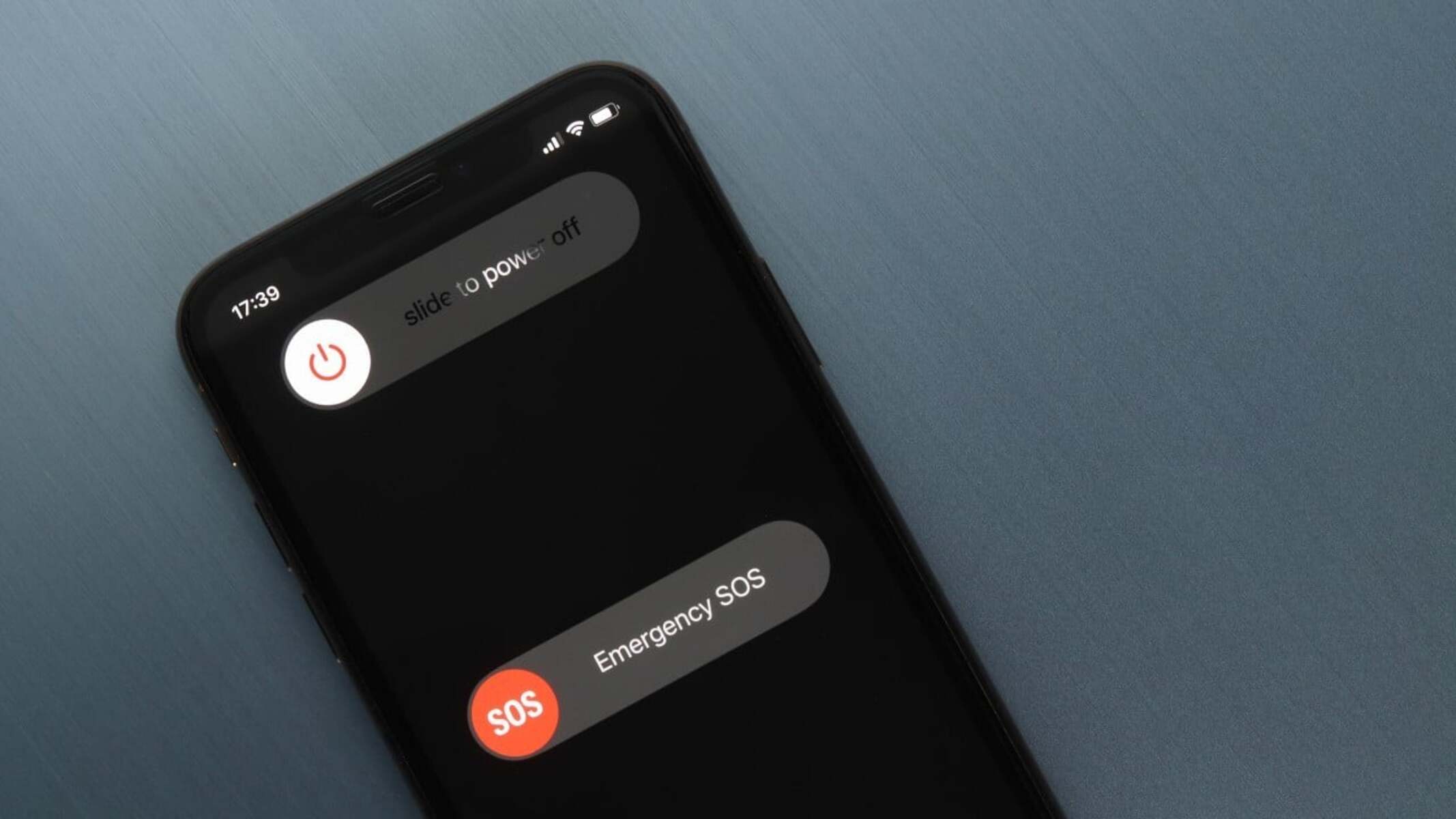How to Power Off Your iPhone 11
Powering off your iPhone 11 may seem like a simple task, but with the absence of a traditional home button, the process has changed. Here's a step-by-step guide on how to power off your iPhone 11 using the side button:
-
Locate the Side Button: The side button is located on the right side of your iPhone 11. It is used to perform various functions, including powering off the device.
-
Press and Hold the Side Button and Volume Buttons: To power off your iPhone 11, simultaneously press and hold the side button and either volume button until the "slide to power off" slider appears on the screen.
-
Slide to Power Off: Once the "slide to power off" slider appears, use your finger to slide it from left to right. This action will initiate the power-off sequence.
Alternatively, you can also power off your iPhone 11 using the Settings menu:
-
Access the Settings Menu: Tap on the "Settings" app on your iPhone 11 to open the settings menu.
-
Select General: In the settings menu, scroll down and tap on "General" to access general settings.
-
Scroll Down and Tap Shut Down: Scroll to the bottom of the general settings and tap on "Shut Down." A "slide to power off" slider will appear on the screen.
-
Slide to Power Off: Use your finger to slide the power-off slider from left to right, initiating the power-off sequence.
Restarting your iPhone 11 is also a simple process. To do so, press and hold the side button along with either volume button until the Apple logo appears on the screen.
Knowing when to power off your iPhone 11 is essential for maintaining its performance and battery life. If your device is experiencing software glitches, freezing, or unresponsiveness, powering it off and then back on can help resolve these issues.
Additionally, conserving battery life is a common concern for iPhone users. To optimize battery usage, consider turning off your iPhone 11 when it's not in use for extended periods, such as during the night or when traveling.
By following these steps and understanding the importance of powering off your iPhone 11, you can effectively manage your device and ensure its optimal performance and battery life.
Using the Side Button to Power Off
Powering off your iPhone 11 using the side button is a straightforward process that can be useful in various situations. The absence of a traditional home button on the iPhone 11 means that the side button, located on the right side of the device, serves as a multi-functional key, including the ability to power off the device.
To initiate the power-off sequence using the side button, start by locating the side button on the right side of your iPhone 11. This button is essential for performing a range of functions, from taking screenshots to powering off the device.
Once you've located the side button, the next step is to press and hold the side button along with either volume button simultaneously. Holding these buttons will prompt the appearance of the "slide to power off" slider on the screen. This slider is the gateway to initiating the power-off process.
With the "slide to power off" slider displayed on the screen, use your finger to slide it from left to right. This action confirms your intention to power off the device and triggers the shutdown sequence.
Powering off your iPhone 11 using the side button can be particularly helpful in scenarios where the device is unresponsive or experiencing software-related issues. By performing a manual power-off using the side button, you can effectively reset the device and address potential software glitches or unresponsiveness.
Additionally, the ability to power off the iPhone 11 using the side button provides a convenient way to conserve battery life. When the device is not in use for extended periods, such as during the night or when traveling, powering it off can help optimize battery usage and prolong the time between charges.
In essence, mastering the process of using the side button to power off your iPhone 11 is essential for effectively managing the device and addressing various scenarios, from troubleshooting software issues to conserving battery life. This simple yet crucial function ensures that you have the necessary control over your device's performance and power management.
Using the Settings Menu to Power Off
Using the settings menu to power off your iPhone 11 provides an alternative method to initiate the shutdown sequence. This approach offers a convenient way to power off the device, especially for users who prefer navigating through the settings interface. The process involves accessing the settings menu and selecting the option to power off the device, providing a user-friendly and intuitive method to manage the iPhone 11's power state.
To begin, access the "Settings" app on your iPhone 11, typically located on the home screen. The settings menu serves as a central hub for configuring various aspects of the device, including network settings, display preferences, and power management options. Once inside the settings menu, navigate to the "General" section, which houses essential system-wide settings and controls.
Within the "General" settings, scroll down to the bottom of the screen to find the "Shut Down" option. Tapping on this option triggers the appearance of the familiar "slide to power off" slider on the screen. This slider serves as the gateway to initiating the power-off sequence, providing a visual and interactive prompt for users to confirm their intention to power off the device.
After the "slide to power off" slider appears, use your finger to slide it from left to right. This action confirms your decision to power off the iPhone 11 and initiates the shutdown process. The device will gracefully power down, bringing it to a complete and controlled state of rest.
The ability to power off the iPhone 11 using the settings menu offers a user-friendly and accessible approach for managing the device's power state. This method is particularly useful for individuals who prefer navigating through the settings interface and appreciate the visual cues provided by the "slide to power off" slider. Additionally, the settings menu serves as a centralized location for accessing various device configurations, making it a natural choice for initiating the power-off sequence.
In essence, leveraging the settings menu to power off the iPhone 11 presents an intuitive and straightforward method for managing the device's power state. Whether addressing specific power management needs or simply exploring alternative shutdown methods, the settings menu provides a user-friendly interface to initiate the power-off sequence, ensuring that users have the necessary control over their device's operation.
Restarting Your iPhone 11
Restarting your iPhone 11 can be a simple yet effective solution to address a variety of issues, ranging from minor software glitches to unresponsive behavior. By performing a restart, you essentially refresh the device's operating system and clear temporary data, potentially resolving performance-related concerns and restoring normal functionality.
To restart your iPhone 11, begin by pressing and holding the side button along with either volume button simultaneously. These buttons are essential for initiating the restart process. As you continue to hold the buttons, a slider with the "slide to power off" prompt will appear on the screen.
However, instead of sliding the prompt to power off the device, continue holding the buttons until the "slide to power off" prompt disappears, and the screen goes dark. At this point, release the buttons and wait for the Apple logo to appear. The appearance of the Apple logo indicates that the device is restarting.
The process of restarting your iPhone 11 serves as a soft reset, allowing the device to reinitialize its software and system processes. This can be particularly beneficial when the device exhibits sluggishness, unresponsiveness, or unexpected behavior. By performing a restart, you effectively clear the device's temporary memory and reload the operating system, potentially resolving software-related issues without affecting your personal data or settings.
In addition to addressing software-related concerns, restarting your iPhone 11 can also be a helpful step in troubleshooting connectivity issues, app malfunctions, or system hiccups. It provides a quick and non-intrusive method to refresh the device's state, potentially resolving transient issues that may impact its performance.
Furthermore, incorporating regular restarts into your device maintenance routine can contribute to overall system stability and performance. Periodically restarting your iPhone 11 allows it to clear temporary caches, refresh system processes, and maintain optimal performance over time.
In essence, the process of restarting your iPhone 11 is a fundamental troubleshooting step that can effectively address a range of software-related concerns and maintain the device's overall performance. By mastering this simple yet powerful function, you can ensure that your iPhone 11 operates smoothly and reliably, providing a seamless user experience across various scenarios.
When to Power Off Your iPhone 11
Knowing when to power off your iPhone 11 is crucial for maintaining its optimal performance and addressing various scenarios that may impact its functionality. While the iPhone 11 is designed to deliver seamless and reliable performance, there are specific situations where powering off the device can be beneficial.
Software Glitches and Unresponsiveness
When your iPhone 11 experiences software glitches, freezes, or becomes unresponsive, powering it off can serve as a troubleshooting step to address these issues. By initiating a complete shutdown and subsequent restart, you allow the device to clear temporary data and reinitialize its operating system, potentially resolving software-related concerns.
Battery Optimization
Powering off your iPhone 11 can be advantageous for conserving battery life, especially during periods of extended inactivity. When the device is not in use for an extended duration, such as overnight or during travel, turning it off can help preserve battery power and extend the time between charges. This proactive approach to battery management can contribute to prolonged battery lifespan and overall device efficiency.
Performance Maintenance
Regularly powering off your iPhone 11 can contribute to maintaining its overall performance and system stability. By allowing the device to undergo a complete shutdown and subsequent restart, you enable it to clear temporary caches, refresh system processes, and address potential performance bottlenecks. This proactive maintenance approach can help ensure that your iPhone 11 operates smoothly and reliably across various usage scenarios.
Troubleshooting Connectivity Issues
In situations where your iPhone 11 encounters connectivity issues, such as Wi-Fi or Bluetooth malfunctions, powering off the device can be a beneficial troubleshooting step. By initiating a complete shutdown and subsequent restart, you provide the device with an opportunity to reestablish network connections and address transient connectivity issues, potentially restoring seamless connectivity.
Overcoming System Hiccups
When your iPhone 11 exhibits unexpected behavior or system hiccups, such as app crashes or interface anomalies, powering it off can help reset the device and address these transient issues. By performing a complete shutdown and subsequent restart, you allow the device to clear temporary data and reinitialize its software, potentially resolving these system-related concerns.
In essence, understanding when to power off your iPhone 11 is essential for maintaining its optimal performance, addressing software-related concerns, conserving battery life, and troubleshooting various issues. By leveraging the power-off function strategically, you can ensure that your iPhone 11 operates reliably and efficiently across diverse usage scenarios.
Tips for Conserving Battery Life
Conserving battery life is a top priority for iPhone 11 users, especially in today's fast-paced, mobile-centric world. Implementing effective strategies to optimize battery usage can significantly enhance the device's longevity and ensure consistent performance throughout the day. Here are some valuable tips for conserving battery life on your iPhone 11:
1. Manage Screen Brightness
Adjusting the screen brightness to an optimal level can have a substantial impact on battery consumption. Consider lowering the brightness when operating the device in well-lit environments and utilize the auto-brightness feature to adapt to changing lighting conditions automatically.
2. Enable Low Power Mode
Activating Low Power Mode on your iPhone 11 can extend battery life by limiting background app refresh, automatic downloads, and visual effects. This feature conserves power by reducing system activities and can be manually enabled or automatically triggered when the battery level reaches a certain threshold.
3. Monitor App Background Activity
Some apps continue to consume power in the background, even when not actively in use. Monitoring and managing app background activity through the settings menu can help minimize unnecessary battery drain, ensuring that only essential apps operate in the background.
4. Optimize Location Services
Location-based services and apps that constantly track your location can significantly impact battery life. Review and adjust location service settings for individual apps to ensure that location tracking is utilized only when necessary, thereby reducing unnecessary power consumption.
5. Manage Push Notifications
Limiting the frequency of push notifications from apps can reduce the device's overall power consumption. By selectively enabling notifications for essential apps and minimizing unnecessary alerts, you can effectively conserve battery life without compromising essential communication and updates.
6. Update Apps and iOS
Keeping your apps and iOS system up to date ensures that you benefit from performance optimizations and battery efficiency improvements. App and system updates often include enhancements that address power management, contributing to overall battery conservation.
7. Use Wi-Fi Whenever Possible
Utilizing Wi-Fi connectivity instead of cellular data can help conserve battery life, as Wi-Fi generally consumes less power than cellular connections. When in range of a trusted Wi-Fi network, consider switching from cellular data to Wi-Fi to minimize power usage.
8. Implement Battery Health Management
Leverage the built-in Battery Health feature to monitor and optimize the long-term health of your iPhone 11's battery. This feature provides insights into battery capacity and peak performance capability, allowing you to make informed decisions to preserve battery longevity.
By incorporating these practical tips into your daily device usage, you can effectively conserve battery life on your iPhone 11, ensuring prolonged usage between charges and maintaining optimal performance throughout the device's lifespan.