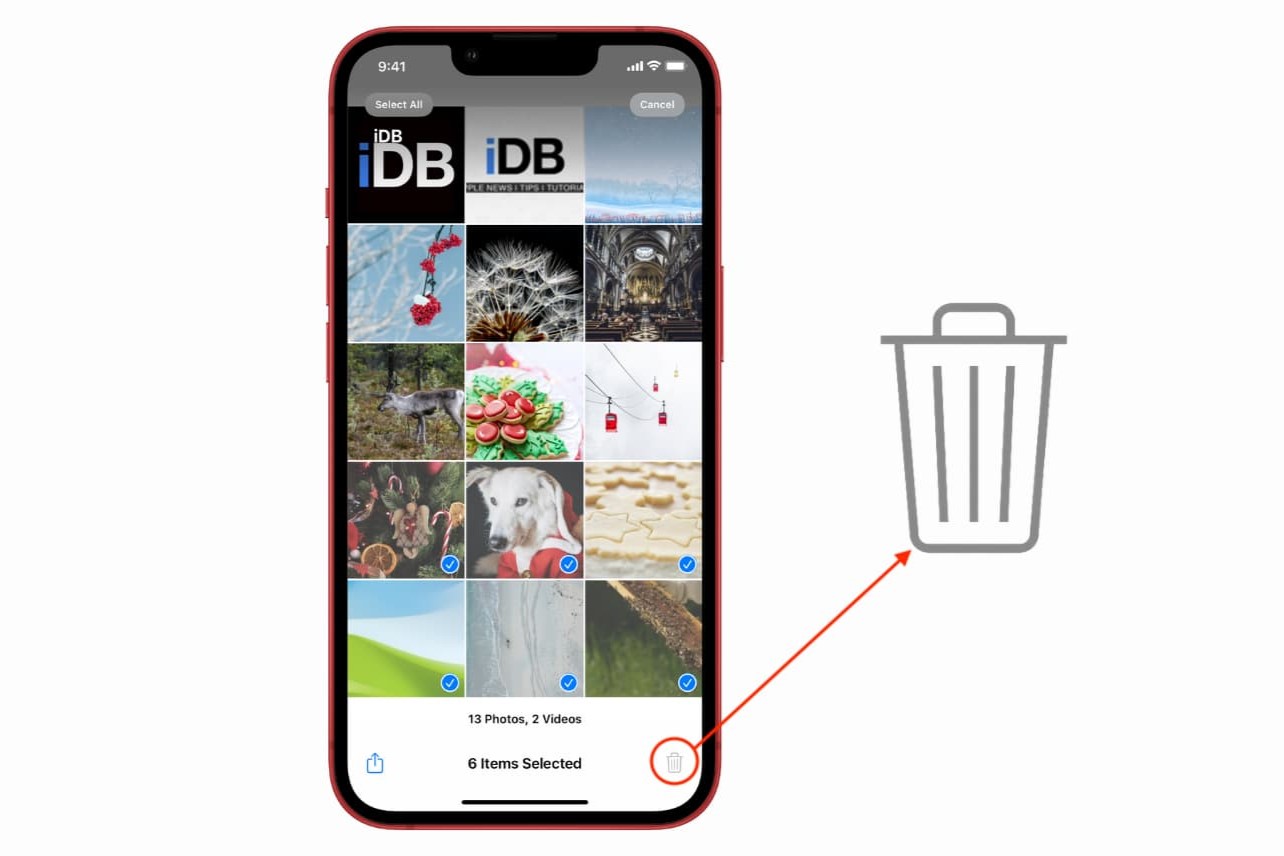Accessing the Photos App
Accessing the Photos app on your iPhone 13 is a straightforward process that allows you to manage your photo albums with ease. Whether you want to organize, edit, or delete albums, the Photos app provides a user-friendly interface for these tasks. Here's how you can access the Photos app on your iPhone 13:
-
Unlock Your iPhone: Begin by unlocking your iPhone 13 using Face ID, Touch ID, or your passcode. Once unlocked, you will be greeted by the home screen.
-
Locate the Photos App Icon: The Photos app icon features a colorful flower-like design and is typically located on the home screen. You can also find it by swiping down on the home screen and using the search feature to locate the app.
-
Tap the Photos App Icon: Once you've located the Photos app icon, tap on it to launch the app. This action will open the Photos app and display your photo library, including all the albums you've created.
-
Navigate to the Albums Tab: At the bottom of the Photos app, you'll find several tabs, including Photos, For You, Albums, and Search. Tap on the "Albums" tab to access your photo albums.
-
Select the Album to Manage: Within the Albums tab, you'll see a collection of all your photo albums. Scroll through the list and tap on the specific album you want to delete. This action will open the selected album, allowing you to view its contents and manage it further.
By following these steps, you can easily access the Photos app on your iPhone 13 and navigate to the specific album you wish to delete. This seamless process sets the stage for efficiently managing your photo albums and ensuring that your device's storage is optimized to suit your preferences.
Selecting the Album to Delete
Selecting the album to delete is a crucial step in the process of managing your photo albums on the iPhone 13. Once you have accessed the Photos app and navigated to the Albums tab, you can easily identify the specific album you wish to delete. Here's a detailed look at how you can effectively select the album for deletion:
Visual Identification
Upon entering the Albums tab within the Photos app, you will be presented with a visual array of your photo albums. Each album is represented by a cover photo or a collection of thumbnail images, providing a quick visual reference for its contents. This visual identification makes it convenient to locate the album you intend to delete, especially if you have distinct cover photos or recognizable content within the albums.
Album Titles
In addition to visual cues, the album titles play a significant role in helping you select the correct album for deletion. The titles are typically displayed beneath or alongside the album cover photos, offering descriptive names that reflect the album's contents or the events they encapsulate. Whether it's a "Family Vacation 2021" album or a "Nature Photography" collection, the titles provide valuable context, enabling you to make an informed decision when choosing the album to delete.
Tap to Open
To select the album for deletion, simply tap on the desired album within the Albums tab. This action will open the selected album, allowing you to view its contents in detail. By tapping on the album, you initiate the process of managing its contents, which includes the option to delete the entire album from your iPhone 13.
Thumbnail Preview
Upon tapping the album, you will be presented with a thumbnail preview of the photos or videos contained within it. This preview offers a glimpse of the memories captured within the album, serving as a final confirmation before proceeding with the deletion. The thumbnail preview allows you to verify that you have indeed selected the correct album, ensuring that you are deleting the intended collection of photos and videos.
By following these steps, you can effectively select the album for deletion within the Photos app on your iPhone 13. This meticulous approach ensures that you have full control over the management of your photo albums, allowing you to streamline your photo library and optimize your device's storage with confidence.
Deleting the Album
Deleting an album from the Photos app on your iPhone 13 is a straightforward process that empowers you to declutter your photo library and free up valuable storage space. Once you have selected the specific album you wish to remove, the next step involves initiating the deletion process. Here's a detailed look at how you can confidently delete an album from your iPhone 13:
Tap the "…" Icon
Upon selecting the album you intend to delete, look for the ellipsis icon (three dots arranged vertically) located in the upper-right corner of the screen. Tapping on this icon will reveal a menu of options for managing the selected album.
Select "Delete Album"
From the menu that appears after tapping the ellipsis icon, locate and tap the "Delete Album" option. This action prompts a confirmation dialog to ensure that you indeed want to proceed with the deletion. The "Delete Album" option streamlines the process, allowing you to swiftly remove the entire album from your iPhone 13.
Confirm the Deletion
Upon selecting "Delete Album," a confirmation dialog box will appear, asking you to confirm the deletion of the album. This serves as a final checkpoint to prevent accidental deletions and provides an opportunity to reconsider before permanently removing the album and its contents from your device.
Tap "Delete Album" to Confirm
To finalize the deletion, tap the "Delete Album" option within the confirmation dialog. This action permanently removes the selected album from your iPhone 13, freeing up storage space and ensuring that the album and its contents are no longer accessible within the Photos app.
By following these steps, you can confidently delete an album from the Photos app on your iPhone 13. This streamlined process empowers you to efficiently manage your photo albums, allowing you to curate your photo library to reflect your preferences and optimize your device's storage capacity.
Confirming the Deletion
Confirming the deletion of an album is a pivotal step in the process of managing your photo albums on the iPhone 13. This crucial checkpoint ensures that you have the opportunity to review and validate your decision before permanently removing the album and its contents from your device. The confirmation dialog serves as a safeguard against accidental deletions, providing a moment of reflection to reaffirm your intent.
Upon selecting the "Delete Album" option, a confirmation dialog box promptly appears on the screen, prompting you to confirm the deletion. This dialog box serves as a visual cue, drawing your attention to the impending action and prompting a deliberate response. The presence of this confirmation dialog underscores the significance of the deletion process, emphasizing the irreversible nature of the action about to be taken.
Within the confirmation dialog, you are presented with a clear and concise message that outlines the consequences of your decision. The message typically states that deleting the album will remove it from your device, along with all its associated photos and videos. This explicit communication ensures that you are fully aware of the implications of the deletion, empowering you to make an informed choice.
In addition to the descriptive message, the confirmation dialog features action buttons that allow you to proceed or cancel the deletion. The presence of these distinct options provides you with control over the outcome, enabling you to confirm or reconsider your decision based on your final assessment. The "Delete Album" button serves as the affirmative action, signaling your intent to proceed with the deletion, while the "Cancel" button offers an exit route if you wish to retain the album.
The deliberate act of tapping the "Delete Album" button within the confirmation dialog signifies your final confirmation of the deletion. This decisive gesture culminates the process, triggering the permanent removal of the selected album from your iPhone 13. By affirming the deletion through this action, you effectively acknowledge and accept the consequences, solidifying your choice to declutter your photo library and optimize your device's storage.
In essence, the confirmation dialog serves as a pivotal moment of accountability, ensuring that you have consciously validated the deletion of the album. This deliberate confirmation mechanism aligns with the user-centric design philosophy of the iPhone 13, prioritizing user empowerment and informed decision-making in the management of photo albums.