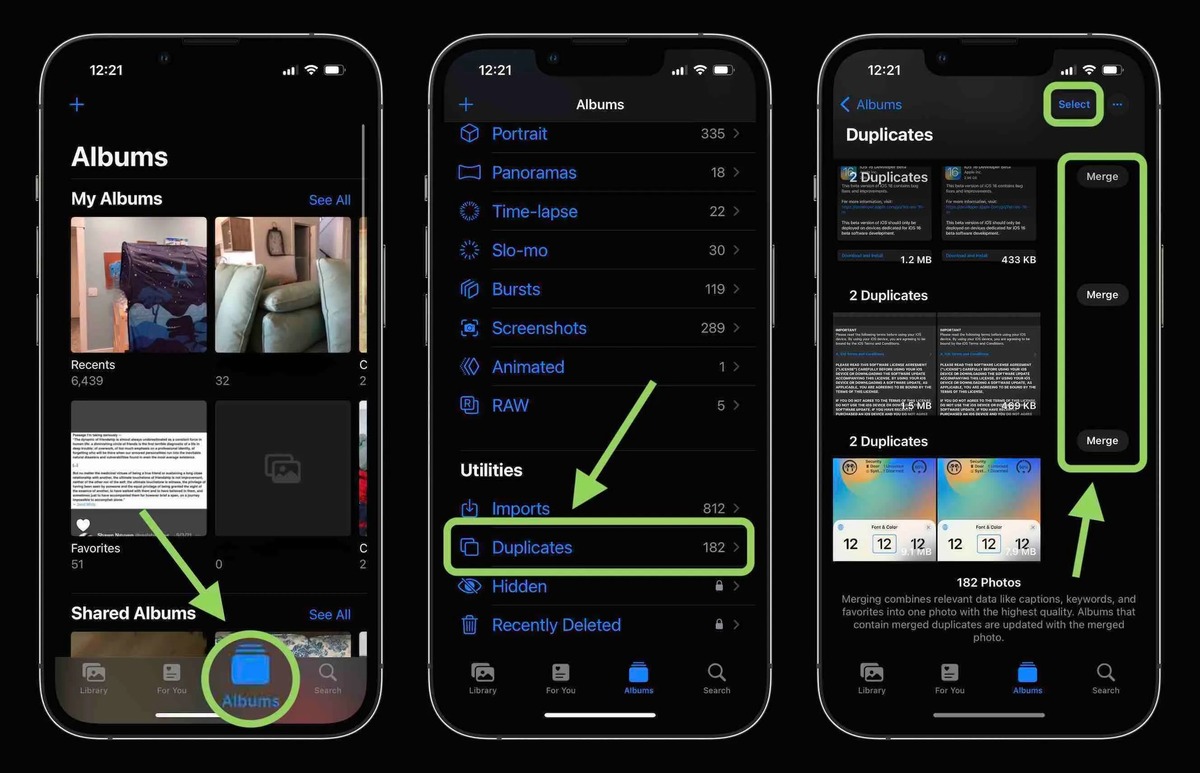How to Use the Built-in Photos App
The built-in Photos app on your iPhone 13 is a powerful tool for managing and organizing your photo library. Not only does it offer a seamless user experience, but it also provides features for identifying and managing duplicate photos. Here's a quick guide on how to leverage the built-in Photos app to identify and deal with duplicate photos.
1. Open the Photos App
Launch the Photos app on your iPhone 13. This can be done by tapping on the Photos icon on your home screen. Once the app is open, you'll have access to all the photos and videos stored on your device.
2. Select the "Albums" Tab
At the bottom of the screen, tap on the "Albums" tab. This will display all the albums available in your photo library, including the "Recently Deleted" album.
3. Tap on "All Photos"
In the "Albums" tab, select "All Photos" to view all the photos in your library. This is where you can start identifying duplicate photos.
4. Scan for Duplicates
Scroll through your photos and keep an eye out for any duplicates. The Photos app makes it easy to spot duplicates by grouping similar photos together in the "Days" and "Months" views. Look for photos that appear multiple times or are very similar to each other.
5. Use the "Select" Feature
Once you've identified a duplicate photo, tap on the "Select" option in the top right corner of the screen. This will allow you to choose multiple photos at once.
6. Delete the Duplicates
After selecting the duplicate photos, tap on the trash can icon to delete them from your library. You'll be prompted to confirm the deletion, ensuring that you don't accidentally remove any important photos.
By following these simple steps, you can effectively use the built-in Photos app on your iPhone 13 to identify and manage duplicate photos, freeing up valuable storage space and keeping your photo library organized.
Using Third-Party Apps for Identifying Duplicates
While the built-in Photos app on your iPhone 13 offers basic functionality for identifying and managing duplicate photos, there are third-party apps available on the App Store that provide more advanced features for this purpose. These apps can streamline the process of identifying and removing duplicate photos, offering additional customization and control. Here's a closer look at how you can leverage third-party apps to effectively manage duplicate photos on your iPhone 13.
1. Research and Choose a Third-Party App
Start by exploring the App Store to find third-party apps specifically designed for identifying and managing duplicate photos. Look for apps with high ratings and positive reviews, as these are indicators of reliability and user satisfaction. Some popular apps in this category include "Remo Duplicate Photos Remover" and "Duplicate Photos Fixer."
2. Install and Launch the App
Once you've selected a third-party app, download and install it on your iPhone 13. Launch the app to familiarize yourself with its interface and features. Many of these apps offer intuitive user interfaces and step-by-step guides to help you get started.
3. Scan Your Photo Library
Using the third-party app, initiate a scan of your photo library. The app will analyze all the photos stored on your device, identifying duplicate images based on various criteria such as file size, content, and metadata. This thorough scanning process ensures that no duplicate photos go unnoticed.
4. Review and Confirm Duplicates
After the scan is complete, the app will present you with a list of identified duplicate photos. Take the time to review these duplicates, ensuring that you're comfortable with the app's selections. Many third-party apps provide preview options, allowing you to compare duplicate photos side by side before taking any action.
5. Customize Deletion Preferences
One of the key advantages of using third-party apps is the ability to customize deletion preferences. These apps often offer advanced settings that allow you to specify criteria for selecting which duplicate photos to keep or delete. This level of control ensures that you can tailor the process to suit your specific preferences.
6. Delete Duplicates with Confidence
Once you've reviewed and customized the duplicate photo selection, proceed to delete the identified duplicates. The app will guide you through the deletion process, providing confirmation prompts to prevent accidental removal of important photos. With the duplicates removed, you'll enjoy a streamlined and organized photo library on your iPhone 13.
By utilizing third-party apps tailored for identifying and managing duplicate photos, iPhone 13 users can benefit from enhanced scanning capabilities, customizable deletion preferences, and a more comprehensive approach to decluttering their photo libraries. These apps offer a valuable complement to the built-in Photos app, providing a seamless and efficient solution for maintaining a tidy and efficient photo collection.
Organizing and Deleting Duplicate Photos
Organizing and deleting duplicate photos is a crucial step in maintaining a streamlined and clutter-free photo library on your iPhone 13. By effectively managing duplicate photos, you can optimize storage space, improve overall photo management, and ensure that your photo collection remains focused on meaningful and unique images. Here's a comprehensive guide on how to organize and delete duplicate photos, empowering you to take full control of your photo library.
1. Utilize Smart Albums
The Photos app on your iPhone 13 offers a feature known as Smart Albums, which automatically organizes your photos based on specific criteria such as favorites, edited photos, and recently deleted items. To leverage this feature for managing duplicate photos, consider creating a Smart Album dedicated to identifying duplicates. By setting up custom search criteria within the Smart Album, you can quickly locate and review potential duplicate photos, streamlining the organization process.
2. Leverage Machine Learning
The advanced machine learning capabilities integrated into the Photos app can be harnessed to identify and group similar photos. By utilizing the "For You" tab, the app can intelligently suggest groups of photos that may contain duplicates or near-duplicates. This proactive approach empowers you to efficiently identify potential duplicates without manually scanning through your entire photo library.
3. Review and Compare Duplicates
When organizing duplicate photos, it's essential to review and compare potential duplicates before taking any deletion actions. The Photos app provides a convenient side-by-side comparison view, allowing you to assess the similarities and differences between photos. This visual comparison ensures that you can confidently identify and select the duplicates that you intend to remove, minimizing the risk of deleting unique or valuable images.
4. Utilize iCloud Photo Library
If you use iCloud Photo Library to sync your photos across devices, it's important to consider the impact of duplicate photo management on your iCloud storage. By organizing and deleting duplicates on your iPhone 13, you can ensure that unnecessary duplicates are not consuming valuable iCloud storage space. This approach contributes to a more efficient and cost-effective use of your iCloud storage allocation.
5. Implement a Systematic Deletion Process
When it comes to deleting duplicate photos, it's advisable to adopt a systematic approach to avoid inadvertently removing important images. Begin by identifying and flagging potential duplicates within the Photos app. Once you've reviewed and confirmed the duplicates, proceed to delete them in manageable batches. This incremental deletion process minimizes the risk of accidental deletion and provides a structured method for decluttering your photo library.
6. Regular Maintenance and Review
Maintaining an organized and duplicate-free photo library is an ongoing process. Schedule regular reviews of your photo collection to identify and address any new instances of duplicate photos that may have accumulated over time. By incorporating this practice into your photo management routine, you can proactively prevent the proliferation of duplicates and maintain a well-organized photo library on your iPhone 13.
By following these strategies for organizing and deleting duplicate photos, iPhone 13 users can effectively streamline their photo libraries, optimize storage space, and ensure that their photo collections remain focused on unique and meaningful images. This proactive approach to duplicate photo management contributes to a more efficient and enjoyable user experience, empowering you to fully appreciate and showcase your most cherished moments captured through the lens of your iPhone 13.