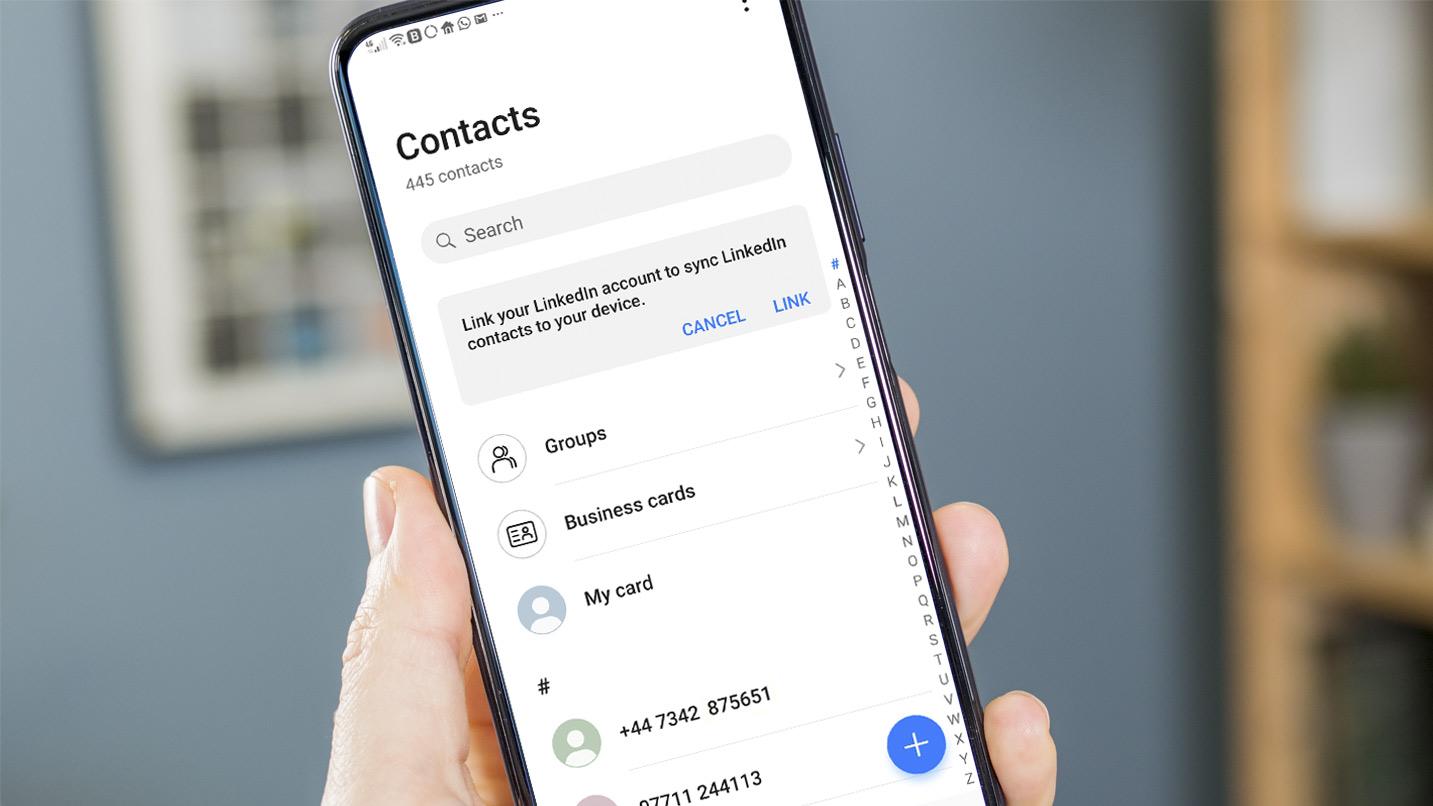What is Bluetooth Connectivity?
Bluetooth technology has revolutionized the way we connect and communicate with our devices. It is a wireless communication protocol that allows for the exchange of data over short distances, typically between mobile devices, computers, and peripherals. This technology enables seamless connectivity and data transfer without the need for cumbersome cables.
Bluetooth connectivity is a vital feature in modern mobile phones, including Android devices, as it facilitates the pairing of smartphones with a wide array of accessories and peripherals. From wireless headphones and speakers to smartwatches and car audio systems, Bluetooth connectivity empowers users to effortlessly link their Android phones with various devices, enhancing convenience and productivity.
One of the key advantages of Bluetooth connectivity is its versatility. Users can connect their Android phones to a multitude of Bluetooth-enabled devices, enabling them to stream music, make hands-free calls, transfer files, and control compatible smart home devices, among other functionalities. This flexibility underscores the significance of Bluetooth technology in the realm of mobile connectivity.
Moreover, Bluetooth connectivity promotes a clutter-free environment by eliminating the need for physical connections. This wireless technology not only reduces cable clutter but also enhances mobility, allowing users to move freely while staying connected to their devices. Whether at home, in the car, or on the go, Bluetooth connectivity empowers users to stay wirelessly connected to their favorite gadgets and accessories.
In essence, Bluetooth connectivity is a cornerstone of modern mobile phone functionality, offering users the ability to seamlessly connect and interact with a diverse range of devices. Its wireless nature, versatility, and convenience make it an indispensable feature that enhances the overall user experience with Android phones. With Bluetooth technology, users can enjoy a seamless and interconnected digital lifestyle, free from the constraints of physical connections.
Turning on Bluetooth on Your Android Phone
Enabling Bluetooth on your Android phone is a straightforward process that allows you to initiate wireless connections with a wide range of compatible devices. To turn on Bluetooth, follow these simple steps:
- Accessing the Settings: Begin by unlocking your Android phone and navigating to the “Settings” app. This can usually be found on the home screen or in the app drawer.
- Locating Bluetooth Settings: Within the “Settings” menu, scroll or search for the “Connections,” “Network & Internet,” or “Bluetooth” option, depending on your device’s specific interface.
- Activating Bluetooth: Once you have located the Bluetooth settings, tap the toggle switch or button to turn on Bluetooth. This action activates the Bluetooth feature on your Android phone, allowing it to search for and connect to nearby Bluetooth devices.
After successfully enabling Bluetooth on your Android phone, the Bluetooth icon will typically appear in the status bar, indicating that the wireless feature is active and ready to pair with compatible devices.
It is important to note that the exact steps for turning on Bluetooth may vary slightly depending on the make and model of your Android phone, as well as the version of the operating system it runs. However, the general process remains consistent across most Android devices, providing users with a familiar and intuitive method for activating Bluetooth connectivity.
By enabling Bluetooth on your Android phone, you open the door to a multitude of wireless possibilities, from connecting to wireless headphones and speakers to syncing with smartwatches and other Bluetooth-enabled accessories. This simple yet essential feature empowers users to seamlessly integrate their smartphones into their digital lives, enhancing convenience and connectivity.
Pairing Your Android Phone with a Bluetooth Device
Pairing your Android phone with a Bluetooth device is a fundamental process that establishes a wireless connection between the two devices, enabling seamless communication and data transfer. Whether you are pairing your phone with wireless headphones, a car stereo, a smartwatch, or any other Bluetooth-enabled device, the following steps outline the general procedure for pairing on most Android devices:
- Activate the Bluetooth Device: Ensure that the Bluetooth device you wish to pair with your Android phone is powered on and in pairing mode. This typically involves pressing and holding a specific button or following the device’s pairing instructions.
- Access Bluetooth Settings on Your Phone: Open the “Settings” app on your Android phone and navigate to the Bluetooth settings. Once there, ensure that Bluetooth is turned on and actively searching for nearby devices.
- Initiate Pairing: From the list of available devices on your phone’s Bluetooth settings, select the device you wish to pair with. If prompted, enter any required PIN or confirmation code provided by the Bluetooth device.
- Confirmation and Connection: Once the pairing process is initiated, your Android phone and the Bluetooth device will establish a connection. Upon successful pairing, a confirmation message or indicator will appear on both devices, signaling that they are now connected.
It is important to note that the pairing process may vary slightly depending on the type of Bluetooth device and the specific Android phone model. However, the general steps outlined above provide a foundational understanding of how to pair your Android phone with a Bluetooth device, facilitating seamless wireless connectivity.
After successfully pairing your Android phone with a Bluetooth device, the two devices will remember each other, allowing for automatic reconnection whenever they are in close proximity and Bluetooth is enabled. This streamlined connection process enhances user convenience and ensures a hassle-free experience when using Bluetooth-enabled accessories with your Android phone.
By mastering the art of pairing your Android phone with Bluetooth devices, you unlock the full potential of wireless connectivity, enabling a diverse range of interactions and functionalities between your smartphone and compatible accessories.
Troubleshooting Bluetooth Connectivity Issues
While Bluetooth technology has greatly simplified wireless connectivity, users may occasionally encounter issues that hinder the seamless operation of Bluetooth on their Android phones. When faced with Bluetooth connectivity problems, the following troubleshooting steps can help identify and resolve common issues:
- Ensure Bluetooth is Enabled: Verify that Bluetooth is turned on in the settings of your Android phone. If it is already activated, try toggling it off and on again to reset the connection.
- Check Device Compatibility: Confirm that the Bluetooth device you are attempting to connect to is compatible with your Android phone. Some devices may have specific compatibility requirements or limitations.
- Restart Devices: Power off both your Android phone and the Bluetooth device, then power them back on to reset their connection and attempt the pairing process again.
- Update Software: Ensure that your Android phone’s operating system and the firmware of the Bluetooth device are up to date. Software updates often include bug fixes and improvements for Bluetooth connectivity.
- Clear Paired Devices: If you are experiencing issues with a specific Bluetooth device, consider removing it from the list of paired devices on your Android phone and re-pairing it from scratch.
- Check for Interference: Bluetooth signals can be affected by interference from other electronic devices or Wi-Fi networks. Try moving the devices closer together or to a different location to minimize potential interference.
- Reset Network Settings: In some cases, resetting the network settings on your Android phone can resolve Bluetooth connectivity issues. This action will clear all network-related settings, including Bluetooth, Wi-Fi, and cellular connections.
If the above troubleshooting steps do not resolve the Bluetooth connectivity issues, it may be beneficial to consult the user manual of the Bluetooth device or seek support from the manufacturer. Additionally, reaching out to the customer support of your Android phone’s manufacturer or service provider can provide further assistance in diagnosing and resolving persistent Bluetooth problems.
By addressing Bluetooth connectivity issues proactively and systematically, users can ensure a reliable and seamless wireless experience with their Android phones, enabling them to fully leverage the convenience and versatility of Bluetooth technology.