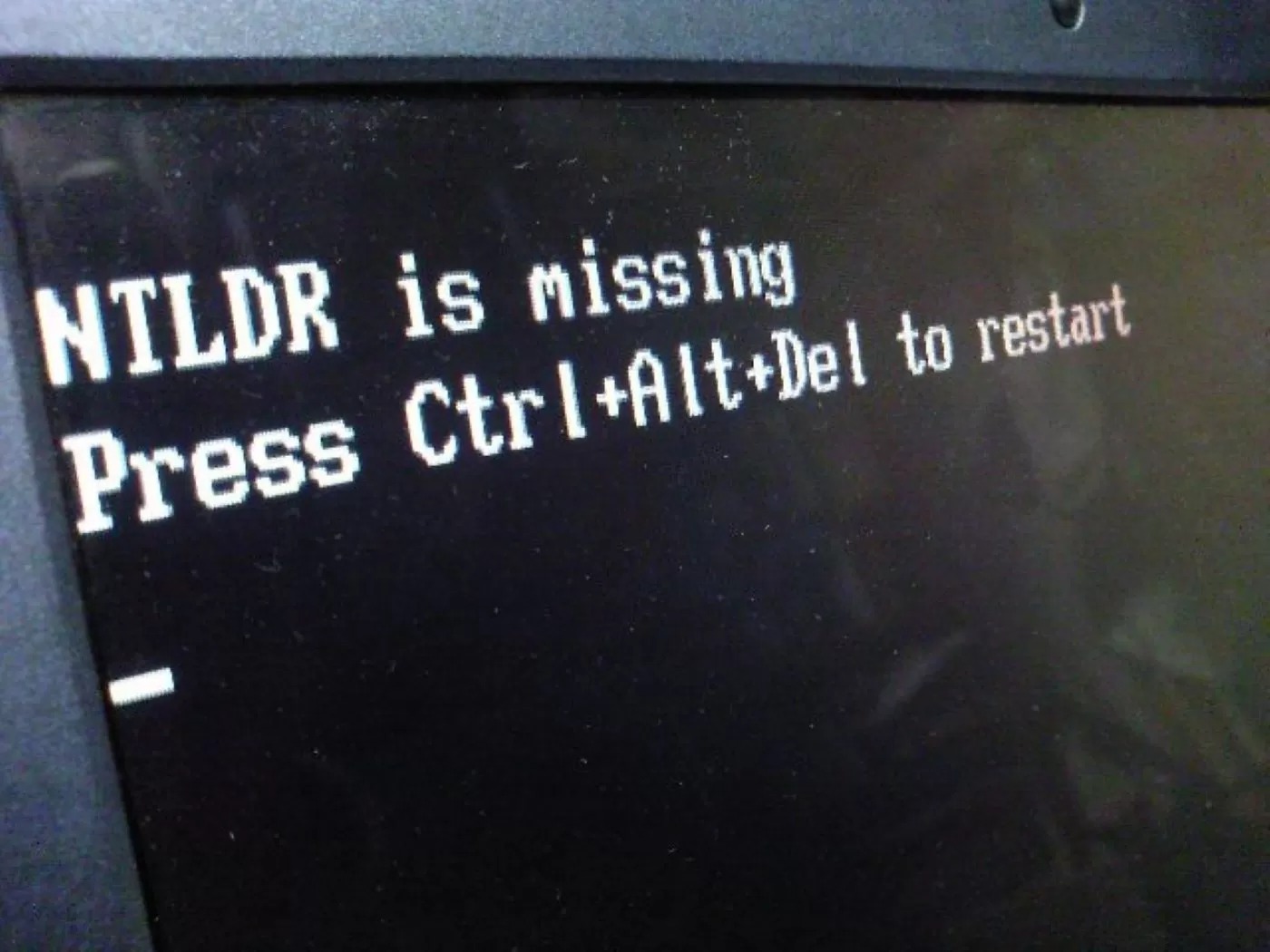What is NTLDR?
NTLDR, which stands for NT Loader, is an essential component of the Windows NT operating system family. It plays a crucial role in the booting process of Windows NT-based systems, including Windows NT, Windows 2000, Windows XP, and Windows Server 2003. NTLDR is responsible for loading the operating system kernel into memory and transferring control to it, enabling the system to start up and run.
Specifically, NTLDR is located in the system partition, typically on the C: drive, and is invoked by the system’s Basic Input/Output System (BIOS) or the newer Unified Extensible Firmware Interface (UEFI) firmware. Its main function is to read the boot sector from the active partition and load the necessary system files, including the kernel (NTOSKRNL.exe) and the Hardware Abstraction Layer (HAL), into memory. Once these files are loaded, NTLDR passes control to the kernel, allowing the operating system to initialize and begin executing.
NTLDR is a critical component of the Windows boot process because it ensures the correct loading and execution of the operating system. Without NTLDR, the system would not be able to start up and run the required software. It acts as an intermediary between the hardware and the operating system, facilitating the transition from the firmware’s pre-boot environment to the operating system’s runtime environment.
Purpose of NTLDR
The primary purpose of NTLDR is to serve as the Windows NT operating system’s bootloader. It is responsible for loading the necessary files and components during the boot process to enable the system to start up properly. NTLDR efficiently carries out several crucial functions, ensuring the smooth operation of the operating system.
One of the main purposes of NTLDR is to read the boot sector of the active partition and locate the required system files. These files include the operating system kernel, device drivers, and various configuration files. NTLDR meticulously loads these components into memory, allowing the operating system to be initialized correctly. By ensuring that the necessary files are available in memory, NTLDR guarantees a stable and functional system startup.
Another important function of NTLDR is managing the boot process options. It allows users to select which operating system or version to boot when multiple operating systems are installed on the same computer. NTLDR reads the contents of the Boot.ini file, which contains the configuration settings for the boot process, and presents the available options to the user. This flexibility is particularly useful in dual-boot or multi-boot setups, where users can choose between different operating systems at startup.
NTLDR also handles error detection and recovery during the boot process. It is designed to identify and report any critical issues that may prevent the system from starting correctly. If NTLDR encounters an error, such as missing or corrupt system files, it displays an error message on the screen, informing the user about the problem. This feature helps users diagnose and troubleshoot boot-related issues more effectively, ensuring a timely resolution.
In summary, the purpose of NTLDR is to load the necessary files, manage boot options, and handle error detection during the boot process. By performing these tasks efficiently, NTLDR plays a crucial role in ensuring the successful startup and operation of the Windows NT-based operating systems.
How NTLDR Boot Process Works
The boot process initiated by NTLDR consists of a series of steps that are essential for the successful startup of a Windows NT-based operating system. Understanding how the NTLDR boot process works can provide insights into the inner workings of the operating system and help in troubleshooting boot-related issues.
The boot process begins when the computer is powered on or restarted. The BIOS or UEFI firmware, which is responsible for initializing the hardware, is the first program to execute. It performs a Power-On Self-Test (POST) to check the hardware components and then searches for a bootable device.
Once the boot device is identified, the BIOS or UEFI firmware reads the boot sector from the active partition of the selected device. The boot sector contains a small program called the Master Boot Record (MBR), which is executed by the firmware. The MBR, in turn, passes control to NTLDR located on the system partition.
NTLDR is responsible for loading the necessary system files into memory to initialize the operating system. It reads the contents of the Boot.ini file, located on the system partition, which contains the configuration settings for the boot process. Based on the information in Boot.ini, NTLDR identifies the operating system to boot, the location of the operating system files, and any additional options or parameters.
After determining the boot configuration, NTLDR proceeds to load the required system files into memory. This includes the operating system kernel (NTOSKRNL.exe), the Hardware Abstraction Layer (HAL), device drivers, and other vital components. These files are retrieved from the specified location on the system partition and loaded into memory in a specific order.
Once all necessary system files are loaded, NTLDR transfers control to the operating system kernel. The kernel takes over and continues the startup process, initializing system services, loading additional drivers, and providing the user interface. From this point forward, NTLDR’s role is complete, and the operating system is fully in control.
In summary, the NTLDR boot process involves the firmware reading the boot sector, passing control to NTLDR, loading the necessary system files based on the configuration settings in Boot.ini, and transferring control to the operating system kernel. Understanding this process can help diagnose boot issues and ensure a smooth system startup.
NTLDR and Boot.ini
NTLDR and Boot.ini are two critical components that work together to determine the boot configuration and facilitate the startup process of Windows NT-based operating systems, including Windows NT, Windows 2000, Windows XP, and Windows Server 2003. Understanding the relationship between NTLDR and Boot.ini is essential for managing dual-boot or multi-boot setups and troubleshooting boot-related issues.
NTLDR, or NT Loader, is the bootloader responsible for loading the operating system into memory during startup. It reads the boot sector of the active partition, locates the required system files, and transfers control to the operating system kernel. NTLDR relies on the information stored in the Boot.ini file to determine the boot configuration and identify the operating system to load.
Boot.ini is a text-based configuration file located on the system partition. It contains the boot options and configuration settings for the boot process. When NTLDR reads the Boot.ini file, it interprets the contents to determine the available operating system options, their locations, and any additional parameters.
The primary function of Boot.ini is to provide a menu of operating system choices during startup, especially in systems with multiple operating systems installed. It allows users to select the desired operating system from the menu and ensures that the respective system files are loaded. Boot.ini also provides options for configuring startup parameters, such as safe mode, debugging mode, or VGA mode.
The structure of the Boot.ini file consists of individual sections, each representing a different operating system option. Each section includes key-value pairs that specify the operating system’s location, kernel file, and other necessary parameters. NTLDR reads these sections and presents the corresponding options to the user during the boot process.
Modifying the Boot.ini file requires caution, as any errors in the file can result in boot failures or incorrect system configurations. It is recommended to create a backup of the original Boot.ini file before making any modifications and to use the proper syntax and formatting to avoid syntax errors.
In summary, NTLDR and Boot.ini work hand in hand to determine the boot configuration and facilitate the startup process of Windows NT-based operating systems. NTLDR relies on the information in Boot.ini to identify the available operating system options, their locations, and any parameters. Understanding the role and relationship of NTLDR and Boot.ini is crucial for managing multiple operating systems and troubleshooting boot-related issues.
NTLDR Error Messages
When encountering issues during the boot process, NTLDR can display various error messages to inform users about the problem. These error messages provide valuable insights into the nature of the issue and can help in diagnosing and resolving boot-related problems. Understanding the meaning behind NTLDR error messages is vital for effective troubleshooting.
One common NTLDR error message is “NTLDR is missing.” This error occurs when NTLDR cannot be found on the system partition. It typically indicates that the boot sector or the NTLDR file itself is missing, corrupted, or misconfigured. Possible causes of this error include incorrect BIOS settings, a faulty hard drive, or a missing or corrupted NTLDR file. Resolving this issue involves ensuring the correct boot device is selected in the BIOS, checking the integrity of the hard drive, and verifying the presence and integrity of the NTLDR file.
Another NTLDR error message is “NTLDR is compressed.” This error occurs when the NTLDR file has been compressed either unintentionally or as part of a disk compression process. The compressed NTLDR cannot be loaded by the bootloader, resulting in the error message. Resolving this issue involves decompressing the NTLDR file using the appropriate tools or software.
The error message “NTLDR is invalid” indicates that the NTLDR file is present on the system partition but is corrupt or contains invalid data. This error may occur due to issues with the file system, hardware problems, or malware. Resolving this issue may involve repairing the file system, running hardware diagnostics, or performing a system scan for malware.
“Invalid boot.ini” is another common NTLDR error message. This error occurs when the Boot.ini file is missing, corrupt, or contains invalid entries. The Boot.ini file is necessary for NTLDR to identify and load the correct operating system and configuration. Resolving this issue involves restoring a valid Boot.ini file from a backup or recreating it manually with the correct entries.
These are just a few examples of the error messages that NTLDR can display during the boot process. Each error message signifies a specific issue related to the bootloader or its associated files. By understanding the meaning behind these error messages and the potential causes, users can effectively troubleshoot and resolve boot-related problems to ensure a successful system startup.
Troubleshooting NTLDR Issues
Encountering NTLDR-related issues during the boot process can be frustrating, but with the right troubleshooting steps, these problems can often be resolved efficiently. Here are some common troubleshooting techniques to address NTLDR issues and ensure a successful boot:
1. Check boot device settings: Verify that the correct boot device is selected in the BIOS or UEFI firmware. Ensure that the system is set to boot from the correct hard drive or device containing the operating system files.
2. Verify disk integrity: Use disk scanning and repair tools to check the integrity of the hard drive. Damaged sectors or disk errors can cause NTLDR-related problems. Fix any disk errors and replace faulty hardware if necessary.
3. Restore or repair NTLDR file: If the NTLDR file is missing, corrupted, or compressed, it needs to be restored or repaired. Use the original Windows installation CD/DVD or bootable USB to access the recovery console and copy the NTLDR file from a known working source to the system partition.
4. Restore or recreate Boot.ini: If the Boot.ini file is missing, corrupt, or contains invalid entries, restoration or recreation of the file is necessary. Use the recovery console or boot into a live Windows environment to restore a backup copy of Boot.ini or manually recreate the file with the correct entries.
5. Perform a system repair or reinstallation: If the NTLDR issues persist, performing a system repair or reinstallation may be necessary. This can be done using the Windows installation CD/DVD or bootable USB. Back up important data before proceeding with a repair or reinstallation.
6. Scan for malware: NTLDR issues can also be caused by malware infections. Run a thorough scan using reputable antivirus software to detect and remove any malicious software that may be affecting the boot process.
7. Seek professional assistance: If the troubleshooting steps outlined above do not resolve the NTLDR issues, it may be necessary to seek assistance from a professional computer technician or contact the manufacturer’s support team for further guidance.
It is important to note that troubleshooting NTLDR issues requires caution and proper knowledge of computer systems. Always perform backups and follow instructions carefully to avoid causing further damage to the system.
NTLDR vs. Bootmgr (Windows Vista and later)
With the release of Windows Vista and subsequent versions of Windows, Microsoft introduced a new bootloader called Bootmgr, replacing the older NTLDR. While both NTLDR and Bootmgr serve the same purpose of loading the operating system, there are notable differences between the two.
NTLDR, used in Windows NT-based systems such as Windows XP and Windows Server 2003, had a more straightforward and less feature-rich design compared to Bootmgr. NTLDR relied on the Boot.ini configuration file to determine the boot options and load the operating system. It was limited to booting from primary partitions and had no native support for booting from dynamic disks or handling BitLocker-encrypted volumes.
On the other hand, Bootmgr, introduced in Windows Vista and present in subsequent versions of Windows, brought significant advancements in boot management and added support for new features. It replaced the Boot.ini file with the more flexible and robust Boot Configuration Data (BCD) store, stored in a partition-specific folder called \Boot on the active partition.
Bootmgr introduced improved boot options and enhanced compatibility with modern hardware configurations. It supports booting from primary partitions, logical partitions, and even dynamic disks. It also has native support for loading and running the Windows Recovery Environment (WinRE) for system recovery and troubleshooting purposes.
Bootmgr also introduced the concept of boot menu customization, allowing users to modify and personalize the boot menu easily. Users can add or remove entries, change the default operating system, and set up timeout values for automatic booting. These customization options provide more flexibility for users with dual-boot or multi-boot configurations.
Furthermore, Bootmgr introduced advanced booting options like the Advanced Configuration and Power Interface (ACPI) and the Windows Boot Manager Menu (F8 menu). ACPI allows for better power management, while the F8 menu provides access to various boot options, including safe mode, debugging mode, and Last Known Good Configuration.
In summary, NTLDR and Bootmgr are significantly different bootloaders. NTLDR was used in Windows NT-based systems and had a more straightforward design, relying on the Boot.ini file. Bootmgr, introduced in Windows Vista and later versions, brought improvements in boot management, compatibility with modern hardware configurations, customization options, and advanced booting features. Understanding these differences is crucial when working with different versions of Windows and troubleshooting boot-related issues.