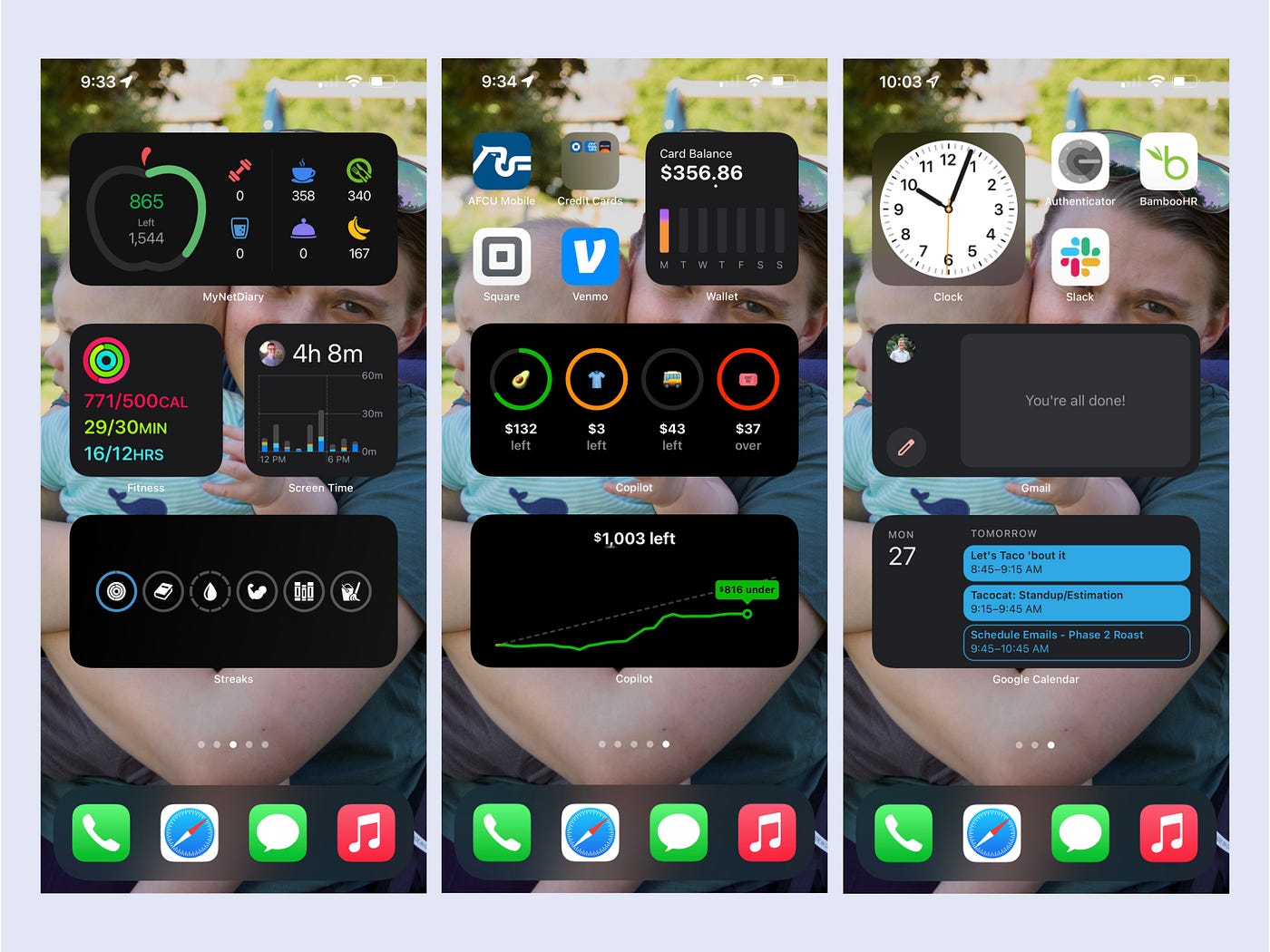Categorizing Apps by Function
Organizing apps on your iPhone 12 can significantly enhance your user experience and productivity. One effective method is categorizing apps by function. By grouping apps based on their primary purpose, you can streamline access to specific tools and resources, making it easier to locate and utilize them when needed.
Here's how you can categorize apps by function on your iPhone 12:
-
Identify App Functions: Begin by identifying the primary functions of the apps on your device. For instance, you may have communication apps such as messaging and email, productivity apps like note-taking and task management, entertainment apps for streaming and gaming, and utility apps for weather, navigation, and finance.
-
Create App Categories: Once you've identified the functions, create categories that align with these functions. For example, you can create categories such as Communication, Productivity, Entertainment, Utilities, and Social Media.
-
Organize Apps into Categories: Next, move the apps into their respective categories. This can be done by dragging and dropping app icons on your home screen. For instance, place messaging and email apps in the Communication category, note-taking and task management apps in the Productivity category, and so on.
-
Customize Category Names: Customize the category names to accurately reflect the function of the apps within them. This will make it easier for you to locate specific apps when navigating through your device.
By categorizing apps based on their function, you can create a more intuitive and efficient app layout on your iPhone 12. This approach not only simplifies app management but also optimizes your workflow by ensuring that relevant apps are grouped together for easy access.
Implementing this method can lead to a more organized and personalized app experience, allowing you to navigate your iPhone 12 with greater ease and efficiency. Whether you're focused on work, entertainment, or staying connected, categorizing apps by function can help you make the most of your device's capabilities.
Utilizing Folders for Similar Apps
Organizing similar apps into folders is a practical approach to decluttering your iPhone 12's home screen and simplifying app navigation. This method allows you to group related apps together, reducing visual noise and making it easier to locate specific applications when needed.
Here's a detailed look at how you can effectively utilize folders for similar apps on your iPhone 12:
Identifying Similar Apps
Begin by identifying apps that share common characteristics or functionalities. For instance, if you have multiple photo editing apps, social media platforms, or gaming applications, these can be grouped together based on their similarities. By recognizing patterns among your apps, you can streamline the folder creation process.
Creating Folders
Once you've identified similar apps, it's time to create folders to house them. To create a folder, simply drag one app icon onto another, and the iPhone 12 will automatically generate a folder containing the selected apps. You can then assign a relevant name to the folder, such as "Photo Editing," "Social Networking," or "Games," to accurately reflect the apps it contains.
Customizing Folder Icons
Customizing folder icons can further enhance the organization of your home screen. You can select an appropriate cover image for each folder to visually represent the apps within. For example, a camera icon for the "Photo Editing" folder or a game controller icon for the "Games" folder can provide visual cues, making it easier to identify and access the grouped apps.
Streamlining Access
By consolidating similar apps into folders, you can streamline access to specific functionalities. This means that when you need to edit photos, engage in social networking, or enjoy gaming, you can simply navigate to the respective folders, eliminating the need to search through multiple screens or pages to find the desired app.
Optimizing Screen Real Estate
Utilizing folders for similar apps also optimizes screen real estate, as it reduces the number of individual app icons displayed on the home screen. This declutters the interface, creating a cleaner and more organized visual layout, which can contribute to a more pleasant and efficient user experience.
By implementing the practice of utilizing folders for similar apps, you can effectively manage and access your apps with greater ease and efficiency. This method not only reduces visual clutter but also streamlines app navigation, allowing you to make the most of your iPhone 12's capabilities while maintaining a tidy and personalized home screen.
Arranging Apps by Frequency of Use
Arranging apps on your iPhone 12 based on their frequency of use is a strategic approach to optimizing accessibility and streamlining your digital interactions. By prioritizing frequently used apps and placing them within easy reach, you can enhance your overall user experience and efficiency. Here's a comprehensive guide on how to effectively arrange apps by frequency of use:
Identifying Frequently Used Apps
Begin by identifying the apps that you use most frequently. These may include communication tools, productivity apps, social media platforms, and entertainment applications. By recognizing the apps that are integral to your daily routine, you can prioritize them for convenient access.
Home Screen Placement
Once you've identified your frequently used apps, consider placing them on your home screen. The home screen serves as a central hub for accessing apps, and positioning frequently used ones here can expedite your interactions. This ensures that essential tools and resources are readily available with a single tap, minimizing the time spent searching for them.
Secondary Screens and Dock
For apps that are used less frequently but still hold significance, consider organizing them on secondary screens or within the iPhone 12's dock. Secondary screens can be dedicated to specific categories of apps, such as utilities, health and fitness, or finance, allowing you to access them efficiently when needed. Additionally, the dock provides quick access to frequently used apps from any screen, further optimizing accessibility.
Customizing App Layout
Customizing the layout of your apps based on frequency of use can significantly impact your daily interactions. Consider arranging frequently used apps in clusters, with related tools grouped together for intuitive navigation. For example, placing messaging, email, and calendar apps in close proximity can streamline communication and scheduling tasks.
Review and Adjustment
Regularly review your app usage patterns and make adjustments to the arrangement as needed. As your digital habits evolve, so too should the organization of your apps. Periodically reassessing the placement of apps based on their actual usage can ensure that your iPhone 12's interface remains tailored to your needs.
By arranging apps on your iPhone 12 according to their frequency of use, you can create a personalized and efficient digital environment. This method optimizes accessibility, reduces navigation time, and enhances overall user satisfaction, empowering you to make the most of your device's capabilities.
Using App Library for Less Frequently Used Apps
The App Library, introduced in iOS 14, offers a convenient solution for managing and accessing less frequently used apps on your iPhone 12. This feature serves as a centralized repository for all installed apps, providing a structured and easily navigable interface for discovering and launching applications. Leveraging the App Library for less frequently used apps can effectively declutter your home screen while ensuring that all apps remain accessible when needed.
Streamlined App Access
By utilizing the App Library for less frequently used apps, you can streamline the visual presentation of your home screen. This allows you to prioritize essential and frequently accessed apps on the main screens, while relegating less frequently used apps to the App Library. This approach minimizes visual clutter, creating a cleaner and more focused home screen experience.
Categorized Organization
The App Library automatically categorizes apps into predefined folders based on their functionality and usage patterns. This categorization simplifies the process of locating specific apps, as they are grouped together according to their respective genres or purposes. For example, productivity apps, social media platforms, and entertainment applications are neatly organized within designated folders, enabling efficient app discovery.
Quick Access and Search
The App Library features a dedicated search bar, allowing you to swiftly locate any app within your device's extensive collection. This search functionality eliminates the need to scroll through multiple screens or folders to find a specific app, offering a time-saving and user-friendly approach to app retrieval. Additionally, the ability to access the App Library by swiping to the rightmost home screen provides instant access to all installed apps in a structured layout.
Customization and Personalization
While the App Library automatically organizes apps into categories, users have the flexibility to customize the organization based on their preferences. This includes the ability to hide specific app pages, rearrange app categories, and pin favorite apps to the top for quick access. Such customization options empower users to tailor the App Library to suit their individual app usage patterns and preferences.
Enhanced User Experience
By leveraging the App Library for less frequently used apps, iPhone 12 users can enjoy an enhanced user experience characterized by a decluttered home screen, streamlined app access, and intuitive app discovery. This approach optimizes the visual presentation of the device while ensuring that all installed apps remain easily accessible, contributing to a more organized and efficient digital environment.
Incorporating the App Library into your app management strategy can significantly improve the overall usability of your iPhone 12, allowing you to maintain a tidy home screen while retaining convenient access to all installed apps.