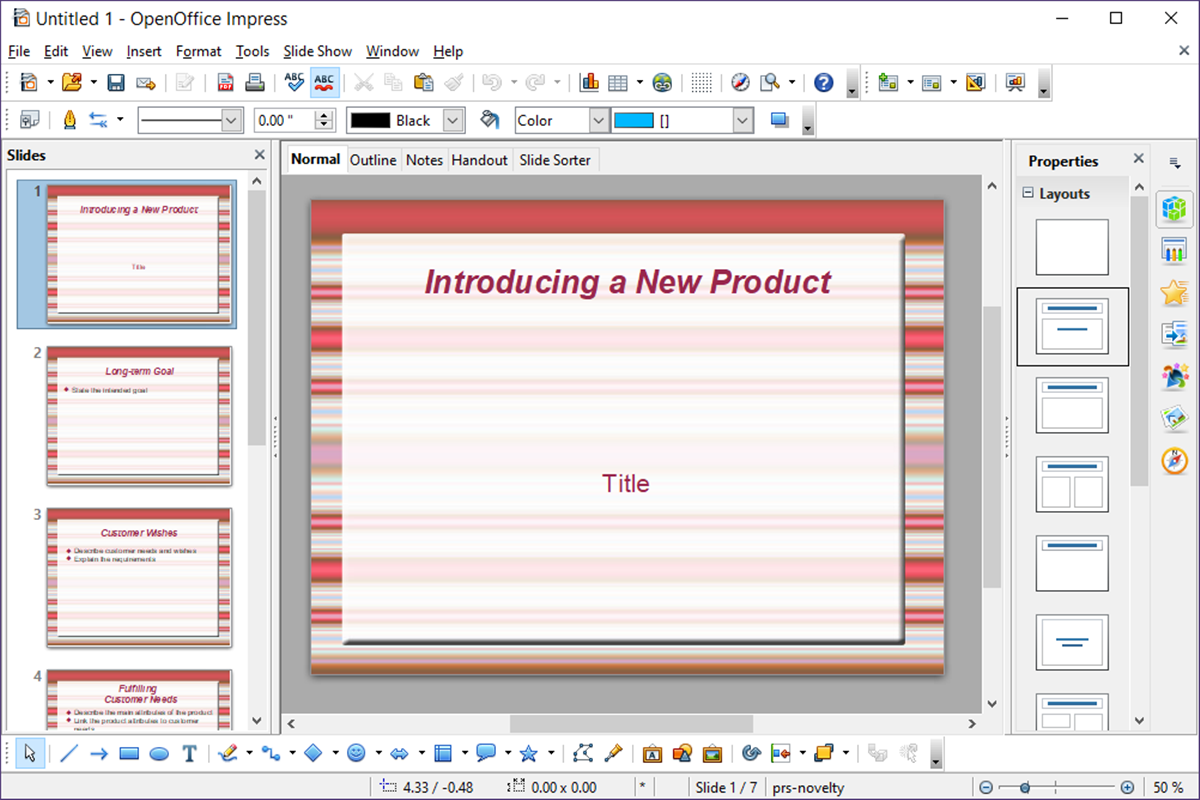Features of OpenOffice Impress
OpenOffice Impress is a powerful presentation software that offers a wide range of features to create professional-looking slideshows. Whether you are a student, business professional, or educator, Impress provides the tools you need to captivate your audience and deliver impactful presentations. Here are some key features that make OpenOffice Impress stand out:
- Ease of Use: OpenOffice Impress boasts a user-friendly interface, making it easy for both beginners and experienced users to navigate and create visually stunning presentations. The intuitive layout and familiar tools allow you to focus on your content without getting lost in a complex interface.
- Flexible Slide Creation: Impress offers a variety of slide layouts and templates to choose from, making it effortless to create consistent and professional-looking slides. Whether you want to showcase data, images, or bullet points, Impress gives you the flexibility to organize your content in a visually appealing manner.
- Text and Formatting Options: With Impress, you have complete control over the appearance of your text. You can customize fonts, colors, sizes, and apply various formatting options to make your text stand out. Additionally, Impress provides features like spell checking and autocorrect to ensure your presentation is free from errors.
- Rich Multimedia Support: Impress allows you to enhance your presentations by adding multimedia elements such as images, audio, and video files. You can embed videos from popular platforms like YouTube, and even add sound effects or background music to engage your audience and bring your content to life.
- Transition Effects: Impress offers a wide range of visually appealing transition effects to add a touch of professionalism and captivate your audience during slide transitions. These effects allow you to smoothly transition between slides and keep your audience engaged throughout the presentation.
- Presenter View: The presenter view in Impress gives you full control over your presentation. You can view your speaker notes, navigate slides, and even get a preview of the upcoming slide, allowing you to deliver your presentation with confidence and professionalism.
- Collaboration and Sharing: OpenOffice Impress supports collaborative work, allowing multiple users to work on the same presentation simultaneously. You can easily share your presentations with others, either by exporting them to popular file formats or by using the built-in email option.
- Compatibility: Impress seamlessly integrates with Microsoft PowerPoint, ensuring that your presentations can be opened, edited, and saved in both formats. This compatibility makes it convenient to collaborate with colleagues or share presentations with users who may be using different software.
With its wide range of features, user-friendly interface, and compatibility with PowerPoint, OpenOffice Impress is a versatile presentation software that can meet the needs of both individuals and organizations. Whether you are creating a simple slideshow or a complex interactive presentation, Impress provides the tools necessary to deliver a compelling and visually stunning presentation.
User Interface of OpenOffice Impress
The user interface of OpenOffice Impress is designed to be intuitive and user-friendly, making it easy for users to create engaging presentations. Whether you are a beginner or an experienced presenter, Impress provides a familiar and organized layout that allows for efficient navigation and seamless workflow. Here are some key elements of the user interface in OpenOffice Impress:
- Title Bar: The title bar at the top of the interface displays the name of the presentation file and provides essential options such as saving, closing, and maximizing or minimizing the application window.
- Main Menu: The main menu is located directly below the title bar and consists of different options such as File, Edit, View, Insert, Format, Slide, and Help. These menus provide access to various commands and features necessary for creating and editing presentations.
- Toolbars: OpenOffice Impress offers several toolbars that can be customized to suit your preferences and working style. The commonly used toolbars include the Standard toolbar, which contains shortcuts for frequently used commands, and the Formatting toolbar, which provides options for text formatting and slide layout adjustments.
- Slide Pane: The slide pane occupies the central area of the interface and displays the slides of the presentation. You can switch between slides by clicking on them or using the slide navigator located on the left side of the pane.
- Outline Pane: The outline pane is situated on the left side of the interface and allows you to view and edit the hierarchical structure of your presentation. It provides a convenient way to organize your content and rearrange slide order.
- Task Pane: The task pane is a versatile tool that can be used for various purposes, such as applying design templates, managing slide transitions, inserting multimedia elements, and accessing advanced features like animation and diagrams.
- Notes Pane: The notes pane, located below the slide pane, allows you to add speaker notes for each slide. This feature enables presenters to have additional information or reminders during the presentation, which can be viewed separately from the main slide view.
- Status Bar: The status bar is situated at the bottom of the interface and provides important information about the current state of the presentation, such as the slide number, zoom level, and various view options.
The user interface of OpenOffice Impress is designed to be user-friendly and customizable, allowing you to personalize your working environment based on your preferences and workflow. With its organized layout and intuitive placement of tools and menus, Impress enables you to focus on creating engaging presentations without being overwhelmed by a complex interface. Whether you are a novice or an experienced user, the user interface in OpenOffice Impress makes it easy to navigate, create, and deliver visually stunning presentations.
Creating and Editing Slides in OpenOffice Impress
OpenOffice Impress offers a wide range of tools and features that enable users to create and edit slides with ease. Whether you need to design a simple slide or a complex presentation, Impress provides a user-friendly interface and intuitive controls to make the process seamless. Here is a step-by-step guide on creating and editing slides in OpenOffice Impress:
- Creating a New Slide: To create a new slide, simply click on the “Insert” menu and select “Slide” or use the shortcut Ctrl+M. Impress offers multiple slide layouts to choose from, such as title slide, content slide, and blank slide, allowing you to select the one that best suits your needs.
- Adding Content: Once you have created a slide, you can start adding content to it. Impress allows you to insert text, images, shapes, tables, charts, and other multimedia elements. Simply click on the respective icon in the toolbar or go to the “Insert” menu to insert the desired content.
- Formatting Text: OpenOffice Impress provides a range of text formatting options to make your content visually appealing. You can customize font styles, sizes, colors, alignment, and apply effects such as bold, italic, and underline. Impress also offers features like bullet points and numbering to help you structure your text effectively.
- Arranging Objects: When working with multiple objects on a slide, Impress allows you to arrange them to your liking. You can adjust the order of objects, change their alignment, distribute them evenly, and group or ungroup them for easier manipulation.
- Applying Slide Transitions: Impress offers a variety of transition effects to enhance the visual appeal of your presentation. You can choose from fade, dissolve, slide, and many more. To apply a transition, select a slide and go to the “Slide” menu, then choose “Slide Transition”. You can also set the speed and duration of each transition.
- Designing Slide Background: To make your slides visually appealing, Impress allows you to customize the slide background. You can choose from predefined background styles, insert images, or create your own background using colors or gradients.
- Using Master Slides: Impress features the concept of master slides, which allow you to create a consistent layout and design across your presentation. By modifying the master slide, you can apply changes to multiple slides at once, ensuring a cohesive look and feel.
- Collaborating on Slides: OpenOffice Impress supports collaboration, enabling multiple users to work on the same presentation simultaneously. You can easily share the presentation file with others, allowing for seamless collaboration and feedback.
- Saving and Exporting: Once you have created and edited your slides, be sure to save your presentation to avoid losing your work. Impress provides options to save presentations in different formats, including PPT, PPTX, PDF, and more. You can also export your presentation as a video file for easy sharing or playback.
With its user-friendly interface, extensive range of features, and intuitive controls, OpenOffice Impress makes creating and editing slides a breeze. Whether you are a beginner or an experienced user, Impress provides all the tools you need to design captivating presentations that effectively convey your message.
Working with Text and Formatting in OpenOffice Impress
OpenOffice Impress offers a variety of options for working with text and formatting, allowing users to create visually appealing presentations with ease. From customizing fonts and colors to applying styles and effects, Impress provides the tools necessary to make your text stand out. Here are some key features for working with text and formatting in OpenOffice Impress:
- Adding Text: To add text to a slide, simply click on the text box or use the “Insert” menu to insert a new text box. You can then start typing directly into the text box or copy and paste text from another source.
- Formatting Text: Impress offers a wide range of formatting options to customize the appearance of your text. You can change the font style, size, and color, as well as apply bold, italic, underline, or strikethrough effects. Additionally, you can adjust the alignment and indentation of your text for optimal presentation.
- Text Styles: Impress provides predefined text styles that allow you to quickly apply consistent formatting to your text. You can choose from a variety of styles, such as heading, subheading, body text, or emphasis, to maintain a cohesive look throughout your presentation.
- Bullet Points and Numbering: When presenting information in a list format, Impress allows you to easily create bullet points or numbered lists. You can customize the appearance of the bullet points or numbers and adjust the indentation levels to structure your content effectively.
- Alignment and Spacing: Impress provides options to align text horizontally and vertically within a text box or shape. You can choose from left, center, right, or justified alignment, as well as adjust line spacing and paragraph spacing to enhance readability.
- Word Art and Special Effects: To add visual interest to your text, Impress offers word art and special effects options. You can apply various text effects, such as shadows, reflections, and 3D effects, to make your text visually appealing and eye-catching.
- Spell Checking and AutoCorrect: Impress includes a built-in spell-checking feature that helps you identify and correct spelling errors in your text. Additionally, you can enable the AutoCorrect option, which automatically fixes common spelling mistakes and typos as you type.
- Text Animation: Impress allows you to animate your text, bringing it to life during slide transitions or on-screen. You can apply various text animation effects, such as fade in, fade out, fly in, or zoom in, to add dynamic elements to your presentation.
- Importing and Exporting Text: If you have existing text in other formats, Impress allows you to import text from external documents. You can also export your text as a separate document or in various file formats for sharing or further editing.
With its extensive range of text and formatting options, OpenOffice Impress empowers users to create visually stunning presentations. Whether you need to customize the appearance of your text, apply special effects, or animate your text for added impact, Impress provides the necessary tools to make your presentation engaging and memorable.
Adding Multimedia and Graphics to Slides in OpenOffice Impress
OpenOffice Impress offers a wide range of options for adding multimedia and graphics to your slides, allowing you to create visually engaging presentations that capture your audience’s attention. From images and audio files to videos and shapes, Impress provides the tools you need to enhance your content. Here are some key features for adding multimedia and graphics to slides in OpenOffice Impress:
- Inserting Images: Impress allows you to easily insert images from your computer or online sources. You can simply drag and drop an image onto a slide or use the “Insert” menu to add an image file. Once added, you can resize, crop, and position the image to fit your slide.
- Manipulating Images: Impress provides various options for manipulating images. You can adjust the brightness, contrast, and color saturation, apply filters and effects, or add borders and shadows to make your images more visually appealing.
- Working with Shapes: Impress offers a wide range of pre-defined shapes, such as rectangles, circles, arrows, and more. You can easily add these shapes to your slides and customize their color, size, and position. Additionally, you can apply effects like gradients, textures, and 3D effects to make your shapes stand out.
- Inserting Audio: If you want to add audio to your presentation, Impress allows you to insert audio files. You can either embed audio directly into the slides or link to external audio files. Impress supports popular audio formats, such as MP3 and WAV, making it easy to include background music, sound effects, or narration in your presentation.
- Embedding Videos: Impress enables you to embed videos from various sources, such as YouTube or your local computer. You can easily add videos to your slides and adjust settings like playback controls, volume, and start and end times. This feature allows you to incorporate dynamic multimedia elements into your presentation.
- Adding Charts and Diagrams: Impress includes a variety of chart and diagram options to visually represent data or concepts. You can insert bar graphs, pie charts, flowcharts, and more, and customize them to match your presentation’s style and color scheme. These graphical elements can help convey complex information in a visually appealing and concise manner.
- Applying Animation Effects: Impress allows you to animate your multimedia and graphics elements, adding visual interest and making your presentation more interactive. You can apply entrance, exit, or motion path animations to images, shapes, and charts to create captivating effects during slide transitions or on-screen.
- Customizing Slide Background: To enhance the overall visual impact of your presentation, Impress enables you to customize the slide background using colors, gradients, images, or even videos. This feature allows you to create unique and engaging backgrounds that complement your multimedia and graphics elements.
- Exporting and Sharing: Once you have added multimedia and graphics to your slides, Impress provides options to export your presentation in various formats, including PDF, video, or image files. This makes it easy to share your presentation with others or upload it to online platforms for wider accessibility.
With the ability to add multimedia and graphics to your slides, OpenOffice Impress allows you to create visually dynamic and captivating presentations. From images and videos to shapes and charts, Impress provides the necessary tools to enhance your content and engage your audience on multiple levels.
Transition Effects in OpenOffice Impress
OpenOffice Impress offers a variety of transition effects that can elevate the visual appeal of your presentations. Transition effects are used to create smooth and seamless transitions between slides, enhancing the overall flow and engagement of your presentation. With Impress, you have access to a wide range of transition effects to choose from. Here are some key features and options for utilizing transition effects in OpenOffice Impress:
- Applying Transitions: Impress allows you to apply transition effects to individual slides or to all slides in your presentation. You can access the transition options by going to the “Slide” menu and selecting “Slide Transition”. From there, you can select the desired effect and customize its settings.
- Choosing Transition Effects: Impress offers a diverse selection of transition effects, ranging from simple fades to dynamic effects like blinds, cubes, and zooms. You can experiment with different effects to find the ones that complement your content and add visual interest to your slides.
- Customizing Transition Speed and Duration: Impress allows you to adjust the speed and duration of each transition effect. You can increase or decrease the speed to control how quickly the transition occurs, and you can specify the duration to determine how long the slide remains visible before transitioning to the next slide.
- Adding Sound Effects: Impress offers the option to synchronize sound effects with transition effects. You can choose from a selection of sound effects or upload your own audio files to accompany the visual transition. This feature allows you to create a more immersive and engaging presentation experience.
- Applying Random Transitions: If you want to add a dynamic element to your presentation, Impress offers a “Random” transition option. When selected, Impress will apply a different transition effect to each slide, creating a unique and non-repetitive experience for your audience.
- Previewing Transitions: Before finalizing your presentation, Impress allows you to preview the transitions to ensure they match your desired effect. You can view how the transitions will appear during the slide show, making it easier to fine-tune the timing and overall presentation flow.
- Removing Transitions: If you decide to remove or change a transition effect, Impress provides a simple and convenient way to do so. You can easily remove a transition effect from a slide or apply a different effect by accessing the transition options and making the necessary adjustments.
- Combining Transitions with Animation: Impress allows you to combine transition effects with animation effects to create even more dynamic presentations. By animating individual objects on a slide, such as text or images, along with the slide transitions, you can deliver a visually stunning and engaging presentation.
- Exporting and Sharing: Once you have added transition effects to your slides, Impress provides options to export your presentation in various formats, including PDF or video files. This allows you to share your presentation with others or upload it to online platforms, ensuring the transition effects are preserved.
With the wide range of transition effects available in OpenOffice Impress, you can transform your presentations into visually captivating experiences. By applying and customizing transition effects, you can add a professional touch and make your slideshows more engaging and memorable for your audience.
Slide Show and Presenter View in OpenOffice Impress
OpenOffice Impress provides a powerful slide show feature that allows you to present your slides in a seamless and professional manner. Whether you are giving a live presentation or preparing for a virtual meeting, Impress offers a range of options to enhance your delivery and ensure a smooth presentation experience. Here are some key features of the slide show and presenter view in OpenOffice Impress:
- Starting the Slide Show: Impress makes it easy to start your slide show with just a few clicks. You can access the slide show mode by clicking on the “Slide Show” button in the toolbar or by using the F5 key. This instantly transitions your presentation into full-screen mode.
- Navigating Slides: During the slide show, Impress provides several options for navigating through your slides. You can use the arrow keys on your keyboard, click the mouse, or even use a remote control device to smoothly transition between slides.
- Custom Slide Shows: Impress allows you to create custom slide shows by selecting specific slides from your presentation. This feature is useful when you want to focus on particular sections or tailor your presentation for specific audiences.
- Presenter View: Impress offers a dedicated presenter view that provides additional functionality for presenters. In the presenter view, you can view your speaker notes, see the next slide, and have access to tools for controlling the presentation privately while displaying slides to your audience.
- Annotating Slides: Presenter view also enables you to annotate slides in real-time during your presentation. You can highlight specific points, draw shapes, or write additional notes directly on the slides. This allows for dynamic and interactive presentations, and provides a seamless way to emphasize important information.
- Timing and Transitions: Impress allows you to set the timing for automatic slide transitions. You can specify the duration for each slide to appear on-screen, and the transitions between slides can be automated to create a consistent and smooth flow throughout your presentation.
- Slide Show Controls: Impress provides on-screen controls during the slide show to easily manage your presentation. You can pause, resume, or navigate through slides using the control toolbar, allowing for seamless adjustments and interactivity during the presentation.
- Advanced Slide Show Options: Impress offers advanced slide show options, such as looping the presentation to continuously replay, enabling full-screen mode, and configuring auto-play settings. These options provide flexibility in how you present and engage your audience.
- Multiple Monitor Support: Impress supports multiple monitor setups, allowing you to display different content on your screen while presenting. This feature is particularly useful when you need to share additional information or refer to external resources without interrupting the flow of your presentation.
- Exporting and Sharing Slide Shows: Once you have delivered your presentation in Impress, you can export it as a video file, PDF, or other compatible formats. This makes it easy to share your slide show with others who may not have OpenOffice Impress or want to view it offline.
OpenOffice Impress’s slide show and presenter view provide a comprehensive set of tools and options to help you deliver professional and engaging presentations. Whether you are presenting to a small group or a large audience, Impress offers the necessary features to enhance your delivery and make a lasting impact.
Collaboration and Sharing in OpenOffice Impress
OpenOffice Impress offers robust collaboration and sharing features, making it easy for multiple users to work together on a presentation and share it with others. Whether you are collaborating with colleagues or presenting to a wider audience, Impress provides a range of tools for seamless collaboration and efficient sharing. Here are some key features of collaboration and sharing in OpenOffice Impress:
- Real-Time Collaboration: Impress supports real-time collaboration, allowing multiple users to work on the same presentation simultaneously. This feature enables team members to collaborate and make changes to the presentation in real-time, increasing productivity and fostering teamwork.
- Tracking and Version Control: Impress offers tracking and version control features, allowing you to keep track of changes made to the presentation. You can view previous versions, compare changes, and revert to an earlier version if needed. This ensures that you maintain control over the evolution of the presentation.
- Comments and Feedback: Impress allows users to add comments and provide feedback on specific slides or elements within a presentation. This feature facilitates collaboration by enabling team members to share ideas, suggestions, and improvements, leading to a more refined and polished presentation.
- Sharing and Collaboration Links: OpenOffice Impress provides options to share your presentation with others. You can generate a collaboration link that allows invited individuals to access and edit the presentation directly. Additionally, you can create a view-only link to share the presentation with others who only need to view the content.
- Email Integration: Impress offers seamless integration with email clients, allowing you to easily share your presentation via email. You can send the presentation as an attachment or directly from within Impress, making it convenient to collaborate and share the presentation with team members or clients.
- Exporting to Different Formats: Impress allows you to export your presentation in various formats, ensuring compatibility with other software and systems. You can export to popular formats such as PowerPoint (PPT and PPTX), PDF, and HTML, making it easy to share the presentation with users who may not have OpenOffice Impress installed.
- Cloud Storage Integration: Impress seamlessly integrates with cloud storage services such as Google Drive or OneDrive. This allows you to save your presentation to the cloud, making it easily accessible from any device and enabling collaboration with remote team members.
- Security and Privacy: Impress prioritizes the security and privacy of your presentations. It offers password protection options to restrict access to sensitive content, ensuring that only authorized individuals can view or edit the presentation. This feature provides peace of mind when sharing confidential or proprietary information.
- Presenting Live or Remotely: In addition to collaboration, Impress enables you to present your slides live or remotely. You can deliver your presentation in person, utilize screen-sharing tools for remote audiences, or even record your presentation as a video for on-demand viewing.
- Integration with Other OpenOffice Applications: Since Impress is part of the OpenOffice suite, it seamlessly integrates with other OpenOffice applications such as Writer and Calc. This integration allows you to incorporate content from different applications into your presentation, enhancing its overall richness and versatility.
With its versatile collaboration and sharing features, OpenOffice Impress provides a comprehensive solution for working together on presentations and sharing them with others. Whether you are collaborating with colleagues, seeking feedback, or delivering a presentation to a wider audience, Impress offers the necessary tools to enhance collaboration, share presentations efficiently, and ensure a seamless workflow.
Compatibility with Microsoft PowerPoint in OpenOffice Impress
OpenOffice Impress is designed to provide seamless compatibility with Microsoft PowerPoint, ensuring that presentations created in Impress can be opened, edited, and saved in both formats. This compatibility allows users to collaborate with colleagues who may be using PowerPoint or to share presentations with users who prefer to use PowerPoint as their presentation software. Here are some key aspects of compatibility between OpenOffice Impress and Microsoft PowerPoint:
- Opening and Editing PowerPoint Files: OpenOffice Impress can open and edit PowerPoint files, including the latest formats such as PPTX. This means that presentations created in PowerPoint can be easily imported into Impress without compatibility issues.
- Saving Presentations as PowerPoint Files: Impress provides the option to save presentations in the PowerPoint file format, such as PPT and PPTX. This allows you to create presentations in Impress and share them with others who use PowerPoint, ensuring compatibility and ease of use.
- Preserving Formatting and Layout: When opening PowerPoint files in Impress or vice versa, the formatting, layout, and design elements of the presentation are preserved as much as possible. This ensures that the visual appearance of the slides remains consistent across both software, minimizing the need for manual adjustments.
- Compatibility with PowerPoint Features: Impress aims to support a wide range of PowerPoint features, including slide transitions, animations, multimedia elements, charts, and other advanced functionality. While there may be some differences in the implementation of certain features, Impress strives to maintain compatibility with PowerPoint to ensure smooth transitions between the two software.
- Collaborating with PowerPoint Users: OpenOffice Impress allows for seamless collaboration between users of Impress and PowerPoint. Presentations can be shared between Impress and PowerPoint users, allowing for collaboration, feedback, and edits to be made by both parties without hindrances caused by software compatibility.
- Using Templates: Impress provides pre-designed templates that are compatible with PowerPoint. This means that users can utilize these templates in Impress, and when the presentation is saved or exported as a PowerPoint file, the formatting and layout of the template remain intact and can be fully utilized in PowerPoint.
- Cross-Platform Compatibility: OpenOffice Impress is designed to work on multiple operating systems, including Windows, macOS, and Linux. This cross-platform compatibility ensures that presentations created in Impress can be opened and edited in PowerPoint on different operating systems, providing flexibility for users.
With its commitment to compatibility, OpenOffice Impress enables smooth collaboration, sharing, and transition between its software and Microsoft PowerPoint. Whether you are working on a presentation in Impress or need to share it with PowerPoint users, Impress ensures that your content remains accessible and maintains its visual integrity.
Pros and Cons of OpenOffice Impress
OpenOffice Impress, as a free and open-source presentation software, comes with its own set of advantages and disadvantages. Understanding the pros and cons of OpenOffice Impress can help you make an informed decision about its suitability for your presentation needs. Here are some key pros and cons to consider:
Pros:
- Cost: OpenOffice Impress is free to use, making it an affordable option for individuals, students, small businesses, and organizations with budget constraints.
- Open-source: OpenOffice Impress is open-source software, which means that the source code is freely available for users to modify and customize according to their needs.
- User-friendly Interface: Impress offers a user-friendly interface, making it easy for both beginners and experienced users to navigate and create professional-looking presentations.
- Compatibility: Impress provides seamless compatibility with Microsoft PowerPoint file formats, ensuring that presentations created in Impress can be opened, edited, and saved in PowerPoint and vice versa.
- Feature-rich: Impress offers a range of features including slide layouts, text and formatting options, multimedia support, slide transitions, presenter view, collaboration tools, and more.
- Customizable Templates: Impress provides pre-designed templates that you can customize to create visually appealing presentations quickly.
- Collaboration and Sharing: Impress supports real-time collaboration and provides options for sharing presentations with others, allowing for seamless teamwork and efficient sharing of content.
- Cross-platform Compatibility: OpenOffice Impress works on multiple operating systems, including Windows, macOS, and Linux, ensuring that you can access and work on your presentations across different platforms.
Cons:
- Less Frequent Updates: Compared to some commercial presentation software, the development and release of updates for OpenOffice Impress may be less frequent, potentially resulting in slower fixes for bugs or the addition of new features.
- Interface Limitations: While Impress is user-friendly, some users may find it lacking certain features or interface customizability that are available in other presentation software.
- Learning Curve for New Users: Although Impress offers a user-friendly interface, users who are accustomed to other presentation software may need some time to adjust to its layout and features.
- Compatibility Issues with Complex Presentations: Incompatibilities between OpenOffice Impress and complex PowerPoint presentations—especially those using advanced animations, embedded multimedia, or intricate designs—may result in some formatting or feature loss or differences when importing or exporting files.
- Support and Documentation: While OpenOffice Impress has an active user community, the available support and documentation resources may not be as extensive or comprehensive as those provided by commercial presentation software.
Considering the pros and cons of OpenOffice Impress can help you evaluate whether it aligns with your presentation needs and preferences. It provides a cost-effective and feature-rich alternative for those seeking to create professional presentations without the financial commitment of commercial software.