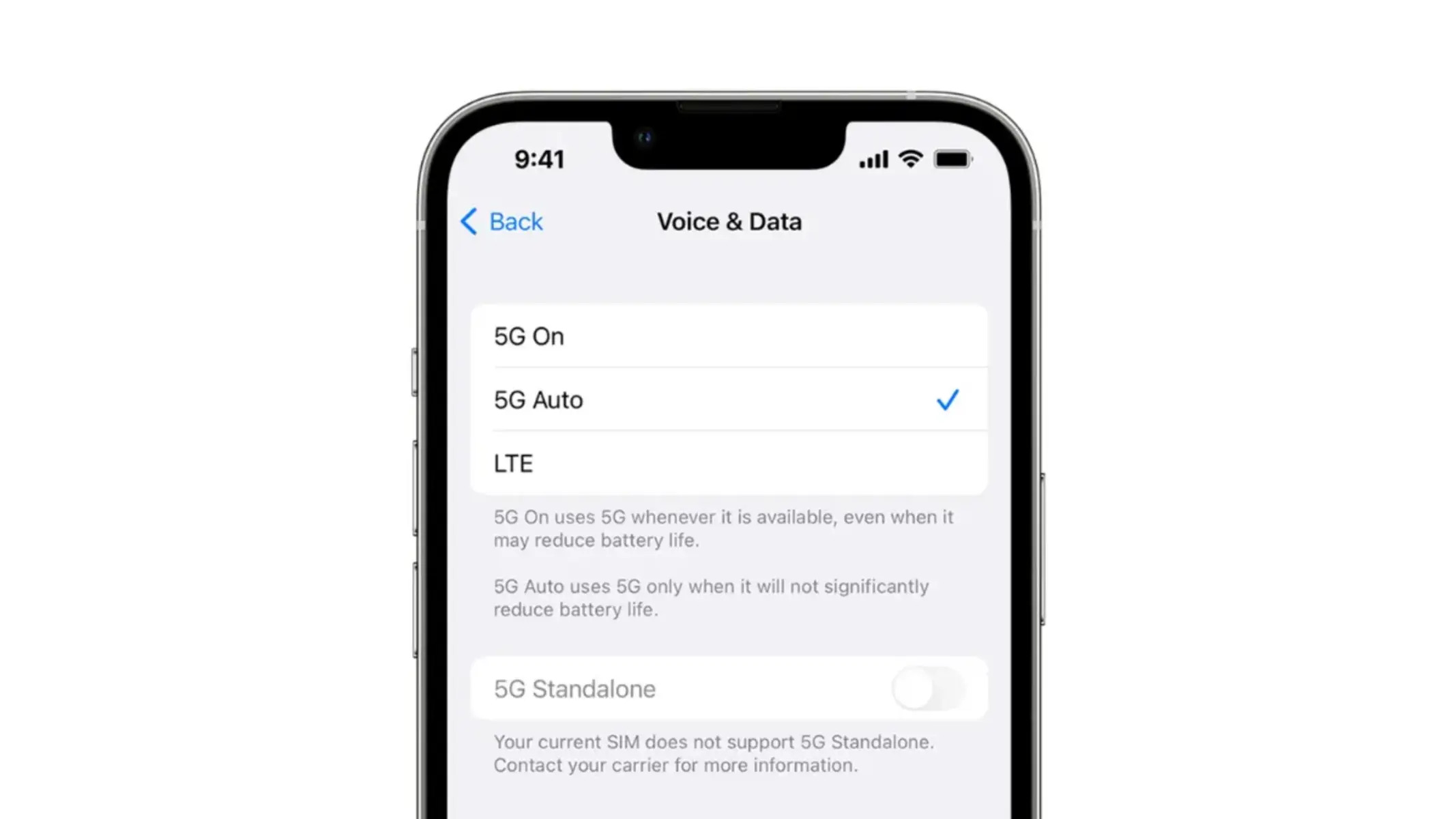Checking Network Selection on iPhone 13
When it comes to ensuring a seamless and reliable network connection on your iPhone 13, it's essential to have a clear understanding of how to check the network selection. This process involves verifying which network your device is currently connected to and ensuring that it aligns with your preferences. Here's how you can easily check the network selection on your iPhone 13:
-
Accessing the Settings: To begin, navigate to the home screen of your iPhone 13 and locate the "Settings" app. This can typically be identified by its gear-shaped icon and is a vital hub for managing various aspects of your device.
-
Selecting "Cellular": Within the "Settings" menu, scroll down and tap on the "Cellular" option. This will direct you to a screen where you can manage your cellular data settings and network connections.
-
Viewing Network Selection: Once you're in the "Cellular" settings, look for the "Network Selection" or "Carrier" option. Tapping on this will display the current network your iPhone 13 is connected to, along with any available networks in the vicinity.
-
Verifying Network: Take a moment to review the displayed network information, ensuring that it corresponds to your intended network selection. This step is crucial, especially if you're in an area with multiple available networks, as it allows you to confirm that your device is connected to the preferred network.
By following these simple steps, you can promptly check the network selection on your iPhone 13, empowering you to stay informed about your device's connectivity status and make any necessary adjustments to optimize your network experience.
Accessing Cellular Settings on iPhone 13
Accessing the cellular settings on your iPhone 13 is a fundamental aspect of managing your device's network connectivity and ensuring an optimal mobile experience. Whether you need to monitor your data usage, configure preferred networks, or troubleshoot network-related issues, having a clear understanding of how to access the cellular settings is essential. Here's a detailed guide on how to navigate to the cellular settings on your iPhone 13:
-
Locating the Settings App: The first step in accessing the cellular settings on your iPhone 13 is to locate the "Settings" app on the device. This can be found on the home screen and is represented by a gear-shaped icon. Tapping on this icon will open the Settings menu, providing access to a wide range of device management options.
-
Navigating to Cellular Settings: Once you've entered the Settings menu, scroll down to find and select the "Cellular" option. This will direct you to the cellular settings screen, where you can manage various aspects of your device's mobile connectivity, including data usage, network selection, and cellular plan configurations.
-
Exploring Cellular Settings: Within the cellular settings menu, you'll encounter a range of options that allow you to customize your device's cellular functionality. This includes managing cellular data usage, configuring cellular plans and add-ons, and accessing additional network-related settings.
-
Accessing Additional Network Settings: In addition to the primary cellular settings, you can further refine your network preferences by exploring submenus such as "Carrier Services" or "Network Selection." These sections provide more granular control over your device's network behavior, allowing you to specify preferred networks, enable roaming, and manage carrier-specific features.
By following these steps, you can effortlessly access the cellular settings on your iPhone 13, empowering you to take control of your device's network connectivity and tailor it to your specific preferences and requirements. Whether you're traveling, managing data usage, or seeking to optimize your network experience, having a firm grasp of the cellular settings is invaluable for maximizing the utility of your iPhone 13.
Choosing a Network on iPhone 13
Choosing a network on your iPhone 13 is a pivotal aspect of ensuring seamless connectivity and optimizing your mobile experience. Whether you're in a location with multiple available networks or seeking to prioritize a specific carrier for enhanced coverage or data benefits, the ability to select a network tailored to your needs is essential. Here's a comprehensive guide on how to choose a network on your iPhone 13:
-
Accessing Network Selection: Begin by navigating to the "Settings" app on your iPhone 13's home screen. From there, tap on "Cellular" to access the cellular settings menu.
-
Selecting Network Options: Within the "Cellular" settings, look for the "Network Selection" or "Carrier" option. Tap on this to view the available networks in your vicinity.
-
Viewing Available Networks: Upon selecting the "Network Selection" option, your iPhone 13 will display a list of available networks. This may include your primary carrier, as well as any additional networks accessible in the area.
-
Choosing Preferred Network: From the list of available networks, tap on the network you wish to connect to. This selection allows you to prioritize a specific carrier or network, ensuring that your iPhone 13 connects to the preferred service provider when available.
-
Confirming Network Selection: After choosing a network, your iPhone 13 will attempt to connect to the selected carrier. Once connected, the device will display the selected network name in the status bar, indicating a successful network switch.
-
Managing Roaming and Network Preferences: Additionally, within the network selection menu, you can manage roaming preferences and enable or disable automatic network selection. This allows you to tailor your device's behavior when encountering different networks, ensuring a personalized and optimized connectivity experience.
By following these steps, you can effectively choose a network on your iPhone 13, enabling you to prioritize specific carriers, manage roaming preferences, and tailor your device's network behavior to align with your connectivity requirements. Whether you're seeking to optimize data coverage, prioritize a preferred carrier, or manage roaming settings, having a clear understanding of network selection on your iPhone 13 empowers you to take control of your device's connectivity and enhance your mobile experience.
Managing Preferred Networks on iPhone 13
Managing preferred networks on your iPhone 13 is a valuable capability that allows you to prioritize specific carriers or networks, ensuring seamless connectivity and optimized mobile experiences. By configuring preferred networks, you can influence your device's behavior when multiple networks are available, prioritize a particular carrier for enhanced coverage or data benefits, and customize your connectivity settings to align with your preferences. Here's a comprehensive overview of how to manage preferred networks on your iPhone 13:
Accessing Network Settings
To begin managing preferred networks, navigate to the "Settings" app on your iPhone 13's home screen. From there, tap on "Cellular" to access the cellular settings menu. Within the cellular settings, look for the "Network Selection" or "Carrier" option to proceed to the network preferences screen.
Configuring Preferred Networks
Upon accessing the network preferences screen, you'll encounter a list of available networks in your vicinity. Here, you can designate your preferred network by selecting it from the list. This action prioritizes the chosen network for connectivity, influencing your device to connect to the specified carrier when available.
Adjusting Network Priority
In scenarios where multiple networks are accessible, managing preferred networks allows you to adjust the priority of carriers based on your preferences. By designating a specific network as preferred, you can ensure that your iPhone 13 seamlessly connects to the prioritized carrier, enhancing your overall network experience.
Managing Roaming Preferences
In addition to selecting preferred networks, the network settings menu enables you to manage roaming preferences. This feature allows you to control how your device behaves when encountering networks outside your primary carrier's coverage area, providing flexibility and control over your roaming settings.
Optimizing Connectivity
By effectively managing preferred networks on your iPhone 13, you can optimize your device's connectivity to align with your specific requirements. Whether you prioritize a carrier for its data benefits, coverage, or service quality, configuring preferred networks empowers you to tailor your device's network behavior to enhance your overall mobile experience.
Tailoring Network Behavior
Furthermore, managing preferred networks grants you the ability to tailor your device's network behavior, ensuring that it aligns with your connectivity preferences. This level of customization allows you to exert control over your iPhone 13's network selection, empowering you to create a personalized and optimized connectivity environment.
By following these steps, you can effectively manage preferred networks on your iPhone 13, enabling you to prioritize specific carriers, optimize roaming preferences, and tailor your device's network behavior to align with your connectivity requirements. This capability empowers you to take control of your device's connectivity and enhance your overall mobile experience.