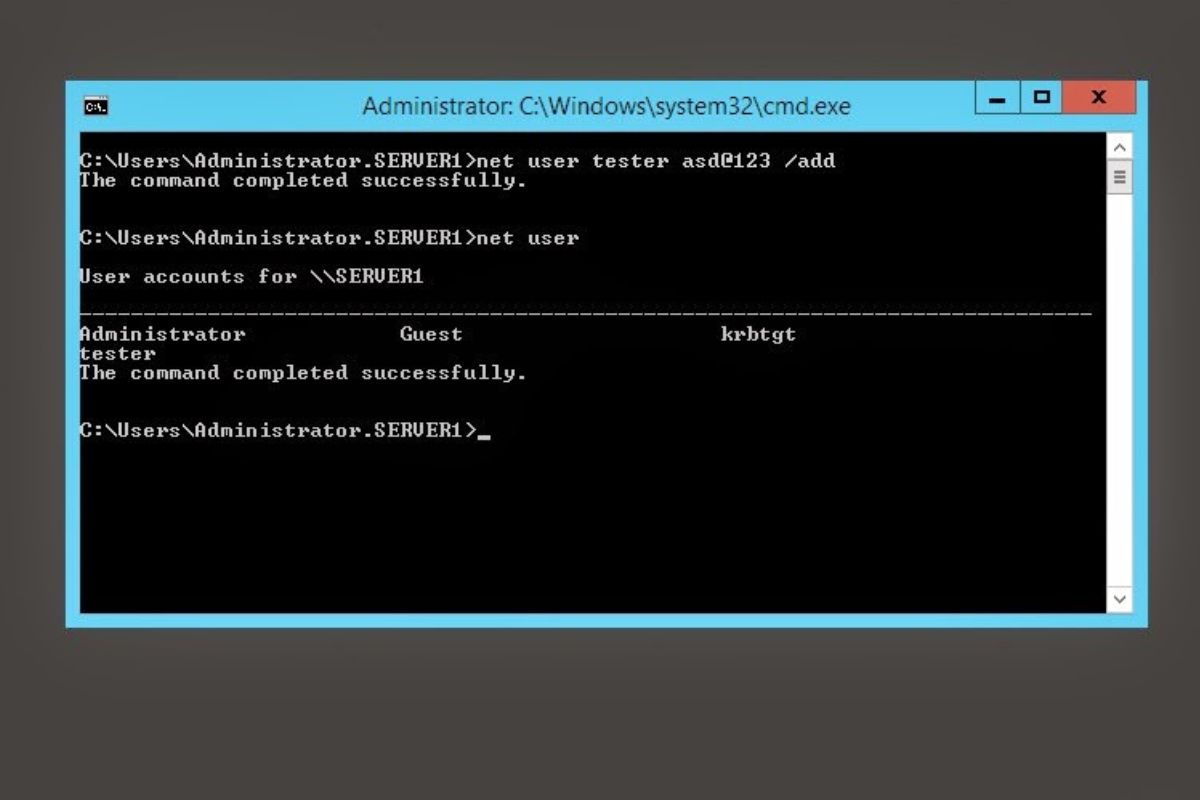Examples
Here are some examples of how the ‘Net User’ command can be used:
1. Get user information: To retrieve detailed information about a specific user, you can use the following command:
net user username
Replace ‘username’ with the actual username you want to retrieve information about. This will display details such as the account type, last login time, and account expiration date.
2. Create a new user account: To create a new user account, you can use the following command:
net user newusername newpassword /add
Replace ‘newusername’ with the desired username for the new account and ‘newpassword’ with the desired password. This will create a new user account with the provided credentials.
3. Reset a user’s password: To reset the password for a user account, you can use the following command:
net user username newpassword
Replace ‘username’ with the username of the account you want to reset the password for, and ‘newpassword’ with the desired new password. This will change the password for the specified account.
4. Disable a user account: To disable a user account and prevent login, you can use the following command:
net user username /active:no
Replace ‘username’ with the username of the account you want to disable. This will prevent the user from logging in to the account until it is re-enabled.
5. Delete a user account: To delete a user account, you can use the following command:
net user username /delete
Replace ‘username’ with the username of the account you want to delete. This will permanently remove the specified user account from the system.
These are just a few examples of how the ‘Net User’ command can be used. Experiment with different options and switches to perform various tasks related to user accounts on your system.
Options
The ‘Net User’ command provides several options to customize the way it works. Here are some of the commonly used options:
/domain: This option allows you to specify a specific domain when performing user-related tasks. It is useful when managing user accounts in a network environment with multiple domains./comment:"text": Use this option to add a comment or description for a user account. The comment can be a helpful note or any additional information related to the user account./fullname:"text": This option sets the full name for a user account. It is handy to provide more detailed information about the account holder./homedir:"path": Specify the home directory path for a user account with this option. The home directory is where the user’s personal files and settings are stored./passwordchg:yes|no: With this option, you can enable or disable the requirement for users to change their password at the next logon. Use ‘yes’ to enable the change and ‘no’ to disable it./passwordreq:yes|no: Use this option to enforce password requirements for user accounts. ‘Yes’ enforces password complexity, while ‘no’ allows users to set simple passwords.
These are just a few of the available options for the ‘Net User’ command. Experiment with different options to tailor it to your specific requirements and manage user accounts more efficiently.
Switches
The ‘Net User’ command also supports various switches that can modify its behavior. Here are some commonly used switches:
/times:{times | all}: This switch allows you to control the number of times a user can log on. Specify a number for ‘times’ or use ‘all’ to allow unlimited logons./workstations:{workstation | "*"}]: Use this switch to specify the workstations from which a user can log on. Enter the name of a specific workstation or use “*” to allow logon from any workstation./logonpasswordchg:yes|no: This switch enables or disables the ability for a user to change their password during logon. Setting it to ‘yes’ allows password change, and ‘no’ disables it./scriptpath:"path": Specify a login script path with this switch. The login script can include commands and actions that are automatically executed when a user logs on to their account./countrycode:nnn: Use this switch to specify the country/region code for the user’s location. It can affect the formatting of dates, times, and currency symbols./profilepath:"path": This switch sets the roaming profile path for a user account. A roaming profile allows users to access their personalized settings and files from any computer on the network.
These are just a few examples of the switches available for the ‘Net User’ command. By utilizing these switches, you can further customize the behavior of user accounts and tailor them to your specific needs and network environment.
Usage
The ‘Net User’ command is a powerful tool for managing user accounts in a Windows operating system. It allows you to perform various tasks related to user accounts, such as creating new accounts, modifying existing accounts, resetting passwords, and more. Here is an overview of the general usage of the command:
To use the ‘Net User’ command, open the Command Prompt by pressing the Windows key + R and typing “cmd” in the Run dialog. Once the Command Prompt window appears, you can enter the ‘Net User’ command followed by different options, switches, and parameters to achieve the desired outcome.
For example, to view detailed information about a specific user, you can simply type:
net user username
To add a new user account, the following command format can be used:
net user newusername newpassword /add
If you need to reset the password for a user account, use:
net user username newpassword
These are just a few examples of how the ‘Net User’ command can be used. By combining different options, switches, and parameters, you can perform various tasks related to user accounts on your Windows system.
Remember to run the ‘Net User’ command with administrative privileges to have the necessary permissions to manage user accounts. Be cautious when modifying or deleting user accounts, as these actions can have significant implications on system access and security.
Syntax
The ‘Net User’ command follows a specific syntax that needs to be followed for it to work correctly. Here is the syntax for using the ‘Net User’ command:
net user [username [password | *] [options...]] [/domain]
Parameters:
username: Specifies the name of the user account. This can be the username of an existing account or the desired username for a new account.password | *: Defines the password for the user account. Use ‘*’ to prompt for the password, or specify the desired password directly.options: Additional options and switches that modify the behavior of the command. These can include options such as ‘/comment’, ‘/homedir’, ‘/passwordchg’, and more./domain: This option allows you to specify a specific domain when working with user accounts in a network environment.
Examples:
- To retrieve information about a specific user:
net user username - To create a new user account:
net user newusername newpassword /add - To reset a user’s password:
net user username newpassword - To disable a user account:
net user username /active:no - To delete a user account:
net user username /delete
It is important to follow the correct syntax and provide the necessary parameters and options to ensure the ‘Net User’ command works as intended. Make sure to double-check your input before executing the command to avoid any unexpected actions or errors.
Common Tasks
The ‘Net User’ command allows you to perform a variety of common tasks related to user account management. Here are some common tasks and how to accomplish them using the ‘Net User’ command:
1. Creating a new user account:
To create a new user account, use the following command:
net user newusername newpassword /add
Replace ‘newusername’ with the desired username for the new account and ‘newpassword’ with the desired password.
2. Changing a user’s password:
To change the password for a user account, use the following command:
net user username newpassword
Replace ‘username’ with the username of the account you want to reset the password for and ‘newpassword’ with the desired new password.
3. Disabling a user account:
To disable a user account and prevent login, use the following command:
net user username /active:no
Replace ‘username’ with the username of the account you want to disable.
4. Deleting a user account:
To delete a user account, use the following command:
net user username /delete
Replace ‘username’ with the username of the account you want to delete.
5. Modifying user account properties:
To modify various properties of a user account, such as full name, comment, home directory, or account expiration date, use the following command format:
net user username /fullname:"new full name" /comment:"new comment" /homedir:"new home directory" /expires:"new expiration date"
Replace ‘username’ with the username of the account and provide the desired values for each property.
6. Viewing user account information:
To view detailed information about a specific user account, use the following command:
net user username
Replace ‘username’ with the username of the account you want to retrieve information about.
These are just a few common tasks that you can perform using the ‘Net User’ command. Experiment with different options and switches to tailor the command to your specific requirements and effectively manage user accounts on your system.
Troubleshooting
While using the ‘Net User’ command, you may encounter some common issues or errors. Here are a few troubleshooting tips to help you resolve them:
1. Access denied error:
If you receive an “Access is denied” error, make sure you are running the Command Prompt as an administrator. The ‘Net User’ command requires administrative privileges to perform certain tasks. Right-click on the Command Prompt icon and select “Run as administrator” to ensure proper access.
2. Invalid username or password:
Double-check the username and password you provided in the command. Ensure that they are spelled correctly and match the intended user account. If you are resetting a password, make sure the new password meets the required complexity criteria, such as minimum length and character requirements.
3. Invalid command or parameter:
If you receive an “Invalid command” or “Invalid parameter” error, review the command syntax and the options/switches you have used. Make sure they are entered correctly and follow the correct format. Refer to the documentation or help resources for the ‘Net User’ command to verify the correct usage.
4. Domain-related issues:
If you are working in a network environment with multiple domains, ensure that you specify the correct domain using the ‘/domain’ option. Double-check the domain name and ensure that you have the necessary permissions to perform user-related tasks in the specified domain.
5. User account not found:
If you encounter an error stating that the user account was not found, verify that you have entered the correct username. It’s possible that the user account does not exist on the system. Check for any typos or errors in the username and try again.
If you continue to experience issues or errors, consider referring to official documentation, community forums, or seeking assistance from technical support. Troubleshooting specific errors may require a deeper understanding of your system configuration and any additional factors that might be causing the problem.
Security Concerns
When using the ‘Net User’ command or performing any user account management tasks, it is important to be aware of potential security concerns. Here are a few security considerations to keep in mind:
1. Administrative privileges:
The ‘Net User’ command requires administrative privileges to perform certain tasks. Ensure that you are running the command with sufficient permissions. However, it is recommended to exercise caution and limit the use of administrator-level access to prevent unauthorized modifications to user accounts.
2. Password security:
When setting or resetting passwords for user accounts, adhere to strong password practices. Encourage the use of complex and unique passwords that meet or exceed the system’s password complexity requirements. Regularly remind users to change their passwords and avoid using easily guessable passwords.
3. User account access:
Only grant necessary access to user accounts. Avoid providing unnecessary privileges to prevent unauthorized access and potential security breaches. Regularly review user account permissions and ensure that each account has the appropriate level of access required for their role.
4. Secure storage of passwords:
Ensure that passwords are securely stored and protected. Avoid storing passwords in plain text or easily accessible locations. Instead, consider using secure methods like encryption or password management tools to store and retrieve passwords.
5. Regular account audits:
Periodically review and audit user accounts to identify any dormant or unused accounts. Disable or delete these accounts to prevent them from being exploited. It is essential to regularly monitor user accounts and remove any unnecessary access points.
6. Network security:
Ensure that the network infrastructure and security measures are in place to protect user accounts and prevent unauthorized access. Implement firewalls, intrusion detection systems, and other security measures to safeguard against external threats.
By considering these security concerns and following best practices, you can help protect user accounts and maintain a secure system environment. Regularly educate users about security practices and encourage them to adhere to strong password policies and safe computing practices.
Limitations
While the ‘Net User’ command is a useful tool for managing user accounts, there are certain limitations to keep in mind. Understanding these limitations can help you plan your user management tasks effectively. Here are some limitations of the ‘Net User’ command:
1. Local user accounts:
The ‘Net User’ command is mainly designed for managing local user accounts on a single Windows system. It may not be suitable for managing user accounts in a networked environment with multiple domains or directory services. In such cases, alternative tools or methods may be more appropriate.
2. Limited account modifications:
While the ‘Net User’ command allows for basic user account modifications such as changing passwords, enabling or disabling accounts, and modifying certain properties, it may not provide granular control over all aspects of a user account. For more advanced user management tasks, additional tools or administrative interfaces may be necessary.
3. Compatibility:
The features and options available with the ‘Net User’ command may vary depending on the Windows version and edition you are using. Some options or switches may not be supported in older or more limited editions of Windows. It is important to consult the relevant documentation or support resources for your specific Windows version.
4. Limited error handling:
The ‘Net User’ command may not always provide detailed error messages or explanations for failed operations. Error messages may be generic or insufficient to troubleshoot issues. When facing errors or unexpected behavior, additional investigation and troubleshooting may be necessary, including reviewing logs or using alternative methods for user account management.
5. Reliance on administrative access:
To perform most user management tasks using the ‘Net User’ command, administrative access is required. This limitation is in place to ensure proper security and prevent unauthorized modifications. However, it means that regular users or non-administrative accounts may not be able to utilize the ‘Net User’ command to manage their own accounts or perform specific tasks.
Understanding these limitations can help you determine the appropriate use of the ‘Net User’ command and whether it meets your specific user account management needs. If you require more advanced functionality or need to manage user accounts in complex scenarios, consider exploring other tools or administrative interfaces provided by your operating system or network environment.
Recommended Practices
When utilizing the ‘Net User’ command or managing user accounts in general, it is important to follow recommended practices to ensure efficient and secure user management. Here are some recommended practices to consider:
1. Regularly review user accounts:
Perform regular audits of user accounts to identify any unnecessary or dormant accounts. Disable or delete these accounts to keep your user list updated and minimize security risks associated with unused accounts.
2. Use strong passwords:
Encourage users to create strong passwords that meet or exceed the system’s password complexity requirements. Implement policies that enforce regular password changes and educate users on the importance of using unique, complex passwords to enhance security.
3. Apply the principle of least privilege:
Adhere to the principle of least privilege by providing users with the minimum level of access required to perform their job functions. Avoid granting administrator privileges unless necessary to reduce the risk of unauthorized account actions.
4. Regularly update and patch systems:
Keep your operating system and software up to date with the latest security patches and updates. Regularly applying updates helps protect against known vulnerabilities that could be exploited to compromise user accounts.
5. Implement multi-factor authentication (MFA):
Consider implementing multi-factor authentication, which adds an extra layer of security by requiring users to provide additional authentication factors in addition to their passwords. MFA can greatly enhance the security of user accounts and protect against unauthorized access.
6. Train users on security best practices:
Educate users about security best practices, such as avoiding phishing emails, not sharing passwords, and being cautious with downloading or executing files from unknown sources. Regularly remind users of these practices to mitigate the risk of user account compromise.
7. Regularly backup user data:
Implement regular backups of user data to prevent loss in case of system failures, accidental deletion, or security incidents. Having up-to-date backups ensures that user data can be restored in a timely manner, minimizing disruption and potential data loss.
8. Monitor and log user account activities:
Implement monitoring and logging mechanisms to track user account activities and detect any suspicious behavior. Regularly review logs to identify any unauthorized or abnormal account actions that may indicate a security breach.
By following these recommended practices, you can enhance the security and efficiency of user account management. Implementing these practices helps protect user accounts, reduce security risks, and maintain a secure and robust system environment.