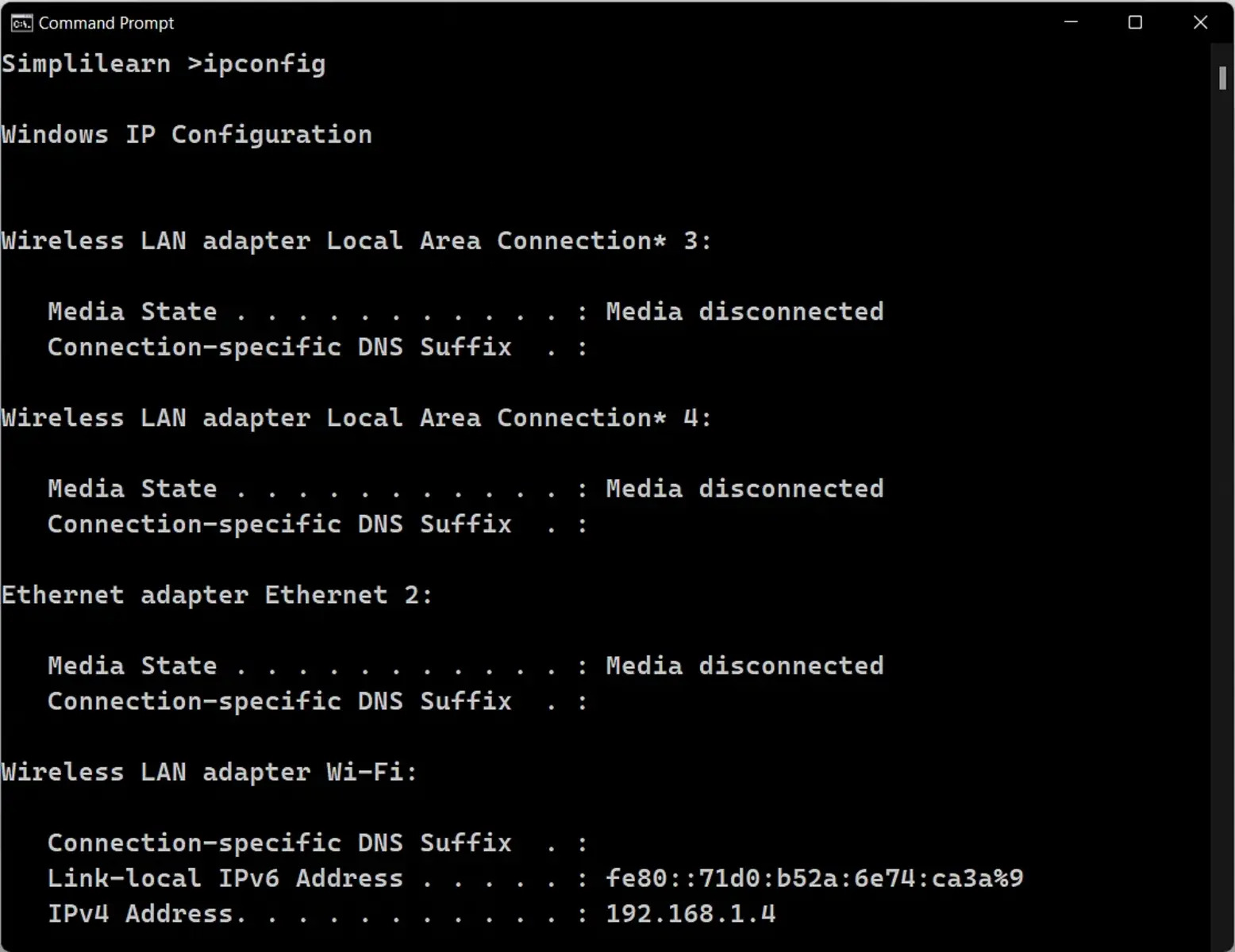What is Net Command?
The Net Command is a powerful and versatile tool available in various operating systems, including Windows and UNIX-like systems. It provides a command-line interface for managing network resources, such as users, groups, shares, services, and printers. Utilizing the Net Command, network administrators can perform a wide range of network management tasks, making it an indispensable tool in their arsenal.
With the Net Command, administrators can manage user accounts, including creating, modifying, and deleting user accounts. They can also manage groups, granting permissions and assigning users to different groups for efficient access management. Alongside user and group management, the Net Command enables administrators to manage shares and permissions, controlling who can access specific folders and files on the network.
In addition to user, group, and share management, the Net Command facilitates the management of services. Administrators can start, stop, pause, and resume services running on the system, ensuring smooth operation and troubleshooting any issues. The Net Command also empowers administrators to manage printers, including adding, removing, and configuring printers on the network.
Furthermore, the Net Command provides network diagnostic capabilities, allowing administrators to gather information about network connections, including displaying active sessions, connecting to shared resources, and querying network configuration settings. This functionality plays a vital role in troubleshooting network issues and maintaining network performance.
Overall, the Net Command is a versatile tool that simplifies and streamlines network management tasks. It provides administrators with granular control over various network resources, empowering them to efficiently configure and manage their network infrastructure. By utilizing the Net Command, administrators can ensure the smooth operation of their networks, enhance security, and troubleshoot any network-related issues that may arise.
Common Net Command Examples
The Net Command offers a wide range of functionalities for managing network resources. Here are some common examples of how the Net Command can be used:
- Creating a user account:
net user username password /add - Modifying a user account:
net user username /fullname:"Full Name" /passwordchg:yes - Deleting a user account:
net user username /delete - Creating a group:
net group groupname /add - Adding a user to a group:
net group groupname username /add - Managing shares:
net share sharename="C:\SharedFolder" /remark:"Shared Folder" /grant:username,permissions - Managing services:
net start servicenameto start a service,net stop servicenameto stop a service - Managing printers:
net printer \\printerserver\printername /connectto connect to a printer,net printer /delete printernameto delete a printer - Displaying active sessions:
net session - Querying network configuration:
net config workstation
These are just a few examples of the numerous commands available in the Net Command. Each command can be further customized with additional options and parameters to suit specific network management requirements. The Net Command provides administrators with a powerful and flexible toolset to effectively manage their network resources.
Net Command Options and Switches
The Net Command provides a variety of options and switches that enhance its functionality and allow administrators to perform specific tasks. Here are some commonly used options and switches:
/ADD: This option is used to create a new user, group, or share./DELETE: This option is used to delete a user, group, or share./COMMENT: This switch is used to add a comment or description to a user account, group, or share./FULLNAME: This switch is used to specify the full name of a user./PASSWORDCHG: This switch allows users to change their password at their next logon./GRANT: This switch is used to grant specific permissions to a shared folder for a user or group./REVOKE: This switch is used to revoke previously granted permissions from a user or group./STARTand/STOP: These switches are used to start or stop a service, respectively./PAUSEand/RESUME: These switches are used to pause or resume a service, respectively./CONNECT: This switch is used to connect to a network printer./DELETE: This switch is used to delete a network printer.
These are just a few examples of the options and switches available in the Net Command. Each command has its own unique set of options and switches designed to perform specific tasks. It is essential to refer to the documentation specific to your operating system to explore the full range of available options and switches.
By utilizing the various options and switches provided by the Net Command, administrators can fine-tune their commands to meet their specific network management requirements. These options and switches offer a high degree of flexibility and control, allowing administrators to perform precise actions on their network resources.
Net Command Syntax
The syntax of the Net Command follows a specific format that enables administrators to execute different commands. Here is a general overview of the Net Command syntax:
net [command] [options] [parameters]
The [command] represents the specific action you want the Net Command to perform. For example, you may use the net user command to manage user accounts or the net share command to manage shared resources.
The [options] are additional settings or switches that modify the behavior of the command. These options vary depending on the specific command being used. For example, the /add option is used to create a new user or group, while the /delete option is used to delete a user or group.
The [parameters] provide specific information required by the command. These parameters can include usernames, group names, share names, or any other information necessary to complete the action. The parameters are unique to each command and are often used to specify the target of the command or to provide additional details.
It is important to note that the syntax of the Net Command may vary slightly depending on the operating system being used. Therefore, it is recommended to refer to the documentation for the specific operating system to ensure the accurate usage of the Net Command.
By understanding and correctly utilizing the Net Command syntax, administrators can effectively execute various commands and manage their network resources with precision. It is essential to familiarize yourself with the syntax and specific options and parameters associated with each command to ensure successful execution of network management tasks.
How to Use Net Command to Manage Users and Groups
The Net Command provides powerful functionality for managing user accounts and groups on a network. Here are the steps to use the Net Command for user and group management:
- Creating a user account: To create a new user account, use the command
net user username password /add. Replaceusernamewith the desired username andpasswordwith the password for the user. - Modifying a user account: To modify an existing user account, use the command
net user username /fullname:"Full Name" /passwordchg:yes. Replaceusernamewith the username of the account and"Full Name"with the desired full name for the user. - Deleting a user account: To delete a user account, use the command
net user username /delete. Replaceusernamewith the username of the account you want to remove. - Creating a group: To create a new group, use the command
net group groupname /add. Replacegroupnamewith the desired name for the group. - Adding a user to a group: To add a user to a group, use the command
net group groupname username /add. Replacegroupnamewith the name of the group andusernamewith the username of the user you want to add.
These are just a few examples of how the Net Command can be used to manage users and groups. The Net Command offers additional options and switches that allow for more granular control over user and group management, such as setting password expiration policies, managing group membership, and more.
By utilizing the Net Command for user and group management, administrators can efficiently create, modify, and delete user accounts, as well as organize users into appropriate groups for easier access management and permissions assignment.
How to Use Net Command to Manage Shares and Permissions
The Net Command provides robust capabilities for managing shared resources and permissions on a network. Here are the steps to use the Net Command for managing shares and permissions:
- Creating a share: To create a new share, use the command
net share sharename="C:\SharedFolder" /remark:"Shared Folder" /grant:username,permissions. Replacesharenamewith the desired name for the share and"C:\SharedFolder"with the path to the folder you want to share. Additionally, you can provide a remark to describe the shared folder and grant permissions to specific users or groups. - Modifying a share: To modify an existing share, use the command
net share sharename="NewPath" /remark:"Updated Remark". Replacesharenamewith the name of the share you want to modify and provide the new path and updated remark as needed. - Deleting a share: To remove a share, use the command
net share sharename /delete. Replacesharenamewith the name of the share you want to delete. - Granting permissions: To grant permissions to a shared folder, use the command
net share sharename /grant:username,permissions. Replacesharenamewith the name of the share and specify the username and desired permissions (e.g., read, write, full control). - Revoking permissions: To revoke previously granted permissions, use the command
net share sharename /revoke:username. Replacesharenamewith the name of the share and specify the username from which you want to remove permissions.
These are a few examples of how the Net Command can be used to manage shares and permissions. The Net Command offers additional options and switches that allow for more advanced configurations, such as setting share level security, configuring access-based enumeration, and managing share comments.
By utilizing the Net Command to manage shares and permissions, administrators can effectively create, modify, and delete shared resources, as well as control access to those resources by granting or revoking permissions for specific users or groups.
How to Use Net Command to Manage Services
The Net Command provides powerful capabilities for managing services on a network. Here are the steps to use the Net Command to manage services:
- Starting a service: To start a service, use the command
net start servicename. Replaceservicenamewith the name of the service you want to start. - Stopping a service: To stop a service, use the command
net stop servicename. Replaceservicenamewith the name of the service you want to stop. - Pausing a service: To pause a service, use the command
net pause servicename. Replaceservicenamewith the name of the service you want to pause. - Resuming a service: To resume a paused service, use the command
net continue servicename. Replaceservicenamewith the name of the service you want to resume. - Listing running services: To display a list of running services, use the command
net start. - Checking the status of a service: To check the status of a service, use the command
net start | find "servicename". Replaceservicenamewith the name of the service you want to check.
These are just a few examples of how the Net Command can be used to manage services. The Net Command offers additional options and switches that allow for more advanced service management tasks, such as querying service dependencies, changing service startup types, and restarting services.
By utilizing the Net Command to manage services, administrators can effectively start, stop, pause, and resume services running on their systems. This capability ensures the smooth operation of critical services and aids in troubleshooting service-related issues as they arise.
How to Use Net Command to Manage Printers
The Net Command provides functionality for managing printers on a network. Here are the steps to use the Net Command to manage printers:
- Connecting to a network printer: To connect to a network printer, use the command
net printer \\printerserver\printername /connect. Replaceprinterserverwith the name of the print server andprinternamewith the name of the printer. - Disconnecting from a network printer: To disconnect from a network printer, use the command
net printer \\printerserver\printername /delete. Replaceprinterserverwith the name of the print server andprinternamewith the name of the printer. - Listing connected printers: To display a list of connected printers, use the command
net printer /list. - Listing printer jobs: To view active printer jobs, use the command
net print. This will display information about the print jobs in the print queue. - Pausing a printer: To pause a printer, use the command
net printer \\printerserver\printername /pause. Replaceprinterserverwith the name of the print server andprinternamewith the name of the printer. - Resuming a printer: To resume a paused printer, use the command
net printer \\printerserver\printername /resume. Replaceprinterserverwith the name of the print server andprinternamewith the name of the printer.
These examples demonstrate some of the ways the Net Command can be used to manage printers. The Net Command offers additional options and switches for more advanced printer management tasks, such as setting printer defaults, changing printer share names, and managing printer permissions.
By utilizing the Net Command to manage printers, administrators can efficiently connect to and disconnect from network printers, monitor print jobs, and perform common printer management tasks. This capability helps ensure smooth printing operations and allows for effective troubleshooting of printer-related issues.
How to Use Net Command for Network Diagnostics
The Net Command provides a set of diagnostic tools that can help administrators troubleshoot network-related issues. Here are some ways to use the Net Command for network diagnostics:
- Displaying active sessions: To view active sessions on a computer or server, use the command
net session. This will provide a list of all active sessions, including the connected user names. - Connecting to shared resources: To connect to a shared resource, such as a folder or drive, use the command
net use driveletter: \\computername\sharedfolder. Replacedriveletterwith the desired drive letter andcomputername\sharedfolderwith the network path of the shared resource. - Disconnecting from shared resources: To disconnect from a shared resource, use the command
net use driveletter: /delete. Replacedriveletterwith the drive letter of the shared resource you want to disconnect from. - Querying network configuration: To retrieve network configuration settings, such as the computer name, domain name, and IP address, use the command
net config workstation.
These are a few examples of how the Net Command can be used for network diagnostics. The Net Command offers additional options and switches for more advanced diagnostic tasks, such as querying network interfaces, viewing network statistics, and testing network connectivity.
By utilizing the Net Command for network diagnostics, administrators can gather valuable information about network connections, diagnose network-related issues, and perform initial troubleshooting. This capability helps ensure the smooth operation and performance of the network infrastructure.
Troubleshooting Common Issues with Net Command
While the Net Command is a powerful tool for managing network resources, administrators may encounter certain issues when using it. Here are some common issues that can arise with the Net Command and potential troubleshooting steps:
1. Access Denied Errors: If you receive an “Access Denied” error when using the Net Command, ensure that you have the necessary permissions. Run the command prompt as an administrator or check your user account permissions to make sure you have sufficient privileges.
2. Incorrect Syntax: If you encounter syntax errors, double-check the command syntax you are using. Ensure that you have included all required options and switches, and that you have used the correct format and order for the command.
3. Incompatible Command or Option: Some commands or options may not be available or supported on certain operating systems or network configurations. Refer to the documentation specific to your operating system and network environment to verify if the command or option is compatible.
4. Misspelled or Invalid Parameters: Verify that you have entered the correct parameters, such as usernames, group names, share names, or printer names. Pay close attention to spelling and ensure that the parameters are valid and correctly formatted.
5. Firewall or Antivirus Interference: Firewalls or antivirus software may block certain Net Command operations. Ensure that any firewall or antivirus software on the system does not interfere with the Net Command functionality. Temporarily disabling them for troubleshooting purposes may be necessary.
6. Network Connectivity Issues: If the Net Command is not working properly, check the network connectivity. Ensure that the computer or server is connected to the network and that there are no issues with network cables, routers, or switches.
7. Outdated or Incompatible Net Command Version: Ensure that you are using the latest version of the Net Command and that it is compatible with your operating system. Check for any available updates or patches that may resolve any known issues.
8. Resource Unavailability: If you encounter errors related to unavailable resources, such as shares, services, or printers, ensure that the resources are accessible and properly configured. Check permissions, network connectivity, and ensure that the necessary resources are running.
These are just a few examples of common issues that may occur when using the Net Command. Troubleshooting such issues may involve verifying permissions, checking syntax, investigating network configuration, and addressing any compatibility or connectivity problems. Taking these troubleshooting steps can help resolve common problems and ensure smooth operations when utilizing the Net Command.