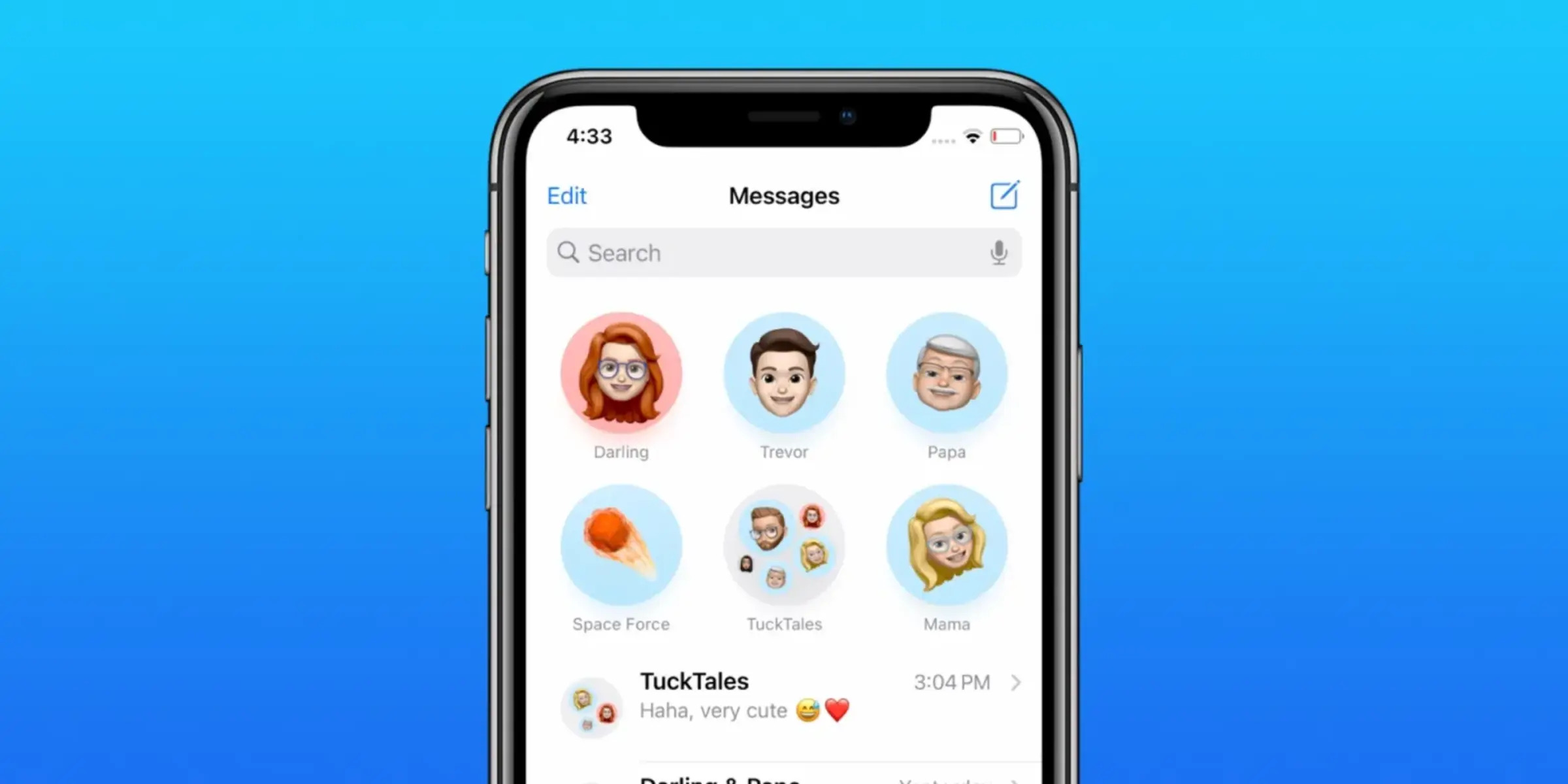Accessing the Group Text Settings on iPhone 13
When it comes to managing group text conversations on your iPhone 13, accessing the group text settings is the first step to customizing your experience. Whether you want to change the group text name or add a touch of personalization with emojis, accessing the group text settings is the gateway to unleashing your creativity and making the conversation uniquely yours.
To access the group text settings on your iPhone 13, follow these simple steps:
-
Open the Messages App: Begin by tapping on the Messages app icon on your iPhone 13's home screen. This will launch the Messages app and display your ongoing conversations.
-
Select the Group Text Conversation: Navigate to the group text conversation for which you want to access the settings. Tap on the conversation to open it and reveal the individual messages and participants.
-
Tap the Group Name: Within the group text conversation, locate the group name displayed at the top of the screen. It may appear as "Group" followed by the names of the participants.
-
Access Group Details: Tap on the group name to access the group details and settings. This action will open a menu that allows you to view and modify various aspects of the group text conversation.
By following these steps, you can easily access the group text settings on your iPhone 13 and prepare to personalize the group text name or add a creative touch with emojis. This simple process empowers you to take control of your group text conversations and infuse them with a personalized flair that reflects your unique style and preferences.
Changing the Group Text Name on iPhone 13
Customizing the group text name on your iPhone 13 adds a personal touch to your conversations and helps distinguish between different group chats. Whether you want to assign a specific name to a family group chat, a fun nickname to a group of friends, or a project name to a professional group, the process of changing the group text name is straightforward and allows for creative expression.
To change the group text name on your iPhone 13, follow these simple steps:
-
Access Group Details: After opening the Messages app and selecting the group text conversation for which you want to change the name, tap on the group name displayed at the top of the screen. This action will open the group details and settings menu.
-
Edit Group Name: Within the group details menu, tap on the "i" icon or the "info" button, depending on your iOS version. This will lead you to the Group Info screen, where you can view the list of participants and access additional settings.
-
Modify Group Name: Locate the existing group name at the top of the Group Info screen and tap on it to initiate the editing process. A text field will appear, allowing you to enter a new name for the group text conversation.
-
Enter New Group Name: Using the on-screen keyboard, type in the desired name for the group text conversation. Whether it's a descriptive title, a playful nickname, or a thematic reference, the new group name should reflect the nature of the conversation and the participants involved.
-
Save Changes: Once you've entered the new group name, tap "Done" or the equivalent option on your screen to save the changes. Your iPhone 13 will update the group text name, and the new name will be visible to all participants in the conversation.
By following these steps, you can effortlessly change the group text name on your iPhone 13 and infuse your conversations with a personalized touch. Whether you're organizing social events, coordinating work projects, or simply staying connected with friends and family, customizing the group text name adds a layer of individuality and organization to your messaging experience. Embrace the flexibility of iOS and make your group text conversations uniquely yours by assigning meaningful and memorable names that resonate with the group's dynamics and purpose.
Customizing the Group Text Name with Emoji on iPhone 13
Customizing the group text name with emoji on your iPhone 13 adds a delightful and expressive dimension to your conversations. Emojis have become an integral part of modern communication, offering a playful and visually engaging way to convey emotions, themes, and personal flair. By incorporating emojis into the group text name, you can infuse your conversations with creativity, humor, and individuality, setting the tone for engaging interactions with your friends, family, or colleagues.
To customize the group text name with emoji on your iPhone 13, follow these simple steps:
-
Access Group Details: Begin by opening the Messages app and selecting the group text conversation for which you want to customize the name. Tap on the group name displayed at the top of the screen to access the group details and settings.
-
Edit Group Name: Within the group details menu, tap on the "i" icon or the "info" button to navigate to the Group Info screen. This screen provides an overview of the group, including participant details and additional settings.
-
Modify Group Name with Emoji: Locate the existing group name at the top of the Group Info screen and tap on it to initiate the editing process. Using the on-screen keyboard, position the cursor where you want to insert an emoji and then tap on the emoji icon to access the emoji keyboard.
-
Select and Insert Emojis: Browse through the wide array of emojis available and select the ones that best represent the group or convey the desired sentiment. Whether it's a series of celebratory emojis for a festive group chat, nature-themed emojis for an outdoor activity group, or food and beverage emojis for a culinary discussion, the options are virtually limitless.
-
Save Changes: After customizing the group text name with emojis, tap "Done" or the equivalent option on your screen to save the changes. Your iPhone 13 will update the group text name, incorporating the selected emojis for a visually enriched and personalized touch.
By customizing the group text name with emoji on your iPhone 13, you can transform the conversation into a vibrant and expressive space that reflects the group's personality and the nature of your interactions. Emojis transcend language barriers and add a universal charm to your communication, making the group text experience more engaging and visually appealing for all participants.
Whether you're celebrating special occasions, planning outings, or engaging in lighthearted banter, the creative use of emojis in the group text name enhances the overall ambiance and fosters a sense of camaraderie among participants. Embrace the versatility of emojis and infuse your group text conversations with a touch of whimsy and character, elevating the way you connect and communicate with others on your iPhone 13.