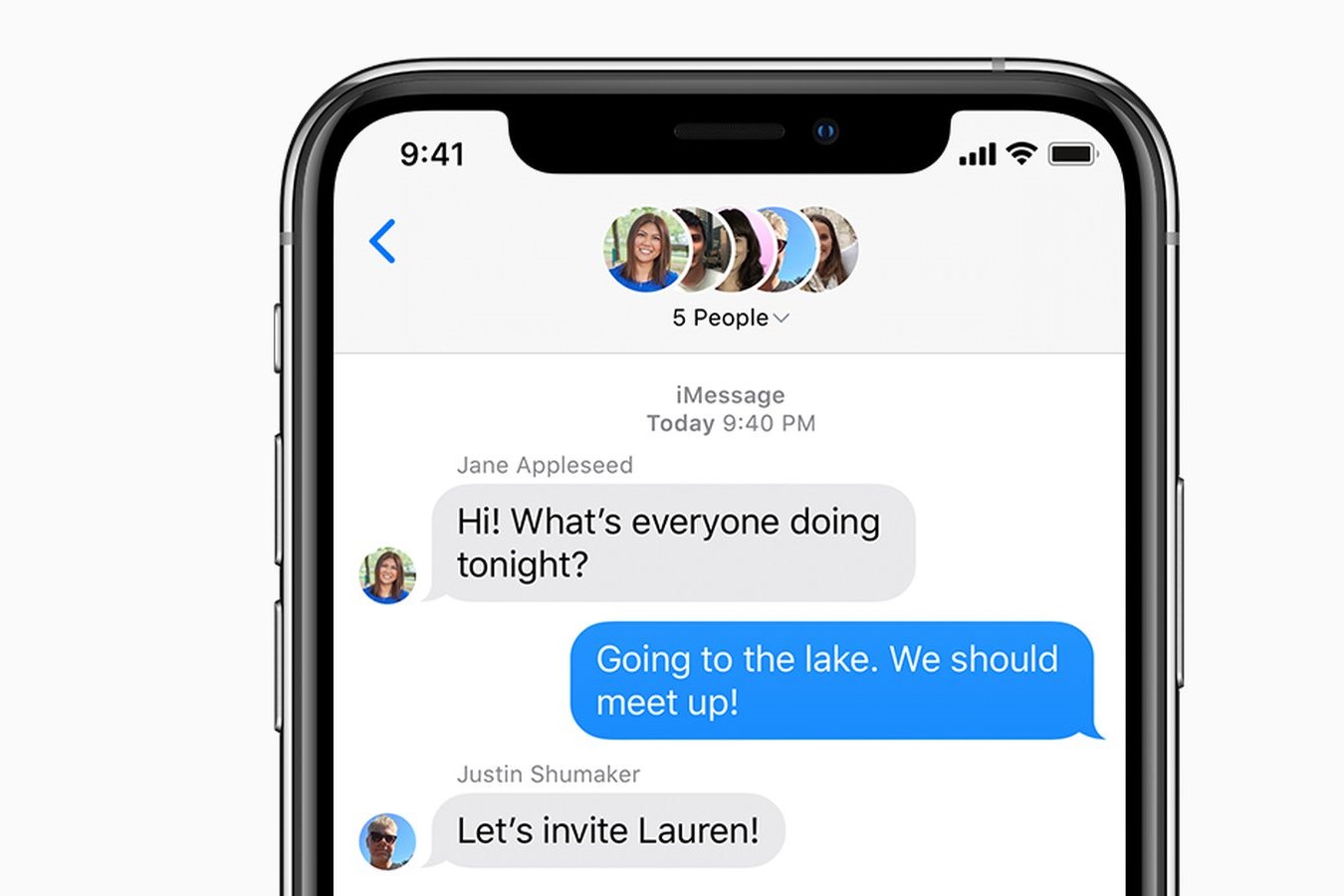What is iMessage?
iMessage is a messaging service developed by Apple Inc. that allows users to send text messages, photos, videos, and other types of media over the internet, without incurring SMS or MMS fees. It is available on Apple devices running iOS, iPadOS, and macOS, and it seamlessly integrates with the Messages app, providing a convenient and feature-rich communication platform for Apple users.
One of the key distinguishing features of iMessage is its ability to send messages over Wi-Fi or cellular data, enabling users to stay connected even in areas with poor cellular coverage. This is particularly advantageous for individuals who frequently travel or reside in regions with limited network infrastructure.
Moreover, iMessage offers end-to-end encryption, ensuring that the content of messages remains private and secure during transmission. This security feature enhances user confidence in the platform, especially when sharing sensitive information or engaging in confidential conversations.
Additionally, iMessage supports a wide range of multimedia content, including high-quality photos, videos, and documents. Users can also leverage the platform to share their current location, making it easier to coordinate meetups or provide real-time updates on their whereabouts.
Furthermore, iMessage incorporates various interactive elements such as stickers, emojis, and digital touch, allowing users to express themselves creatively and engage in lively conversations with friends and family. The platform also supports group messaging, enabling users to communicate with multiple contacts simultaneously, fostering seamless collaboration and social interaction.
In essence, iMessage represents a versatile and user-friendly messaging solution that caters to the diverse communication needs of Apple device users. Its robust feature set, combined with the inherent security and convenience of the platform, has positioned iMessage as a preferred choice for millions of individuals seeking a reliable and engaging messaging experience.
Benefits of Using iMessage
iMessage offers a plethora of advantages that contribute to its widespread popularity among Apple device users. These benefits encompass various aspects of communication, security, and user experience, making iMessage a compelling choice for individuals seeking a versatile and feature-rich messaging platform.
Seamless Integration
iMessage seamlessly integrates with the Messages app on Apple devices, providing a unified and intuitive messaging experience. This integration ensures that users can effortlessly transition between traditional SMS/MMS messages and iMessage conversations, without the need for separate applications or complex setup procedures. As a result, iMessage becomes an integral part of the overall messaging ecosystem, streamlining communication and enhancing user convenience.
Cost-Efficient Messaging
By leveraging Wi-Fi or cellular data, iMessage enables users to send text messages, photos, videos, and other media content without incurring additional SMS or MMS fees. This cost-efficient approach to messaging is particularly advantageous for individuals who frequently engage in extensive communication, as it eliminates the financial burden associated with traditional text messaging plans. Moreover, the ability to send messages over Wi-Fi facilitates communication in areas with limited cellular coverage, ensuring uninterrupted connectivity for users in diverse environments.
Enhanced Security and Privacy
iMessage incorporates end-to-end encryption, safeguarding the content of messages from unauthorized access during transmission. This robust security feature enhances user privacy and confidentiality, instilling trust in the platform for sharing sensitive information and engaging in private conversations. The implementation of encryption aligns with Apple's commitment to prioritizing user data protection, reinforcing the overall security posture of iMessage as a secure and reliable messaging solution.
Rich Multimedia Support
With iMessage, users can seamlessly share high-quality photos, videos, documents, and other multimedia content, enriching the communication experience. The platform's support for multimedia content extends to interactive elements such as stickers, emojis, and digital touch, enabling users to express themselves creatively and engage in dynamic conversations. Furthermore, the ability to share location information enhances real-time coordination and facilitates seamless interaction among users, making iMessage a versatile platform for diverse communication needs.
Group Messaging and Collaboration
iMessage facilitates group messaging, allowing users to communicate with multiple contacts simultaneously. This feature fosters collaborative discussions, simplifies event planning, and promotes social interaction within a unified messaging environment. By supporting group messaging, iMessage enhances the efficiency of communication among friends, family members, and colleagues, enabling users to engage in collective conversations and share experiences in a cohesive manner.
In essence, the benefits of using iMessage encompass its seamless integration, cost-efficient messaging, enhanced security and privacy, rich multimedia support, and robust group messaging capabilities. These advantages collectively contribute to the appeal of iMessage as a versatile, user-centric, and feature-rich messaging platform that caters to the diverse communication needs of Apple device users.
Checking iMessage Activation
Before delving into the process of enabling iMessage on your iPhone 14, it's essential to verify the activation status of iMessage to ensure a seamless and uninterrupted messaging experience. Checking the iMessage activation status involves navigating through the device settings to confirm that the feature is enabled and properly configured. Here's a step-by-step guide to checking iMessage activation on your iPhone 14:
Step 1: Access Settings
Begin by unlocking your iPhone 14 and locating the "Settings" app on the home screen. The Settings app is represented by a gear icon and serves as the central hub for configuring various aspects of your device.
Step 2: Select Messages
Within the Settings menu, scroll down and tap on "Messages" to access the messaging settings. This section contains a range of options related to messaging, including iMessage activation, message forwarding, and message filtering.
Step 3: Verify iMessage Status
Upon entering the Messages settings, locate the "iMessage" toggle switch at the top of the screen. The toggle switch should be in the "on" position, indicated by the switch being highlighted in green. If iMessage is already activated, you can proceed to explore additional settings and customization options within the Messages menu.
Step 4: Ensure Network Connectivity
It's crucial to ensure that your iPhone 14 is connected to a stable Wi-Fi network or has an active cellular data connection. iMessage relies on internet connectivity to transmit messages, and verifying network availability is essential for seamless iMessage functionality.
Step 5: Check Apple ID Configuration
Under the iMessage settings, ensure that your Apple ID is correctly configured for iMessage. Your Apple ID serves as the primary identifier for iMessage, enabling you to send and receive messages using your Apple account. Confirm that your Apple ID is logged in and associated with iMessage to facilitate seamless communication.
Step 6: Validate Contact Information
Verify that your phone number and email address are correctly listed under the "Send & Receive" section within the iMessage settings. This ensures that iMessage can accurately identify and route messages to your device, enhancing the overall messaging experience.
By following these steps, you can effectively check the iMessage activation status on your iPhone 14, ensuring that the feature is enabled, properly configured, and ready for seamless communication. This proactive approach allows you to address any potential activation issues and optimize the functionality of iMessage, setting the stage for a reliable and engaging messaging experience on your Apple device.
Enabling iMessage on iPhone 14
Enabling iMessage on your iPhone 14 is a straightforward process that empowers you to harness the full potential of this feature-rich messaging platform. By activating iMessage, you gain access to a diverse array of communication tools, seamless multimedia sharing, and enhanced security features, elevating your messaging experience to new heights. Here's a comprehensive guide to enabling iMessage on your iPhone 14:
Step 1: Access Settings
Unlock your iPhone 14 and navigate to the home screen. Locate the "Settings" app, represented by a gear icon, and tap to open it. The Settings app serves as the central hub for configuring various aspects of your device, including messaging settings.
Step 2: Select Messages
Within the Settings menu, scroll down and tap on "Messages" to access the messaging settings. This section contains a range of options related to messaging, including iMessage activation, message forwarding, and message filtering.
Step 3: Enable iMessage
Upon entering the Messages settings, locate the "iMessage" toggle switch at the top of the screen. To enable iMessage, simply tap the toggle switch, which will turn green, indicating that iMessage is now active on your device.
Step 4: Apple ID Configuration
As part of the iMessage activation process, ensure that your Apple ID is correctly configured for iMessage. Your Apple ID serves as the primary identifier for iMessage, enabling you to send and receive messages using your Apple account. Confirm that your Apple ID is logged in and associated with iMessage to facilitate seamless communication.
Step 5: Verify Contact Information
Under the "Send & Receive" section within the iMessage settings, validate that your phone number and email address are correctly listed. This ensures that iMessage can accurately identify and route messages to your device, enhancing the overall messaging experience.
Step 6: Await Activation
After enabling iMessage and verifying your Apple ID and contact information, your iPhone 14 will initiate the activation process. This may involve a brief period of verification, during which iMessage configures itself to align with your device and Apple ID.
By following these steps, you can seamlessly enable iMessage on your iPhone 14, unlocking a world of enhanced communication capabilities and seamless multimedia sharing. Once activated, iMessage empowers you to engage in vibrant conversations, share multimedia content with ease, and benefit from the robust security features that define the Apple messaging ecosystem. With iMessage at your fingertips, you're poised to experience a dynamic and enriching messaging journey on your iPhone 14.
Troubleshooting iMessage Activation Issues
Occasionally, users may encounter challenges when attempting to activate iMessage on their iPhone 14. These issues can stem from various factors, including network connectivity issues, Apple ID configuration discrepancies, or software-related anomalies. To address iMessage activation issues effectively, it's essential to employ troubleshooting strategies that target potential root causes and facilitate a seamless resolution. Here's a comprehensive overview of troubleshooting steps to address iMessage activation issues on your iPhone 14:
1. Verify Network Connectivity
Before delving into troubleshooting, ensure that your iPhone 14 is connected to a stable Wi-Fi network or has an active cellular data connection. iMessage activation relies on internet connectivity, and a robust network connection is essential for the seamless configuration of the messaging service.
2. Restart Your Device
Initiate the troubleshooting process by restarting your iPhone 14. A device restart can resolve temporary software glitches or configuration inconsistencies that may impede iMessage activation. After restarting your device, attempt to activate iMessage once again to assess if the issue has been resolved.
3. Check Apple ID Configuration
Verify that your Apple ID is correctly configured for iMessage. Ensure that you are logged in with the appropriate Apple ID and that it is associated with iMessage. In some cases, discrepancies in Apple ID configuration can hinder the activation of iMessage, necessitating a review and potential reconfiguration of your Apple ID settings.
4. Update iOS Software
Ensure that your iPhone 14 is running the latest version of iOS. Software updates often include bug fixes and enhancements that can address underlying issues affecting iMessage activation. Navigate to the "Settings" app, select "General," and then "Software Update" to check for and install any available iOS updates.
5. Reset Network Settings
If network-related issues persist, consider resetting your iPhone 14's network settings. This action can resolve connectivity anomalies and restore the device's network configuration to a stable state. Navigate to "Settings," select "General," then "Reset," and choose "Reset Network Settings." After the reset, reconnect to your Wi-Fi network or cellular data and attempt iMessage activation once more.
6. Contact Apple Support
If the aforementioned troubleshooting steps do not resolve the iMessage activation issues, consider reaching out to Apple Support for further assistance. Apple's support team can provide personalized guidance and technical support to address complex iMessage activation challenges, ensuring a swift resolution to the issue.
By systematically applying these troubleshooting steps, you can effectively address iMessage activation issues on your iPhone 14, enabling you to unlock the full potential of this feature-rich messaging platform. These proactive measures empower you to overcome activation hurdles and seamlessly integrate iMessage into your communication ecosystem, fostering a reliable and engaging messaging experience on your Apple device.