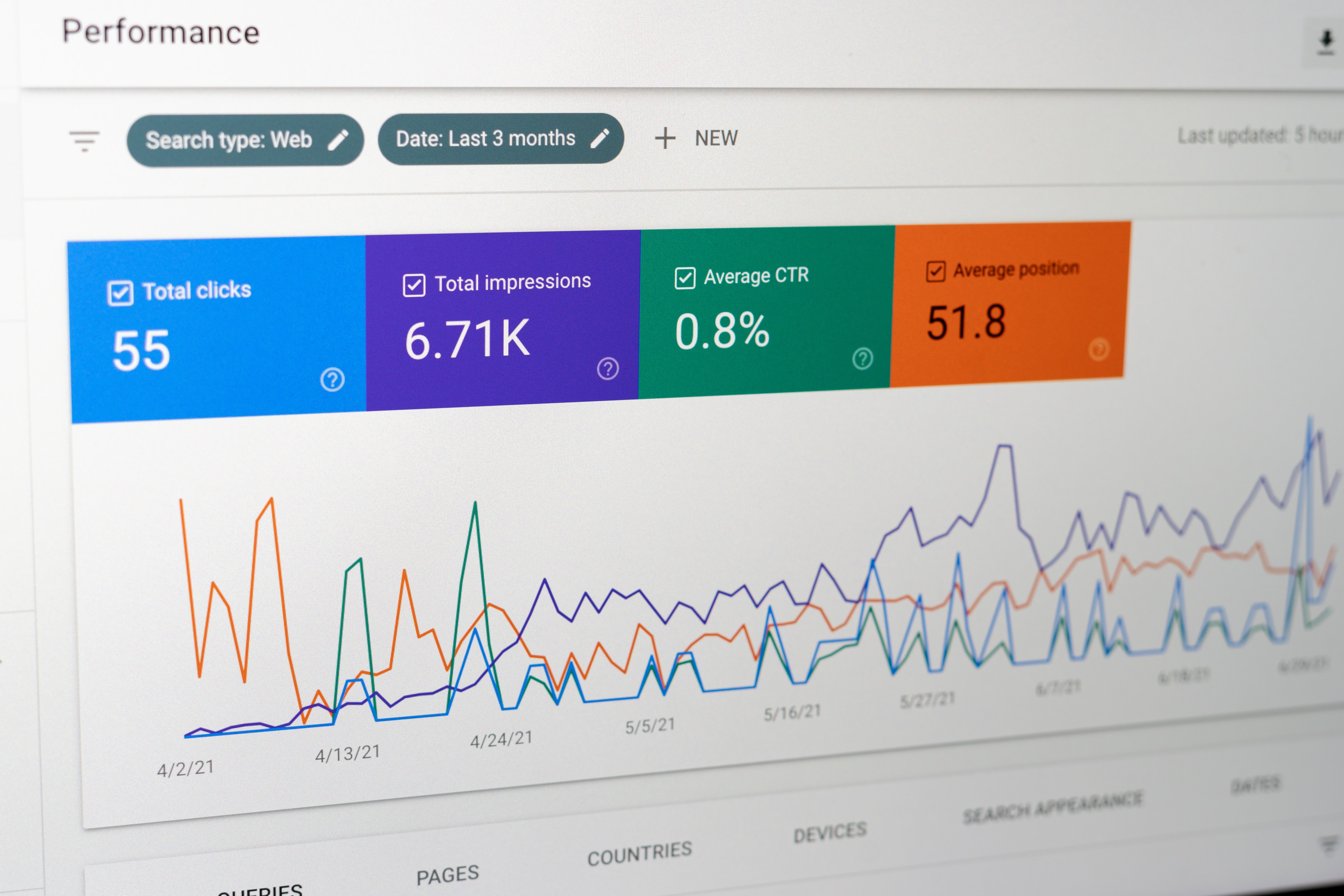What are Search Engines in Firefox?
In the digital age, search engines have become an indispensable part of our online experience. They help us find information, websites, images, and more with just a few keywords. In Firefox, a popular web browser, search engines play a crucial role in improving our browsing efficiency.
Search engines in Firefox are pre-configured tools that allow users to search the web directly from the browser’s address bar or search box. By default, Firefox comes with some popular search engines like Google, Bing, and Yahoo. However, you can customize and manage these search engines according to your preferences.
When you perform a search using a search engine in Firefox, the browser sends your query to the respective search engine, retrieves the results, and displays them in the search results page. This allows you to quickly find the information you need without having to navigate to the search engine directly.
These search engines are incredibly powerful, as they make use of complex algorithms to provide relevant and accurate search results. They consider various factors like relevance, website reputation, user reviews, and more to determine the ranking of search results.
Furthermore, Firefox also allows you to perform one-click searches, where you can search for specific terms directly from the context menu. This feature is especially useful if you want to quickly look up a word or phrase without navigating to a search engine separately.
In the next sections, we’ll explore how to manage search engines in Firefox and how to perform one-click searches for a seamless browsing experience.
How to Manage Search Engines in Firefox?
Firefox provides a convenient way to manage and customize the search engines in your browser. Whether you want to add a new search engine, remove an existing one, change the default search engine, or edit search engine keywords, Firefox has got you covered.
To manage search engines in Firefox, follow these steps:
- Click on the three horizontal lines in the top-right corner of the Firefox window to open the menu.
- Select “Preferences” or “Options” from the menu, depending on your operating system.
- In the Preferences/Options menu, click on the “Search” tab.
- Here, you’ll find a list of pre-configured search engines that Firefox includes by default. To add a new search engine, click on the “Add more search engines…” link.
- A new page will open with a list of available search engines. You can browse through the categories or use the search bar to find the desired search engine.
- Once you find the search engine you want to add, click on the “Add to Firefox” button next to it.
- To remove a search engine, simply click on the three-dot menu next to the search engine’s name and select “Remove from the list” from the menu.
- If you want to change the default search engine, click on the drop-down menu under the “Default Search Engine” section and select your preferred search engine.
- If you have added multiple search engines, you can rearrange their order by clicking on the three-dot menu next to each search engine and selecting either “Move up” or “Move down”.
- If you prefer to use keywords for quick searches, you can edit the search engine keywords by clicking on the three-dot menu next to the search engine and selecting “Edit keyword”. Enter your desired keyword and click “Save”.
By following these steps, you can easily manage and customize the search engines in Firefox, making your browsing experience more personalized and efficient.
Adding a New Search Engine
Firefox allows you to add new search engines to enhance your browsing experience. Whether you want to use a specialized search engine or one specific to your region, adding a new search engine is a straightforward process.
To add a new search engine in Firefox, follow these steps:
- Click on the three horizontal lines in the top-right corner of the Firefox window to open the menu.
- Select “Preferences” or “Options” from the menu, depending on your operating system.
- In the Preferences/Options menu, click on the “Search” tab.
- Under the “One-Click Search Engines” section, click on the “Find more search engines” link.
- This will take you to the official Firefox Add-ons website where you can find additional search engines.
- Use the search bar or browse through the categories to find the search engine you want to add.
- Once you find the desired search engine, click on the “Add to Firefox” button next to it.
- A pop-up window will appear, asking for confirmation. Click on the “Add” button to add the search engine to Firefox.
- The new search engine will now be available in the search bar and the address bar.
Adding new search engines gives you more options and flexibility in finding the information you need. Whether it’s a specialized search engine for a specific topic or a regional search engine that provides localized results, Firefox allows you to customize your browsing experience with just a few clicks.
Removing a Search Engine
If you no longer need a particular search engine or want to declutter your search options in Firefox, you can easily remove search engines that you have added. Removing a search engine is a simple process that can be done in a few steps.
To remove a search engine in Firefox, follow these steps:
- Click on the three horizontal lines in the top-right corner of the Firefox window to open the menu.
- Select “Preferences” or “Options” from the menu, depending on your operating system.
- In the Preferences/Options menu, click on the “Search” tab.
- Scroll down to the “One-Click Search Engines” section.
- Look for the search engine you want to remove from the list.
- Click on the three-dot menu next to the search engine’s name.
- From the dropdown menu, select “Remove from the list”.
- A confirmation dialog box will appear. Click “Remove” to confirm the deletion.
After completing these steps, the search engine will be removed from Firefox, and you will no longer see it as an option in the search bar or the address bar dropdown.
It’s worth noting that you cannot remove the pre-configured default search engines (such as Google, Bing, or Yahoo) that come with Firefox. However, you can still change the default search engine to another option that better suits your needs.
By removing unnecessary search engines, you can streamline your search experience in Firefox and have a more organized and efficient browsing environment.
Changing the Default Search Engine
If you prefer to use a search engine other than the pre-configured default options in Firefox, you can easily change the default search engine to suit your needs. This allows you to have your preferred search engine as the primary one whenever you perform a search in Firefox.
To change the default search engine in Firefox, follow these steps:
- Click on the three horizontal lines in the top-right corner of the Firefox window to open the menu.
- Select “Preferences” or “Options” from the menu, depending on your operating system.
- In the Preferences/Options menu, click on the “Search” tab.
- Under the “Default Search Engine” section, you’ll see a dropdown menu with the current default search engine selected.
- Click on the dropdown menu to reveal a list of available search engines.
- Select your preferred search engine from the list.
- The selected search engine will now become the default search engine in Firefox.
After changing the default search engine, whenever you type a search query in the Firefox address bar or search box, Firefox will use your selected search engine to fetch the search results.
Changing the default search engine is a useful feature that allows you to cater your browsing experience to your personal preferences. Whether you prefer a search engine with different features, better privacy options, or tailored to your region, Firefox gives you the freedom to choose the search engine that suits you best.
Editing Search Engine Keywords
One of the handy features in Firefox is the ability to assign keywords to your search engines. Keywords allow you to perform quick searches directly from the Firefox address bar or search box by simply typing a specific keyword followed by your search query. If you want to modify or customize the keywords assigned to your search engines, Firefox provides an easy way to do so.
To edit search engine keywords in Firefox, follow these steps:
- Click on the three horizontal lines in the top-right corner of the Firefox window to open the menu.
- Select “Preferences” or “Options” from the menu, depending on your operating system.
- In the Preferences/Options menu, click on the “Search” tab.
- Scroll down to the “One-Click Search Engines” section.
- Locate the search engine you want to edit the keyword for.
- Click on the three-dot menu next to the search engine’s name.
- From the dropdown menu, select “Edit keyword”.
- A dialog box will appear, allowing you to modify the keyword.
- Type in the desired keyword.
- Click “Save” to save the changes.
By editing the search engine keywords, you can customize your browsing experience and make it more efficient. Assigning short and memorable keywords to frequently-used search engines saves you time and effort by eliminating the need to type out the full search engine name every time you want to perform a search.
Remember to choose unique keywords to avoid conflicts with any other shortcuts or commands in Firefox. This will ensure that the keywords you assign to your search engines work consistently and reliably.
Editing search engine keywords provides a convenient way to streamline your searching process and save valuable time when using Firefox.
Rearranging Search Engines
In Firefox, you have the flexibility to rearrange the order of your search engines. This allows you to prioritize your preferred search engines and customize the search experience to suit your needs.
To rearrange search engines in Firefox, follow these steps:
- Click on the three horizontal lines in the top-right corner of the Firefox window to open the menu.
- Select “Preferences” or “Options” from the menu, depending on your operating system.
- In the Preferences/Options menu, click on the “Search” tab.
- Scroll down to the “One-Click Search Engines” section.
- Locate the search engine you want to rearrange.
- Click on the three-dot menu next to the search engine’s name.
- From the dropdown menu, select either “Move up” or “Move down” to adjust the position of the search engine.
- Repeat steps 5-7 for other search engines until you have them arranged in the desired order.
By rearranging the search engines, you have control over the order in which they appear in the search dropdown menu. This can be helpful if you frequently use specific search engines and want them to be easily accessible, or if you prefer a particular search engine to be at the top of the list.
Keep in mind that rearranging search engines does not impact the functionality or performance of the search engines themselves. It simply changes their position in the list for easier navigation and quick access.
Rearranging search engines in Firefox is a simple yet powerful way to personalize your browsing experience and make it more efficient.
How to Perform a One-Click Search in Firefox?
Firefox offers a convenient feature called “One-Click Search” that allows you to quickly perform searches using your favorite search engine directly from the context menu. This eliminates the need to navigate to a search engine separately, saving you time and effort.
To perform a one-click search in Firefox, follow these steps:
- Select a word or phrase on a webpage that you want to search for.
- Right-click on the selected text to open the context menu.
- From the context menu, scroll down to the “Search” section.
- You will see a list of available search engines that you have added to Firefox.
- Click on the search engine of your choice. Your default search engine will be pre-selected, but you can choose a different one if needed.
The selected search engine will open in a new tab with the search results for the highlighted text. This allows you to quickly gather more information or explore related content based on your selection.
Firefox also provides the option to add additional search engines for a more personalized one-click search experience. By following the steps mentioned earlier to manage and customize your search engines, you can add search engines that cater to your specific needs or interests.
Performing one-click searches in Firefox makes it easy to conduct quick research, look up definitions, or explore a topic without the hassle of manually copying and pasting text into a search engine. This feature enhances browsing efficiency and allows you to seamlessly access information right from the webpage you’re viewing.
Adding a One-Click Search to Firefox
Firefox provides the flexibility to add new search engines for one-click searches, allowing you to streamline your browsing experience and access your favorite search engines quickly and easily. Adding a one-click search to Firefox is a simple process that can be done in just a few steps.
To add a one-click search to Firefox, follow these steps:
- Open the website of the search engine you want to add as a one-click search. For example, let’s say you want to add Wikipedia.
- Perform a search using a keyword or phrase on the website.
- Right-click on the search box or the search results and select “Add a Keyword for this Search” from the context menu.
- A dialog box will appear, prompting you to enter a name and keyword for the search engine.
- In the name field, enter the name of the search engine (e.g., Wikipedia).
- In the keyword field, enter a unique keyword that you will use to perform the one-click search (e.g., wiki).
- Click “Save” to add the one-click search to Firefox.
Once you have added the one-click search, you can use it by simply entering the keyword into the Firefox address bar, followed by your search query. For example, if you added a Wikipedia search with the keyword “wiki,” you can type “wiki Firefox” to search for Firefox on Wikipedia.
By adding one-click searches to Firefox, you can easily access your favorite search engines directly from the address bar, saving you time and effort. This feature is especially useful if you frequently use specific search engines for certain types of searches or want quick access to specialized search engines.
Take advantage of this customization feature in Firefox to personalize your browsing experience and improve your efficiency when performing searches.
Using a One-Click Search in Firefox
Once you have added a one-click search to Firefox, you can take advantage of this convenient feature to perform quick searches without navigating to a search engine separately. Using a one-click search in Firefox is straightforward and intuitive, making your browsing experience even more efficient.
To use a one-click search in Firefox, follow these steps:
- Type the keyword associated with the desired search engine in the Firefox address bar. For example, if you added a Wikipedia search with the keyword “wiki,” type “wiki”.
- Press the Spacebar or the Tab key on your keyboard to activate the one-click search mode.
- Enter your search query after the keyword. For example, if you want to search for “Firefox” on Wikipedia, type “wiki Firefox”.
- Press Enter or click the search button on the right side of the address bar to initiate the search.
Firefox will automatically use the associated search engine and display the search results for your query. This eliminates the need to visit the search engine’s website separately, saving you time and effort when conducting searches.
Using one-click searches in Firefox is particularly helpful when you need to quickly look up information or explore specific topics. It simplifies the search process and allows you to access relevant results without interrupting your browsing flow.
Remember that you can add multiple one-click searches to Firefox for different search engines or specialized websites. This gives you the flexibility to perform various types of searches with ease.
By utilizing the one-click search feature in Firefox, you can enhance your browsing experience and increase your productivity when searching for information online.