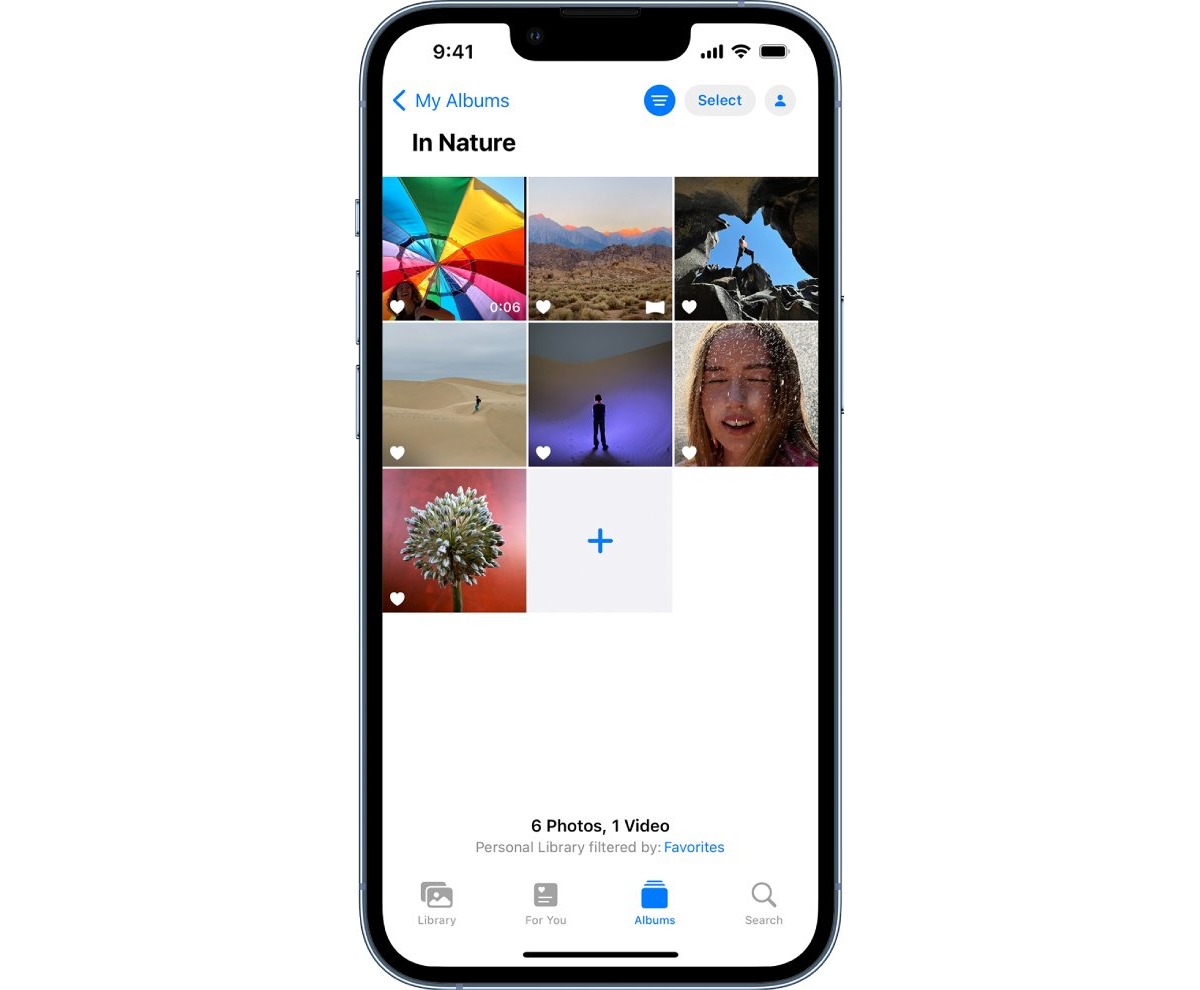How to Locate Favorites on iPhone 13
Locating your favorite contacts on your iPhone 13 is a breeze, thanks to the intuitive design of iOS. Whether you want to quickly reach out to your best friend, family member, or colleague, having easy access to your favorites can save you time and effort. Here's how you can effortlessly locate your favorites on your iPhone 13:
-
Accessing the Phone App: To begin, unlock your iPhone 13 and locate the Phone app on your home screen. The Phone app icon features a classic green receiver, making it easy to spot amidst your other applications.
-
Navigating to Favorites: Once you've opened the Phone app, you'll notice a row of tabs at the bottom of the screen. Tap on the "Favorites" tab, typically located second from the left. This will direct you to a dedicated section where all your favorite contacts are conveniently listed.
-
Viewing Your Favorites: Upon entering the Favorites section, you'll see a collection of contacts that you've designated as favorites. These contacts are displayed with their respective names and profile pictures, allowing for quick identification.
-
Accessing Contact Information: Tapping on a favorite contact will reveal additional details, such as their phone number and email address. This makes it effortless to initiate a call, send a text message, or compose an email directly from the contact's profile.
-
Customizing Your Favorites: You can easily customize your favorites by adding or removing contacts as needed. This ensures that your most frequently contacted individuals are readily accessible whenever you need to connect with them.
By following these simple steps, you can swiftly locate your favorite contacts on your iPhone 13, streamlining your communication and enhancing your overall user experience. With the ability to effortlessly access your favorites, staying connected with your most important contacts has never been more convenient.
Adding Favorites to Your iPhone 13
Adding favorites to your iPhone 13 empowers you to establish quick and convenient access to the contacts you frequently communicate with. By designating specific individuals as favorites, you can streamline your communication process and ensure that essential connections are readily available at your fingertips. Here's a comprehensive guide on how to add favorites to your iPhone 13:
-
Accessing the Phone App: Begin by unlocking your iPhone 13 and locating the Phone app on your home screen. The Phone app icon, adorned with a classic green receiver, serves as the gateway to managing your favorite contacts.
-
Navigating to Contacts: Upon opening the Phone app, navigate to the "Contacts" tab, typically located at the bottom of the screen. This will lead you to a comprehensive list of all your contacts, providing you with an overview of your entire address book.
-
Selecting a Contact: Scroll through your contacts and select the individual you wish to add to your favorites. Once you've located the contact, tap on their name to access their profile.
-
Adding to Favorites: Within the contact's profile, locate the "Add to Favorites" option. This action will designate the selected contact as a favorite, ensuring their inclusion in your dedicated favorites list.
-
Verifying the Addition: After adding the contact to your favorites, return to the Phone app's home screen and navigate to the "Favorites" tab. Here, you can verify that the selected contact has been successfully added to your favorites, ready for expedited communication.
By following these straightforward steps, you can effortlessly add favorites to your iPhone 13, optimizing your communication experience and ensuring that your most important contacts are easily accessible. Whether it's a family member, close friend, or essential business associate, having your favorites readily available can significantly enhance your iPhone 13 usage, allowing you to stay connected with ease.
Removing Favorites from Your iPhone 13
Removing favorites from your iPhone 13 is a simple yet essential task that allows you to refine and customize your list of frequently contacted individuals. Whether your communication preferences have evolved or you simply need to declutter your favorites, the process of removing contacts from this exclusive list is straightforward and can be accomplished in just a few steps. Here's a detailed guide on how to efficiently remove favorites from your iPhone 13:
-
Accessing the Phone App: To begin, unlock your iPhone 13 and locate the Phone app on your home screen. The Phone app icon, featuring a distinctive green receiver, serves as the gateway to managing your favorite contacts.
-
Navigating to Favorites: Upon opening the Phone app, you'll find a row of tabs at the bottom of the screen. Tap on the "Favorites" tab, typically located second from the left. This will direct you to a dedicated section where all your favorite contacts are conveniently listed.
-
Selecting a Favorite Contact: Once you've entered the Favorites section, scroll through the list and select the contact you wish to remove. Tap on the contact's name to access their profile.
-
Removing from Favorites: Within the contact's profile, look for the "Remove from Favorites" option. By selecting this, you will effectively remove the contact from your favorites list.
-
Verifying the Removal: After removing the contact from your favorites, return to the Phone app's home screen and navigate back to the "Favorites" tab. Here, you can verify that the selected contact has been successfully removed from your favorites, streamlining your list and ensuring that only the most relevant contacts remain.
By following these straightforward steps, you can efficiently manage your list of favorite contacts on your iPhone 13, ensuring that it accurately reflects your current communication needs. Whether it's a shift in your primary contacts or a desire to maintain a concise favorites list, the ability to remove favorites from your iPhone 13 empowers you to tailor your device to your specific preferences, ultimately enhancing your overall user experience.
Organizing Favorites on Your iPhone 13
Organizing your favorites on your iPhone 13 allows you to tailor your list of frequently contacted individuals to suit your evolving communication needs. By efficiently managing and arranging your favorites, you can ensure that the most relevant and essential contacts are readily accessible, streamlining your communication experience. Here's a comprehensive guide on how to effectively organize your favorites on your iPhone 13:
Reordering Favorites
-
Accessing the Favorites Section: Begin by unlocking your iPhone 13 and opening the Phone app. Navigate to the "Favorites" tab, where all your designated favorite contacts are listed.
-
Initiating Reordering: To rearrange the order of your favorites, tap on the "Edit" button typically located in the top-right corner of the screen. This action enables you to enter the editing mode, allowing you to modify the sequence of your favorite contacts.
-
Drag and Drop: Once in editing mode, you can easily reorder your favorites by pressing and holding the ≡ icon next to a contact's name. Drag the contact to your desired position within the list, and release to confirm the new order. This intuitive drag-and-drop functionality empowers you to customize the sequence of your favorites effortlessly.
Adding New Favorites
-
Accessing Contacts: To add new favorites, navigate to the "Contacts" tab within the Phone app. Here, you can browse through your entire address book to locate the individuals you wish to designate as favorites.
-
Selecting New Favorites: Upon finding a contact you want to add to your favorites, tap on their name to access their profile. Within the contact's profile, look for the "Add to Favorites" option and select it to include the contact in your favorites list.
Removing and Editing Favorites
-
Accessing the Favorites Section: If you need to remove or edit existing favorites, navigate to the "Favorites" tab within the Phone app.
-
Initiating Editing Mode: Tap on the "Edit" button to enter the editing mode, allowing you to remove or modify your favorites as needed.
-
Removing Favorites: To remove a contact from your favorites, tap the red minus (-) icon next to the contact's name and confirm the removal. This action will effectively eliminate the contact from your favorites list.
-
Editing Contact Details: While in editing mode, you can also tap on a contact to access their profile and make necessary edits to their contact details, ensuring that your favorites remain up to date and accurate.
By following these steps, you can efficiently organize your favorites on your iPhone 13, ensuring that your list of frequently contacted individuals remains tailored to your specific communication requirements. Whether it involves reordering favorites, adding new contacts, or refining your existing favorites, the ability to organize your favorites empowers you to maintain a streamlined and personalized communication experience on your iPhone 13.