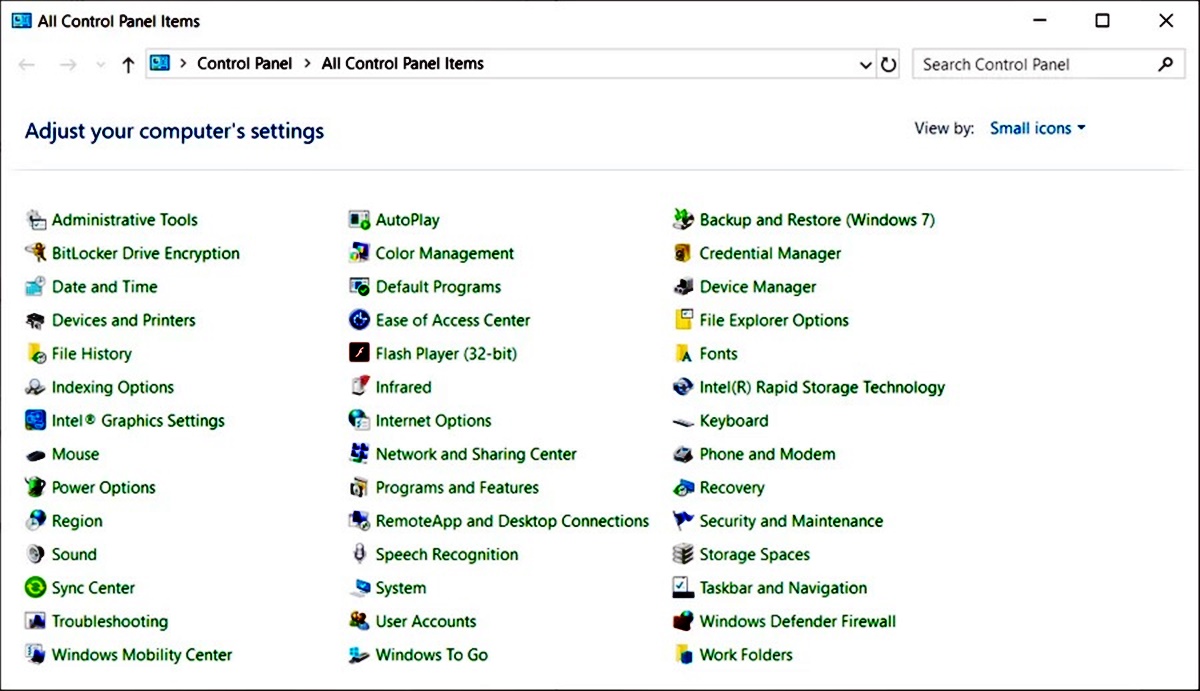Display
The Display control panel applet in Windows allows users to customize the visual appearance of their computer’s screen. This applet provides a range of settings to adjust the screen resolution, color calibration, text size, and other display options. Let’s take a closer look at the features and functions of the Display control panel applet.
One of the key features of the Display applet is the ability to change the screen resolution. Screen resolution refers to the number of pixels displayed on the screen horizontally and vertically. Users can select the resolution that best suits their needs, balancing screen clarity and the number of items that can fit on the screen. By adjusting the screen resolution, users can enhance their viewing experience and ensure that visuals are displayed accurately.
In addition to screen resolution, the Display applet also allows users to personalize the color calibration of their screen. This feature enables users to adjust the brightness, contrast, and gamma settings to achieve optimal color accuracy and contrast. By fine-tuning these settings, users can ensure that images, videos, and other multimedia content are displayed as intended, enhancing the overall visual quality.
Another useful feature of the Display applet is the ability to customize the text size on the screen. This is particularly beneficial for users with vision impairments or those who prefer larger or smaller text sizes. By adjusting the text size, users can make it easier to read content displayed on their computer, reducing eye strain and improving readability.
Furthermore, the Display applet offers additional options to personalize the appearance of the desktop. Users can change the wallpaper, screensaver, and desktop icons to suit their preferences. This allows for a more personalized and aesthetically pleasing user experience.
Overall, the Display control panel applet in Windows provides users with a wide range of options to customize and optimize their computer’s display settings. Whether it’s adjusting the screen resolution for sharper visuals, fine-tuning color accuracy, or personalizing the desktop appearance, the Display applet empowers users to tailor their visual experience to their liking. By exploring the various settings and options within the Display applet, users can enhance their overall productivity and enjoyment when using their Windows computer.
Sound
The Sound control panel applet in Windows allows users to manage and customize audio settings on their computer. This applet provides a range of options to adjust the volume, select audio devices, configure playback and recording settings, and enhance sound quality. Let’s delve into the features and functions of the Sound control panel applet.
One of the primary features of the Sound applet is the volume control. Users can adjust the master volume level to increase or decrease the overall sound output of their computer. Additionally, they can control the volume levels of individual applications and system sounds, ensuring a comfortable listening experience.
The Sound applet also enables users to select audio devices connected to their computer. This includes speakers, headphones, microphones, and other input/output devices. Users can easily switch between different audio devices based on their needs or preferences. For example, they can choose to listen to music through their speakers or switch to using headphones for a more private listening experience.
Furthermore, the Sound applet allows users to configure playback and recording settings. Users can adjust audio formats, sample rates, and other settings to optimize the sound quality and compatibility with different applications. They can also set their preferred playback and recording devices, ensuring that the audio is captured and played back using the desired devices.
In addition to basic audio settings, the Sound applet offers advanced options to enhance sound quality. Users can access equalizer settings to customize the audio frequency response, allowing for better audio balance and clarity. There are also options to enable virtual surround sound, which simulates a multi-speaker surround sound experience using stereo headphones or speakers.
Moreover, the Sound applet provides accessibility features for users with hearing impairments. It includes options for adjusting the audio balance between the left and right channels, as well as visual notifications for system sounds.
Overall, the Sound control panel applet in Windows provides users with extensive control over their computer’s audio settings. Whether it’s adjusting the volume, selecting audio devices, configuring playback and recording settings, or enhancing sound quality, the Sound applet offers a comprehensive range of options. By exploring and tinkering with these settings, users can personalize their audio experience and enjoy high-quality sound output on their Windows computer.
Power Options
The Power Options control panel applet in Windows enables users to customize and manage the power settings of their computer. This applet provides various options to control the computer’s power consumption, battery usage, and sleep settings. Let’s explore the features and functions of the Power Options control panel applet.
One of the primary features of the Power Options applet is the ability to adjust power plans. Power plans are preconfigured sets of power settings that allow users to optimize their computer’s power usage based on their needs. Windows provides three default power plans: Balanced, Power Saver, and High Performance. Users can choose the power plan that suits their usage patterns and preferences. For instance, the Balanced plan balances power conservation with performance, while the Power Saver plan prioritizes power saving over performance.
Furthermore, the Power Options applet allows users to customize advanced power settings. These settings enable users to have fine-grained control over various aspects of power management, such as adjusting the time interval before the computer enters sleep mode, managing hard disk and display behavior, and configuring the system cooling policy. Customizing these settings can help users achieve the perfect balance between power savings and performance.
Another useful feature of the Power Options applet is the ability to manage battery settings on laptops and other portable devices. Users can adjust settings such as battery threshold, which determines when the battery should start charging or stop discharging. This feature helps prolong the battery lifespan and maximize its efficiency. Additionally, users can set notifications for low battery levels to ensure they are alerted in a timely manner and avoid unexpected power shutdowns.
Moreover, the Power Options applet offers options to configure what happens when the computer is idle or when the power button is pressed. Users can specify whether the computer should enter sleep mode, hibernate, or shut down, based on their preferences and needs. These settings allow users to optimize power consumption and ensure that the computer is using power efficiently when not in use.
Overall, the Power Options control panel applet in Windows provides users with valuable tools to manage and customize their computer’s power settings. Whether it’s adjusting power plans, customizing advanced power settings, managing battery usage, or configuring idle and power button behaviors, users have the flexibility to tailor their computer’s power management to their specific requirements. By exploring and leveraging these options, users can optimize power usage, prolong battery life, and ensure efficient performance on their Windows computer.
Network and Internet
The Network and Internet control panel applet in Windows provides users with a range of tools and settings to manage and customize their network connections and internet-related features. This applet offers various options to configure network settings, troubleshoot connection issues, manage Wi-Fi networks, and control internet-related functionalities. Let’s take a closer look at the features and functions of the Network and Internet control panel applet.
One of the key features of the Network and Internet applet is the ability to configure network adapters and settings. Users can view and manage their network adapters, set up or change IP addresses, enable or disable network protocols, and configure advanced network settings. These options provide users with flexibility in customizing their network connectivity to suit their specific requirements.
Furthermore, the Network and Internet applet allows users to troubleshoot and diagnose network connection issues. It provides a set of troubleshooting tools and wizards to help identify and resolve common issues such as connectivity problems, IP conflicts, DNS resolution errors, and more. This feature proves invaluable in ensuring stable and reliable network connections.
Additionally, the Network and Internet applet enables users to manage and connect to Wi-Fi networks. Users can view and connect to available Wi-Fi networks, enter network credentials, and configure advanced Wi-Fi settings. They can also prioritize their preferred networks, automatically connect to known networks, and manage Wi-Fi network profiles. These options make it easy for users to stay connected to their desired Wi-Fi networks and ensure seamless internet access.
Moreover, the Network and Internet applet provides options to control internet-related functionalities such as sharing internet connections, managing network firewall settings, and configuring proxy server settings. These settings enable users to share their internet connection with other devices, enhance network security by customizing firewall rules, and specify proxy server configurations for accessing the internet through a proxy.
The Network and Internet applet also offers the ability to manage and monitor data usage. Users can view their data usage statistics, set data limits and warnings, and restrict background data usage for metered connections. These options help users keep track of their data consumption and manage their internet usage accordingly.
In summary, the Network and Internet control panel applet in Windows provides users with an array of tools and settings to manage and customize their network connections and internet-related features. Whether it’s configuring network adapters, troubleshooting connection issues, managing Wi-Fi networks, controlling internet functionalities, or monitoring data usage, this applet offers a comprehensive suite of options. By exploring and leveraging these features, users can optimize their network connectivity and enhance their internet experience on their Windows computer.
Programs
The Programs control panel applet in Windows provides users with tools and settings to manage and customize the software installed on their computer. This applet allows users to uninstall programs, manage default programs, enable or disable Windows features, and control program access and defaults. Let’s explore the features and functions of the Programs control panel applet.
One of the key features of the Programs applet is the ability to uninstall programs. Users can easily remove unwanted or unused programs from their computer through the “Uninstall a program” option. This feature helps users free up disk space and optimize system performance by removing unnecessary software.
Furthermore, the Programs applet enables users to manage default programs. Users can specify which programs should open specific file types or protocols by default, ensuring that their preferred applications are launched when opening files or performing certain tasks. This feature provides convenience and control over the programs used for various file types.
In addition, the Programs applet allows users to enable or disable Windows features. Windows offers a range of features and components that may or may not be required by individual users. With the “Turn Windows features on or off” option, users can customize their Windows installation by enabling or disabling specific features based on their needs and preferences. This helps streamline the operating system and optimize resource usage.
Moreover, the Programs applet provides options to control program access and defaults. Users can specify default programs for various activities, such as web browsing, email, media playback, and more. They can also manage which programs are allowed to access the internet or make changes to the computer. These settings provide users with control over program behavior and enhance security by preventing unauthorized access or modifications.
Additionally, the Programs applet offers the ability to view installed updates and manage optional Windows updates. Users can access the “View installed updates” option to see a list of installed updates and remove specific updates if needed. They can also customize the settings for receiving and installing optional Windows updates. This feature allows users to manage and control the updates applied to their Windows system.
Overall, the Programs control panel applet in Windows provides users with a range of tools and settings to manage and customize their software installation. Whether it’s uninstalling programs, managing default programs, enabling or disabling Windows features, controlling program access and defaults, or managing updates, this applet offers flexibility and control over the programs and software used on a Windows computer. By leveraging these options, users can optimize their software environment and ensure a streamlined and efficient computing experience.
User Accounts
The User Accounts control panel applet in Windows allows users to manage and customize their user profiles and account settings. This applet provides various options to create new user accounts, modify user settings, manage passwords, and control parental controls. Let’s delve into the features and functions of the User Accounts control panel applet.
One of the primary features of the User Accounts applet is the ability to create new user accounts. Users can add additional accounts to the computer, allowing multiple individuals to have personalized settings and access. This feature is particularly useful for shared computers or households where different users require separate accounts and customized configurations.
Furthermore, the User Accounts applet allows users to modify user settings for existing accounts. Users can change account names, pictures, and account type (such as administrator or standard user). This feature empowers users to personalize and customize their user profiles to reflect their preferences and individuality.
In addition, the User Accounts applet provides options to manage passwords for user accounts. Users can create strong passwords, change passwords, or remove password requirements altogether. This feature helps enhance the security of user accounts and protects sensitive information from unauthorized access.
Moreover, the User Accounts applet offers parental control features for managing and monitoring children’s computer usage. Parents can create limited user accounts for their children, set time limits for computer usage, control access to certain programs or websites, and monitor their children’s online activities. This feature provides peace of mind for parents and helps ensure a safe and balanced digital environment for children.
Additionally, the User Accounts applet allows users to manage other account-related settings, such as configuring User Account Control (UAC) settings. UAC is a security feature that prompts users for permission or confirmation when making changes that could affect the system or other user accounts. Users can adjust the UAC settings to their desired level of security and convenience.
Moreover, the User Accounts applet enables users to switch between user accounts without logging out or restarting the computer. This feature provides seamless transitioning between user profiles and enables efficient multitasking for users who share a computer.
Overall, the User Accounts control panel applet in Windows offers users a range of options to manage and customize their user profiles and account settings. Whether it’s creating new accounts, modifying user settings, managing passwords, controlling parental controls, or adjusting account-related configurations, this applet provides users with flexibility and control over their user accounts. By exploring and utilizing these options, users can create a personalized and secure computing environment tailored to their individual needs and preferences.
Hardware and Sound
The Hardware and Sound control panel applet in Windows provides users with tools and settings to manage and customize various hardware devices and sound settings on their computer. This applet offers options to configure device properties, manage device drivers, troubleshoot hardware issues, and adjust sound playback and recording settings. Let’s explore the features and functions of the Hardware and Sound control panel applet.
One of the key features of the Hardware and Sound applet is the ability to configure device properties. Users can access device-specific properties and settings for various hardware devices such as printers, scanners, keyboards, mice, and more. This feature allows users to customize device behavior and functionality based on their preferences and needs.
Furthermore, the Hardware and Sound applet provides options to manage device drivers. Users can update device drivers to ensure compatibility, stability, and optimal performance of their hardware devices. They can also view information about installed drivers and roll back to previous versions if necessary. This feature helps users maintain their hardware devices and resolve any issues caused by outdated or incompatible drivers.
In addition, the Hardware and Sound applet offers troubleshooting tools and wizards to diagnose and resolve hardware issues. Users can access the troubleshooting options to identify and fix problems related to hardware devices, such as connectivity issues, driver conflicts, or malfunctioning peripherals. This feature proves invaluable in ensuring smooth and trouble-free hardware operation.
Moreover, the Hardware and Sound applet allows users to adjust sound playback settings. Users can customize the audio output devices, adjust volume levels, configure audio enhancements, and set default playback devices. This feature enables users to personalize their sound experience and ensure optimal audio quality for movies, music, and other multimedia content.
Additionally, the Hardware and Sound applet provides options to adjust sound recording settings. Users can select the desired recording device, adjust microphone volume levels, and configure recording enhancements. This feature is particularly useful for users who rely on voice chat, online meetings, or recording audio content. By customizing these settings, users can ensure clear and accurate sound capture.
Furthermore, the Hardware and Sound applet offers access to additional hardware-related settings, such as configuring AutoPlay options, managing external displays, and customizing power-related settings for specific hardware devices. These settings provide users with further control over how their hardware devices interact with the computer system and improve the overall user experience.
Overall, the Hardware and Sound control panel applet in Windows offers users a range of tools and settings to manage and customize their hardware devices and sound settings. Whether it’s configuring device properties, managing device drivers, troubleshooting hardware issues, or adjusting sound playback and recording settings, this applet provides users with flexibility and control over their hardware and audio configurations. By exploring and utilizing these options, users can optimize hardware performance, troubleshoot any problems, and personalize their audio experience on their Windows computer.
Clock and Region
The Clock and Region control panel applet in Windows allows users to customize and manage the date, time, and regional settings of their computer. This applet provides options to set the system clock, adjust time zones, choose regional formats, and modify language preferences. Let’s explore the features and functions of the Clock and Region control panel applet.
One of the primary features of the Clock and Region applet is the ability to set the system clock. Users can synchronize their computer’s clock with an internet time server to ensure accuracy or manually adjust the time if needed. This feature helps users keep their computer’s clock in sync and ensures accurate timestamps for files, emails, and other time-dependent activities.
Furthermore, the Clock and Region applet enables users to adjust time zones. Users can select their preferred time zone to ensure that the system’s time and date display accurately reflect their geographic region. This feature is particularly useful for users who frequently travel or work with people in different time zones.
In addition to time settings, the Clock and Region applet offers options to choose regional formats. Users can customize settings such as date format, time format, calendar type, and number formats according to their regional preferences. This feature allows users to view and present information in a way that aligns with their cultural or regional conventions.
Moreover, the Clock and Region applet provides language preferences settings. Users can choose their preferred display language for menus, dialogs, and other system texts. Additionally, they can install and configure additional languages for input methods, allowing them to type in different languages. This feature accommodates users who work with multiple languages or prefer to use their native language on their Windows computer.
Additionally, the Clock and Region applet offers options to configure advanced time and date settings. Users can adjust settings such as daylight saving time, which automatically adjusts the clock for daylight saving changes. They can also customize regional settings for currency, measurement units, and location-sensitive features. These options ensure that the computer’s settings align with the local customs and practices of the user’s region.
Overall, the Clock and Region control panel applet in Windows provides users with a range of tools and settings to manage and customize the clock, time zones, regional formats, and language preferences. Whether it’s setting the system clock, adjusting time zones, choosing regional formats, or modifying language preferences, this applet offers users flexibility in customizing their computer’s clock and regional settings. By exploring and utilizing these options, users can ensure accurate timekeeping, tailor regional preferences, and enhance their overall user experience on their Windows computer.
Ease of Access
The Ease of Access control panel applet in Windows provides users with a range of accessibility features and settings to enhance the usability and accessibility of their computer. This applet offers options to make the computer easier to see, hear, and use for individuals with visual, hearing, or physical impairments. Let’s explore the features and functions of the Ease of Access control panel applet.
One of the key features of the Ease of Access applet is the ability to adjust visual settings. Users can customize settings such as text size, font type, and high contrast themes to make the content on their screen more readable. Additionally, users can enable features like Magnifier to enlarge portions of the screen for better visibility or Narrator to have text read aloud.
Furthermore, the Ease of Access applet provides options to enhance the keyboard and mouse functionalities. Users can enable features like Sticky Keys, which allows for easy key combinations by pressing one key at a time. They can also customize mouse settings, such as adjusting pointer speed or enabling pointer trails, to make the mouse movement more precise and easier to control.
In addition to visual and motor accessibility features, the Ease of Access applet offers options for individuals with hearing impairments. Users can enable visual notifications for system sounds, such as visual alerts when the computer beeps or displays closed captions in videos. They can also adjust sound settings, such as amplifying certain frequencies or enabling mono audio, to make sounds clearer and easier to hear.
Moreover, the Ease of Access applet includes tools to improve the reading experience. Users can enable features like Read Aloud, which reads text on documents or webpages out loud, or the On-Screen Keyboard, which provides an alternative keyboard layout for individuals with limited mobility or visual impairments. These features assist in making information accessible to those who may have difficulty reading or using a physical keyboard.
Additionally, the Ease of Access applet offers options to configure speech recognition and voice commands. Users can train the computer to understand their voice and perform actions based on voice commands. This feature allows individuals who have difficulty typing or using a mouse to interact with the computer more efficiently.
Overall, the Ease of Access control panel applet in Windows provides users with a range of accessibility features and settings to make the computer easier to see, hear, and use. Whether it’s adjusting visual settings, enhancing keyboard and mouse functionalities, enabling features for individuals with hearing impairments, or improving the reading experience, this applet offers a variety of options to cater to different needs. By exploring and utilizing these accessibility features, users can make their Windows computer more inclusive and accessible for individuals with disabilities.
Security and Maintenance
The Security and Maintenance control panel applet in Windows provides users with tools and settings to ensure the security and maintenance of their computer. This applet offers options to manage Windows Defender, update settings, schedule maintenance tasks, and troubleshoot security issues. Let’s explore the features and functions of the Security and Maintenance control panel applet.
One of the key features of the Security and Maintenance applet is the ability to manage Windows Defender. Users can access and configure the settings of Windows Defender, a built-in antivirus and antimalware solution in Windows. This includes enabling real-time protection, performing system scans, managing quarantined items, and updating virus definitions. By utilizing these options, users can enhance the security of their computer and protect against various threats.
Furthermore, the Security and Maintenance applet provides options to customize update settings. Users can configure the Windows Update feature to automatically install critical updates, and choose whether to download updates over a metered connection. This feature ensures that the computer remains up to date with the latest security patches and bug fixes, improving overall system stability and security.
In addition, the Security and Maintenance applet allows users to schedule maintenance tasks. Users can specify when regular tasks such as disk defragmentation, disk cleanup, and system diagnostics should run. These tasks help optimize system performance, recover disk space, and detect potential issues. By scheduling these tasks, users can ensure their computer remains in good health and performs optimally.
Moreover, the Security and Maintenance applet offers options to troubleshoot security and maintenance issues. It provides notifications and recommendations when there are security or maintenance concerns, such as outdated drivers or expired antivirus subscriptions. Users can access troubleshooting tools and wizards to diagnose and resolve these issues, ensuring that their computer remains secure and well-maintained.
Additionally, the Security and Maintenance applet provides access to additional security features and settings, such as configuring firewall settings, managing app and browser control settings, and enabling user account control. These options allow users to further customize their computer’s security settings to meet their specific needs and preferences.
Overall, the Security and Maintenance control panel applet in Windows offers users a range of tools and settings to ensure the security and maintenance of their computer. Whether it’s managing Windows Defender, configuring update settings, scheduling maintenance tasks, or troubleshooting security issues, this applet provides users with the tools to keep their computer secure and functioning optimally. By utilizing these options, users can protect their computer from threats, maintain system health, and ensure a smooth and secure computing experience on their Windows device.
Personalization
The Personalization control panel applet in Windows allows users to customize and personalize the visual appearance of their computer. This applet offers options to change the desktop background, apply themes, customize colors, and adjust various visual elements. Let’s delve into the features and functions of the Personalization control panel applet.
One of the primary features of the Personalization applet is the ability to change the desktop background. Users can select from a collection of wallpapers provided by Windows or choose their own images to use as the background. This feature allows users to personalize their desktop and set a visual tone that resonates with their preferences and style.
Furthermore, the Personalization applet enables users to apply themes to their computer. Themes bundle together various visual elements, including wallpapers, window colors, sounds, and mouse cursors, to provide a cohesive and consistent visual experience. Users can select pre-installed themes or create their own custom themes to personalize their computer even further.
In addition to desktop backgrounds and themes, the Personalization applet allows users to customize colors. Users can choose the accent color, which affects the colors of buttons, taskbars, and other user interface elements. Additionally, users can enable the dark mode, which changes the color scheme to a darker and more visually comfortable appearance. These options give users the ability to create a personalized and visually appealing environment.
Moreover, the Personalization applet offers options to adjust visual effects and appearance settings. Users can choose to enable or disable animations, transparency effects, and visual enhancements. These settings allow users to optimize the balance between visual appeal and system performance, depending on their preferences and computing resources.
Additionally, the Personalization applet allows users to customize various visual elements of the operating system. Users can modify the size of icons, change the mouse pointer style, adjust the font size, and customize other visual settings to create a more tailored and comfortable user experience.
Furthermore, the Personalization applet provides options to configure the lock screen, taskbar, and start menu settings. Users can choose lock screen backgrounds, customize the taskbar’s appearance and position, and configure the start menu layout. These options offer users additional control over the visual and functional aspects of their Windows computer.
Overall, the Personalization control panel applet in Windows allows users to unleash their creativity and personalize the visual appearance of their computer. Whether it’s changing the desktop background, applying themes, customizing colors, adjusting visual effects, or modifying various visual elements, this applet empowers users to create a unique and personalized computing experience. By exploring and utilizing these options, users can enhance their visual enjoyment and make their Windows computer truly their own.
Devices
The Devices control panel applet in Windows allows users to manage and configure the hardware devices connected to their computer. This applet provides options to view and configure device properties, manage device drivers, and set up external devices. Let’s delve into the features and functions of the Devices control panel applet.
One of the key features of the Devices applet is the ability to view and configure device properties. Users can access information about their hardware devices, such as printers, scanners, cameras, and external storage devices. They can also customize device settings, manage device preferences, and troubleshoot device-related issues. This feature provides users with flexibility and control over their hardware devices to enhance functionality and ensure optimal performance.
Furthermore, the Devices applet allows users to manage device drivers. Users can update, roll back, or uninstall device drivers to maintain compatibility, stability, and optimal performance. They can also access driver details, view driver properties, and troubleshoot driver-related issues. This feature ensures that the computer’s hardware devices are properly supported and functioning correctly.
In addition, the Devices applet offers options to set up external devices. Users can connect and configure devices such as printers, scanners, and external monitors. They can select default devices, specify device preferences, and customize device settings. This feature enables users to seamlessly integrate external devices into their computer system and enhance productivity and convenience.
Moreover, the Devices applet provides options to manage Bluetooth devices. Users can connect and configure Bluetooth devices, such as wireless headphones, keyboards, and speakers. They can also manage paired devices, troubleshoot Bluetooth-related issues, and customize Bluetooth settings. This feature allows users to enjoy the benefits of wireless connectivity and expand the capabilities of their computer system.
Additionally, the Devices applet allows users to configure device autoplay settings. Users can specify actions to be taken when certain devices are connected to the computer, such as opening a specific program, playing media files, or executing an automatic backup. This feature provides convenience and customization options based on individual preferences and needs.
Furthermore, the Devices applet offers access to additional hardware-related settings, such as managing power settings for specific devices, customizing hardware profiles, and configuring device-specific options. These options allow users to fine-tune their hardware devices to align with their requirements and optimize their computing experience.
Overall, the Devices control panel applet in Windows provides users with the tools and options to manage and configure their hardware devices. Whether it’s viewing and configuring device properties, managing device drivers, setting up external devices, managing Bluetooth devices, or customizing autoplay settings, this applet offers users flexibility and control over their computer’s hardware ecosystem. By exploring and leveraging these options, users can ensure proper device functionality, enhance productivity, and tailor their computer system to meet their specific needs and preferences.
Phone
The Phone control panel applet in Windows allows users to seamlessly connect and integrate their mobile devices with their computer. This applet provides options to sync, manage, and control phone settings, enabling users to access their phone’s content and features directly from their computer. Let’s explore the features and functions of the Phone control panel applet.
One of the key features of the Phone applet is the ability to sync data between the computer and mobile devices. Users can connect their phone to the computer via USB or Bluetooth to transfer files, photos, videos, and other data seamlessly. This feature helps users manage and access their phone’s content conveniently from their computer.
Furthermore, the Phone applet enables users to manage and back up their phone’s data. Users can access options to configure automatic backups of their phone’s data to ensure important files and information are safely stored on their computer. This feature provides users with peace of mind and an additional layer of data protection.
In addition, the Phone applet offers options to control phone settings from the computer. Users can customize settings such as ringtone, notification sounds, and screen mirroring, providing a centralized control hub for managing their phone’s settings through their computer. This integration enhances convenience and productivity for users who prefer to access and control their phone settings from their computer.
Moreover, the Phone applet allows users to access and manage phone notifications on their computer. Users can view and interact with phone notifications, such as text messages, incoming calls, and app notifications, directly from their computer’s desktop. This feature enables users to stay connected and up to date with their phone’s notifications without having to pick up their mobile device.
Additionally, the Phone applet provides options to access and respond to text messages from the computer. Users can read, compose, and send text messages from their computer, utilizing a larger keyboard and screen for enhanced convenience and efficiency. This feature is particularly useful for users who spend a significant amount of time working on their computer and prefer to minimize distractions from their mobile device.
Furthermore, the Phone applet offers access to additional phone-related settings, such as managing mobile hotspot functionality, configuring phone device preferences, and customizing mobile app permissions. These options allow users to fine-tune their phone experience and seamlessly interact with their mobile devices from their computer system.
Overall, the Phone control panel applet in Windows provides users with seamless integration and connectivity between their computer and mobile devices. Whether it’s syncing data, managing and backing up phone content, controlling phone settings, accessing and responding to notifications, or managing text messages, this applet offers users convenience, productivity, and the ability to leverage the capabilities of their mobile devices through their computer. By exploring and utilizing these options, users can streamline their workflow, stay connected, and enhance their overall user experience with their Windows computer and mobile devices.
Privacy
The Privacy control panel applet in Windows allows users to manage and control the privacy settings of their computer. This applet provides options to customize privacy settings, control app permissions, manage location settings, and protect personal information. Let’s delve into the features and functions of the Privacy control panel applet.
One of the key features of the Privacy applet is the ability to customize privacy settings. Users can manage settings related to privacy options such as account info, contacts, calendar, microphone, camera, and more. This feature allows users to control which apps have access to certain information, providing them with an additional layer of control over their personal data.
Furthermore, the Privacy applet enables users to control app permissions. Users can manage which apps can access location, microphone, camera, and other sensitive information. This feature empowers users to decide which apps have access to their personal data, ensuring the privacy and security of their information.
In addition, the Privacy applet offers options to manage location settings. Users can choose whether to allow apps to access their location information. This setting is particularly useful for users who want to ensure their privacy when using location-based services or apps.
Moreover, the Privacy applet provides the ability to manage speech, inking, and typing settings. Users can control whether their computer collects speech data, handwriting patterns, or typing information. This feature ensures that user input remains private and allows users to customize their privacy preferences.
Additionally, the Privacy applet offers options to manage diagnostics and feedback settings. Users can choose the level of data sharing with Microsoft, ranging from basic to full diagnostics. This feature allows users to strike a balance between personalized experiences and privacy.
Furthermore, the Privacy applet includes settings to manage app diagnostics. Users can decide whether to allow apps to collect diagnostic data, which helps improve app performance but may involve sharing some information. This setting provides users with control over the data that is shared with app developers.
Additionally, the Privacy applet offers options to manage camera and microphone access. Users can enable or disable access to the camera and microphone for individual apps. This feature ensures that users have full control over their privacy during video conferences, audio recordings, or any other activities involving these input devices.
Moreover, the Privacy applet provides the ability to protect personal information. Users can control settings related to advertising preferences, tailored experiences, and generic app recommendations. This feature allows users to personalize their privacy preferences based on their comfort level and the desired level of personalization.
Overall, the Privacy control panel applet in Windows provides users with a range of tools and settings to manage and control the privacy aspects of their computer. Whether it’s customizing privacy settings, controlling app permissions, managing location settings, protecting personal information, or managing diagnostics preferences, this applet empowers users to safeguard their privacy and control the flow of their personal information. By exploring and utilizing these privacy options, users can ensure a secure computing experience and have peace of mind regarding the privacy of their data on their Windows computer.
Update and Security
The Update and Security control panel applet in Windows allows users to manage and configure the update and security settings of their computer. This applet provides options to update Windows, control update settings, manage device security, and protect against viruses and threats. Let’s explore the features and functions of the Update and Security control panel applet.
One of the key features of the Update and Security applet is the ability to update Windows. Users can access Windows Update to download and install the latest security patches, bug fixes, and feature updates. This feature ensures that the computer remains up to date with the latest software improvements and vulnerabilities are promptly addressed.
Furthermore, the Update and Security applet enables users to control update settings. Users can customize how and when updates are installed, including the ability to schedule restarts, pause updates, and defer feature updates. This feature provides users with flexibility in managing updates to suit their specific needs and preferences.
In addition, the Update and Security applet offers options to manage device security. Users can configure settings such as Windows Defender Antivirus, Firewall, and SmartScreen to protect against viruses, malware, and other online threats. This feature provides users with a built-in security solution and ensures real-time protection for their computer.
Moreover, the Update and Security applet includes options to manage family safety and parental controls. Users can set up child accounts, configure web and app filters, set screen time limits, and monitor their children’s online activities. This feature allows parents to ensure a safe and secure computing environment for their children.
Additionally, the Update and Security applet offers access to additional security features, such as Device encryption, BitLocker, and Windows Hello. These features allow users to encrypt their data, protect their files and folders, and enhance the security of their computer system. This provides users with additional layers of protection and privacy.
Furthermore, the Update and Security applet provides options to troubleshoot security and maintenance issues. Users can access built-in troubleshooting tools and wizards to diagnose and resolve security-related issues, such as network connectivity problems or Windows activation errors. This feature helps users maintain a secure and stable computing environment.
Additionally, the Update and Security applet offers options to manage privacy settings. Users can configure settings related to account info, app permissions, location, speech recognition, and more. This feature allows users to tailor the privacy preferences of their computer to suit their comfort level and privacy requirements.
Overall, the Update and Security control panel applet in Windows provides users with a comprehensive suite of tools and settings to manage and configure the update and security aspects of their computer. Whether it’s updating Windows, controlling update settings, managing device security, configuring family safety, troubleshooting security issues, or managing privacy preferences, this applet ensures that users can maintain a secure and protected computing environment on their Windows computer. By exploring and utilizing these options, users can stay up to date, secure their system, protect their data, and safeguard their privacy.
Troubleshooting
The Troubleshooting control panel applet in Windows provides users with a range of tools and options to diagnose and resolve various issues and problems that may arise on their computer. This applet offers troubleshooting wizards and tools for different categories of issues, allowing users to troubleshoot hardware, network, system, and program-related problems. Let’s explore the features and functions of the Troubleshooting control panel applet.
One of the key features of the Troubleshooting applet is the ability to diagnose and resolve hardware issues. Users can access hardware troubleshooting tools to identify and fix problems with devices such as printers, scanners, audio devices, and more. These tools help users ensure that their hardware devices are functioning correctly and resolve any issues that may impact their performance.
Furthermore, the Troubleshooting applet provides options to diagnose and fix network-related issues. Users can troubleshoot problems with network connections, internet connectivity, and wireless adapters. This feature allows users to identify and resolve common networking issues and ensure a stable and reliable network connection.
In addition, the Troubleshooting applet offers options to troubleshoot and fix system-related issues. Users can access tools to resolve problems with performance, system maintenance, power, and other system-related concerns. This feature enables users to optimize system performance, maintain system health, and resolve any system-related issues that may impact their computer’s performance and stability.
Moreover, the Troubleshooting applet includes options to troubleshoot program compatibility and functionality issues. Users can utilize compatibility troubleshooting tools to resolve problems with older programs or those designed for previous versions of Windows. This feature enables users to run their desired programs smoothly and ensures compatibility with the Windows operating system.
Additionally, the Troubleshooting applet provides access to additional troubleshooting wizards and tools for various other issues, such as troubleshooting Windows Update problems, resolving audio playback or recording issues, fixing problems related to the display or graphics drivers, and more. These tools and wizards offer step-by-step guidance to diagnose and resolve specific issues, helping users save time and effort in troubleshooting and resolving complex problems.
Furthermore, the Troubleshooting applet offers options to view and manage problem reports and solutions. Users can access details about recent problems encountered on their computer and view solutions that have been provided or recommended by Windows. This feature helps users stay informed about any ongoing issues and provides them with potential solutions to address them.
Overall, the Troubleshooting control panel applet in Windows provides users with a comprehensive suite of tools and options to diagnose and resolve various issues that may arise on their computer. Whether it’s troubleshooting hardware problems, resolving network or system-related issues, ensuring program compatibility, or accessing additional troubleshooting tools, this applet equips users with the necessary resources to address and resolve common computer problems. By exploring and utilizing these troubleshooting options, users can quickly identify and resolve issues, ensuring a smooth and trouble-free computing experience on their Windows computer.