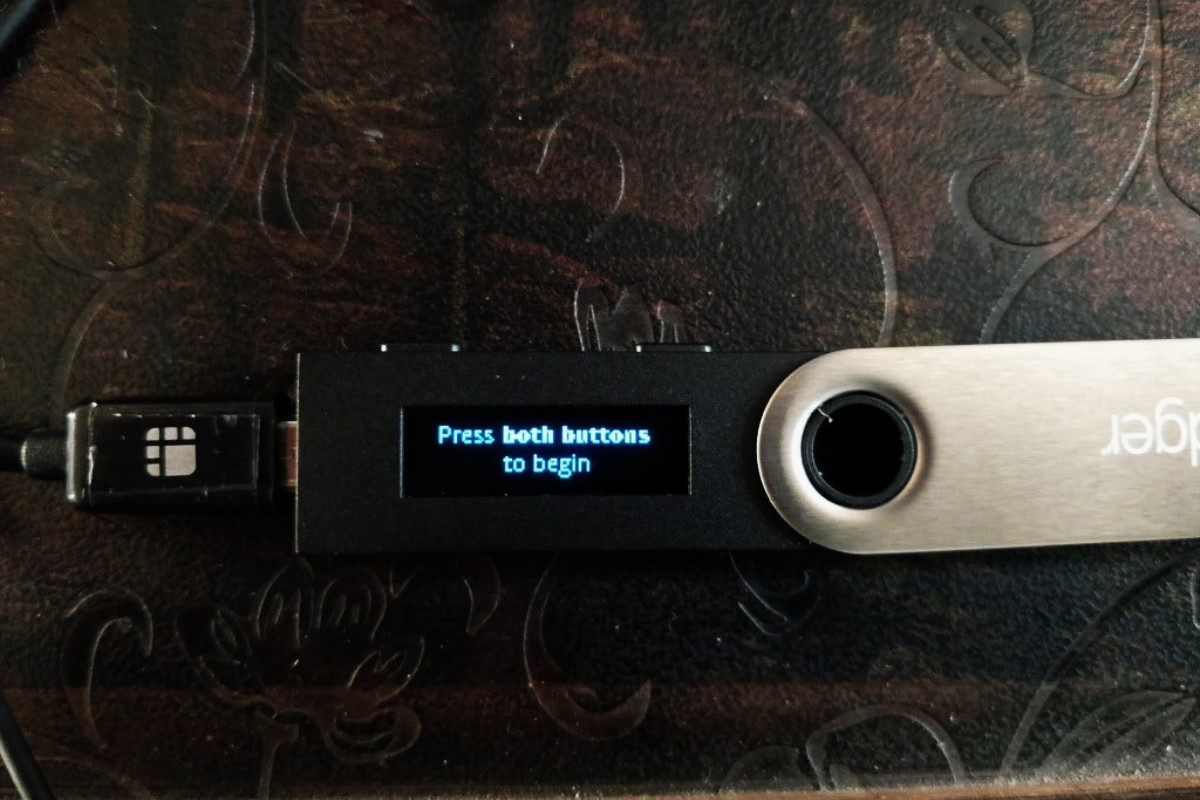Overview of Ledger Nano S
The Ledger Nano S is a popular hardware wallet that provides secure storage for various cryptocurrencies, including Bitcoin, Ethereum, and many others. It is a compact device that offers an offline storage solution, keeping your private keys and digital assets safe from online threats.
With its robust security features and user-friendly interface, the Ledger Nano S is ideal for both beginners and experienced cryptocurrency users. It allows you to securely manage your digital assets, make transactions, and keep track of your holdings.
The device utilizes a secure chip to store private keys, ensuring that they never leave the device. This significantly reduces the risk of hacking and malware attacks, as the private keys are isolated from the computer or mobile device it is connected to.
The Ledger Nano S also offers a two-factor authentication feature, adding an additional layer of security. This means that even if someone gains access to your device, they would still need your physical confirmation to authenticate transactions.
One of the key benefits of using the Ledger Nano S is its compatibility with various wallet software. Ledger Live, the official companion app, provides an intuitive interface for managing your cryptocurrencies. Additionally, the device is compatible with third-party wallets, allowing you to choose the wallet software that suits your preferences.
Another advantage of the Ledger Nano S is its durability and portability. It is built to withstand physical damage, and its small size makes it easy to carry with you wherever you go. This ensures that you have access to your digital assets at all times, without compromising security.
Setting up Ledger Nano S
Setting up your Ledger Nano S is a straightforward process that involves a few simple steps:
- First, unpack your Ledger Nano S and connect it to your computer using the USB cable provided.
- Next, press the side buttons on the device to navigate and select “Set up as new device” when prompted.
- A recovery phrase will then be displayed on the device’s screen. Write down this recovery phrase on the provided Recovery Sheet and keep it in a safe place. This phrase is essential for recovering your wallet in case your device is lost or damaged.
- Confirm the recovery phrase by entering it correctly on the device. This step ensures that you have correctly noted down the recovery phrase and helps verify your ownership of the device.
- Next, you will need to set up a PIN code for your Ledger Nano S. Choose a unique PIN code and enter it on the device. Remember, the device will wipe its data after three incorrect PIN attempts as an added security measure.
- Once the PIN is set, your Ledger Nano S is ready to be used.
It is important to note that during the setup process, you will be prompted to download and install the Ledger Live app, which acts as the interface for managing your cryptocurrencies on the device.
After successfully setting up your Ledger Nano S, you can start installing the necessary apps for the cryptocurrencies you want to manage. The Ledger Live app provides a step-by-step guide for installing and managing different cryptocurrencies.
Remember to always verify that the apps you install are genuine and downloaded from official sources to prevent any security risks.
By following these simple steps, you can securely set up and prepare your Ledger Nano S for managing your cryptocurrencies.
Installing Ledger Live
Once you have successfully set up your Ledger Nano S device, the next step is to install the Ledger Live app. Ledger Live is the official companion app that allows you to manage your cryptocurrencies and perform transactions.
Follow these steps to install Ledger Live:
- Start by visiting the official Ledger website at www.ledger.com.
- Navigate to the “Downloads” section and choose the appropriate version of Ledger Live for your operating system (Windows, Mac, or Linux).
- Click on the download link and save the installation file to your computer.
- Once the download is complete, locate the installation file and run it.
- Follow the on-screen instructions to complete the installation process.
After the installation is complete, launch the Ledger Live app.
When you first run the Ledger Live app, you will be prompted to set up a new device or import an existing one. Since you have already set up your Ledger Nano S, select the option to “Use a device you already own.”
Connect your Ledger Nano S device to your computer using the USB cable provided. Make sure your device is unlocked by entering your PIN code.
Once connected, Ledger Live will detect your Ledger Nano S and prompt you to confirm the connection on your device. Verify the connection by pressing the right button on your device.
Once the connection is established, Ledger Live will display your Ledger Nano S device on the dashboard. You are now ready to start managing your cryptocurrencies through the Ledger Live app.
Remember to keep your Ledger Live app updated to ensure you have the latest features and security enhancements. Visit the official Ledger website regularly for any updates or firmware upgrades.
By following these steps, you can easily install the Ledger Live app and start managing your cryptocurrencies securely with your Ledger Nano S device.
Creating a New Wallet
Creating a new wallet on your Ledger Nano S is an essential step in securely managing your cryptocurrencies. Follow these steps to create a new wallet:
- Launch the Ledger Live app on your computer and ensure that your Ledger Nano S device is connected.
- In the Ledger Live app, click on the “Add Account” or “Create Account” option to begin the process of creating a new wallet.
- Select the cryptocurrency you wish to create a wallet for from the list of supported coins.
- Review the information and click on the “Continue” button.
- Follow the on-screen instructions to confirm and authenticate the creation of the wallet on your Ledger Nano S device. This may involve verifying details or pressing buttons on your device.
- Once the setup process is complete, Ledger Live will display your new wallet, along with the corresponding public address for that cryptocurrency.
It is important to note that when creating a new wallet, Ledger Live generates a new set of public and private keys unique to that wallet. These keys are securely stored on your Ledger Nano S device and never leave the device, ensuring the security and integrity of your funds.
Remember to securely back up your wallet’s recovery phrase and store it in a safe place. This recovery phrase is essential for restoring your wallet in case of loss, damage, or if you wish to access your wallet on a different device.
With your new wallet created, you can now start sending and receiving cryptocurrencies, as well as managing your holdings through the Ledger Live app. Repeat this process for other cryptocurrencies you wish to manage on your Ledger Nano S.
By following these steps, you can easily create a new wallet for your desired cryptocurrencies and ensure the safety and security of your digital assets.
Transferring Cryptocurrencies to Ledger Nano S
Transferring your cryptocurrencies to your Ledger Nano S is a crucial step in securing and managing your digital assets. Follow these steps to transfer cryptocurrencies to your Ledger Nano S:
- Ensure that your Ledger Nano S is connected to your computer and that Ledger Live is open and running.
- In the Ledger Live app, click on the “Receive” option or select the specific cryptocurrency wallet you want to receive funds into.
- Double-check the public address displayed on the screen of your Ledger Nano S device. This is the address you will use to receive the cryptocurrency.
- Copy the public address from Ledger Live or scan the QR code using a compatible cryptocurrency wallet or exchange platform.
- Initiate the transfer from your external wallet or exchange by entering the amount you want to send and specifying the recipient address as the Ledger Nano S public address.
- Confirm the transfer details and authorize the transaction using the appropriate security measures required by your external wallet or exchange.
- Wait for the transaction to be confirmed on the blockchain. This may take some time depending on the network congestion and the specific cryptocurrency you are transferring.
- Once the transaction is confirmed, the transferred cryptocurrency will appear in your Ledger Live app under the corresponding wallet.
It is crucial to verify the accuracy of the public address on your Ledger Nano S device before initiating any transfer. This helps prevent any potential loss or sending funds to the wrong address.
Additionally, it is recommended to start with a small test transaction when transferring funds to your Ledger Nano S for the first time. This allows you to confirm that the transfer is successful before transferring larger amounts.
By following these steps, you can easily transfer cryptocurrencies to your Ledger Nano S and securely store your digital assets on the device.
Managing Multiple Wallets
The Ledger Nano S allows you to manage multiple wallets for different cryptocurrencies, providing you with flexibility and convenience in organizing your digital assets. Follow these steps to effectively manage multiple wallets:
- Launch the Ledger Live app on your computer and ensure that your Ledger Nano S is connected.
- In the Ledger Live app, you will see a dashboard that displays all the wallets associated with your Ledger Nano S.
- To add a new wallet, click on the “Add Account” or “Create Account” option within the Ledger Live app.
- Select the cryptocurrency for the new wallet from the supported coins list and follow the on-screen instructions to set it up.
- After setting up the new wallet, it will appear on the dashboard alongside your existing wallets.
- To switch between wallets, simply click on the desired wallet on the dashboard. This will open the wallet and display its corresponding balance and transaction history.
- You can also rename your wallets within the Ledger Live app to help you easily identify and manage them.
- When sending or receiving cryptocurrencies, ensure that you select the correct wallet from which the funds should be deducted or deposited.
Managing multiple wallets is particularly useful for those who hold different types of cryptocurrencies or have diverse investment portfolios.
It is important to note that each wallet on your Ledger Nano S has its own unique set of addresses and private keys. This provides an added layer of security and isolation between wallets, ensuring that compromising one wallet does not affect the others.
By effectively managing multiple wallets on your Ledger Nano S, you can easily keep track of your various cryptocurrencies and streamline your cryptocurrency management process.
Sending Cryptocurrencies from Ledger Nano S
Sending cryptocurrencies from your Ledger Nano S allows you to transfer your digital assets to other wallets or exchange platforms. Follow these steps to send cryptocurrencies from your Ledger Nano S:
- Launch the Ledger Live app on your computer and ensure that your Ledger Nano S is connected.
- In the Ledger Live app, select the specific cryptocurrency wallet from which you want to send funds.
- Click on the “Send” or “Transfer” option within the selected wallet.
- Enter the recipient’s wallet address in the designated field. You can manually input the address or scan a QR code using the app.
- Specify the amount of cryptocurrency you wish to send.
- Review the transaction details, including the network fee, before confirming the transaction.
- Authorize the transaction on your Ledger Nano S device by verifying and confirming the details displayed on the screen.
- Wait for the transaction to be confirmed on the blockchain. The time it takes for the transaction to be processed depends on the network congestion and the specific cryptocurrency being sent.
- Once the transaction is confirmed, the sent cryptocurrency will be transferred from your Ledger Nano S wallet to the recipient’s address.
It is important to double-check the recipient’s wallet address and ensure its accuracy before initiating any transaction. Sending funds to an incorrect address can result in permanent loss of the cryptocurrencies.
When sending cryptocurrencies, you may have the option to customize the transaction fees. Higher fees often result in faster transaction confirmations, while lower fees may take longer to process. Consider the network congestion and your desired transaction speed when selecting the appropriate fee.
By following these steps, you can easily send cryptocurrencies from your Ledger Nano S to other wallets or exchange platforms, ensuring secure and reliable transactions.
Receiving Cryptocurrencies to Ledger Nano S
Receiving cryptocurrencies to your Ledger Nano S is a simple and secure process. Follow these steps to receive cryptocurrencies:
- Ensure that your Ledger Nano S is connected to your computer and that Ledger Live is open and running.
- In the Ledger Live app, select the specific cryptocurrency wallet you want to receive funds into.
- Click on the “Receive” or “Receive Funds” option within the selected wallet.
- A receiving address, also known as a public address or public key, will be displayed on the screen of your Ledger Nano S device.
- Copy the receiving address from Ledger Live or scan the QR code using the app.
- Provide this receiving address to the sender, whether it’s from another wallet or an exchange platform.
- Wait for the sender to initiate the transaction and confirm it on their end.
- Once the transaction is confirmed on the blockchain, the cryptocurrency will be received into your Ledger Nano S wallet.
- Verify the transaction in the Ledger Live app to confirm that the funds have been successfully received.
It is important to note that each cryptocurrency wallet in your Ledger Nano S has its own unique receiving address. Always use the receiving address specific to the cryptocurrency you wish to receive to avoid any loss of funds.
When providing your receiving address to the sender, it is recommended to use copy-paste or scan the QR code whenever possible. This ensures accuracy and minimizes the risk of manually entering an incorrect address.
Remember that the transaction may take some time to be confirmed on the blockchain, depending on the network congestion and the specific cryptocurrency being sent. Be patient and monitor the transaction status in the Ledger Live app.
By following these steps, you can easily receive cryptocurrencies into your Ledger Nano S wallet, ensuring the security and integrity of your digital assets.
Updating Firmware on Ledger Nano S
Updating the firmware on your Ledger Nano S is an important step to ensure that your device benefits from the latest security enhancements and features. Follow these steps to update the firmware:
- Connect your Ledger Nano S to your computer using the USB cable provided.
- Launch the Ledger Live app on your computer and ensure that your device is unlocked by entering your PIN code.
- In the Ledger Live app, click on the “Manager” tab located at the bottom.
- If a firmware update is available, you will see a notification indicating the availability of an update for your device.
- Click on the “Update” button to start the firmware update process.
- Follow the on-screen instructions provided by the Ledger Live app to complete the firmware update.
- During the update process, your Ledger Nano S device will display messages and progress indicators. Do not disconnect the device during this time.
- Once the update is complete, your Ledger Nano S will automatically restart with the latest firmware installed.
It is essential to keep your Ledger Nano S firmware up to date to ensure the security and optimal performance of your device. Firmware updates often include bug fixes, security patches, and compatibility improvements.
It is important to note that during the firmware update process, your device may display messages such as “Bootloader” or “MCU Firmware.” These messages indicate the different stages of the update process and should not be interrupted.
Regularly check for firmware updates by launching the Ledger Live app and navigating to the Manager tab. Be sure to download firmware updates from the official Ledger website or through the Ledger Live app to ensure their authenticity and integrity.
By following these steps, you can easily update the firmware on your Ledger Nano S, keeping your device secure and up to date.
Resetting Ledger Nano S
Resetting your Ledger Nano S is a process that clears all the data from the device and restores it to its original factory settings. This can be useful in various scenarios, such as if you want to set up a new wallet, resolve software issues, or securely dispose of the device. Follow these steps to reset your Ledger Nano S:
- Make sure your Ledger Nano S is connected to your computer using the USB cable.
- Enter your PIN code on the device and unlock it.
- Launch the Ledger Live app on your computer.
- In the Ledger Live app, navigate to the “Settings” tab.
- Scroll down to find the “Device” section and click on “Reset All.”
- Confirm the reset request by entering your PIN code on the device when prompted.
- Wait for the reset process to complete. The device will restart and display the “Welcome” screen.
It is crucial to note that resetting your Ledger Nano S erases all the data, including wallets and associated private keys, from the device. Therefore, it is essential to have a backup of your recovery phrase. If you don’t have a backup, you will lose access to your funds permanently.
After resetting your Ledger Nano S, you can set it up as a new device by following the initial setup process, including creating new wallets and generating new recovery phrases. If you already have a backup of your recovery phrase, you can restore your wallets by selecting the “Restore configuration” option during the setup process.
Resetting your Ledger Nano S is a powerful action, so exercise caution and ensure you have backed up your recovery phrase before proceeding.
By following these steps, you can easily reset your Ledger Nano S and start fresh with a new setup or resolve any software-related issues on the device.
Troubleshooting Common Issues
While using your Ledger Nano S, you may encounter some common issues. Here are some troubleshooting steps for addressing these issues:
1. Connection Issues:
If your Ledger Nano S is not connecting to your computer or the Ledger Live app, try the following:
- Ensure that your USB cable is properly connected to both the device and the computer.
- Try using a different USB port or cable to eliminate potential connectivity issues.
- Make sure your Ledger Nano S is unlocked by entering the correct PIN code.
2. Firmware Update Issues:
If you encounter errors or difficulties while updating the firmware, follow these steps:
- Make sure you have a stable internet connection and try again.
- Ensure that you are using the latest version of the Ledger Live app.
- Disconnect and reconnect your Ledger Nano S, then retry the firmware update.
3. App Installation Issues:
If you are unable to install or update an app on your Ledger Nano S, try the following:
- Make sure your Ledger Nano S firmware is up to date.
- Ensure that you have enough storage space on your device for the app.
- Disconnect and reconnect your Ledger Nano S, then attempt app installation or update again.
4. Unresponsive Device:
If your Ledger Nano S becomes unresponsive or freezes, try these troubleshooting steps:
- Disconnect your device from the computer and try restarting it by holding down the left and right buttons simultaneously.
- If the issue persists, perform a power cycle by holding down both buttons for ten seconds until the device shuts down, then turn it back on.
- If the device remains unresponsive, try connecting it to a different computer to determine if it is a computer-related issue.
5. Incorrect Balance or Transaction Issues:
If you notice discrepancies in your balance or encounter issues with transactions, follow these steps:
- Check the transaction details on a blockchain explorer to verify if the transaction has been confirmed.
- Ensure that you have entered the correct recipient address and amount when sending funds.
- If you have concerns or questions about a specific transaction, reach out to the customer support of the respective cryptocurrency.
If you continue to experience issues with your Ledger Nano S, consult the official Ledger support documentation and reach out to their customer support for further assistance. They provide in-depth troubleshooting guides and prompt customer support to resolve any issues you may encounter.
By following these troubleshooting steps, you can effectively address common issues that arise while using your Ledger Nano S.
Keeping Your Ledger Nano S Secure
Ensuring the security of your Ledger Nano S is crucial to safeguard your cryptocurrencies and protect yourself from potential threats. Here are some key measures to keep your Ledger Nano S secure:
1. Protect Your Recovery Phrase:
Keep your recovery phrase (also known as seed phrase) in a safe and secure location. This phrase acts as a backup to restore your wallet in case your Ledger Nano S is lost, stolen, or damaged. Never share your recovery phrase with anyone and avoid storing it digitally or online.
2. Verify Addresses on the Device:
Always verify the addresses displayed on the Ledger Nano S screen before confirming any transactions. This helps prevent potential address tampering or phishing attempts.
3. Regularly Update Firmware and Apps:
Keep your Ledger Nano S firmware and companion apps up to date. Regular firmware updates ensure that your device benefits from the latest security features and bug fixes.
4. Enable Passphrase and Additional Security Measures:
Consider enabling an additional passphrase feature on your Ledger Nano S to add an extra layer of security. This passphrase provides an additional PIN code and password combination for accessing your funds. Additionally, make use of the two-factor authentication feature offered by the Ledger Nano S to enhance security.
5. Beware of Phishing Attacks:
Be cautious of phishing attempts where malicious individuals try to trick you into revealing your sensitive information. Double-check the legitimacy of any emails, websites, or messages before entering any information related to your Ledger Nano S.
6. Use Secure Computers and Networks:
Avoid using public computers or unsecured networks when accessing your Ledger Nano S. Use trusted and secure devices with updated antivirus software to reduce the risk of malware or keylogging attacks.
7. Keep Recovery Phrase Secrets Safe:
Avoid storing your recovery phrase electronically or taking digital photographs of it. Use physical storage options such as secure hardware devices or write it down on paper and store it in a secure location.
8. Maintain Privacy:
Avoid sharing unnecessary personal information related to your Ledger Nano S on public forums or social media platforms. Keep your cryptocurrency holdings private to minimize the risk of targeted attacks.
By following these security practices, you can significantly enhance the protection of your Ledger Nano S and mitigate potential risks associated with cryptocurrency storage.
Frequently Asked Questions
Here are some commonly asked questions about the Ledger Nano S:
Q1: Is the Ledger Nano S compatible with all cryptocurrencies?
A1: The Ledger Nano S supports a wide range of cryptocurrencies and tokens, including popular ones like Bitcoin, Ethereum, Litecoin, and many others. However, not all cryptocurrencies are supported. You can check the official Ledger website or the Ledger Live app for the complete list of supported cryptocurrencies.
Q2: Can I use the Ledger Nano S with multiple wallets?
A2: Yes, the Ledger Nano S allows you to manage multiple wallets for different cryptocurrencies. You can easily switch between wallets using the Ledger Live app and have separate balances for each supported cryptocurrency.
Q3: Can I recover my wallet if I lose my Ledger Nano S?
A3: Yes, you can recover your wallet and access your funds even if you lose your Ledger Nano S. During the initial setup, you are provided with a recovery phrase (seed phrase). As long as you have securely backed up and stored this recovery phrase, you can restore your wallet on a new or replacement Ledger device.
Q4: Can I use Ledger Nano S on a mobile device?
A4: Yes, the Ledger Nano S can be used with a mobile device. The Ledger Live app is available for both desktop and mobile platforms. You can connect your Ledger Nano S to your mobile device using an OTG adapter or via Bluetooth (for compatible devices).
Q5: Is it possible to add custom or unsupported cryptocurrencies to Ledger Nano S?
A5: The Ledger Nano S natively supports a predetermined list of cryptocurrencies. However, if a particular coin is not officially supported, you may be able to use third-party wallets or other compatible software to manage them. It is important to exercise caution and ensure the security of any third-party software.
Q6: How often should I update the firmware on my Ledger Nano S?
A6: It is recommended to periodically check for firmware updates and install them as soon as they become available. Regular firmware updates ensure that your Ledger Nano S benefits from the latest security enhancements and fixes any potential vulnerabilities.
Q7: Is it possible to reset the PIN code on my Ledger Nano S?
A7: Yes, you can reset the PIN code on your Ledger Nano S. However, be aware that doing so will erase all the data on the device. To reset the PIN, you will need to perform a device reset and go through the initial setup process again.
These are just a few of the many questions users often have about the Ledger Nano S. If you have specific inquiries or need further assistance, it is always recommended to consult the official Ledger documentation or reach out to their customer support for more detailed and personalized guidance.