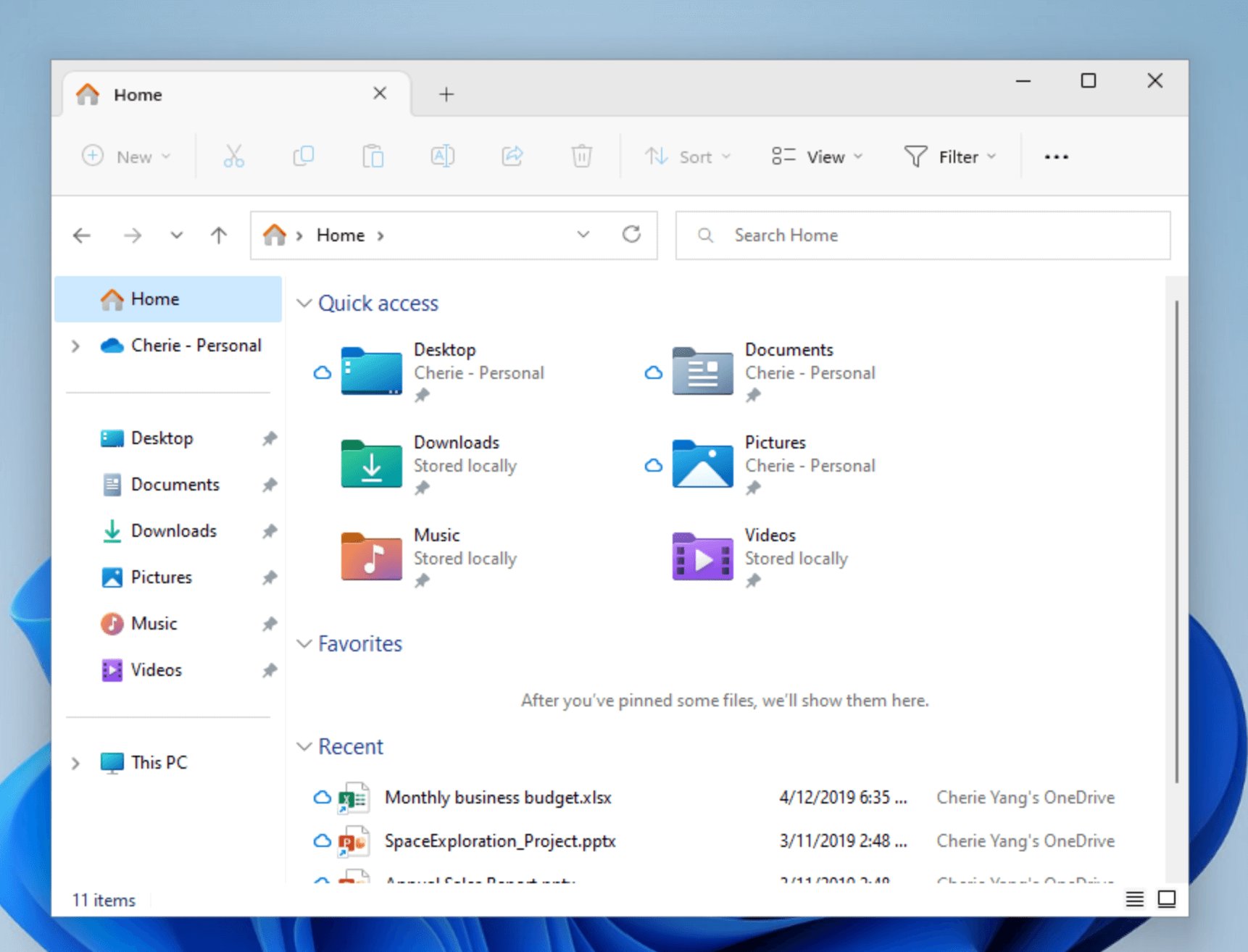What is an LDIF File?
An LDIF (LDAP Data Interchange Format) file is a plain text file that is used to store and exchange directory service data. It is a standard format for representing data in LDAP (Lightweight Directory Access Protocol) directory services. LDIF files contain a structured set of records, each representing an entry in the directory service.
Each record in an LDIF file consists of a series of attribute-value pairs, where each pair represents a specific characteristic or property of the entry. The attribute-value pairs are typically formatted using a specific syntax, such as “attribute: value”. This allows for easy organization and retrieval of information from the LDIF file.
LDIF files are commonly used for importing or exporting directory service data between different LDAP servers or applications. They provide a standardized and platform-independent way to exchange directory data, making it easier to integrate various directory service systems.
LDIF files can contain various types of data, such as user information, group memberships, organizational structures, and more. This makes them versatile and adaptable to different directory service requirements.
One of the key advantages of LDIF files is their human-readable format. Being plain text files, they can be easily viewed and edited using a simple text editor. This makes them accessible to both technical and non-technical users, allowing for easy modification or inspection of the data within.
Furthermore, LDIF files can also be easily validated for syntax and integrity using various tools and utilities. This ensures that the data in the file conforms to the specified LDIF format and is free of any errors or inconsistencies.
Why would you need to open an LDIF file?
Opening an LDIF file can be necessary for a variety of reasons, depending on your specific use case and requirements. Here are some common scenarios where you may need to open an LDIF file:
- Migration: When migrating directory service data from one application or server to another, LDIF files are often used as an intermediate format. By opening the LDIF file, you can ensure that the data has been exported correctly and can be successfully imported into the target system.
- Data analysis: If you need to analyze or extract specific information from a directory service, opening an LDIF file can provide a convenient way to access and retrieve the desired data. This can be useful for generating reports, conducting research, or performing data analysis.
- Data manipulation: Opening an LDIF file allows you to modify or update the data contained within. You can add, delete, or modify entries and their attributes as needed. This can be particularly useful when managing large sets of directory service data efficiently.
- Troubleshooting: In situations where there are issues or errors with the directory service, opening an LDIF file can help identify and resolve problems. By examining the contents of the LDIF file, you can pinpoint any inconsistencies or incorrect data that may be causing the issue.
- Integration: If you are integrating different directory service systems or applications, opening an LDIF file can facilitate the exchange of data. By opening and manipulating the LDIF file, you can ensure that the data is formatted correctly and can be seamlessly imported into the target system.
Regardless of the specific reason for opening an LDIF file, it is essential to ensure that you have a good understanding of the underlying file structure and the data contained within. It is also recommended to make a backup of the LDIF file before making any modifications to avoid potential data loss or corruption.
Common applications for LDIF files
LDIF (LDAP Data Interchange Format) files find utility in various applications and scenarios where the exchange, migration, and management of directory service data are involved. Some of the common applications for LDIF files include:
- Directory Service Migration: LDIF files serve as a standard format for transferring data between different directory service systems. When moving from one LDAP server to another or migrating data between applications, LDIF files facilitate the smooth transition of directory data.
- Data Integration: LDIF files provide a convenient way to integrate directory service data with other systems and applications. By opening and processing LDIF files, information can be seamlessly imported into different databases, CRM systems, or directory service applications.
- Backup and Recovery: Creating backups of directory service data is crucial for data security and disaster recovery. LDIF files allow for the export and storage of directory data in a structured format. These files can be used to restore data in the event of data loss or system failure.
- Data Analysis: Opening LDIF files enables data analysis and reporting on directory service data. By extracting information from LDIF files, you can generate insights, perform statistical analysis, or generate custom reports on user information, group memberships, or organizational structures.
- Data Manipulation: LDIF files can be opened to make modifications or updates to directory service data. You can add new entries, modify existing attributes, or delete entries as per your requirements. This flexibility makes it possible to efficiently manage and maintain large sets of directory service data.
- Data Validation: Opening LDIF files allows you to validate the integrity and correctness of directory service data against specified schemas and rules. By examining the contents of an LDIF file, you can identify any inconsistencies, missing attributes, or invalid data that may require attention or correction.
These are just a few examples of the common applications of LDIF files. The versatility and interoperability of LDIF make it a widely used format for exchanging and managing directory service data in various contexts.
How to open an LDIF file in different operating systems
Opening an LDIF (LDAP Data Interchange Format) file can be done using different methods depending on the operating system you are using. Here are the steps to open an LDIF file on various operating systems:
Opening an LDIF file on Windows:
- Locate the LDIF file on your Windows computer.
- Right-click on the LDIF file and select “Open with”.
- Choose a text editor or an application that supports LDIF file format, such as Notepad, Notepad++, or LDAP Admin.
- The LDIF file will open in the selected application, allowing you to view and edit its contents.
Opening an LDIF file on macOS:
- Find the LDIF file on your macOS device.
- Control-click or right-click on the LDIF file to bring up the context menu.
- Select “Open With” from the menu, then choose a text editor like TextEdit or a specialized LDAP application like JXplorer.
- The LDIF file will open in the selected application, where you can read and make changes to the data.
Opening an LDIF file on Linux:
- Use your file manager to navigate to the location of the LDIF file.
- Right-click on the LDIF file and choose “Open With” from the context menu.
- Select a text editor such as gedit, vim, or nano, or use an LDAP-specific tool like Apache Directory Studio.
- The LDIF file will open in the selected application, allowing you to view and edit its contents.
It’s important to note that LDIF files are plain text files, so you can also open them by double-clicking on them and allowing the operating system to choose the default text editor for that file type. Additionally, there are specialized LDAP applications available that offer more advanced features for managing LDIF files and directory service data.
By following these steps, you can easily open LDIF files on different operating systems, enabling you to view, edit, and work with the directory service data contained within.
Opening an LDIF file on Windows
To open an LDIF (LDAP Data Interchange Format) file on Windows, you can follow these simple steps:
- Locate the LDIF file on your Windows computer. You can do this by navigating to the location where the file is saved, whether it’s on your desktop or in a specific folder.
- Right-click on the LDIF file. This will open a context menu with various options.
- From the context menu, select “Open with”. This will display a list of programs that can open the LDIF file.
- Choose a text editor or an application that supports the LDIF file format. Some popular options include Notepad, Notepad++, and LDAP Admin. If the program you want to use is not listed, click on “Choose another app” to browse and select the desired application.
- Once you have selected the program, click on the “OK” or “Open” button. The LDIF file will now open in the chosen application.
When the LDIF file opens, you will be able to view its contents. The LDIF file will be displayed as plain text, allowing you to read and make any necessary edits or modifications.
It’s important to note that LDIF files use a specific format with attribute-value pairs. The text editor or LDIF-specific application you choose should be able to display the structure of the LDIF file correctly, making it easier for you to analyze and work with the data.
Also, keep in mind that LDIF files can be large and contain a significant amount of data. Therefore, it may take some time for the application to load and display the entire contents of the LDIF file, depending on the size of the file and the performance of your computer.
By following these steps, you can easily open LDIF files on Windows using a text editor or LDIF-compatible application, allowing you to access and work with the directory service data stored in the LDIF file.
Opening an LDIF file on macOS
To open an LDIF (LDAP Data Interchange Format) file on macOS, you can follow these simple steps:
- Locate the LDIF file on your macOS device. Navigate to the location where the file is saved, whether it’s on your desktop, in a specific folder, or within your Downloads folder.
- Control-click or right-click on the LDIF file. This will open a context menu with various options.
- From the context menu, select “Open With”. This will display a list of programs that can open the LDIF file.
- Choose a text editor or an application that supports the LDIF file format. Some commonly used options include TextEdit, Sublime Text, or specialized LDAP applications like JXplorer. If the program you want to use is not listed, click on “Other…” to browse and select the desired application.
- Once you have selected the program, click on the “Open” button. The LDIF file will now open in the chosen application.
After opening the LDIF file, you will be able to view and edit its contents. The LDIF file will be displayed as plain text, allowing you to read and modify the data as needed.
It’s worth noting that LDIF files can contain a substantial amount of data, and opening a large LDIF file may take some time depending on the performance of your computer and the file’s size.
Remember that LDIF files use a specific structure with attribute-value pairs. Ensure that the text editor or specialized LDAP application you choose can correctly interpret and display the LDIF file’s structure, making it easier for you to work with the data.
By following these steps, you can easily open LDIF files on macOS using a text editor or an LDIF-compatible application, allowing you to access and manage the directory service data stored in the LDIF file.
Opening an LDIF file on Linux
To open an LDIF (LDAP Data Interchange Format) file on Linux, you can follow these simple steps:
- Use your file manager to navigate to the location where the LDIF file is saved. This can be your home directory, a specific folder, or any other location where the file is stored.
- Right-click on the LDIF file to open the context menu. The options in the context menu will vary depending on your Linux distribution and file manager.
- From the context menu, select “Open With”. This will show a list of available programs to open the LDIF file.
- Choose a text editor or an application that supports LDIF files. Some popular options include gedit, vim, nano, or specialized LDAP tools like Apache Directory Studio. If the desired program is not listed, click on “Other Application” or “Open With Other Application” to browse and select the desired program.
- Once you have selected the application, click on the “Open” button. The LDIF file will now open in the chosen program or text editor.
After opening the LDIF file, you will be able to view and edit its contents. The LDIF file will be displayed as plain text, allowing you to read and modify the data as needed.
It’s important to note that LDIF files can contain a large amount of data, which may take some time to load depending on the size of the file and the performance of your system.
Also, keep in mind that LDIF files have a specific structure with attribute-value pairs. Ensure that the text editor or specialized LDAP tool you choose can properly interpret and display the structure of the LDIF file, making it easier for you to work with the data.
By following these steps, you can easily open LDIF files on Linux using a text editor or an LDIF-compatible application, allowing you to access and manage the directory service data stored in the LDIF file.
Using online LDIF file viewers
If you don’t want to install any specific software or prefer a web-based solution, using an online LDIF file viewer can be a convenient option. These online tools allow you to open and view the contents of LDIF (LDAP Data Interchange Format) files directly from your web browser. Here’s how you can use online LDIF file viewers:
- Open your preferred web browser and search for “online LDIF file viewer” or a similar term.
- Choose a reliable and reputable online LDIF file viewer from the search results. Some popular online LDIF file viewer platforms include LdapRecord Viewer, LDP Editor, and Ldap Admin Web Interface.
- Upload the LDIF file to the online viewer by following the provided instructions on the website. This usually involves selecting the LDIF file from your local system using a file upload button.
- Once the LDIF file is uploaded, the online viewer will display the contents of the LDIF file in a structured format. You can navigate through the file and view the attribute-value pairs that make up the directory service data.
- Depending on the capabilities of the online viewer, you may also be able to search for specific entries, filter the data, and even make modifications or additions to the LDIF file.
- After reviewing or editing the LDIF file, you can choose to download the modified file or save any changes made through the online viewer.
It’s important to note that when using online LDIF file viewers, you should exercise caution and choose a trusted platform to ensure the security and privacy of your data. Always verify the reputation and credibility of the online LDIF viewer before using it.
Online LDIF file viewers offer a convenient way to open and view LDIF files without the need for local software installation. They can be particularly useful if you only need to access the contents of an LDIF file temporarily or if you don’t have access to a suitable text editor or LDAP tool on your device.
By following these steps, you can easily open LDIF files using an online LDIF file viewer and view their contents directly in your web browser.
Importing LDIF files into different applications
LDIF (LDAP Data Interchange Format) files are commonly used to import directory service data into various applications. The process of importing LDIF files may vary depending on the application you are working with. Here are some general steps to import LDIF files into different applications:
- Open the target application where you want to import the LDIF file. This can be an LDAP server, a directory service application, or any other program that supports LDIF file imports.
- Look for the import or data import feature within the application. This is often found in the settings, configuration, or administration section of the application.
- Access the LDIF import functionality within the application. The exact location and steps may vary depending on the specific application you are using, but typically, you will find an option to import LDIF files or import directory service data.
- Select the LDIF file you want to import by browsing your computer’s file system. Locate the LDIF file you wish to import and choose it using the file selection dialog.
- Review any import settings or mapping options available in the application. Depending on the application, you may have the option to customize the import process by mapping LDIF attributes to corresponding fields or properties in the application.
- Initiate the LDIF file import process. Click on the “Import” or “Start Import” button to begin importing the LDIF file into the application.
- Monitor the import progress and wait for the process to complete. Depending on the size of the LDIF file and the complexity of the data, the import process may take some time.
- Once the import is complete, review the imported data within the application to ensure its accuracy and completeness. Depending on the application, you may have access to additional features for managing and working with the imported directory service data.
It’s important to note that the import process and options may vary significantly between different applications. Some applications may have specific requirements or constraints when importing LDIF files, so it’s recommended to consult the application’s documentation or support resources for detailed instructions on LDIF file imports.
By following these general steps, you can import LDIF files into various applications, facilitating the transfer of directory service data and enabling you to work with the imported data within the chosen application.
Troubleshooting LDIF file opening issues
Opening LDIF (LDAP Data Interchange Format) files can sometimes encounter issues or errors due to various factors. If you are experiencing problems with opening LDIF files, here are some troubleshooting steps you can follow:
- Check file compatibility: Ensure that the LDIF file format is supported by the program or application you are using to open it. Different applications may have specific requirements or restrictions on LDIF file compatibility.
- Verify file integrity: Confirm that the LDIF file is not corrupted or damaged. Check if the file size matches the expected size and try opening it on a different system or application to see if the issue persists.
- Use a different text editor or application: If you are encountering issues with opening an LDIF file in a particular text editor or application, try using a different editor or application to open the file. Some editors may have limitations or compatibility issues with LDIF file formats.
- Validate LDIF syntax: LDIF files have a specific syntax, and errors in the syntax can prevent the file from being opened correctly. Use LDIF validation tools or online LDIF validators to check for any syntax errors and correct them if needed.
- Check for encoding issues: LDIF files should use a compatible encoding scheme, such as UTF-8. If the file contains characters or symbols that are not displaying correctly, it may indicate an encoding issue. Convert the file to the appropriate encoding format before opening it.
- Inspect log or error messages: If you encounter specific error messages or error logs when opening an LDIF file, carefully review and analyze the messages to identify the root cause. Log or error messages often provide valuable insights into the underlying issue.
- Update software versions: Ensure that you are using the latest version of the application or text editor to open the LDIF file. Software updates often include bug fixes and improvements that can resolve compatibility or opening issues.
- Seek community or support forums: If you have exhausted all troubleshooting options, consider reaching out to the community or support forums related to the application or LDIF files. Other users or experts might have encountered similar issues and may be able to provide guidance or solutions.
If none of these troubleshooting steps resolve the LDIF file opening issue, consider consulting an IT professional or the technical support team of the application or service you are using. They may have specific insights or guidance to address the problem.
By following these steps and seeking assistance if needed, you can troubleshoot LDIF file opening issues and successfully access the directory service data contained within the LDIF files.