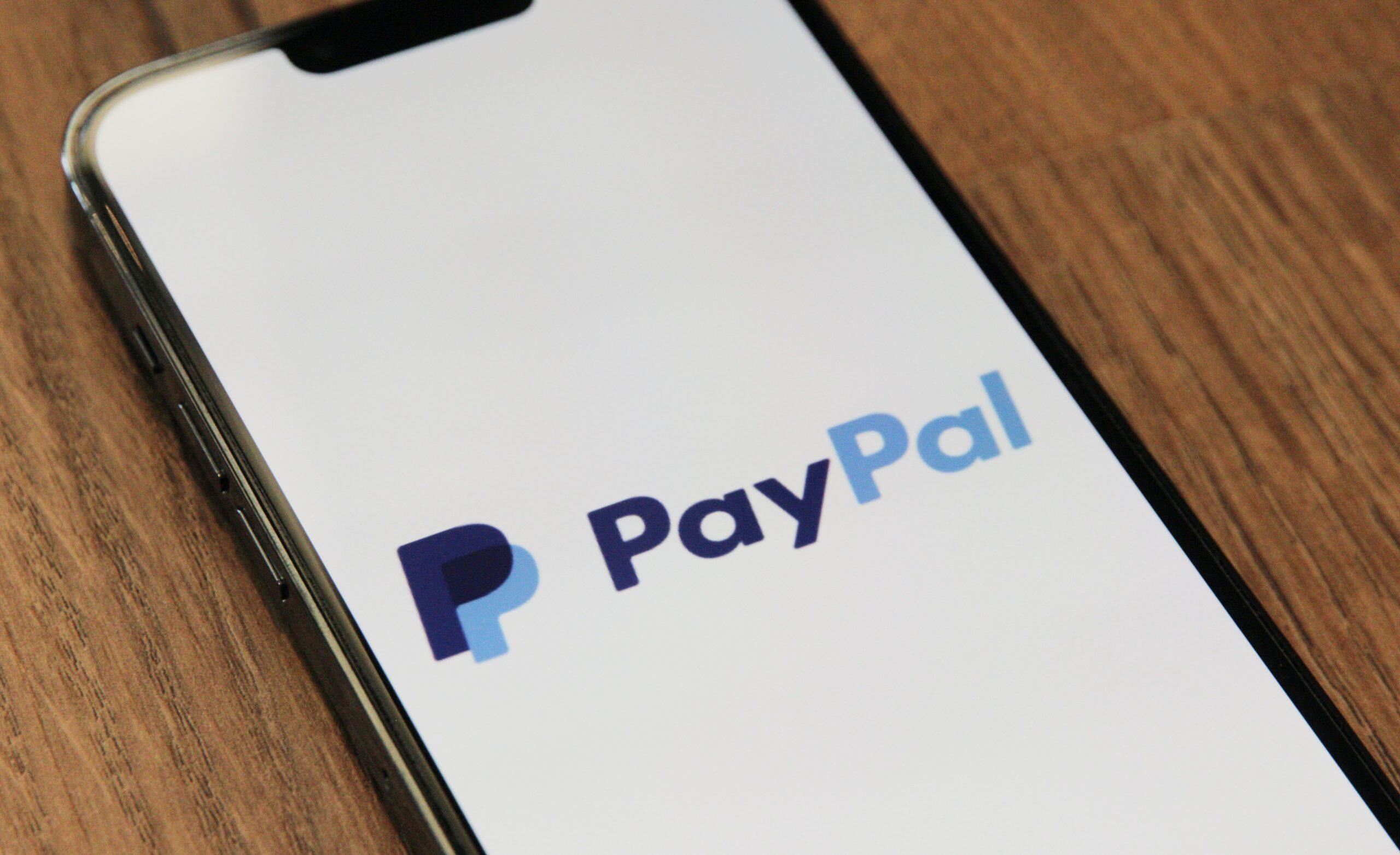Common PayPal Issues
PayPal is a widely used online payment platform that allows individuals and businesses to send and receive money securely. While it is generally a reliable service, there are occasional issues that users may encounter. Being aware of these common issues can help you troubleshoot and resolve problems quickly.
1. Payment Declined: One common issue is when your payment gets declined. This can happen if there are insufficient funds in your PayPal account or if your bank denies the transaction. Make sure you have enough funds or link a valid payment method.
2. Login Problems: If you’re having trouble logging into your PayPal account, there could be a few reasons. It could be due to entering the wrong username or password, or you may have forgotten your login details. Try resetting your password or contacting PayPal support for assistance.
3. Suspended or Limited Account: PayPal may suspend or limit your account for various reasons, such as suspicious activity or violation of their terms of service. If your account is suspended or limited, you’ll need to contact PayPal support to resolve the issue and regain access.
4. Transaction Disputes: If you have a dispute with a buyer or seller regarding a PayPal transaction, you can open a dispute through the PayPal Resolution Center. PayPal will then mediate the dispute and try to find a resolution that is fair to both parties.
5. Technical Glitches: Occasionally, PayPal may experience technical glitches or system outages, which can temporarily disrupt their services. If you’re unable to access the PayPal website or encounter errors during transactions, it’s likely due to such technical issues. In such cases, you can check PayPal’s system status page or their official social media accounts for updates.
6. Unauthorized Transactions: If you suspect unauthorized transactions on your PayPal account, it’s crucial to report them immediately. Contact PayPal support and provide them with the necessary information and evidence, and they will assist you in resolving the issue.
While these are some common issues with PayPal, it’s important to remember that they can usually be resolved. Whether it’s a technical glitch or a payment dispute, PayPal offers support channels to help you resolve the problem efficiently and get back to using their services hassle-free.
How to Check if PayPal is Down
Experiencing issues with PayPal? Wondering if the problem lies with the platform itself or your own internet connection? Here are a few steps you can take to determine if PayPal is down:
1. Check PayPal’s System Status: PayPal provides a dedicated page for checking the status of their services. Visit the PayPal System Status page through your web browser and look for any reported disruptions or outages. If PayPal is experiencing downtime, it will be updated on this page.
2. Check PayPal’s Social Media Accounts: PayPal often utilizes its Twitter account to provide real-time updates on any ongoing issues or outages. Follow @AskPayPal on Twitter to stay informed about any reported problems. Additionally, you can check PayPal’s official Facebook page for any public announcements or updates.
3. Use Down Detector: Down Detector is a website that tracks the status of various online services, including PayPal. Visit downdetector.com and search for PayPal to see if there are any reported issues. The platform also displays user reports, which can help you determine if others are facing similar problems.
4. Clear Browser Cookies and Cache: Sometimes, the issue may be related to your browser. Clearing your browser’s cookies and cache can help resolve temporary glitches or conflicts. Go to your browser’s settings and look for options to clear browsing data. After doing so, try accessing PayPal again to see if the issue persists.
5. Test Your Internet Connection: Slow or unstable internet connectivity can cause problems when accessing online services. Check if other websites are loading normally and if you’re able to perform other online activities without issues. If your internet connection is the problem, contact your service provider for assistance.
6. Contact PayPal Support: If you’ve gone through the above steps and are still unsure whether PayPal is down or if the problem lies elsewhere, reach out to PayPal’s customer support. They can provide you with specific information regarding any ongoing issues and help troubleshoot the problem.
By following these steps, you can quickly determine if PayPal is experiencing downtime and take appropriate measures. Remember to stay updated with PayPal’s official channels and keep an eye out for any reported issues. With this information, you’ll be better equipped to address any problems you encounter while using PayPal.
Checking Your Internet Connection
When experiencing issues with PayPal or any other online service, it’s essential to check your internet connection as it could be the root cause of the problem. Here are some steps to help you determine if your internet connection is stable:
1. Restart Your Router and Modem: Sometimes, a simple restart can resolve connectivity issues. Switch off your router and modem, wait for a few seconds, and then turn them back on. This can help refresh the connection and resolve temporary glitches.
2. Connect to a Different Network: If possible, try connecting to a different network. For example, if you’re currently using a Wi-Fi network, switch to mobile data or vice versa. This will help identify if the problem is specific to your network or if it persists across various connections.
3. Speed Test: Run an internet speed test to determine the speed and stability of your connection. Several online services, like Ookla’s Speedtest, allow you to check your internet speed. Compare the results obtained with the expected speed provided by your internet service provider (ISP).
4. Check Other Websites and Services: Try accessing other websites and online services to see if they load and function properly. If multiple websites or services are experiencing issues, it’s likely that your internet connection is the problem. If only PayPal is affected, then the issue may be specific to the platform.
5. Contact Your Internet Service Provider: If you have confirmed that the issue lies with your internet connection, reach out to your ISP for assistance. They can check for any known issues in your area, provide troubleshooting steps, or even send a technician to resolve the problem.
By following these steps, you can narrow down the cause of the issue and determine if it’s related to your internet connection. Keep in mind that an unstable or slow internet connection can impact your experience with online services like PayPal. If the problem persists even after ensuring a stable connection, then it’s recommended to explore other troubleshooting options.
Clearing Browser Cookies and Cache
If you’re experiencing issues with PayPal or any other website, clearing your browser’s cookies and cache can often resolve the problem. Here’s how you can clear your browser’s cookies and cache:
1. Chrome:
- Click on the three dots in the top-right corner and select “Settings” from the dropdown menu.
- Scroll down and click on “Privacy and security” in the left sidebar.
- Click on “Clear browsing data.”
- Choose the time range you want to clear, such as “Last hour” or “All time.”
- Tick the checkboxes for “Cookies and other site data” and “Cached images and files.”
- Click on “Clear data.”
2. Firefox:
- Click on the three horizontal lines in the top-right corner and select “Options” from the menu.
- Click on “Privacy & Security” on the left sidebar.
- Scroll down to the “Cookies and Site Data” section.
- Click on “Clear Data.”
- Tick the checkboxes for “Cookies and Site Data” and “Cached Web Content.”
- Click on “Clear.”
3. Safari:
- Click on “Safari” in the top menu and select “Preferences.”
- Go to the “Privacy” tab.
- Click on “Manage Website Data.”
- Confirm by clicking on “Remove All.” Note that this will remove all website data, not just PayPal’s.
4. Microsoft Edge:
- Click on the three horizontal dots in the top-right corner and select “Settings.”
- Scroll down and click on “Privacy, search, and services” in the left sidebar.
- Under the “Clear browsing data” section, click on “Choose what to clear.”
- Tick the checkboxes for “Cookies and other site data” and “Cached images and files.”
- Click on “Clear.”
Clearing your browser’s cookies and cache helps remove temporary files and website data that may be causing conflicts or glitches. Once you’ve cleared the cookies and cache, try accessing PayPal again to see if the problem is resolved. If not, you can explore additional troubleshooting steps or contact PayPal support for further assistance.
Checking PayPal’s System Status
When you encounter issues with PayPal, it’s important to check the platform’s system status before assuming the problem lies on your end. Here’s how you can check PayPal’s system status:
1. Check the PayPal System Status Page:
PayPal provides a dedicated page where you can check the status of their services. Visit the PayPal System Status page by typing “PayPal system status” into your search engine. This page will display the current status of PayPal’s services, including any reported disruptions or outages. Look for any notifications or alerts that may indicate ongoing issues.
2. Subscribe to Email Notifications:
On the PayPal System Status page, you’ll also find an option to subscribe to email notifications. By providing your email address, you can receive alerts when PayPal experiences significant service disruptions or maintenance that may affect your ability to use their platform. This way, you’ll stay informed about any potential issues that arise.
3. Follow PayPal’s Social Media Accounts:
PayPal often communicates with its users through social media. Follow PayPal’s official Twitter account (@AskPayPal) and Facebook page for real-time updates. They may post about any known issues, maintenance schedules, or updates regarding their services. By following these accounts, you can stay updated on any reported problems or changes.
4. Contact PayPal Support:
If you have checked PayPal’s system status and there are no reported issues, but you are still experiencing problems, you can reach out to PayPal’s customer support. Contact their support team via phone, email, or live chat to report the issue and seek assistance. They will be able to provide you with further information regarding any ongoing maintenance or service disruptions.
Checking PayPal’s system status is crucial in determining whether the issue you’re experiencing is specific to your account or a widespread problem. By staying informed about any reported disruptions or maintenance, you can better understand the cause of the issue and anticipate when the services will be fully functional again.
Checking PayPal’s Twitter and Down Detector for Reports
When you encounter issues with PayPal, it can be helpful to check PayPal’s Twitter and Down Detector for reports from other users experiencing similar problems. Here’s how you can utilize these platforms:
1. PayPal’s Twitter Account:
PayPal’s official Twitter account, @AskPayPal, serves as a customer support channel and also provides real-time updates on any reported issues. By checking their Twitter feed, you can see if other users have reported similar problems or if PayPal has acknowledged any widespread issues. Additionally, PayPal’s team often responds to user queries and provides troubleshooting steps or general updates.
2. Down Detector:
Down Detector is a website that tracks the status of various online services, including PayPal. Users can report issues they are experiencing, and the site aggregates this information. By visiting down detector.com and searching for PayPal, you can see if other users have reported problems. The platform also displays user reports, which can provide insights into the nature and extent of any issues affecting PayPal’s services.
3. Social Media Groups and Forums:
In addition to PayPal’s official channels, you can also check social media groups and forums related to PayPal. Platforms like Reddit, Facebook groups, and online forums often have discussions around PayPal and can be a valuable source of information. Look for threads or posts relating to issues you are experiencing to see if others have encountered similar problems and if solutions have been suggested.
4. Cross-Check Information:
When checking PayPal’s Twitter or Down Detector for reports, it’s crucial to cross-check the information. Sometimes, glitches or isolated incidents can be blown out of proportion. Verify information by comparing multiple sources and looking for patterns or consensus among user reports. This will help you differentiate between individual user issues and widespread service disruptions.
By checking PayPal’s Twitter account, Down Detector, and other online communities, you can gather insights from other users who may be facing similar issues. This can provide you with a better understanding of the scope and nature of the problem, and potentially give you troubleshooting suggestions or ideas to resolve the issue you’re encountering with PayPal.
Troubleshooting PayPal Login Issues
Encountering login issues with PayPal can be frustrating, but there are several troubleshooting steps you can take to resolve the problem. Here are some common solutions to troubleshoot PayPal login issues:
1. Double-Check Login Credentials:
One of the most common reasons for login issues is entering incorrect login credentials. Ensure that you are accurately entering your email address and password. If you’re unsure about your password, use the “Forgot password” option on the PayPal login page to reset it.
2. Clear Browser Cookies and Cache:
Clearing your browser’s cookies and cache can sometimes resolve login problems. Refer to the section on clearing browser cookies and cache earlier in this article for instructions on how to do this in various web browsers.
3. Try Different Web Browsers or Devices:
If you’re experiencing issues with one web browser, try accessing PayPal from a different browser. Alternatively, you can attempt to log in using a different device, such as a phone or tablet, to determine if the problem is specific to your current browser or device.
4. Disable VPN or Proxy:
If you are using a VPN (Virtual Private Network) or a proxy server, try disabling it temporarily. Sometimes, these services can interfere with the login process and prevent you from accessing PayPal. Once disabled, attempt to log in again.
5. Check for Browser Extensions:
Some browser extensions or add-ons can interfere with the functionality of websites, including PayPal. Disable any recently installed or suspicious extensions and see if it resolves the login issue. You can re-enable them one by one to identify the specific extension causing the problem.
6. Contact PayPal Support:
If you have tried the above troubleshooting steps and are still unable to log in to your PayPal account, it’s recommended to contact PayPal’s customer support. They have access to more advanced troubleshooting tools and can assist you in resolving the issue.
By following these troubleshooting steps, you can often resolve login issues with PayPal. Remember to double-check your login credentials, clear browser cookies and cache, and try different browsers or devices. If all else fails, don’t hesitate to reach out to PayPal support for further assistance.
Troubleshooting PayPal Payment Issues
Encountering payment issues with PayPal can be frustrating, but there are several troubleshooting steps you can take to resolve the problem. Here are some common solutions to troubleshoot PayPal payment issues:
1. Check Available Balance:
Ensure that you have sufficient funds in your PayPal account or that your linked payment method has available funds. If the balance is low or insufficient, add funds to your account or choose an alternative payment method. If using a linked bank account or credit card, confirm that they are not expired or declined.
2. Verify Payment Details:
Double-check that you have entered the correct payment details during the transaction, such as the recipient’s email address or payment amount. Even a minor mistake can cause payment issues. Take your time to review the details before confirming the payment.
3. Confirm Account Verification:
If your PayPal account requires additional verification, such as confirming your email address or linking and verifying a bank account or card, ensure that you have completed these steps. Failure to verify your account may result in payment restrictions or failed transactions.
4. Check Transaction Limits:
PayPal imposes certain transaction limits depending on account type, verification status, and past transaction history. Determine if your payment exceeds these limits. If so, you may need to upgrade your account, contact PayPal support, or split the payment into smaller amounts.
5. Review Security Settings:
Check your PayPal account’s security settings to ensure that there are no restrictions or suspicious activity alerts that may be preventing the payment. Review and adjust your account settings as necessary to allow for successful transactions.
6. Contact PayPal Support:
If you have tried the above troubleshooting steps and are still experiencing payment issues, it’s recommended to contact PayPal’s customer support. They have access to advanced tools and can assist you in identifying and resolving the problem.
By following these troubleshooting steps, you can often resolve payment issues with PayPal. Ensure that you have sufficient funds, verify payment details, complete any necessary account verification, check transaction limits, review security settings, and reach out to PayPal support if needed.
Contacting PayPal Support for Assistance
If you’re unable to resolve an issue with PayPal on your own, reaching out to their customer support is an excellent option. PayPal provides various channels for contacting their support team, ensuring that you can get the assistance you need. Here’s how you can get in touch:
1. Help Center:
Start by visiting the PayPal Help Center on their official website. This comprehensive resource provides information on a wide range of topics and frequently asked questions. Use the search bar to find relevant articles or guides that may address your specific issue.
2. Community Forum:
If you prefer to get assistance from the PayPal community or seek advice from other users who may have faced similar issues, you can participate in the PayPal Community Forum. Post your question or problem in the relevant section, and experienced community members or PayPal moderators will try to provide helpful insights or solutions.
3. Phone Support:
PayPal offers phone support for their users. Log in to your PayPal account and navigate to the “Contact” page. You will find a phone number that you can call to speak with a PayPal representative directly. This is often the best option when you need immediate assistance or have complex issues that require real-time support.
4. Email Support:
If your issue is not urgent or can be explained in writing, you can send an email to PayPal’s support team. Similarly, log in to your PayPal account, navigate to the “Contact” page, and choose the email option. Describe your issue clearly and provide any relevant details or screenshots that can help expedite the resolution process.
5. Social Media Support:
You can also reach out to PayPal’s support team through their official social media channels. Send a direct message to their Twitter account, @AskPayPal, or reach out on their Facebook page. While response times may vary, they typically strive to assist users through these social media platforms.
Keep in mind that PayPal’s customer support is there to assist you. When reaching out for help, provide clear and concise information about the issue you’re facing. Be prepared to provide any necessary account details or transaction information to help expedite the troubleshooting process. The PayPal support team will work with you to resolve the issue and provide guidance or solutions.
Preventive Measures to Avoid PayPal Downtime
To minimize the chances of experiencing downtime or disruptions with PayPal, it’s important to take some preventive measures. By following these guidelines, you can help ensure a smooth and uninterrupted experience with PayPal:
1. Keep Your Account Information Updated:
Maintain accurate and up-to-date information in your PayPal account. This includes your email address, phone number, and any linked payment methods. Regularly review and update this information to avoid any potential issues with account verification or communication from PayPal.
2. Set Up Two-Factor Authentication:
Enable two-factor authentication (2FA) for your PayPal account. This adds an extra layer of security by requiring a second verification step, such as a unique code sent to your mobile device, in addition to your password. It helps protect your account from unauthorized access and reduces the risk of being compromised.
3. Use Strong and Unique Passwords:
Choose a strong and unique password for your PayPal account. Make sure it includes a combination of upper and lowercase letters, numbers, and special characters. Avoid using easily guessable or common passwords. Using a password manager can help you generate and manage strong, unique passwords for all your online accounts.
4. Be Mindful of Phishing Attempts:
Be cautious of phishing attempts. PayPal will never ask for your password, credit card numbers, or other sensitive information via email or direct messages. If you receive any suspicious emails or messages claiming to be from PayPal, do not click on any links or provide any personal information. Instead, forward the email to PayPal’s official spoof email address to report it.
5. Regularly Update Software and Plugins:
Keep your web browser, operating system, and any relevant plugins or extensions up to date. Software updates often include important security patches and bug fixes that can help protect your computer and enhance compatibility with PayPal’s platform.
6. Monitor Account Activity:
Regularly review your PayPal account activity and transaction history. Report any suspicious or unauthorized transactions immediately to PayPal’s customer support. Monitoring your account activity helps detect any unusual or fraudulent activities and ensures a prompt response to any issues.
7. Familiarize Yourself with PayPal Policies and Terms of Service:
Take the time to read and understand PayPal’s policies and terms of service. Knowing what is expected of you as a user, as well as the rights and protections provided by PayPal, can help you avoid unintentional violations and ensure a positive and compliant experience.
By following these preventive measures, you can proactively reduce the risk of downtime or disruptions with PayPal. Stay vigilant, keep your account information secure, and maintain a proactive approach to account management to ensure smooth and uninterrupted transactions.