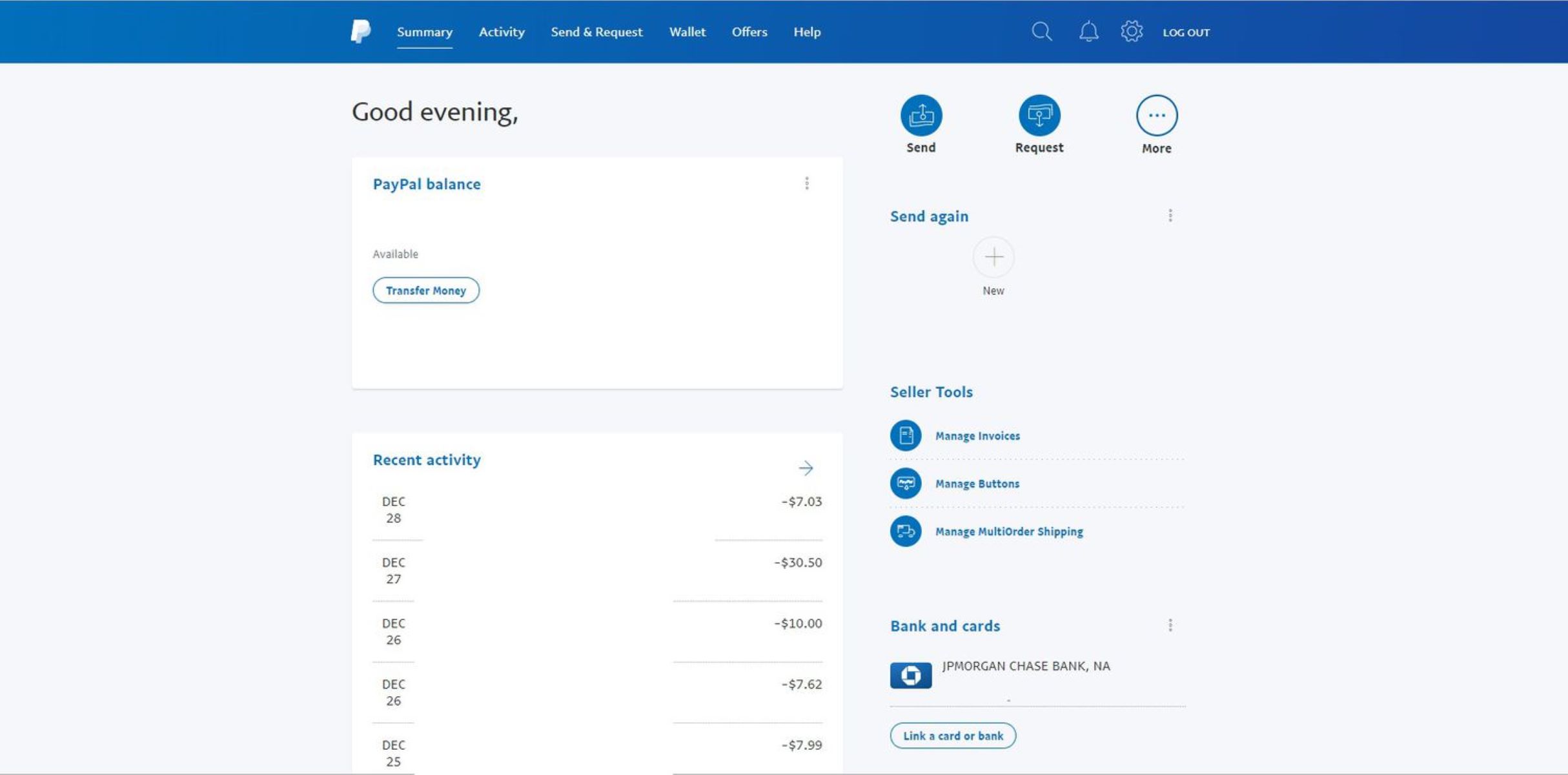Setting Up Your PayPal Account for In-Store Purchases
PayPal is not just for online transactions. With its in-store payment feature, you can conveniently and securely make purchases at physical retail stores using your PayPal account. To get started, follow these simple steps:
- Sign up for a PayPal account: If you don’t already have one, visit the PayPal website and click on the “Sign Up” button. Fill in the required information and create your account.
- Verify your account: Before you can use PayPal for in-store purchases, you need to verify your account. This step typically involves linking your bank account or credit card to your PayPal account. PayPal will guide you through the verification process.
- Download the PayPal app: To make in-store purchases using PayPal, you will need the PayPal app on your smartphone. Visit your device’s app store, search for “PayPal,” and download the official app. It is available for both iOS and Android devices.
- Log in to your PayPal app: Once the app is installed, open it and log in to your PayPal account using your email address and password.
- Enable in-store payments: In the app settings, navigate to the “In-Store” or “Local” section and ensure that the option for in-store payments is enabled. This will allow you to use PayPal for purchases at physical stores that accept it.
Once you have completed these steps, your PayPal account will be ready for in-store purchases. You can now start using PayPal as a convenient and secure payment method at participating retail locations.
Linking Your PayPal Account to Your PayPal App
In order to use PayPal for in-store purchases, you need to link your PayPal account to the PayPal app on your smartphone. Follow these steps to easily link the two:
- Open the PayPal app: Launch the PayPal app on your smartphone and log in to your PayPal account using your email address and password.
- Access “Settings”: Look for the gear or settings icon within the app. Tap on it to access the settings menu.
- Find “Link a Card or Bank”: In the settings menu, locate the option that says “Link a Card or Bank” and tap on it.
- Choose your linking method: You will be presented with different options for linking your PayPal account. Select the one that suits you best. You can link a credit card, a debit card, or even your bank account.
- Enter the required details: Follow the on-screen instructions to enter the necessary details for the card or bank account you wish to link. This may include the card number, expiration date, and security code, or your bank account number and routing number.
- Confirm and verify: After entering the required information, PayPal may ask you to confirm your card or account. This can be done by entering a verification code sent via SMS or by reviewing your bank statement and confirming the transaction amount.
Once you have successfully linked your PayPal account to your PayPal app, you will be able to use the app for in-store purchases. This allows for a seamless and secure payment process whenever you shop at physical stores that accept PayPal.
Locating Stores that Accept PayPal Payments
With the increasing popularity of PayPal as a payment method, many physical retail stores now accept PayPal payments. To find stores near you that accept PayPal, you can follow these methods:
- PayPal App: Open the PayPal app on your smartphone and navigate to the “Nearby” or “Local” section. This feature uses your device’s location services to display a map or list of nearby stores that accept PayPal. You can also filter the results by specific categories or search for particular stores.
- PayPal Website: Visit the official PayPal website on your computer or mobile browser. Look for the “Store Directory” or “Find In-Store Locations” option, usually located in the footer or navigation menu. Enter your location or allow the website to access your current location, and it will provide you with a list of nearby stores that accept PayPal.
- Search Engines: Use popular search engines like Google or Bing to search for “stores that accept PayPal near me” or similar phrases. The search results should display stores in your area that accept PayPal. You can also add specific keywords related to the products or services you are looking for to refine the results.
- Social Media and Online Forums: Check social media platforms like Facebook, Twitter, or Instagram for local groups or pages dedicated to sharing information about stores that accept PayPal. Online forums and discussion boards related to shopping and finance can also provide valuable recommendations and insights from fellow PayPal users.
Remember to verify the information provided by these sources and check with the respective stores directly if you have any doubts about their PayPal acceptance. By utilizing these methods, you can easily locate stores in your area that offer the convenience and security of PayPal as a payment option.
Making In-Store Purchases with PayPal
Once you have set up your PayPal account and linked it to the PayPal app, making in-store purchases becomes a breeze. Here’s how you can use PayPal for in-store transactions:
- Look for the PayPal logo: Before heading to the cashier, keep an eye out for the PayPal logo or signs indicating that the store accepts PayPal payments.
- Inform the cashier: When you are ready to make your purchase, let the cashier know that you would like to pay with PayPal. They will provide you with the necessary instructions or guide you through the process.
- Open the PayPal app: Launch the PayPal app on your smartphone and log in to your PayPal account using your email address and password. Make sure you have a stable internet connection.
- Select the payment method: In the PayPal app, tap on the “Pay or Send” option. Then, choose the payment method you have linked to your PayPal account, such as a credit card or bank account.
- Authorize the payment: Follow the prompts on the app screen to authorize the payment. This may involve confirming the transaction amount or using your device’s biometric authentication, such as fingerprint or facial recognition.
- Verify the transaction: Depending on the store’s policy, you may receive a receipt or confirmation of the transaction either through the app or via email.
It is important to note that some stores may have specific policies or processes when it comes to using PayPal for in-store purchases. It is always a good idea to ask for clarification if you are unsure about any step of the process. By following these simple steps, you can enjoy the convenience and security of using PayPal for your in-store shopping needs.
Using PayPal QR Codes for In-Store Payments
PayPal offers a convenient and contactless way to make in-store payments through the use of QR codes. With this feature, you can make purchases seamlessly by scanning a QR code provided by the merchant. Here’s how you can use PayPal QR codes for in-store payments:
- Find a store that supports PayPal QR code payments: Look for stores that display the PayPal QR code logo or signs indicating their acceptance of this payment method.
- Open the PayPal app and navigate to the “Scan/Pay” section: Launch the PayPal app on your smartphone and tap on the “Scan/Pay” option to access the QR code scanner.
- Scan the merchant’s QR code: Hold your smartphone up to the merchant’s QR code to scan it. Make sure your phone’s camera is focused on the code and wait for the app to recognize and process it.
- Enter the payment amount: Once the QR code is successfully scanned, you will be prompted to enter the payment amount for your purchase. Type in the correct amount and confirm it.
- Select your preferred payment method: Choose the payment method you have linked to your PayPal account, such as a credit card or bank account, to complete the transaction.
- Authorize the payment: Follow the prompts on the app screen to authorize the payment. This may involve confirming the transaction amount or using your device’s biometric authentication, such as fingerprint or facial recognition.
- Verify the transaction: Once the payment is processed, you will receive a confirmation of the transaction either through the app or via email. Some merchants may also provide a printed receipt.
Using PayPal QR codes for in-store payments adds convenience and enhances the safety of your transactions. It eliminates the need for physical contact and reduces the risk of handling cash or credit cards. Remember to always keep your device secure and update your PayPal app to the latest version for optimal performance.
What to Do If a Store Doesn’t Accept PayPal
While the number of stores accepting PayPal is growing, there may still be some instances where a particular store does not offer this payment option. If you encounter a store that doesn’t accept PayPal, here are some alternatives you can consider:
- Use another payment method: If the store doesn’t accept PayPal, they likely accept other payment options such as credit cards, debit cards, or cash. Be prepared with an alternative payment method to complete your purchase.
- Check for contactless payment options: Even if a store doesn’t accept PayPal directly, they may support other contactless payment methods such as Apple Pay, Samsung Pay, Google Pay, or other mobile wallets. Verify if these options are available and if you have them set up on your phone.
- Ask about alternative digital payment methods: Inquire with the store if they accept any other digital payment methods besides PayPal. Some stores may have their own mobile payment apps or digital wallets that you can use for in-store purchases.
- Consider online alternatives: If the store doesn’t accept PayPal in-store, check if they offer online shopping or e-commerce options. You may be able to make your purchase online using PayPal and have it delivered to your doorstep.
- Search for nearby stores that do accept PayPal: If it’s not crucial to make your purchase at the specific store that doesn’t accept PayPal, consider searching for nearby stores that do offer PayPal as a payment option. This allows you to enjoy the convenience and benefits of using PayPal for your in-store purchases.
- Provide feedback to the store: If you encounter a store that you believe would benefit from accepting PayPal, you can provide feedback to the store manager or contact their customer service. Your input may encourage them to consider adding PayPal as a payment option in the future.
Remember to be prepared with alternative payment methods and keep an open mind when encountering stores that don’t accept PayPal. Flexibility and adaptability will help ensure a smooth and hassle-free shopping experience.
Benefits of Using PayPal for In-Store Payments
Using PayPal for in-store payments offers several advantages that enhance your shopping experience. Here are some of the benefits you can enjoy when using PayPal for your in-store purchases:
- Convenience: PayPal provides a convenient way to pay for your purchases without the need to carry cash or multiple credit cards. With your PayPal account linked to the PayPal app, you have your payment information readily accessible on your smartphone.
- Security: PayPal prioritizes the security of your financial information. When you use PayPal for in-store payments, your sensitive data, such as credit card numbers or bank account details, are never shared with the merchant. This reduces the risk of identity theft or fraud.
- Speed and Efficiency: Paying with PayPal is quick and efficient. With just a few taps on your smartphone, you can complete your transaction seamlessly. There’s no need to wait for credit card authorizations or deal with loose change.
- Rewards and Offers: PayPal often collaborates with merchants to offer exclusive discounts, rewards, or cashback offers for using PayPal as a payment option. By using PayPal for your in-store purchases, you may be eligible for special deals and savings.
- Contactless Payments: PayPal’s use of QR codes and digital wallets allows for contactless payments. This is especially beneficial in today’s world, as it reduces physical contact and promotes a safer shopping experience.
- Transaction History and Receipts: With PayPal, you have access to a complete transaction history within the app. This makes tracking your purchases, managing expenses, and organizing receipts much more convenient compared to traditional paper receipts.
- Integration with Online and Mobile Shopping: If you frequently use PayPal for online shopping, having it integrated with the PayPal app for in-store purchases provides a seamless omnichannel payment experience. You can easily switch between online and offline transactions.
- Alternative to Cash or Cards: PayPal offers a versatile payment solution that eliminates the need to carry cash or multiple credit cards. It provides a secure and reliable alternative that simplifies your payment options.
By utilizing these benefits, PayPal enhances the overall in-store shopping process, providing convenience, security, and added value to your transactions.
Tips for Using PayPal in Stores Safely and Securely
While PayPal offers a secure payment method for in-store purchases, it is important to take precautions to ensure the safety of your transactions. Here are some tips for using PayPal in stores safely and securely:
- Keep your PayPal app and device updated: Regularly update your PayPal app to the latest version to benefit from security enhancements and bug fixes. Also, ensure that your smartphone’s operating system and security features are up to date.
- Secure your PayPal account: Use a strong, unique password for your PayPal account and enable two-factor authentication for an extra layer of security. This helps protect your account from unauthorized access.
- Be cautious with public Wi-Fi networks: Avoid making PayPal transactions on public or unsecured Wi-Fi networks. These networks can put your personal information at risk. Instead, use secure, private networks or your mobile data connection.
- Verify the merchant: Before making an in-store purchase with PayPal, ensure that the store displays the authorized PayPal logo. This confirms that they accept PayPal as a payment method, reducing the risk of falling victim to scams or unauthorized transactions.
- Double-check the payment details: When making a payment using PayPal in-store, review the payment details displayed on the app screen. Verify the amount to be paid, the payment method selected, and any applicable discounts or offers before confirming the transaction.
- Monitor your transactions: Regularly review your PayPal transaction history to spot any suspicious or unauthorized activities. If you notice any discrepancies, report them to PayPal immediately.
- Protect your device: Safeguard your smartphone or mobile device with a PIN, pattern lock, fingerprint, or facial recognition to prevent unauthorized access to your PayPal app and personal data.
- Be cautious with sharing information: Avoid sharing your PayPal login credentials, personal or financial information with anyone, especially in public settings. Beware of phishing attempts through emails or messages pretending to be from PayPal and never click on suspicious links.
- Use discretion at the checkout: When making a PayPal payment in-store, exercise discretion when inputting your login credentials or authorizing the transaction. Shield your screen from prying eyes and be mindful of others around you.
- Report any issues: If you encounter any problems or have concerns about a PayPal transaction in-store, immediately contact PayPal customer support for assistance and guidance.
By following these tips, you can ensure a safe and secure experience when using PayPal for in-store purchases. Stay vigilant, protect your personal information, and enjoy the convenience and peace of mind that PayPal provides.
Frequently Asked Questions about Using PayPal in Stores
Here are some commonly asked questions about using PayPal for in-store purchases:
- 1. Can I use PayPal for in-store purchases at any store?
- 2. Do I need an internet connection to use PayPal in stores?
- 3. Can I earn rewards or cashback when using PayPal in stores?
- 4. Can I use PayPal QR codes in all stores?
- 5. Can I split payments with PayPal for in-store purchases?
- 6. Are there any fees for using PayPal in stores?
- 7. Can I set a default payment method for in-store purchases with PayPal?
- 8. Can I return items purchased with PayPal in stores?
- 9. How can I view my PayPal in-store transaction history?
- 10. What should I do if there’s an issue with a PayPal transaction in-store?
Not all stores accept PayPal for in-store purchases. However, the number of stores accepting PayPal is growing. Look for the PayPal logo or signs indicating PayPal acceptance at the store.
Yes, you will need an active internet connection on your smartphone to use PayPal for in-store payments. Ensure your device has a stable connection before initiating the transaction.
Yes, PayPal often collaborates with merchants to offer exclusive discounts, rewards, or cashback offers for using PayPal as a payment option. Keep an eye out for such promotions.
PayPal QR codes are increasingly accepted at various stores. However, it’s essential to check if the specific store supports QR code payments before attempting to use this feature.
Currently, PayPal does not support split payments within the PayPal app for in-store purchases. You will need to use an alternative payment method or make separate transactions.
Using PayPal for in-store purchases does not typically incur any additional fees. However, it is always advisable to review PayPal’s fee policy or check with the store for any specific charges.
Yes, you can set a default payment method within the PayPal app. This allows you to quickly select your preferred payment method when making in-store purchases.
Yes, you can usually return items purchased using PayPal in-store following the store’s return policy. Keep the receipt and contact the store for their specific instructions.
You can view your PayPal in-store transaction history within the PayPal app. Open the app, navigate to the transaction section, and review your past in-store purchases.
If you encounter any issues with a PayPal transaction in-store, such as incorrect charges or failed payments, contact PayPal customer support for assistance. They will guide you through the resolution process.
If you have any further questions or concerns regarding using PayPal in stores, it is recommended to visit PayPal’s official website or contact their customer support for accurate and up-to-date information.