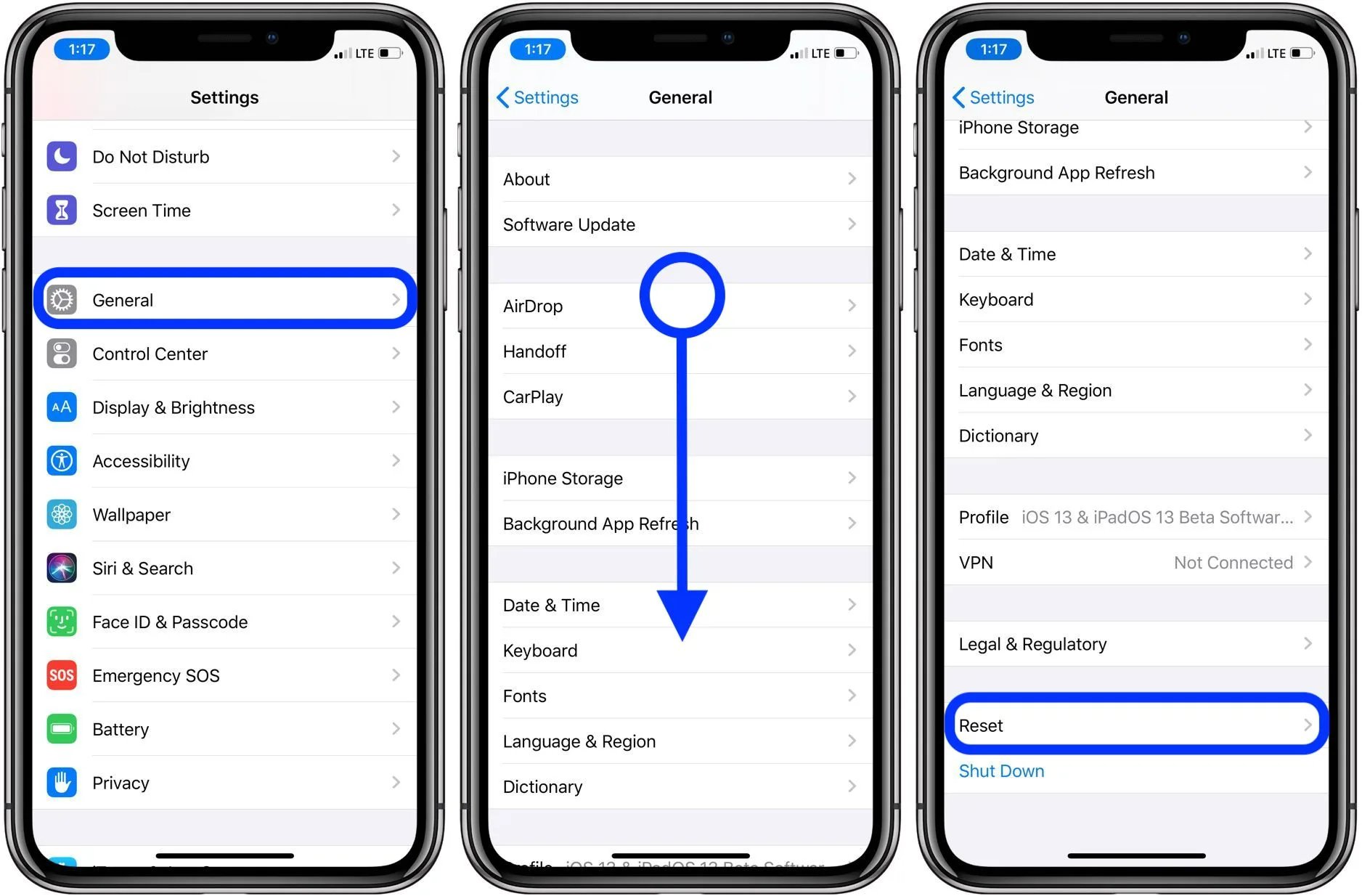Common Causes of iPhone 11 Auto-Restart
The iPhone 11 is a remarkable piece of technology, but like any electronic device, it can encounter issues from time to time. One of the frustrating issues that iPhone 11 users may encounter is the unexpected auto-restart of their device. This can disrupt productivity, cause data loss, and lead to a less than optimal user experience. Understanding the common causes of these auto-restarts is crucial in troubleshooting and finding effective solutions.
-
Software Glitches: The iPhone 11, like any other smartphone, relies on complex software to function. Occasionally, software glitches can occur, leading to unexpected auto-restarts. These glitches may be triggered by various factors, such as incompatible apps, corrupted system files, or incomplete software updates.
-
Overheating: Excessive heat can trigger the iPhone 11 to auto-restart as a protective measure. Overheating can be caused by prolonged usage, exposure to direct sunlight, or operating the device in a high-temperature environment.
-
Hardware Issues: Physical damage or malfunctioning hardware components can also lead to auto-restarts. Issues such as a faulty battery, damaged power button, or internal circuitry problems can manifest as spontaneous restarts.
-
Insufficient Storage: When the iPhone 11's storage capacity is nearly full, it can lead to performance issues, including auto-restarts. Insufficient storage can hinder the device's ability to function optimally, leading to unexpected shutdowns and restarts.
-
Battery Problems: A deteriorating or defective battery can cause the iPhone 11 to restart unexpectedly. This can occur when the battery fails to supply consistent power to the device, resulting in sudden shutdowns and subsequent restarts.
Understanding these common causes of iPhone 11 auto-restarts is the first step in effectively troubleshooting and resolving the issue. By identifying the underlying factors contributing to this problem, users can take targeted steps to address the root cause and restore their device to optimal functionality.
Check for Software Updates
Ensuring that your iPhone 11 is running the latest software is a fundamental step in addressing auto-restart issues. Apple regularly releases software updates to address bugs, enhance performance, and improve overall stability. By checking for and installing the latest software updates, users can potentially resolve underlying software-related issues that may be causing the device to auto-restart unexpectedly.
To check for software updates on your iPhone 11, follow these simple steps:
-
Open Settings: Navigate to the "Settings" app on your iPhone 11. This can be found on the home screen and is represented by the gear icon.
-
Select General: Within the Settings menu, scroll down and tap on "General." This will open a range of general settings for your device.
-
Tap Software Update: Under the General settings, tap on "Software Update." Your iPhone 11 will then check for available updates.
-
Download and Install: If a software update is available, you will be prompted to download and install it. Ensure that your device is connected to a stable Wi-Fi network and has sufficient battery life to complete the update process.
By regularly checking for software updates and keeping your iPhone 11's operating system up to date, you can benefit from the latest features, security enhancements, and bug fixes. In many cases, installing the latest software update can effectively resolve software-related issues that may be contributing to auto-restart problems.
It's important to note that software updates not only address known issues but also introduce optimizations that can enhance the overall performance and stability of your device. Therefore, making it a habit to check for and install software updates as soon as they become available is a proactive approach to maintaining the health and functionality of your iPhone 11.
In the event that the auto-restart issue persists even after updating the software, it may be necessary to explore additional troubleshooting steps to identify and address the root cause of the problem. However, checking for software updates is a crucial initial step that can often yield positive results in resolving software-related issues and improving the overall performance of your iPhone 11.
Reset All Settings
Resetting all settings on your iPhone 11 can serve as a powerful troubleshooting tool when dealing with persistent auto-restart issues. This process effectively resets all system settings to their default configurations, without affecting your personal data, such as photos, videos, and apps. It can help address software conflicts, configuration errors, and other underlying issues that may be contributing to the auto-restart problem.
To initiate the process of resetting all settings on your iPhone 11, follow these steps:
-
Open Settings: Access the "Settings" app on your iPhone 11, which can be found on the home screen.
-
Select General: Within the Settings menu, scroll down and tap on "General" to access a range of general settings for your device.
-
Tap Reset: Under the General settings, tap on "Reset." This will lead you to a menu with various reset options.
-
Choose Reset All Settings: From the reset options, select "Reset All Settings." You may be prompted to enter your device passcode and confirm your decision.
Once you have completed these steps, your iPhone 11 will proceed to reset all settings to their default configurations. It's important to note that this process does not erase any personal data, such as contacts, photos, or apps. However, it will reset Wi-Fi networks and passwords, display settings, sound settings, and other system preferences to their default states.
By performing a reset of all settings, you effectively eliminate potential software conflicts and configuration errors that may be contributing to the auto-restart issue. This can help restore the stability and performance of your device, potentially resolving the underlying causes of unexpected restarts.
After resetting all settings, monitor the behavior of your iPhone 11 to determine if the auto-restart problem has been resolved. If the issue persists, it may be necessary to explore additional troubleshooting steps or seek further assistance from Apple Support.
In many cases, however, resetting all settings can serve as an effective solution, addressing software-related issues and restoring the optimal functionality of your iPhone 11. It's a valuable tool in the arsenal of troubleshooting methods available to iPhone 11 users, offering a straightforward and non-destructive approach to resolving persistent performance issues.
Check for App Updates
Ensuring that the apps installed on your iPhone 11 are up to date is essential in maintaining the stability, security, and performance of your device. App developers regularly release updates to address bugs, introduce new features, and enhance compatibility with the latest iOS versions. By checking for and installing app updates, you can mitigate potential issues that may be contributing to unexpected auto-restarts.
To check for app updates on your iPhone 11, follow these simple steps:
-
Open the App Store: Access the "App Store" on your iPhone 11, which can be found on the home screen. The App Store icon features a blue background with a white letter "A."
-
Navigate to the Updates Tab: At the bottom of the App Store, tap on the "Updates" tab. This will display a list of available updates for the apps installed on your device.
-
Update Individual Apps: If updates are available for specific apps, you can choose to update them individually by tapping the "Update" button next to each app. Alternatively, you can select "Update All" to install updates for all available apps.
By regularly checking for app updates and keeping your installed apps current, you can benefit from performance improvements, bug fixes, and enhanced compatibility with the latest iOS features. App updates often address known issues that can impact the stability and functionality of the apps, potentially contributing to auto-restart issues on your iPhone 11.
In addition to addressing software-related issues, app updates can also introduce optimizations that improve the overall performance and responsiveness of the apps. This can contribute to a smoother user experience and reduce the likelihood of unexpected restarts caused by app-related conflicts or performance issues.
By incorporating the habit of checking for app updates into your device maintenance routine, you can proactively address potential software-related factors that may be contributing to auto-restart problems. This proactive approach to app maintenance aligns with best practices for optimizing the performance and stability of your iPhone 11, ultimately enhancing the overall user experience.
Clear iPhone 11 Cache
Clearing the cache on your iPhone 11 can be a beneficial step in troubleshooting and addressing performance issues, including unexpected auto-restarts. The cache consists of temporary files and data stored by apps and the system to facilitate quick access to frequently used information. However, over time, the cache can accumulate outdated or corrupted data, potentially leading to software conflicts and performance issues. Clearing the cache can help refresh the system and app data, potentially resolving underlying issues contributing to auto-restart problems.
To clear the cache on your iPhone 11, follow these steps:
-
Clear Safari Cache: If you use Safari as your primary web browser, you can clear its cache by opening the Settings app, scrolling down to Safari, and selecting "Clear History and Website Data." This will remove browsing history, cookies, and other site data, effectively clearing the cache associated with Safari.
-
Clear App Cache: While iOS does not provide a built-in feature to clear app caches individually, some apps may offer the option to clear their cache within their settings. Check the settings of specific apps, such as social media or messaging apps, to see if they provide the ability to clear their cache.
-
Offload Unused Apps: iOS includes a feature called "Offload Unused Apps," which automatically removes little-used apps while preserving their data. This can help free up storage space and clear the cache associated with infrequently used apps, potentially improving overall system performance.
-
Restart Your iPhone 11: A simple restart of your device can also contribute to clearing temporary system data and refreshing the cache. This can help eliminate any lingering issues that may be contributing to unexpected auto-restarts.
By clearing the cache on your iPhone 11, you can effectively remove outdated or corrupted data that may be impacting the performance and stability of your device. This process can serve as a proactive step in troubleshooting software-related issues, potentially addressing the underlying causes of auto-restart problems.
It's important to note that clearing the cache is a routine maintenance task that can contribute to the overall health and performance of your iPhone 11. While it may not directly resolve all instances of auto-restart issues, it can help optimize system performance and reduce the likelihood of software-related conflicts that may lead to unexpected restarts.
Restore iPhone 11 to Factory Settings
Restoring your iPhone 11 to factory settings is a comprehensive troubleshooting approach that can effectively address persistent performance issues, including unexpected auto-restarts. This process involves erasing all data and settings on the device, essentially returning it to its original, out-of-the-box state. While it is a drastic step, it can serve as a powerful solution for resolving complex software-related issues that may be contributing to the auto-restart problem.
Before proceeding with the restoration process, it is crucial to back up your iPhone 11 to ensure that your important data, such as photos, contacts, and app data, is preserved. You can back up your device using iCloud or iTunes, depending on your preference and available resources. Once you have secured a backup of your data, you can proceed with the restoration process by following these steps:
-
Open Settings: Access the "Settings" app on your iPhone 11 and navigate to the "General" section.
-
Select Reset: Within the General settings, tap on "Reset" to access the reset options for your device.
-
Choose Erase All Content and Settings: From the reset options, select "Erase All Content and Settings." You may be prompted to enter your device passcode and confirm your decision.
-
Confirm the Erase Process: After confirming the erasure, your iPhone 11 will proceed to delete all data and settings, restoring it to its factory default state.
Once the restoration process is complete, your iPhone 11 will be devoid of any personal data, apps, and custom settings. It will essentially be in the same state as when it was first unboxed. At this point, you can choose to set up your device as new or restore it from the backup you created earlier.
Restoring your iPhone 11 to factory settings can effectively eliminate complex software conflicts, configuration errors, and persistent performance issues that may be contributing to unexpected auto-restarts. It provides a clean slate for your device, potentially resolving the underlying causes of the problem and restoring its optimal functionality.
It's important to exercise caution when performing a factory reset, as it permanently erases all data on your device. Therefore, it is recommended to exhaust other troubleshooting methods before resorting to this drastic measure. However, in cases where persistent auto-restart issues persist despite other efforts, restoring your iPhone 11 to factory settings can serve as a definitive solution to address complex software-related issues and restore the stability of your device.
Contact Apple Support
If you've exhausted the troubleshooting steps and the auto-restart issue on your iPhone 11 persists, reaching out to Apple Support can provide valuable assistance in resolving the underlying causes of the problem. Apple offers various avenues for support, ensuring that users can access the help they need to address complex hardware and software issues.
Apple Support Website
The Apple Support website serves as a comprehensive resource for troubleshooting guides, articles, and community forums where users can seek solutions to their device issues. By visiting the support website, you can access a wealth of information tailored to address specific problems, including auto-restart issues on the iPhone 11. The website also provides access to software downloads, warranty information, and service options, empowering users to take proactive steps in resolving their device issues.
Apple Support App
The Apple Support app, available on the App Store, offers a convenient way to engage with Apple's support services directly from your iPhone 11. Through the app, you can initiate a chat session with an Apple Support representative, schedule a call back at a time that suits you, or explore personalized support options based on your device and issue. The app streamlines the support process, providing a user-friendly interface to seek assistance and guidance for persistent auto-restart issues.
Contacting Apple Support Directly
For personalized assistance, contacting Apple Support directly via phone or online chat can connect you with knowledgeable support representatives who can guide you through advanced troubleshooting steps and provide tailored solutions for your iPhone 11. Apple's customer support team is equipped to handle a wide range of technical issues, including hardware diagnostics, software troubleshooting, and service options, ensuring that users receive comprehensive support for their device concerns.
Service and Repair Options
In cases where the auto-restart issue is determined to be hardware-related, Apple's service and repair options offer a pathway to address potential hardware malfunctions. Whether through in-store appointments at Apple retail locations or mail-in service options, users can have their iPhone 11 assessed and serviced by Apple's certified technicians, ensuring that any underlying hardware issues contributing to the auto-restart problem are effectively resolved.
By leveraging the support resources provided by Apple, users can access the expertise and guidance necessary to address persistent auto-restart issues on their iPhone 11. Whether through self-service troubleshooting on the support website, direct engagement with support representatives, or exploring service and repair options, Apple's support ecosystem offers a comprehensive approach to resolving complex device issues and restoring the optimal functionality of the iPhone 11.