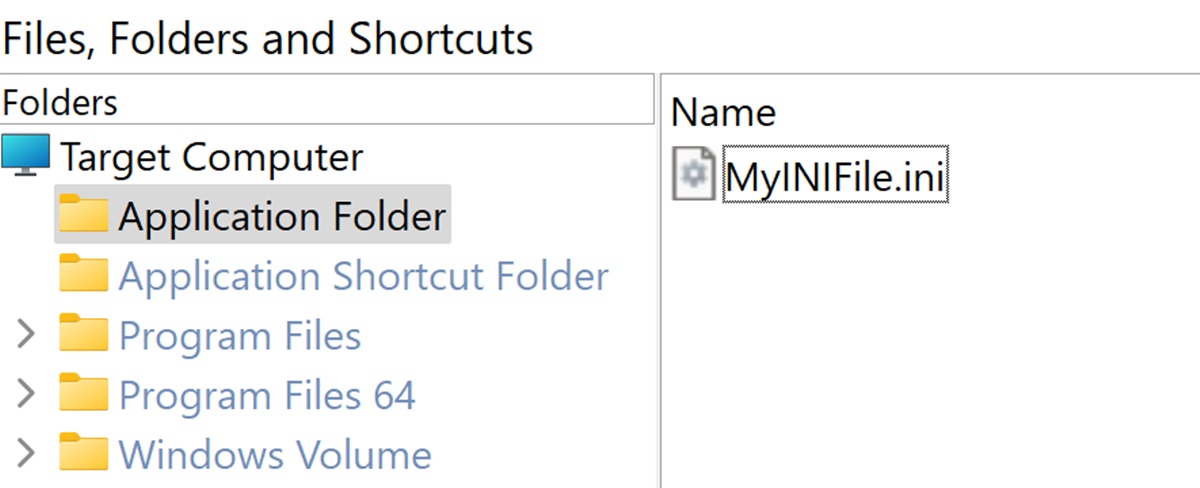What is an INI File?
An INI file, also known as an initialization file, is a plain text file format used to store configuration settings for software applications. INI files have been a commonly used method for organizing and accessing configuration data for many years. They were popularized in the early days of computing and continue to be used in various software applications today.
INI files are typically created and modified using a text editor. They contain a series of sections, each denoted by a section header enclosed in square brackets ([]), followed by key-value pairs. These key-value pairs define the settings and parameters for the software application.
INI files are widely supported across different operating systems, making them a portable and cross-compatible method for storing configuration data. They are commonly used in Windows, macOS, and Linux environments.
The structure and content of an INI file can vary depending on the application that uses it. Each section contains specific key-value pairs related to a particular aspect of the software’s configuration, such as user preferences, file paths, or connection settings.
One notable advantage of using INI files is their simplicity and human-readability. Being text-based, INI files can be easily modified and understood by developers and end-users alike. This makes them an ideal choice for storing configuration data that may need to be manually edited or adjusted.
However, with the advancement of technology, many newer applications have moved away from using INI files and adopted more sophisticated configuration file formats, such as XML, JSON, or YML. These formats offer more flexibility and advanced features, such as nested structures and support for complex data types.
Despite the decline in popularity, INI files still find their place in certain software applications, especially those where simplicity and ease of use are prioritized over advanced configuration options. They continue to be used in various legacy systems and small-scale applications that do not require the complexity of modern configuration file formats.
In the next sections, we will explore how to open and work with INI files on different operating systems.
Why are INI Files Still Used?
Although INI files may be considered outdated by some, they still hold relevance and continue to be used in certain scenarios. Here are a few reasons why INI files are still utilized:
1. Simplicity and Readability: INI files have a straightforward structure that is easy to understand and modify. They provide a simple key-value pair system that doesn’t require any complex parsing or data manipulation. This makes INI files highly accessible to developers and end-users alike.
2. Legacy Compatibility: Many legacy applications were built using INI files for configuration, and these applications may still be in use today. Migrating to a different configuration format can be time-consuming and costly. Therefore, the continued use of INI files ensures that these legacy applications can still be maintained and updated without major modifications.
3. Minimal Overhead: INI files are lightweight and consume minimal system resources. They don’t add any significant overhead to software applications, making them suitable for resource-constrained environments or low-spec devices.
4. Wide Operating System Support: INI files can be opened and used on various operating systems, including Windows, macOS, and Linux. This cross-platform compatibility allows INI files to be used in heterogeneous computing environments effortlessly.
5. Manual Configuration: INI files are commonly used in applications that prioritize manual configuration. They allow users and administrators to modify settings directly, either by editing the INI file or through an application’s user interface. This flexibility is especially useful for advanced users who want granular control over their software’s behavior.
6. Integration with Scripting: INI files can be easily parsed and manipulated using scripting languages. This makes it convenient to automate and script different tasks in software applications that rely on INI files for configuration.
While INI files may lack some of the advanced features offered by modern configuration formats, their simplicity, compatibility, and ease of use make them a viable choice for certain applications. They continue to provide a straightforward, user-friendly method for storing and managing configuration settings.
How to Open an INI File on Windows
Opening an INI file on Windows is a straightforward process. Here are a few methods you can use to access and view the contents of an INI file:
1. Notepad: Notepad is a built-in text editor in Windows that can be used to open INI files. Right-click on the INI file and select “Open With” followed by “Notepad.” This will open the INI file in a Notepad window, allowing you to view and edit the contents.
2. Text Editor: If you prefer using a different text editor, such as Sublime Text or Atom, you can right-click the INI file, select “Open With,” and choose your preferred text editor from the list. This will launch the text editor and load the INI file for viewing and editing.
3. Command Prompt: If you are comfortable using the command line interface, you can open an INI file using the Command Prompt. Open the Command Prompt, navigate to the directory where the INI file is located using the `cd` command, and then type the name of the INI file followed by the `edit` command. This will open the INI file in the default editor set up in the system.
4. INI File Reader/Editor Software: There are also several software applications available that are specifically designed for working with INI files. These programs provide a user-friendly interface with additional features, such as syntax highlighting and search functionalities. Examples include Notepad++, Total Commander, and INI Editor.
Once you have opened the INI file, you can view and make changes to the key-value pairs within the sections. Remember to save the changes before closing the file to ensure that your modifications are preserved.
Opening an INI file is typically a straightforward process, as INI files are plain text files that can be accessed and modified using a variety of text editors and software applications.
How to Open an INI File on macOS
Opening an INI file on macOS can be done using various methods. Here are a few approaches you can take to access and view the contents of an INI file:
1. TextEdit: TextEdit is a built-in text editor on macOS that can be used to open INI files. To open the INI file, locate it in Finder, right-click on it, then choose “Open With” followed by “TextEdit.” This will open the INI file in a TextEdit window, allowing you to view and edit the contents.
2. Xcode: If you have Xcode installed on your macOS, you can use it to open and edit INI files. Open Xcode, then go to “File” > “Open” and navigate to the location of the INI file. Select the INI file and click “Open” to view the contents in the Xcode editor. Xcode provides advanced features such as syntax highlighting and code navigation.
3. Third-Party Text Editors: There are several third-party text editors available for macOS that offer additional features and functionalities. Applications like Sublime Text, Atom, or Visual Studio Code can be used to open and edit INI files. Simply install the text editor of your choice, open it, and navigate to the INI file to view and edit its contents.
4. INI File Viewer/Editor Software: There are also dedicated software applications available for macOS that are specifically designed for working with INI files. These applications provide a user-friendly interface with additional features tailored for INI file management. Examples include BBEdit, MacVim, and iEditor.
When you have the INI file open, you can view and modify the key-value pairs within the sections. Make any necessary changes and remember to save the file before closing to ensure your edits are preserved.
Opening an INI file on macOS is a straightforward process, and with the availability of built-in and third-party text editors, you have multiple options to choose from when accessing and editing INI files.
How to Open an INI File on Linux
Opening an INI file on Linux can be done using various methods. Here are a few approaches you can take to access and view the contents of an INI file:
1. Text Editor: Linux distributions come with several text editors installed by default, such as Nano, Vim, and Gedit. You can use any of these editors to open an INI file. Open the terminal and navigate to the directory where the INI file is located using the `cd` command. Then, type the name of the editor followed by the name of the INI file. For example, to open the file with Gedit, use the command `gedit file.ini`.
2. Command Line Tools: Linux offers various command line tools that can be used to manipulate text files, including INI files. Tools like sed and awk allow you to search, modify, and extract data from INI files. For example, to view the contents of an INI file, you can use the `cat` command, such as `cat file.ini`.
3. INI File Viewer/Editor Software: There are also dedicated software applications available for Linux that are specifically designed for working with INI files. These applications provide a user-friendly interface with additional features tailored for INI file management. Examples include KEdit, gINI, and INIEdit.
4. Text Editor in GUI: If you are using a Linux distribution with a graphical user interface, you can use text editors like gedit, Kate, or Pluma to open INI files. Simply navigate to the location of the INI file using the file manager, right-click on the file, select the text editor option, and the INI file will open in the text editor for viewing and editing.
Once the INI file is open, you can view and modify the key-value pairs within the sections. Remember to save the changes before closing the file to ensure that your modifications are preserved.
Opening an INI file on Linux can be done through terminal-based text editors, command line tools, or dedicated software applications. These options provide flexibility and convenience for accessing and editing INI files on Linux systems.
Understanding the INI File Structure
An INI file (Initialization file) follows a specific structure that consists of sections, keys, and values. Understanding this structure is essential for working with INI files effectively.
Sections: An INI file is divided into sections, which are enclosed within square brackets ([]). Sections group related configuration settings together. For example:
[section1] key1=value1key2=value2 [section2] key3=value3
Keys and Values: Within each section, there are key-value pairs that define specific configuration settings. Keys are the names or identifiers and values are the corresponding values assigned to those keys. For example:
[section1] key1=value1key2=value2
In this example, “key1” is the key, and “value1” is the corresponding value.
Comments: INI files often allow comments to provide additional information or explanations. Comments can help document the purpose of certain settings or provide instructions. Comments are typically denoted with a semicolon (;) or a hash symbol (#) at the beginning of a line.
[section1] key1=value1 ; This is a commentWhitespace and Case Insensitivity: INI files are lenient with whitespace, allowing spaces, tabs, or line breaks between sections, keys, and values. Additionally, INI files are usually case-insensitive when it comes to section names, keys, and values. However, it’s best practice to maintain consistency to avoid confusion or potential issues.
Multiple INI Files: Applications can use multiple INI files with different names. Each INI file may contain its own set of sections, keys, and values. This allows for organization and separation of configuration settings based on different aspects or modules of an application.
Understanding the structure of an INI file allows you to navigate and modify the configuration settings efficiently. It’s important to keep in mind that while the INI file format is widely supported, the specific syntax and behavior may vary slightly depending on the application or programming language used.
Working with Sections in an INI File
Sections play a crucial role in organizing and managing configuration settings in an INI file. Here’s a guide to working with sections in an INI file:
Defining Sections: Sections are enclosed in square brackets ([]). Each section groups a set of related configuration settings together. You can create new sections by placing section headers at the beginning of a line, like this:
[section1] key1=value1key2=value2 [section2] key3=value3
Accessing and Modifying Section Values: To access a value within a specific section, reference the section name followed by the key name separated by a dot (.). For example:
python
import configparser
config = configparser.ConfigParser()
config.read(‘example.ini’)
value = config.get(‘section1’, ‘key1’)
print(value) # Output: value1
config.set(‘section2’, ‘key3’, ‘new_value’)
This code snippet demonstrates accessing the value of ‘key1’ in ‘section1’ and modifying the value of ‘key3’ in ‘section2’.
Adding New Sections: To add a new section to an INI file, you can use the appropriate method based on the programming language or library you are using to interact with INI files. Typically, you would specify the section name and then add key-value pairs to that section. Here’s an example:
python
import configparser
config = configparser.ConfigParser()
config.add_section(‘new_section’)
config.set(‘new_section’, ‘key1’, ‘value1’)
with open(‘example.ini’, ‘w’) as file:
config.write(file)
In this example, a new section named ‘new_section’ is added and a key-value pair of ‘key1’ and ‘value1’ is set within that section.
Removing Sections: To remove a section from an INI file, you need to delete all the keys and their values within that section. Different programming languages and libraries provide specific methods or functions to achieve this. For example:
python
import configparser
config = configparser.ConfigParser()
config.read(‘example.ini’)
config.remove_section(‘section1’)
with open(‘example.ini’, ‘w’) as file:
config.write(file)
This code snippet removes the entire ‘section1’ including all its key-value pairs from the INI file.
Working with sections in an INI file allows you to organize and manage configuration settings efficiently. By understanding the structure and using programming language-specific methods or libraries, you can access, modify, add, and remove sections according to your requirements.
Modifying Values in an INI File
INI files provide a straightforward way to store configuration settings, and it’s often necessary to modify the values within them. Here’s a guide to help you modify values in an INI file:
1. Reading the INI File: Before modifying values, you need to parse and read the contents of the INI file. Various programming languages provide libraries or modules for working with INI files, such as configparser in Python or java.util.Properties in Java.
2. Accessing Values: To modify values, you first need to locate the section and key associated with the value you want to change. Use the appropriate method provided by the library or module to access the value. For example, in configparser with Python:
python
import configparser
config = configparser.ConfigParser()
config.read(‘example.ini’)
value = config.get(‘section’, ‘key’)
This code snippet retrieves the value associated with ‘key’ in ‘section’ and stores it in the ‘value’ variable.
3. Modifying Values: Once you have accessed the desired value, you can modify it by assigning a new value to it. Again, use the appropriate method or function provided by the library or module. For example, using configparser in Python:
python
config.set(‘section’, ‘key’, ‘new_value’)
This code snippet modifies the value of ‘key’ in ‘section’ to ‘new_value’.
4. Writing Changes to the INI File: After modifying the values, you need to write the changes back to the INI file. Use the appropriate method provided by the library or module to save the modified INI file. For example, in configparser with Python:
python
with open(‘example.ini’, ‘w’) as file:
config.write(file)
This code snippet writes the modified configuration back to the ‘example.ini’ file.
By following these steps, you can successfully modify values in an INI file. Remember to properly read, access, modify, and write the changes to ensure the modifications are reflected in the INI file. Additionally, consider error handling and proper file management practices, such as keeping backups of the original INI file.
Creating a New INI File
Creating a new INI file involves following a specific structure and providing the necessary sections, keys, and values. Here’s a guide to help you create a new INI file:
1. Choose a Text Editor: Select a text editor of your choice to create and edit the INI file. You can use built-in text editors like Notepad on Windows, TextEdit on macOS, or any third-party text editor such as Sublime Text or Visual Studio Code.
2. Define Sections: Determine the sections you need in your configuration file. Sections group related settings together. Each section is enclosed within square brackets ([]). For example:
[section1] key1=value1key2=value2 [section2] key3=value3
3. Add Keys and Values: Within each section, add the relevant keys and their corresponding values. Keys and values are separated by an equals sign (=) or a colon (:). For example:
[section1] key1=value1key2=value2
4. Save the File: Save the file with a .ini file extension. Choose a meaningful name for the INI file that reflects its purpose or the application it corresponds to.
Once you have created the new INI file, it is ready for use. You can further modify the values in each section as needed.
It’s important to adhere to the INI file structure by correctly defining sections, keys, and values. Following this structure ensures that the INI file can be easily read and understood by applications that rely on it for configuration. Remember to save the file after making any modifications to preserve your changes.
Tips and Best Practices for Working with INI Files
Working with INI files effectively involves following some tips and best practices to ensure proper organization, readability, and maintainability. Here are some key recommendations:
1. Use Descriptive Section and Key Names: Choose meaningful and descriptive names for sections and keys that accurately represent their purpose. This improves readability and makes it easier for developers and end-users to understand the configuration settings.
2. Organize Settings into Sections: Group related settings together by placing them in appropriate sections. This logical grouping improves organization and allows for easier navigation within the INI file.
3. Avoid Redundancy: Refrain from repeating the same key-value pairs across multiple sections unless absolutely necessary. Redundancy can lead to confusion and make the INI file harder to maintain.
4. Use Comments Wisely: Employ comments to provide additional context and explanations about specific settings or sections. Comments can help others understand the purpose and usage of the configuration settings.
5. Preserve Original INI Files: When making modifications to an existing INI file, it’s good practice to keep a backup copy of the original file. This safeguards against accidental data loss or unwanted changes that may be difficult to revert.
6. Error Handling: Incorporate appropriate error handling mechanisms when reading or writing to INI files. Handle scenarios where the INI file is missing, inaccessible, or improperly formatted to prevent application crashes or unexpected behavior.
7. Validation and Verification: Validate and verify the INI file structure and content before relying on it in an application. Check for correct section and key names, proper formatting, and expected values to ensure the file is valid and usable.
8. Version Control: Consider using a version control system, such as Git, to keep track of changes made to the INI file over time. This allows for easy rollback to previous versions and collaboration with other team members.
9. Documentation: Maintain documentation that outlines the purpose, structure, and key details of the INI file. This documentation serves as a reference for developers and helps future maintainers understand the configuration setup effectively.
10. Consider Security: If the INI file contains sensitive information, such as passwords or API keys, take appropriate measures to protect the file. Encrypt or store the file in a secure location to prevent unauthorized access.
By adhering to these tips and best practices, you can ensure that your work with INI files is efficient, well-organized, and manageable. Following standard practices makes it easier for you and others to work with and understand the configuration settings stored in INI files.