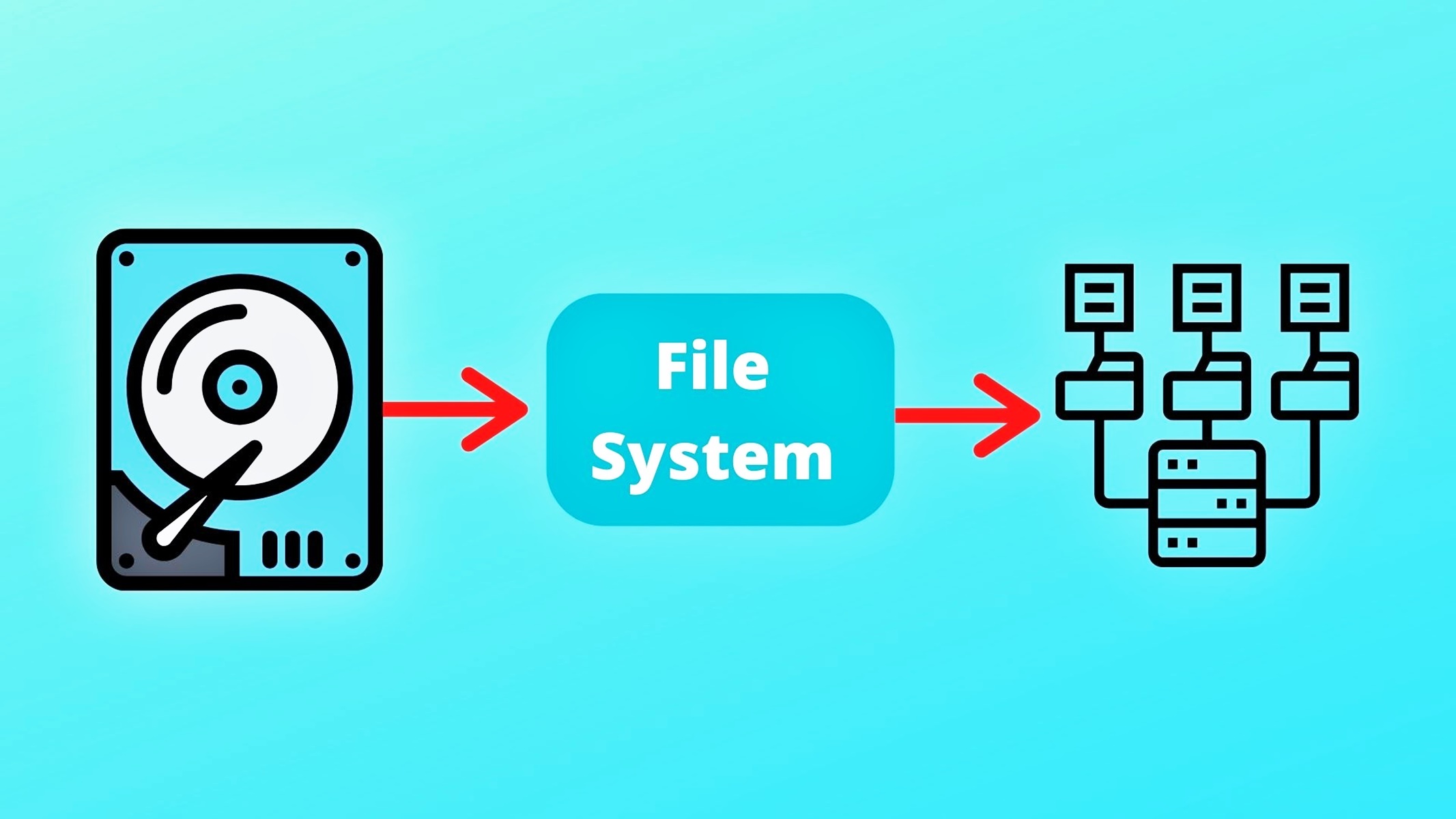What is a System File?
A system file refers to a specific type of computer file that is essential for the proper functioning and operation of a computer system. It contains instructions, data, or configuration settings that are used by the operating system or other software applications to perform various tasks and maintain the overall stability and integrity of the system.
System files are typically hidden from the average user as they are critical components of the operating system. They are stored in specific locations, such as the Windows or System32 folder in Windows-based systems, and are accessed and utilized by the system automatically without user intervention.
These files differ from regular user files in that they are not typically created or modified by the user. Instead, they are usually installed or updated by the operating system or software applications during installation or system updates.
System files play a vital role in the smooth operation of a computer system, ensuring that all software and hardware components work together seamlessly. Without these files, the operating system and software applications would not be able to function correctly, leading to system errors, crashes, or even the inability to start up the computer.
Examples of system files include device drivers, dynamic link libraries (DLLs), configuration files, startup files, and system libraries. These files have specific file extensions, such as .sys, .dll, .cfg, .ini, and .exe, which indicate their purpose and allow the system to recognize and utilize them correctly.
While system files are critical for the proper functioning of the computer, users should take caution when dealing with them. Modifying or deleting system files without proper knowledge or guidance can lead to system instability or even render the computer inoperable. It is recommended to consult professional technicians or follow official guidelines when it comes to handling system files to prevent any unintended consequences.
Importance of System Files
System files play a crucial role in the functionality and stability of a computer system. They are the backbone of the operating system and other software applications, providing essential instructions, data, and configuration settings. Here are a few reasons why system files are important:
1. Ensuring System Stability: System files are responsible for maintaining the stability of the computer system. They provide vital instructions and resources for the operating system and other software applications, ensuring that they run smoothly without crashes or errors.
2. Facilitating Hardware Communication: System files act as intermediaries between the hardware components and the software running on the system. They enable communication and interaction between the operating system, device drivers, and hardware peripherals. Without the proper system files, devices such as printers, scanners, and graphic cards would not function correctly.
3. Managing System Resources: System files are responsible for managing system resources such as memory, processing power, and storage. They allocate and optimize these resources efficiently, ensuring that every software application gets the necessary resources to operate effectively without impacting the overall performance of the system.
4. Enabling System Updates and Upgrades: System files are crucial when it comes to updating or upgrading the operating system or software applications. They contain the necessary data and instructions for the installation process, ensuring that the updated or upgraded version is installed correctly and compatible with the existing system configuration.
5. Providing System Security: System files play a vital role in maintaining the security of the computer system. They contain essential information and settings that help protect the system from malicious attacks, malware, and unauthorized access. By keeping these files up to date and secure, the system is better equipped to defend against potential threats.
Overall, the importance of system files cannot be overstated. They are essential components of the computer system, ensuring its stability, functionality, and security. Without these files, the system would be prone to errors, crashes, and vulnerabilities. It is crucial to understand the significance of system files and take necessary precautions to preserve their integrity and proper functioning.
Types of System Files
System files can be classified into different types based on their purpose and role in the computer system. Each type of system file serves a specific function and is essential for the proper operation of the system. Here are some common types of system files:
1. Device Drivers: Device drivers are system files that facilitate communication between the operating system and hardware devices. They allow the system to recognize, control, and interact with hardware components such as printers, scanners, graphics cards, and network adapters. Device drivers often come in the form of .sys files and are responsible for ensuring smooth communication and functionality of hardware devices.
2. Dynamic Link Libraries (DLLs): DLLs are files that contain reusable code and resources that multiple software applications can use simultaneously. They help reduce redundancy by providing a central repository of common functions and resources that can be accessed by different programs. DLL files are crucial for efficient memory utilization and allow software applications to share resources and collaborate seamlessly.
3. Configuration Files: Configuration files store settings and preferences for software applications and the operating system. These files contain information about user preferences, system configurations, and application-specific settings. Configuration files often have file extensions like .cfg, .conf, or .ini and play a vital role in customizing the behavior and functionality of software applications.
4. System Libraries: System libraries are collections of pre-compiled code that provide a set of functions and routines used by multiple software applications. They enhance efficiency by providing standardized functions for common tasks, such as file input/output, memory management, and network communication. System libraries help reduce code duplication and enable software development with greater ease and speed.
5. Startup Files: Startup files are system files that contain instructions and commands executed when the computer starts up. These files specify which processes, services, and applications should be launched during the booting process. Startup files are crucial for initializing the operating system and ensuring that essential components and services are loaded correctly.
These are just a few examples of the various types of system files. Each type serves a specific purpose and contributes to the overall functionality and performance of the computer system. Understanding the different types of system files can help users troubleshoot issues, maintain system health, and optimize system resources.
The Role of System Files
System files play a crucial role in the operation and management of a computer system. They provide instructions, data, and configuration settings that are essential for the functioning of the operating system and other software applications. Here are some key roles that system files perform:
1. Operating System Functionality: System files are vital for the overall functionality of the operating system. They contain instructions that govern how the operating system interacts with hardware components, manages system resources, and handles various tasks and processes. Without these files, the operating system would not be able to perform its core functions and provide a platform for software applications to run.
2. Software Application Support: System files provide support for software applications by providing necessary resources and libraries. They ensure that software applications can access hardware devices, handle user inputs, and perform various operations efficiently. System files, such as device drivers, DLLs, and system libraries, enable software applications to utilize system resources and work seamlessly with the operating system.
3. System Configuration: System files, such as configuration files, store settings and preferences that determine the behavior of the computer system. These files allow users and administrators to customize various aspects of the system, such as display settings, network configurations, and user permissions. System files play a crucial role in maintaining the desired system configuration and providing a personalized computing experience.
4. System Maintenance and Security: System files are integral to system maintenance and security. They enable tasks such as system updates, software installations, and security patches, ensuring the system is up to date and protected against vulnerabilities. System files also store crucial security information, such as user authentication details, encryption keys, and firewall configurations, which are vital for maintaining the security and integrity of the system.
5. Error Handling and Troubleshooting: System files play a significant role in error handling and troubleshooting. They contain error codes, event logs, and diagnostic information that can help identify and resolve issues within the system. When errors occur, system files provide necessary information for diagnostics and enable troubleshooting tools and utilities to identify the root cause of the problem.
Overall, system files are essential for the proper functioning, management, and security of a computer system. They provide the necessary instructions, resources, and configurations required by the operating system and software applications. Understanding the role of system files can help users troubleshoot issues, ensure system stability, and maintain the performance of their computer systems.
File Extensions and their Significance
File extensions are alphanumeric codes that are appended to the end of a filename and indicate the file’s format, type, and purpose. They play a significant role in identifying the file’s content and determining how the operating system and software applications should handle it. Here’s why file extensions are significant:
1. File Identification: File extensions help in identifying the type of file and its associated format. For example, a file with the extension .jpg is recognized as an image file, while a file with the extension .docx is identified as a Microsoft Word document. These extensions provide a quick way to determine the nature of a file without opening it.
2. File Association: File extensions are used by the operating system to associate files with specific software applications. For instance, a file with the .mp3 extension is associated with a media player and will open in that application by default. This association allows for seamless integration between file types and compatible software.
3. File Format and Compatibility: File extensions indicate the file format and compatibility with different software applications. Different file formats require specific software to open and edit them. For example, a file with the extension .xls requires Microsoft Excel to open and modify the spreadsheet data. Having the correct file extension ensures compatibility and prevents potential errors or data corruption when working with files.
4. Functionality and Features: Certain file extensions are linked to specific functionality and features of software applications. For instance, a file with the .exe extension denotes an executable file, which means it can be run as a program or application. Similarly, a file with the .zip extension indicates that it is compressed, allowing for easier storage and transfer of multiple files and folders.
5. Security and Safety: File extensions can also help in identifying potentially harmful or unsafe files. For example, files with extensions like .exe, .bat, or .vbs are often associated with executable code and may pose risks if downloaded or executed without caution. Recognizing these file extensions can help users exercise caution and take necessary security measures.
It is important to note that file extensions can be manipulated or changed, so it is essential to exercise caution when dealing with unknown files or files received from untrusted sources. It is advisable to use reputable antivirus software and adhere to best practices for file handling and downloading.
System Files vs. User Files
When it comes to computer systems, there is a distinct difference between system files and user files. Understanding this difference is important for efficient system management. Let’s explore the characteristics of each:
System Files:
System files are integral to the functioning of the operating system and software applications. Here are some key characteristics of system files:
1. Purpose: System files primarily serve the purpose of enabling the operating system to function optimally. They contain instructions, data, and configurations needed for the system’s core operations, such as managing hardware devices and system resources.
2. Accessibility: System files are often hidden from regular users, located in specific folders or directories inaccessible to the average user. This is done to prevent accidental modifications or deletions that could negatively impact system stability.
3. Creation and Modification: System files are typically created or modified during the installation or update processes of the operating system or software applications. These files are managed and updated by the operating system itself, with limited user interaction.
4. File Extensions: System files have specific file extensions that indicate their purpose and importance to the operating system. Examples include .sys, .dll, .cfg, and .ini. These extensions help the system recognize and utilize the files correctly.
User Files:
User files, also known as personal files, are created and managed by individual users. Here are some key characteristics of user files:
1. Purpose: User files are created to store personal data, documents, media, and other content specific to individual users. These files serve the user’s needs and requirements, ranging from word documents and spreadsheets to personal photos and videos.
2. Accessibility: User files are typically stored in folders accessible to the user, such as the Documents, Pictures, or Videos folder. Users have the freedom to create, modify, delete, and organize their files as per their preferences and requirements.
3. File Extensions: User files can have various file extensions depending on their content and the software used to create or manage them. Examples include .docx, .xlsx, .jpg, and .mp3. Different file extensions represent different types and formats of user files.
4. Backup and Storage: User files are often backed up or stored in external devices, cloud storage, or network drives to ensure their safety and availability. Backing up user files is essential to protect them from accidental loss, hardware failures, or system crashes.
Understanding the distinction between system files and user files is vital for proper system management and organization of data. While system files are critical for the functioning of the operating system, user files are personal and customizable to meet individual needs. Recognizing the role and characteristics of both types of files can help users navigate and maintain their computer systems more effectively.
Common System Files and their Functions
In a computer system, various types of system files perform specific functions that are essential for the proper operation of the system. Let’s explore some common system files and their respective functions:
1. Device Drivers: Device drivers are system files that facilitate communication between the operating system and hardware devices. They enable the operating system to recognize and control hardware peripherals such as printers, scanners, graphics cards, and network adapters. Device drivers ensure that the hardware devices work seamlessly with the operating system and software applications.
2. Dynamic Link Libraries (DLLs): DLLs are files that contain reusable code and resources that multiple software applications can share. DLLs help reduce redundancy by providing a central repository of common functions and resources that can be accessed by different programs. These files enhance efficiency by allowing software applications to share resources, reducing memory usage, and promoting code reuse.
3. Configuration Files: Configuration files store settings and preferences for software applications and the operating system. They contain information about system configurations, user preferences, and application-specific settings. Configuration files are used to customize the behavior and functionality of software applications, allowing users to personalize their computing experience.
4. Startup Files: Startup files are system files that contain instructions and commands executed when the computer starts up. These files specify which processes, services, and applications should be launched during the booting process. Startup files play a crucial role in initializing the operating system and ensuring that essential components and services are loaded correctly.
5. Registry Files: Registry files store configuration settings and data for the operating system and software applications. They store information related to user profiles, installed software, system preferences, and hardware settings. Registry files help maintain consistency and accessibility of system settings, enabling efficient retrieval and modification of configuration data.
6. System Libraries: System libraries are collections of pre-compiled code that provide a set of functions and routines used by multiple software applications. They contain standardized functions for common tasks such as file input/output, memory management, and network communication. System libraries enhance efficiency by reducing code duplication and allowing for faster development of software applications.
7. System Configuration Files: System configuration files store settings and parameters for the operating system. These files define system-wide preferences and behavior, enabling administrators to modify and customize system settings. System configuration files play a critical role in maintaining system integrity and ensuring the system operates according to specific requirements.
These are just a few examples of common system files and their functions. Each system file serves a specific purpose and contributes to the overall functionality and performance of the computer system. Understanding these files can help users troubleshoot issues, optimize system performance, and ensure the proper functioning of their computer systems.